"Can I use Winamp with Spotify?" Probably not. Now, there is no Winamp Spotify integration. Winamp is a media player for Android, Windows and macOS. It was released in 1997, later sold to AOL in 1999. And then it was acquired by Radionomy in 2014. Since version 2, Winamp has been sold as freemium and features music visualization, playlist and a media library. In Winamp, you can manage your music tracks and play the music with ease. So, you can play music with it. But how to play Spotify on Winamp?
Please don't worry. In this post, we will introduce a powerful tool to help you play Spotify through Winamp without any limitation. Please follow the step-by-step guide below and learn more.
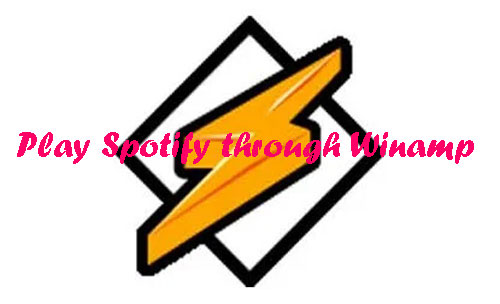
Part 1. How to Connect Winamp to Spotify - Tool Needed
As you can't play Spotify on Winamp now, then you need to find a third-party tool to help you. Here you could use the tool DRmare Spotify Music Converter to fix this issue. It is an alternative to Winamp Spotify plugin. With it, you can convert Spotify music to the formats that Winamp-supported. Winamp supports MP3, AAC, FLAC and so on. And then you can save Spotify music as local files on your computer. Then you can transfer music from Spotify to Winamp for playing without any limit.
This tool can batch convert Spotify music to FLAC, AAC, MP3, WAV and others with original quality. And it can retain full ID3 tags after the conversion. In this case, you can manage the Spotify tracks easily. Besides, that, this program can work at a fast rate to finish the conversion process. You can also alter the sample rate, channel and more for Spotify audio files.

- Convert Spotify to MP3, AAC, WAV, etc. for Winamp
- Download Spotify audio with original quality at 5X faster speed
- Preserve full ID3 tags of Spotify music like title, year, and more
- Support modify Spotify audio parameters like bit rate, channel, etc.
Part 2. How to Convert Spotify Music for Winamp
Now, you may want to know how to get Spotify to Winamp for playing via the DRmare Spotify Music Converter. Please take it easy. In the following part, we are going to walk you through how to use DRmare program to convert Spotify for Winamp. Just follow us and see how to do that below.
Note: Please install the DRmare Spotify Music Converter from DRmare official website. Also, the latest Spotify app from Spotify official website on your computer are needed in advance.
- Step 1Upload Spotify songs to DRmare

- Now, from your computer desktop, please open the DRmare Spotify Music Converter. At the same time, the Spotify app will launch automatically also. Then go to the Spotify app to explore songs you like and drag them to the main interface of the DRmare program. Or you can also copy the link of the songs and paste them into the search bar in the top of the DRmare software. Next, hit on the '+' button to load the Spotify tracks.
- Step 2Adjust audio settings for Spotify Winamp

- Touch the menu icon from the top right of the DRmare program on Windows computer. Or, click on the 'DRmare Spotify Music Converter' at the top left side of your Mac system. Then you will find the place to set the output format for Winamp Spotify. Just choose 'Preferences' > 'Convert'. Then you can select the format as MP3, AAC, or other formats compatible with Winamp you like.
- If you want a better audio quality, you can reset the Spotify bit rate, sample rate, channel, and more. Next, tap on the 'Converted' icon at the bottom, you can then define your favorite output folder.
- Step 3Convert Spotify music for Winamp

Move your mouse on the 'Convert' button and the conversion will start. The duration depends on how many songs you add and your computer performance. After the conversion, the Spotify tracks will be converted and stored to the target folder on your computer. You can locate and check them via the 'Converted' button > 'search' icon.
Part 3. How to Play Spotify through Winamp
With the DRmare Music Converter, now you got the Spotify audio offline on your computer for playing on Winamp. Now, let's see how to add Spotify files to Winamp and play Spotify on Winamp.
Section 1. How to Add Spotify to Winamp
Step 1. Launch the Winamp program on your Windows or Mac computer.
Step 2. Hit on the 'File' button on the menu bar and select 'Add media to Library' from the sub-menu.
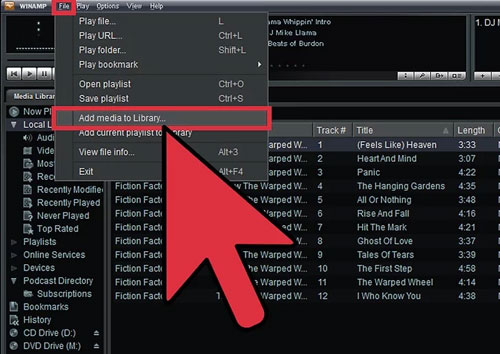
Step 3. Find and locate the folder that saved the converted Spotify tracks on your computer. Then choose and import Spotify files to Winamp.
Section 2. How to Use Winamp with Spotify
Step 1. On Winamp, click on the 'Media Library' tab on the left side of the screen.
Step 2. Right-click on the 'Playlists' option > 'New Playlist' to create a playlist.
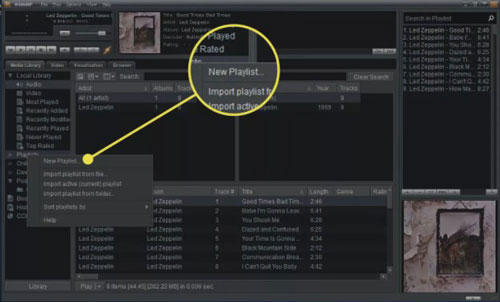
Step 3. Double-click on the 'Local Media' option on the left side. Then choose 'Audio' to add Spotify music to your playlist.
Step 4. After that, you can start to play Spotify on Winamp media player without any limitation.
Part 4. The Verdict
Now, you got the best tool to help connect Winamp to Spotify. With DRmare Spotify Music Converter, you can convert and download songs from Spotify with ease. And you can save Spotify songs to Winamp-supported audio files on your computer. Then you can add Spotify files to Winamp and play Spotify through Winamp without any limits. Besides that, you can play Spotify on multiple devices offline if you like.















User Comments
Leave a Comment