"Is there anyway to play Spotify over mic?" Yes. Spotify allows users to stream music on computer and mobile devices. If you want to enhance listening experience, you can try to use a microphone to play music. In this case, you don't need to buy an audio mixer or other audio equipment.
In this post, we will show you how to play Spotify through mic. Now, please read on the following parts and start to learn how to make it step by step.
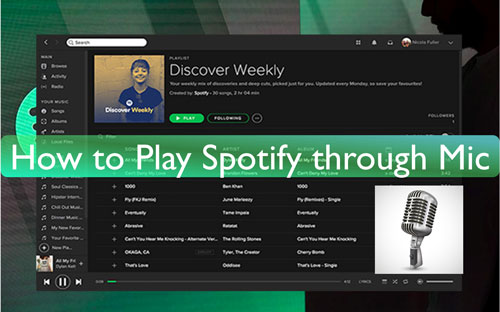
Part 1. How to Play Spotify through Your Mic (For Local Audio Files on Spotify)
In this part, we will guide you how to make Spotify play through mic. By the way, if you want to stream local audio files that you like, then you can add them to the Spotify platform in advance. In this case, you don't need to switch between different apps to listen to music. Now, let's start to see how to do that.
Section 1. Add Local Audio Files to Spotify
Step 1. Open the Spotify desktop app from your Windows or Mac computer.
Step 2. Find and go to the 'Settings' section.
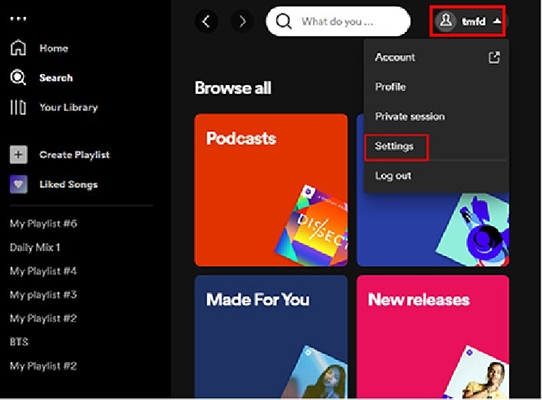
Step 3. Locate and hit on the 'Local Files' section.
Step 4. Tap the 'Show local files' button to enable it.
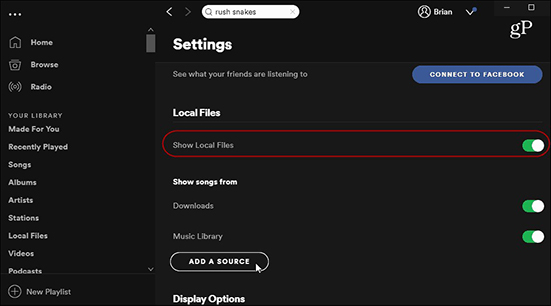
Step 5. Touch the 'Add a source' button to browse and choose your favorite local music files.
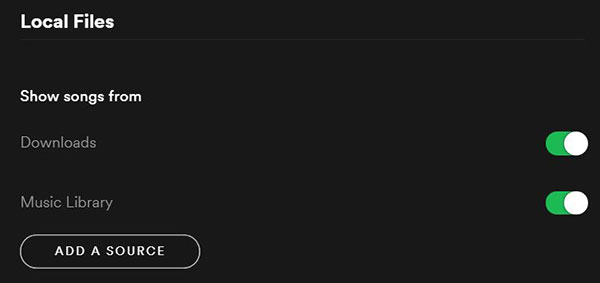
Step 6. Once picked up, click on 'OK'.
At last, you will find then in the 'Local files' section at the left side on the Spotify screen.
Section 2. Choose a Software and Start to Stream Spotify through Mic
To play Spotify songs over a mic, you need to choose a software that can route audio from Spotify to the microphone. There are some tools that can do that. And there in this section, we will take VoiceMeeter as an example. It is a virtual audio device that can be used as a virtual audio mixer with inputs and outputs. By the way, it can be acted as a virtual microphone. This tool is free and easy to use and it is popular. Also, it works well with lots of audio devices and applications. Now, let's see how to use it to make Spotify play through mic.
Step 1. Download and install VoiceMeeter on your computer.
Step 2. Head to 'Sound' > 'App volume and device preferences' on your Windows 10 or other Windows computers' Settings.
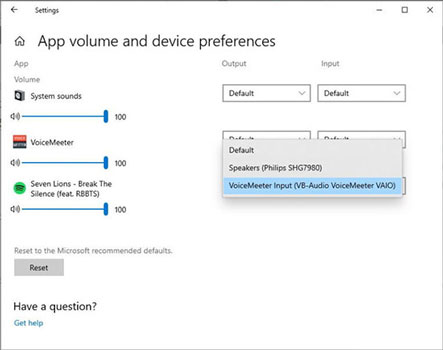
Step 3. Choose the output of Spotify to VoiceMeeter Input.
Step 4. Move to 'Control Panel' > 'Hardware & Sound'. Then choose 'Manage Audio Devices' > 'Recording' and select 'Stereo Mix' as the default microphone.
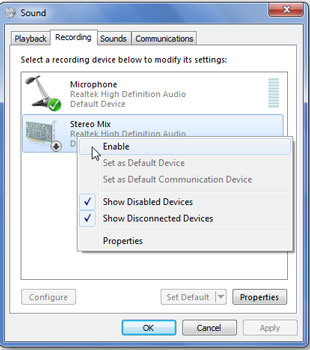
Step 5. Now, choose your headphones or speaker in the A1 tab of VoiceMeeter.
Step 6. At last, you can listen to music from Spotify through mic of VoiceMeeter. Just go to play any song you like.
Part 2. How to Download and Play Spotify Music through Mic (For Local Spotify Music)
Here we will introduce a way for you to play Spotify through mic without the Spotify app. To do that, you need the DRmare Spotify Music Converter. You need to use this tool to download and convert Spotify music to local files first. We know that Spotify files are protected and the downloaded songs are cache files on your device. They can't be moved and used on other devices and platforms.
But, with this tool, you can get Spotify music files to local audio on your computer. And you can convert Spotify music to WAV or other common audio formats. Also, you can change the bit rate, sample rate and more for Spotify tracks. Besides, this tool can work at a fast rate and keep all ID3 tags well. After that, Spotify songs are converted and saved as local files on your device. Then you can move them to other media players and start to play Spotify music through mic.
- Convert Spotify to MP3, WAV, M4B, FLAC, and more
- Output 100% original sound quality of Spotify tracks
- Fast conversion and downloading speed
- Preserve original ID3 tags for easy access
How to Convert Spotify Songs to Local Files
Here you can learn how to use DRmare Spotify Music Converter to download Spotify music to local audio files for playing through mic. Please follow the steps and begin.
- Step 1Download and install DRmare Spotify Music Converter
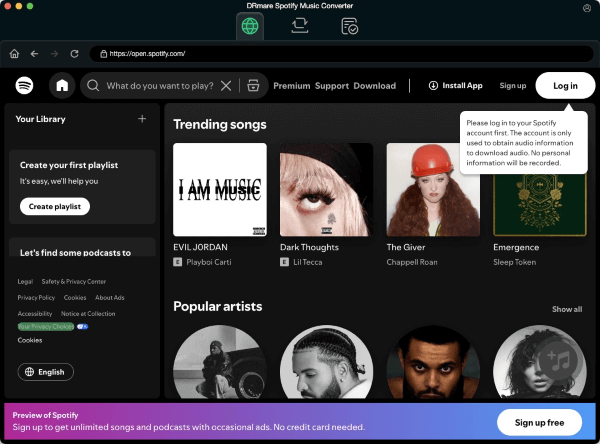
- Go to download and install DRmare Spotify Music Converter to Windows or Mac computer. Then launch it and it will show you its main screen. Also, it will load the Spotify desktop app at the same time.
- Step 2Drag Spotify tracks to DRmare
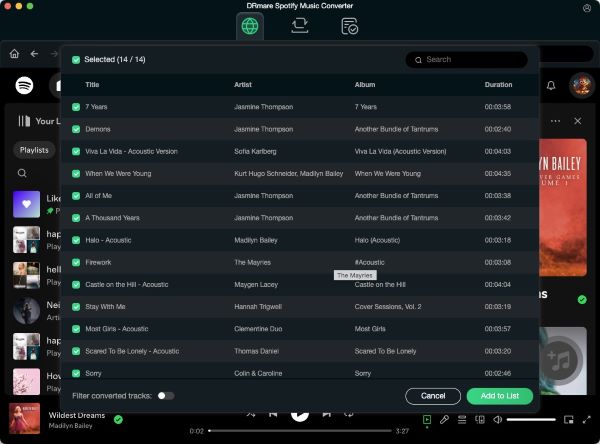
- Enter the Spotify music app and find songs you like to download and convert. Then drag and drop it one by one to the DRmare's main screen. If you have a playlist, then drag the whole playlist to the program. Or, you can get the link to the song or playlist. And then put the shared link into the search box on the DRmare tool. And then click on the '+' button.
- Step 3Reset output format and audio parameters for Spotify music
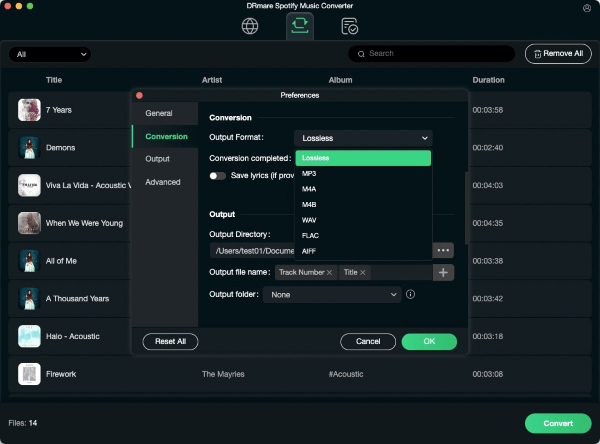
- Head to the menu icon and tap on it. Then from the drop-down list, choose 'Preferences'. It will then show the Preferences window. Here you can click on the 'Convert' option in the window. And then you can start to alter audio format, and more audio parameters for Spotify audio tracks. After that, press on the 'OK' button.
- Step 4Start to download Spotify audio tracks as local files

- Finally, start the conversion by hitting on the 'Convert' button. After that, you will get local Spotify music files on your computer. You can head to the 'converted' section on the DRmare tool to check them. And then you can transfer Spotify music to Windows Media Player, iTunes or other music players for use offline.
How to Stream Spotify through Your Mic
Step 1. Connect your microphone to your computer and ensure that it works well.
Step 2. Open the media player that contains local Spotify music files. And then choose the local Spotify song that you want to play.
Step 3. Start Discord or other social applications you like. Then start a voice call with your friend.
Step 4. Then choose the microphone as the audio input device on Discord or other programs.
Step 5. Now, start to play a song from the media player. And you will make Spotify play through microphone to your friend in the voice call.
View also: How to Use Spotify on Discord
Part 3. The Verdict
If you want to play Spotify music through a microphone, then you can step into the parts in this post to see how to do that. Here are two ways for you to make it. One is for local files on Spotify, the other is for local Spotify songs. But it is noted that you need to convert Spotify music to plain audio files first before streaming them over a mic. You can use the DRmare Spotify Music Converter to help you. At last, you can get local audio files from Spotify and keep them forever on your device for use anywhere.











User Comments
Leave a Comment