Vizio TVs are renowned for their exceptional picture quality and budget-friendly prices. However, playing Spotify on a Vizio TV can sometimes feel like navigating a maze. Unlike many other smart TVs, Vizio TVs generally lack native support for the Spotify app, which can be a source of frustration for music lovers. But fear not, there are still several ways to enjoy your favorite Spotify tunes on the big screen.
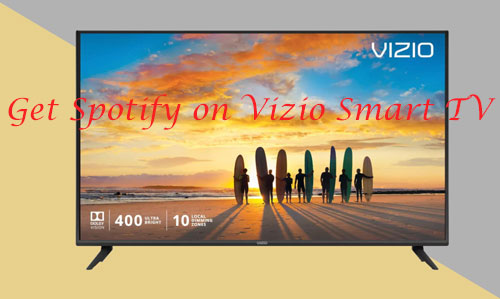
This guide will walk you through each method, from using the built-in Spotify app (on older models) to casting from your phone, and even playing music offline. The best method for you will depend on your Vizio TV model and your available devices. Let's get started!
Part 1. How to Get Spotify on a Vizio TV Directly
While newer Vizio TVs primarily use SmartCast for streaming, some older models have built-in platforms called VIA (Vizio Internet Apps) and VIA Plus that might allow you to install apps directly. If you have an older Vizio TV (typically those released before 2018), you might be in luck! Here's how to check and install the Spotify app:
Way 1. Installing Spotify on VIA (2009-2013 Models)
If your Vizio TV remote doesn't have a "V" button and uses the VIA system, here's how to get Spotify on Vizio TV without "V" button:
Step 1. Turn on your Vizio Smart TV.
Step 2. On your remote, go to "Connected TV Store" > "All Apps".
![]()
Step 3. Browse the app list and select the Spotify app.
Step 4. Press "OK", then select "Install App".
Step 5. Once installed, you can log in with your Spotify credentials using your email and password, or a PIN.
Way 2. Installing Spotify on VIA Plus (2013-2017 Models)
If your Vizio TV remote has a "V" button and uses the VIA Plus system, here's how to install Spotify:
Step 1. Press the "V button twice" on your Vizio remote.
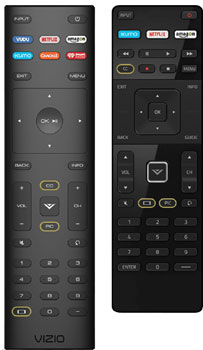
Step 2. Go to the "My Apps" tab and look for the Spotify app.
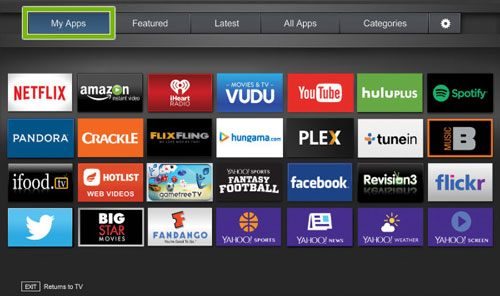
Step 3. If you find it, press "OK" to install it.
Step 4. Once installed, you can log in to your Spotify account and start enjoying your music.
Note:
Even if your Vizio TV uses VIA or VIA Plus, the Spotify app might not be available. Availability can vary depending on your TV model and region.
Part 2. Stream Spotify to Your Vizio TV via Casting
Casting lets you wirelessly send Spotify from your phone, tablet, or computer directly to your Vizio TV. It's a convenient way to enjoy your music without being tied to the TV's interface. We'll cover the major casting methods: Vizio SmartCast, Apple AirPlay, Google Chromecast and HDMI. Before casting, ensure your TV and device are on the same Wi-Fi network.
Way 1. Using Vizio SmartCast
Vizio SmartCast is a versatile app available for Android, iOS, and Windows devices. It allows you to stream content to your Vizio SmartCast-enabled TV and even control some TV settings. Here's how to cast Spotify using SmartCast:
Step 1. Download and install the Vizio SmartCast app from the appropriate app store (App Store, Google Play Store, or Microsoft Store).
Step 2. Open the Spotify app on your device and start playing music.
Step 3. Open the SmartCast app and navigate to the "Devices" tab.
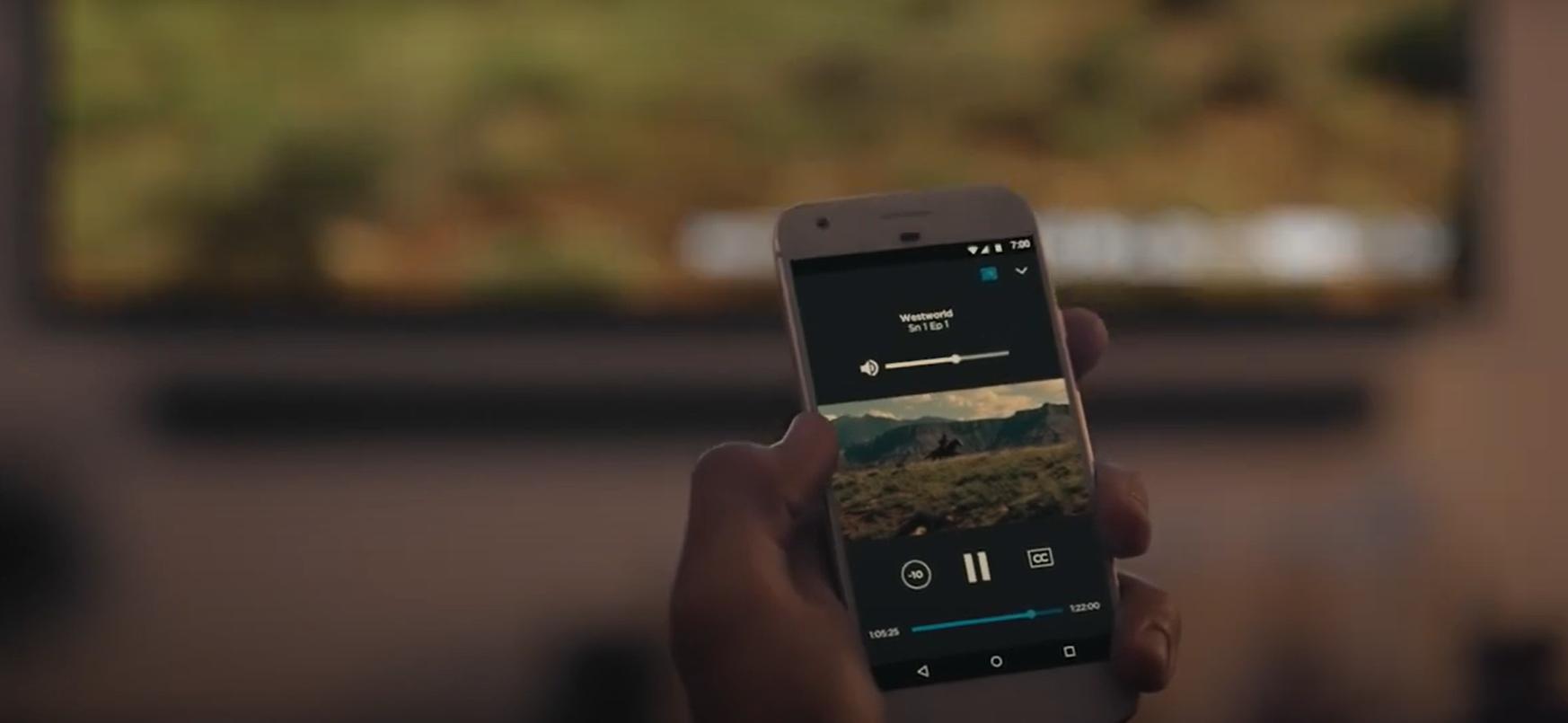
Step 4. Select your Vizio TV from the list of available devices, now Spotify will be played from your Vizio TV.
Way 2. Using Apple AirPlay
Many Vizio Smart TVs support Apple's AirPlay feature, enabling you to stream Spotify directly from an iPhone, iPad, or Mac. Here's how:
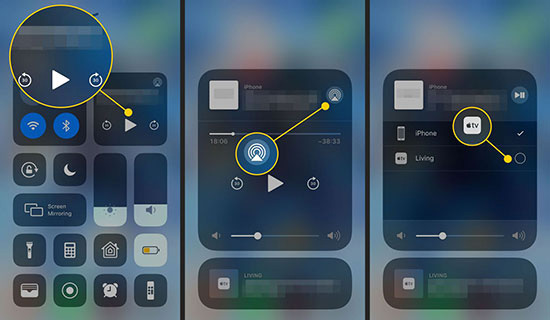
Step 1. On your Apple device, open the Control Center.
Step 2. Tap the AirPlay button.
Step 3. Select your Vizio TV from the list of available devices.
Step 4. Open the Spotify app and play your desired music.
Way 3. Using Google Chromecast (Spotify Connect)
If your Vizio TV has Chromecast built-in or you have a Chromecast device connected, you can cast Spotify from your Android or iOS device, or even from the Spotify web player on your computer. Here's how to cast Spotify with Chromecast:

Step 1. Open the Spotify app on your Android device and start playing music.
Step 2. Tap the "Devices Available" icon.
Step 3. Select your Vizio TV from the list of devices.
Way 4. Using an HDMI Cable
You can also use an HDMI cable to connect your computer, tablet, or phone to your Vizio TV. This method provides a stable connection and bypasses any potential Wi-Fi issues. Here's how:

Step 1. Plug one end of the HDMI cable into your device and the other end into an available HDMI port on your Vizio TV. If you're connecting your phone, you might need a compatible adapter (e.g., USB-C to HDMI or Lightning to HDMI).
Step 2. On your TV, switch the input source to the HDMI port where your device is connected.
Step 3. Open Spotify on your device, select your music, and enjoy.
Part 3. Unlocking Spotify on Your Vizio TV with a USB Drive
If you want the freedom to enjoy your Spotify tunes on your Vizio TV without relying on an internet connection or dealing with casting hiccups, using a USB drive is a great solution.
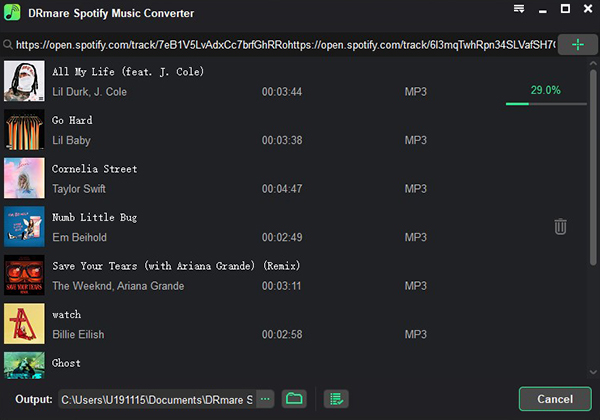
To get started, you'll need to convert your Spotify music to a format your Vizio TV can recognize. DRmare Spotify Music Converter is a powerful tool that makes this process a breeze. It allows you to download your preferred Spotify songs, albums, and playlists and convert them to popular audio formats like MP3, AAC, WAV, and FLAC. DRmare ensures that the original audio quality is preserved during the conversion process, so you can enjoy your music in its full glory. Plus, it keeps all the essential song information neatly organized.
Once you've converted your Spotify music, simply transfer the Spotify files to a USB drive. Make sure the USB drive is formatted to FAT32 for compatibility with your Vizio TV. After transferring the files, safely eject the USB drive from your computer and plug it into your Vizio TV. Using your TV remote, navigate to the media player app or the USB input source. From there, you can browse the Spotify music files on your USB drive and start playing them.
Part 4. FAQs About Playing Spotify on Vizio TV
Q1. Can I install the Spotify app directly on my Vizio TV?
A1. Unfortunately, most newer Vizio TVs (those with SmartCast) don't have the Spotify app in their app stores. Some older Vizio TV models with VIA or VIA Plus might still offer the Spotify app, but it's not a guarantee. You can check your TV's app store or the Vizio support website for confirmation.
Q2. How to cast Spotify to Vizio TV?
A2. You can cast Spotify to your Vizio TV using various methods like Vizio SmartCast, Apple AirPlay, or Google Chromecast. Each method requires your TV and device to be connected to the same Wi-Fi network. You can then select your Vizio TV from the device list in the Spotify app to start streaming music.
Q3. Can I play Spotify on my Vizio TV without a Premium subscription?
A3. Yes, but with limitations. You can use the casting method (Chromecast or AirPlay) with a Free Spotify account. This lets you control playback from your phone, tablet, or computer. You might be able to browse the native Spotify app on SmartCast with a Free account, but full playback usually requires Premium. For offline playback via USB, you'll need to convert your music using a tool like DRmare Spotify Music Converter, regardless of your subscription type.
Part 5. Conclusion
While Vizio TVs may not have a dedicated Spotify app on newer models, there are still plenty of ways to enjoy your Spotify music on the big screen. Casting from your mobile device or computer offers a convenient wireless solution, while using an HDMI cable provides a stable wired connection.
However, for the ultimate Spotify experience on your Vizio TV, DRmare Spotify Music Converter stands out as a powerful and versatile tool. By converting your Spotify library to common audio formats, you can unlock offline playback, eliminate ads, and enjoy your music on any device with USB playback capabilities, allowing you to seamlessly integrate Spotify with your Vizio TV.











User Comments
Leave a Comment