For music geeks, Squeezebox is not a new thing. It is a versatile network music player from Logitech. This tool enables you to connect to different kinds of online streaming music like Pandora, Sirius, Last.fm, Spotify, Napster as well as the local songs from the network drives or local computer running the Logitech Media Server.
Take Spotify for example, previously you just need to log into the Squeezebox's app with the Squeezebox account, add the Spotify app plugin and login with the Spotify Premium credentials, then the Spotify music will show up on the main screen of Squeezebox and you can pick up the songs you want to stream freely.
Unfortunately Squeezebox was discontinued and Spotify dropped the support of Squeezebox. Hence, you are not able to stream Spotify to Squeezebox and many old users with the Squeezebox Boom/Radio/Touch are looking for alternative solutions. Now look no further. This tutorial will cover all the useful tips you want.

Part 1. How to Play Spotify on Squeezebox Using a Third Party Plugin
In this part, we will mainly talk about how to stream Spotify to Squeezebox using a third party plugin “Spotty”:
Note:
A Spotify Premium account is required to use this third-party plugin and play Spotify on Squeezebox.
Step 1. First, you need to install the Squeezebox Server. Download and install the Logitech Media Server V7.9.0 version, making sure the “Alternative Other Source” field has the correct link for your server version.
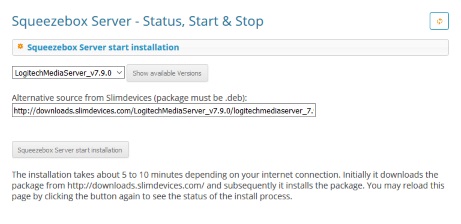
Step 2. Once the server is up and running, head over to the Squeezebox Server web interface. Navigate to the Settings and then to the Plugins section. Here, you need to locate and install the “Spotty” plugin developed by Michael Herger. It’s important to ensure that only this specific Spotify plugin is active to avoid any conflicts.
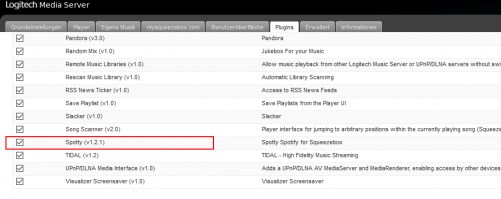
Step 3. After installing Spotty, you need to sign in to your Spotify account. Reboot the Squeezebox Server and go to Settings again. Under the Advanced tab, find Spotty and follow the instructions to authenticate your Spotify account. This step is crucial to link your Spotify subscription to the Squeezebox Server.
Step 4. With the authentication complete, you can now enjoy your Spotify music. You’ll find a new “Spotify” menu in the Squeezebox Server interface. This menu gives you access to all the typical Spotify features, such as browsing the Top 100 artists, albums, and tracks, using the search function to explore the entire Spotify catalog, and playing your personal playlists.
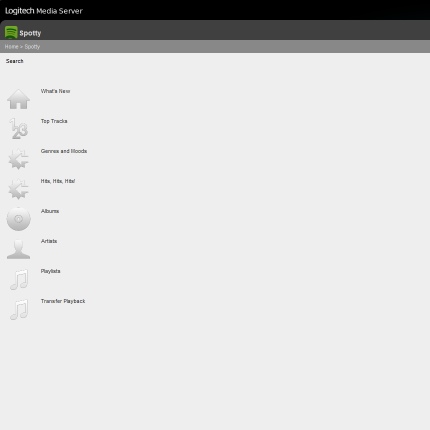
Part 2. How to Play Spotify on Squeezebox with Spotify Connect
If you prefer using the official Spotify App, you can take advantage of the Spotify Connect function.
Note:
If you want to use this method, please follow the guide in the first part to install Spotty plugin on your device first.
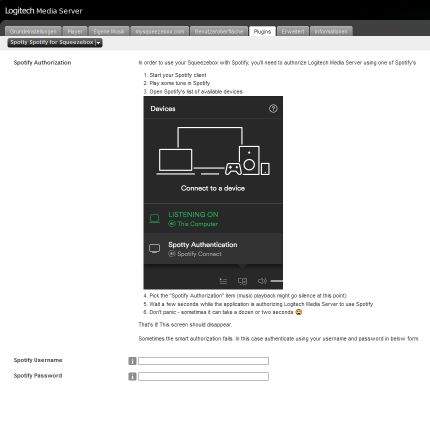
Step 1. Go to the Squeezebox Server settings.
Step 2. Find the Spotty Spotify for Squeezebox section under the Player tab.
Step 3. Check the box to enable Spotify Connect.
Step 4. Open the Spotify App on your device.
Step 5. Connect to the Squeezebox Player through the “Available Devices” option in the app. This feature allows you to control the music directly from the Spotify App, giving you a seamless listening experience.
By following these steps, you can easily integrate Spotify into your Squeezebox system and enjoy seamless music streaming.
Part 3. How to Stream Spotify on Squeezebox without Spotify Premium
If you don’t want to pay for Spotify’s monthly subscription, you can still listen to Spotify on Squeezebox by downloading Spotify songs. For this process, we need the Logitech Media Server, also known as Slim Server or Squeezebox Server.
But there’s a problem, like any other streaming music, Spotify is protected officially, making it difficult to copy to other places. In addition, even if you subscribe to the Spotify Premium to download the songs offline, you still can't locate them as they are encrypted.
To solve this problem, one of the best options is to decrypt Spotify songs by using DRmare Spotify Music Converter. This software combines the advanced technology to unlock encrypted songs without touching the music quality and the converting speed is up to 5X.
- Easy, lightweight software with user friendly interface
- Support multiple formats AAC, MP3, M4B, M4A, FLAC, WAV
- Keep ID3 tags, metadata, title, author, album cover and so on
- Let you get the most out of Spotify and use Spotify for any purposes
- Step 1Add the link of Spotify tracks
- If you have already got the link of your Spotify songs, albums, playlists, you just need to copy & paste the link to the top address bar and press "+" to import the tracks. Alternatively you can also drag & drop the Spotify items from the Spotify desktop app, DRmare software will automatically capture the link of the music.

- Step 2Set Squeezebox compatible format
- Squeezebox supports different formats including FLAC, MP3, WAV, OGG and ACC. Please just go to the preferences of the DRmare software and select one format you like. Here I'd recommend you to choose MP3 which is an universal format. It won't be wrong no matter how you want to use the songs for.

- Step 3Unlock Spotify songs
- Now please head to the bottom to pick up an output folder and click "Convert" to start converting your Spotify songs to MP3. Within a short time, you will get the songs saved on your local computer.

Now you can copy the converted Spotify MP3 songs to your USB or SD card and plug it into the slot of your Squeezebox Boom/Touch/Radio and then select the Spotify song you want to stream freely.
If you'd rather not use a flash drive or SD card to stream Spotify on Squeezebox, you can also get the Squeezebox Server(Logitech Media Server) to help you. Please follow the steps:
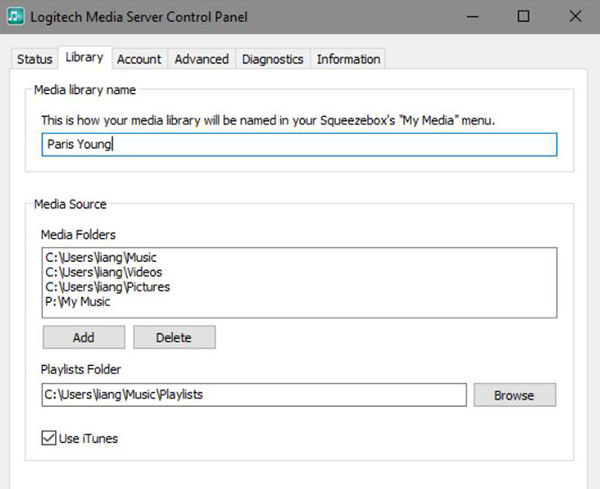
Step 1. Download and install the Squeezebox Server.
Step 2. Then launch Squeezebox Server and login with your account, it will scan all the music from your computer including the Spotify songs you downloaded.
Step 3. Click the Squeezebox Server icon from your system tray and select "Open Control Panel". From there, you can select the music library and rename it.
Step 4. On your Squeezebox Touch/Boom/Radio, you can click "My Music" > "Switch Library" to select the music you want from the server to listen.











User Comments
Leave a Comment