If you didn't know already, Rythm bot is a music streaming bot available for Discord users. This bot allows users to play music directly from their server and provides a lag-free music listening experience. The good thing about Rythm bot is that it can play music from multiple music streaming platforms, such as Twitch, SoundCloud, YouTube, Spotify, and more. Moreover, it also comes with a premium service, which offers better audio quality, extra audio effects, volume control features, auto-play option, and more. If you are new to the Rythm bot Spotify feature, this article will help you understand how to play Spotify on Rythm bot effortlessly.
And if you wonder, "can Rythm bot play Spotify songs", the answer is yes, it can. It can play songs from multiple music streaming platforms. Now, let's get started with the tutorial and help you answer the questions how can Rythm bot play Spotify playlists.
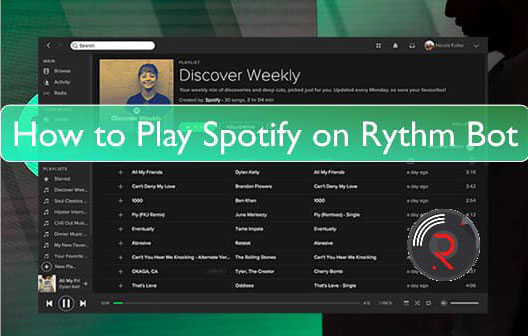
Part 1. Things to Know About Rythm Bot
Rythm Bot, once a popular Discord music bot, was shut down in September 2021 after receiving a cease-and-desist from YouTube due to copyright violations involving streaming from the platform. However, it has now re-emerged in 2024 with a legal model as a Discord activity app.
This new version offers over 50 million licensed songs through agreements with major record labels, supporting both free and premium tiers. The premium version allows users to host collaborative listening sessions, create shared playlists, and access music visualizers and album art features. Unlike before, the bot now avoids ads initially and focuses on creating a more interactive social listening experience. Rythm also aims to expand beyond Discord, planning to launch mobile and desktop apps later this year.
This revival positions Rythm not only as a tool for Discord users but as a broader platform for social music streaming, encouraging shared experiences that other streaming services often overlook.
Part 2. How to Play Spotify on Discord Directly with Discord Spotify Bot
With the background covered, it's time to dive into the practical steps. Whether you're organizing a casual hangout or hosting a listening party, adding Rythm Bot to your Discord server is straightforward. By following the steps below, you'll have the bot up and running in no time, ready to control Spotify playback and keep the music flowing. Let's get started with setting up Rythm Bot and making the most out of its Spotify integration.
Note:
Rythm Bot needs you to subscribe to enjoy all its features, free users only have limited control over playback.
How to Add Spotify to Discord with Rythm Bot
Step 1. First, visit the Rythm bot home page: Rythm.fm, and click on the option that says "Invite the bot".
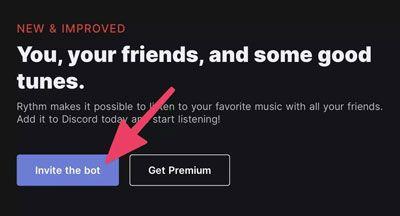
Step 2. Please log in to your Discord account when asked. Then you will see a welcome screen. Now, in the "Add to server" section, choose your server's name from the dropdown menu.
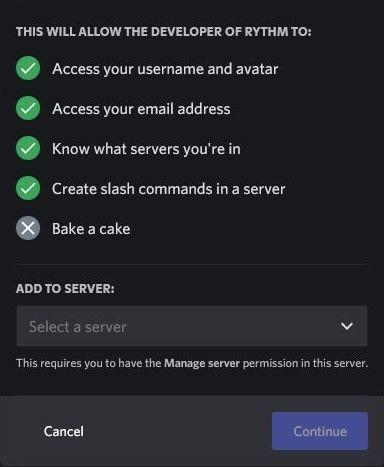
Step 3. Once done, hit the Continue option. The next screen will show the permission that you would like to give to the bot. Check all the permissions and confirm. Then, click Authorize to grant permission.
Now the Rythm bot has been added to your discord, and now you can play Spotify on discord through this bot. Just type in a "/" in search bar of the server you have invited Rythm bot into, and you can see all the commands you can use to control your Spotify music playback through Rythm Bot.

Tips:
Even after inviting Rythm bot, you need to click "Add App" each time to start it because Rythm works as a Discord Activity App. Activities are temporary sessions that must be manually launched whenever needed.
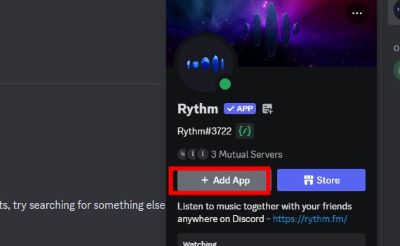
Part 3. Best Alternative to Rythm Bot for Playing Spotify on Discord
While Rythm Bot offers a curated music library with 50 million licensed songs, it still lacks Spotify's full catalog of over 110 million tracks. Additionally, the bot's features are limited for free users, and Spotify's direct integration with bots often requires a Premium subscription. For users seeking a seamless way to play Spotify tracks on Discord without these restrictions, a powerful alternative is needed.
One effective solution is downloading Spotify songs for offline use, which ensures uninterrupted playback on various platforms. For this purpose, we recommend DRmare Spotify Music Converter. This tool allows you to convert Spotify songs into popular audio formats like MP3, AAC, and FLAC. Once converted, the tracks are no longer tied to Spotify's platform, giving you the freedom to play them on any Discord bot that supports audio file playback or even across other apps like TeamSpeak.

- Save Spotify tracks locally and share them via Discord bots
- Convert Spotify playlists and albums in batches with 5x speed
- Custom output formats and bitrates for the best listening experience
- Manage your Spotify downloads by artist or album effortlessly
Next, we'll walk you through the process of using DRmare to download and convert Spotify songs. Follow these steps to enjoy Spotify music on Discord in just a few minutes.
How to Use DRmare Spotify Music Converter for Spotify Playback on
- Step 1Add Spotify Songs to DRmare for Conversion

First, download and install DRmare Spotify Music Converter for Mac or Windows. Launch both DRmare and Spotify. Find the song you want to convert in Spotify, then drag and drop it into DRmare Spotify Music Converter.
- Step 2Set The Audio Parameters

Navigate to the menu bar of DRmare Spotify Music Converter and select "Preferences." Here, you'll configure the audio output settings, including format, channel, bit rate, and frame rate. You'll also need to specify a destination folder for saving the converted songs.
- Step 3Convert the Spotify Songs for Rythm Bot

Once you're satisfied with the audio settings, click the "Convert" button. The conversion process for your Spotify song(s) will begin immediately and proceed quickly. After completion, you'll find the converted files in your chosen destination folder.










User Comments
Leave a Comment