"Can you play Spotify on PS5 while playing games?" PS5 is the upgraded model to the PS4 game console. Comparing to PS4, it is more powerful and it is also compatible with some streaming services, like Netflix and so on.
When it comes to Spotify PS5, it is easy to make it as Spotify and PS5 has been integrated. So, you can enjoy Spotify music on PlayStation 5 with ease. Now, in this post, we will show you how to connect Spotify to PS5 to listen to songs while playing games. Please follow the full guide below and start.
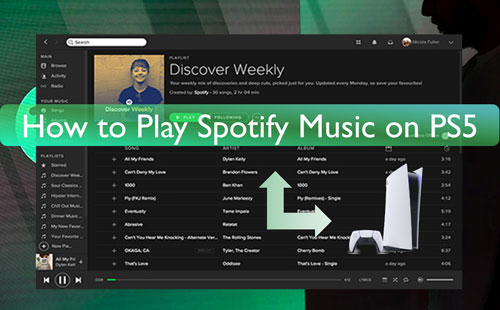
Part 1. How to Download and Listen to Spotify on PS5
To use PS5 Spotify, you need to download and install the Spotify app on your PS5 first. And then you need to link your Spotify account to PS5 for playing music. Now, follow the steps below to see how to do that.
Section 1. Download Spotify on PS5
Way 1. Via PlayStation Store

Step 1. On your PS5 console, go to PlayStation Store.
Step 2. Type 'Spotify Music' in the search bar. Then choose 'Media' tab > 'All Apps'.
Step 3. Scroll down to find 'Spotify' and click on 'Download' once got it.
Way 2. Via Music Options
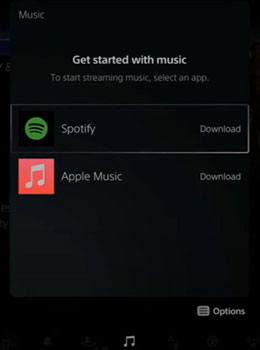
Step 1. Press the 'PS' button of your console. Then go to the control center.
Step 2. Choose 'Music'. And then select 'Spotify'.
Step 3. Hit on 'Download' to download and install Spotify app on PS5.
Section 2. Connect Spotify to PS5 for Playing Music
Before using Spotify on PlayStation 5, you need to log in to your Spotify account and connect it to your PS5 to listen to music first. Here check the two ways on how to make it.
Way 1. Via PS5 Game Console
Step 1. Pick up Spotify from the 'TV & Video' section and then open the Spotify app. Or, press the 'PS' button to head to the control center. Then pick up 'Music' > 'Spotify'.
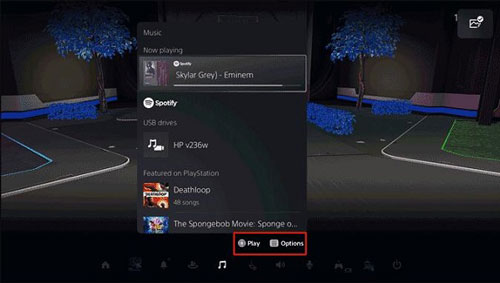
Step 2. Enter your Spotify account info to sign in. Then you can start to enjoy Spotify songs on PS5.
Way 2. Via Phone or Tablet
Step 1. Connect your mobile device and PS5 with the same WiFi connection. Then launch the Spotify app on your mobile device.
Step 2. Play any track on your your phone and choose the 'devices' option in the Playing screen.
![]()
Step 3. Then choose 'PS5' from the list and you can listen to Spotify music on PS5.
Part 2. How to Play Spotify on PS5 by USB Flash Drive
It is great to enjoy Spotify songs on PS5 via the Spotify app. Yet, sometimes there is a Spotify not working on PS5 issue. In this case, you won't get Spotify PS5 work well. So, we can seek other ways to link Spotify to PS5. Luckily, PS5 allows users to listen to audio files via the USB stick. Thus, we can put Spotify music on a USB drive and then play music from the USB drive on PlayStation 5.
But you have to change Spotify music to plain audio files first as they are protected. After that, you can get Spotify files on a USB drive for use on PS5. So here let's meet the DRmare Spotify Music Converter. This tool can rip the strict protection on Spotify songs and store them as common audio files on the computer. Also, it can help convert music from Spotify to MP3 and more plain audio formats. In this case, you can use Spotify music files on different players and devices like PS5 and so on.
Besides, it can save the original audio quality of Spotify audio tracks after the conversion. Also, with DRmare Spotify Music Converter, you can alter the output audio parameters like bit rate and more. When finished the conversion, you can get the common Spotify music files on your computer. And then you can copy Spotify music to USB drive for use on PlayStation 5. At last, you can listen to Spotify while playing PS5 games.

- Bypass limitation from Spotify audio files with ease
- Download and convert Spotify to MP3, M4A, FLAC and more
- Save full metadata and high-quality Spotify music tracks
- Support to use Spotify on PlayStation 5 offline
How to Download and Convert Spotify Music for PS5
Now, you can refer to the tutorial below to see how to download and convert Spotify songs for PS5 via DRmare Spotify Music Converter. To start, you need to download and install this DRmare program on your Windows or Mac computer. Also, you need to get the official Spotify app on your desktop.
- Step 1Load audio track from Spotify to DRmare Spotify Music Converter

- Head to the DRmare Spotify Music Converter on your computer and open it. At the same time, the Spotify music app will load from the desktop as well. Then you can go to the app to look for songs you want to download. Then drag them to the main interface of the DRmare tool. Also, you can get the link to the Spotify audio track and put it into the blank bar on the DRmare program. After that, click on the 'plus' icon. In these two ways, you can import Spotify music tracks into the DRmare tool for downloading and converting.
- Step 2Set output format for Spotify PS5

- This step is for you to adjust the output audio parameters for PS5 Spotify. When it comes to the output audio format, MP3 is the default format in the DRmare Spotify Music Converter. If you want to change Spotify music to other audio formats and other audio parameters, then you can locate the Preferences option to open the Preferences window on the DRmare tool. And then you can start to alter output audio parameters for your Spotify music files. After that, click on the 'OK' button.
- Step 3Convert Spotify songs for PS5

- Find the 'Convert' button on the DRmare Spotify Music Converter and touch it. Then it will start to download and convert Spotify for PS5-supported audio files. After a while, the conversion is done and you can click on the 'history' icon to check the converted Spotify files on the DRmare program. You can also see them in the target folder on your PC.
How to Transfer and Use Spotify on PS5 by a USB Drive
Now, you can start to move Spotify music to the USB drive for use on PlayStation 5. Here you can refer to the steps in detail and start.
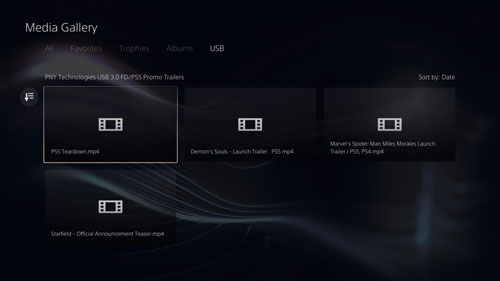
Step 1. Put the USB flash drive into the USB port on your computer.
Step 2. Then it will be detected by your computer and pops up on the screen.
Step 3. Right-click on your USB stick. Then choose 'Format' > 'exFAT' or 'FAT32' file system > 'Start'. Then all the data and files on your USB flash drive will be erased.
Step 4. Now, create a 'Music' folder in your USB drive. Then drag the converted Spotify music files to USB drive.
Step 5. Connect the USB stick to your PS5 game console.
Step 6. Choose 'Music' in the control center.
Step 7. Choose your USB drive option and then go to pick up a music file of Spotify. Then you can play and enjoy Spotify on PS5 with ease.
Part 3. How to Fix Spotify on PS5 Not Working Issue
Sometimes, you may face the PS5 Spotify not working problem. Why doesn't Spotify work on PS5? There are lots of reasons to this issue. But, you can check and use the fixes below to resolve it.
1. Restart Your PS5 Game Console
Restarting device may quickly fix some error issues. So, please try to restart your PS5 device first. You can press the PS button on your device. Then choose the power icon in the control center. Next, pick up Restart PS5 to restart it.
2. Check PS5 Server Status
If the servers of PS5 is down, then you can connect Spotify to PS5 to enjoy music. So, please go to 'Settings' > 'Network' > 'Connection Status'. Then press X on View PSN Status. And then you will see all the services available for PlayStation.
3. Ensure Your Internet Connection
If you don't have a stable internet network to use PS5, then you may meet the Spotify not working on PS5 issue. Thus, you need to check your internet connection. And restart your router if possible.
4. Reinstall the Spotify App
You can also try to uninstall and reinstall the Spotify app on your PS5 to solve this issue. At the same time, you can disconnect your Spotify account from PS5. Then restart the Spotify app and try to play music.
Part 4. In Conclusion
In this post, you know how to get Spotify on PS5 to enjoy music while playing games. You can do that via the Spotify app on PS5 online or via the USB drive offline. Yet, playing Spotify music on PlayStation online may not work sometimes. Thus, we'd like to recommend you use DRmare Spotify Music Converter to save Spotify songs to USB drive. Then you can stream Spotify music on PlayStation 5 offline via the USB stick. Also, you can listen to Spotify music tracks on other devices offline through the USB flash drive.










How to connect Spotify to PS4? Here are tips for you to download and use Spotify on PS4 online and offline.