"Can I play Spotify on Peloton bike?" The Peloton bike is a popular choice for home exercise enthusiasts. It features a built-in screen, allowing users to listen to music or watch videos while working out.
Peloton's "Track Love" feature in the "Music" section allows you to sync your favorite songs directly from Peloton workouts to Spotify. Additionally, Peloton offers seamless integration with Spotify, enabling users to access their own playlists and favorite tracks directly through the Peloton interface. In this article, we'll discuss in detail how to play Spotify on Peloton, helping you make the most of your Spotify library during Peloton workouts.
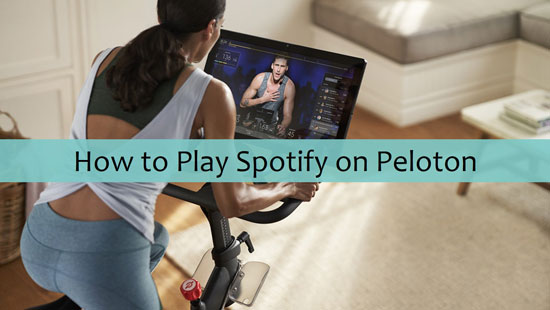
Part 1. How to Connect Spotify to Peloton
Peloton allows you to create a playlist based on the songs you "Like" during your workout. But how do you access these Peloton playlists on your Spotify account? Here's a step-by-step guide to help you.
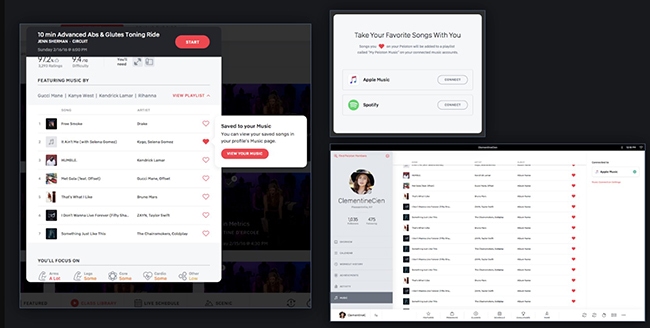
Step 1. On your Peloton Bike, please navigate to your profile section. You will see the 'Music' option. Please open it and you will see all songs you have saved during your workouts.
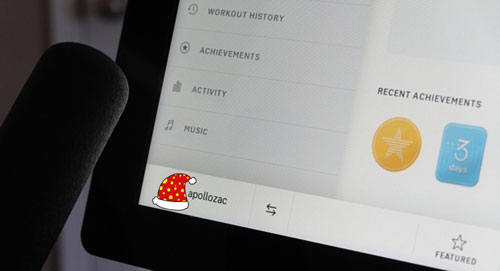
Step 2. In the 'Music' tab, there is a 'Connect' option. This enables you to link to a streaming music service. As the pictures shows, you can link Peloton to Spotify or Apple Music currently. Here we choose Spotify.
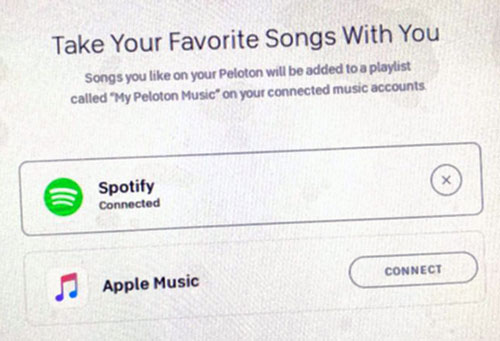
Step 3. It requires you to authorize the procedure by logging in to your Spotify account. In your Spotify app, please navigate to 'Your Library' to check all your playlists.
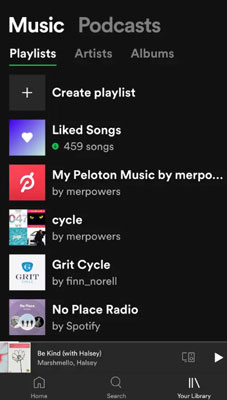
Step 4. Then you can find all songs you’ve liked during Peloton workouts in a playlist named 'My Peloton Music by [User Name]'.
Part 2. How to Play Spotify on Peloton Bike
Now that you've connected your Spotify account to your Peloton, here's how to listen to Spotify on Peloton:
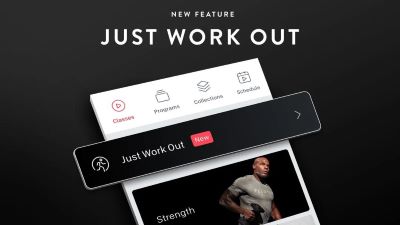
Step 1. Start your Peloton workout by choosing a class or selecting "Just Ride".
Step 2. During your ride, tap on the music icon displayed on the Peloton screen.
Step 3. From the list of available music sources, select "Spotify".
Step 4. Browse through your Spotify library, including saved playlists, albums, and artists.
Step 5. Select the playlist or song you want to hear and press play.
That's it! You can now enjoy your personalized Spotify music while working out on your Peloton bike.
Part 3. How to Fix Spotify not Working on Peloton
While connecting Spotify to Peloton usually works smoothly, you may occasionally encounter issues. Don't worry - most problems can be easily resolved with a few simple troubleshooting steps. Let's explore some common issues and their solutions to ensure you can always enjoy your favorite tunes during your workout.
Fix 1. Go to check the connected Internet connection and see whether it is stable. Peloton needs a stable and strong internet connection to connect to music streaming services. If your network is poor, then go to switch to a stronger one and try again to connect Peloton to Spotify.
Fix 2. Make sure that your Spotify app is the latest version. Otherwise, you may face this issue. So, please go to check if there is any update option for your app. If yes, then update it at once.
Fix 3. Head to add the Spotify service to Peloton if it can't be found in the music streaming services list.
Fix 4. You can also try to contact the Support of both Spotify and Peloton for further help.
Part 4. FAQs about Playing Spotify on Peloton Bike
Q1. Do I need a Spotify Premium account to connect Spotify to Peloton?
A1. No, a premium account is not necessary. Unlike most Spotify integrations with third-party apps, both free and premium Spotify users can connect their accounts to Peloton.
Q2. Can I listen to my Spotify music during Peloton workouts?
A2. Yes, Spotify and Peloton now integrate seamlessly. You can browse and play all music from your Spotify library directly on your Peloton bike.
Part 5. Alternative Way to Play Spotify on Peloton Bike
While Peloton's native Spotify integration offers a seamless experience for most users, some fitness enthusiasts may desire additional features or encounter occasional limitations. For those seeking to enhance their musical journey during Peloton workouts, DRmare Spotify Music Converter presents an innovative solution.
It can download Spotify music as local files in formats like MP3, FLAC, and WAV. You can then transfer these downloaded Spotify tracks to your Peloton bike using a USB drive, allowing you to listen to your Spotify music offline during workouts. This approach eliminates concerns about internet connectivity and removes the need for a Spotify Premium subscription to access premium features on your Peloton.

- Download Spotiy music with lossless quality.
- Convert and download Spotify Music at 5x faster.
- Safe and professional solution for getting Spotify Premium Freely.
- Come with intuitice interface and easy to use.
How to Convert Spotify Music with DRmare Spotify Music Converter
- Step 1Drag and import Spotify music to DRmare

Download and open DRmare Spotify Music Converter on your computer. Select desired Spotify tracks for your Peloton workout. Drag and drop songs from Spotify to DRmare, or paste playlist links into the search bar. Click '+' to import tracks into DRmare.
- Step 2Change audio format for Spotify and Peloton

After importing Spotify tracks, customize the output settings. Adjust format, bitrate, sample rate, and channel as needed. Access these options via the menu icon on DRmare's main page, then 'Preferences' > 'Convert'. Set parameters to match Peloton bike requirements.
- Step 3Download and convert Spotify music for Peloton

Click 'Convert' to download Spotify music to your computer for Peloton. Once finished, find the 'Converted' folder containing your audio files. Verify all songs are present. These tracks are now ready for use on Peloton.
How to Use Spotify on Peloton Bike
Now that you have local Spotify files thanks to DRmare Spotify Music Converter, you can add and play Spotify music on your Peloton bike. We'll show you two ways to link Spotify to your Peloton bike. Let's dive into the details.
Way 1: How to Add Spotify to Peloton Bike by YouTube Music
YouTube Music has replaced Google Play Music as a platform for users to upload and sync their own music across devices. This allows you to listen to Spotify tracks on your Peloton bike through YouTube Music.
Here's how to upload Spotify music to YouTube Music for playback on Peloton:
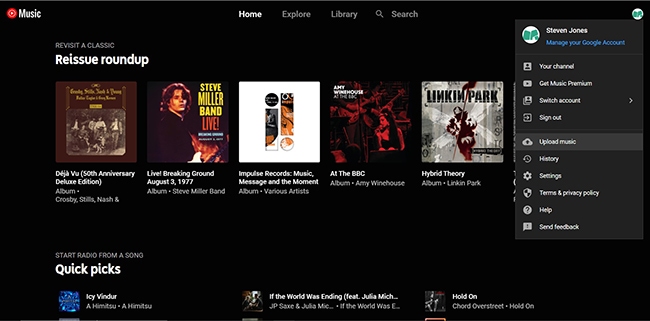
Step 1. On the computer, go to the YouTube Music website and log into your account.
Step 2. You can drag the converted Spotify music to its surface. Or you can click the 'Upload Music' under the profile to add Spotify songs.
Step 3. On Peloton, go to the WebView Browser and navigate to the YouTube Music website. Now you can listen to Spotify on Peloton from YouTube Music.
Way 2: How to Use Spotify with Peloton Bike via Google Drive
Google Drive offers another way to connect Spotify and Peloton. This cloud storage service provides 15 GB of free space for music uploads. Users can then sync and play their music on various devices offline. Let's explore how to sync Spotify to Google Drive for use on Peloton.
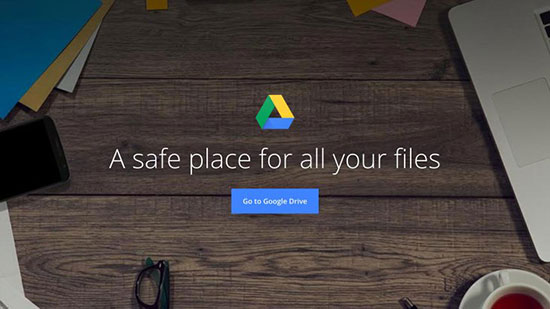
Step 1. On the computer, open Google Drive and log into your Google account.
Step 2. Find the 'Create' icon and choose 'Folder'. Now create a dedicated folder to keep your Spotify songs.
Step 3. Click the 'Upload' option > 'Files'. Locate the 'Converted' folder and start to import Spotify songs.
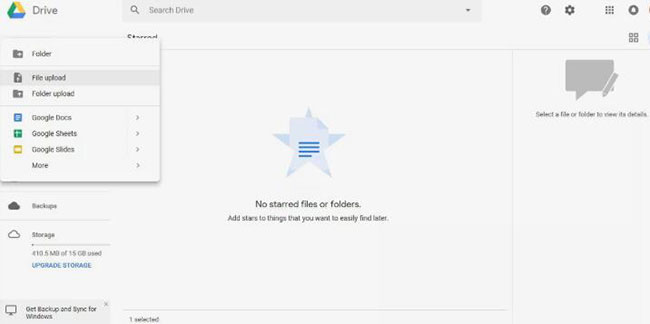
Step 4. On the Peloton, open the WebView Browser and visit Google Drive. Now, you can connect Spotify to Peloton and play Spotify through Peloton from Google Drive










User Comments
Leave a Comment