"Is Spotify on Oculus Quest 2?" Oculus Quest is an all-round VR system developed by Oculus, a company owned by Facebook. It lets you experience lots of VR classics, plenty of games and movies online. Also, it can support music playback so that you can listen to music while playing games. Moreover, Oculus Quest 2 was rebranded as Meta Quest 2 in 2022 and it is Android-based OS. Yet, there is no Spotify app for Oculus Quest. So, you can't directly enjoy Spotify music on Oculus Quest 2 or other series of Oculus Quest.
So, how can you listen to music on Oculus Quest 2 while playing games from Spotify? Luckily, you can use the Spotify Connect feature from the Spotify Web Player to make it. In this post, we will show you the detailed steps. Besides, we will introduce another solution to you to play Spotify songs on Oculus Quest. Now, let's read and see more detail below.
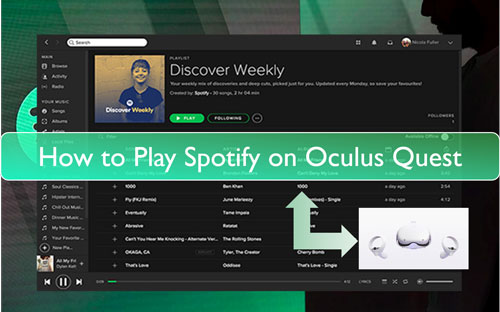
Part 1. How to Get Spotify on Oculus Quest 2 & 1 via Spotify Connect
Though there is no Spotify for Oculus Quest, you can still get tips to make them work. That's to use Spotify Web Player to help connect Spotify to Oculus Quest. But please note that this requires a Spotify premium account. If you have subscribed to it, then you can follow the steps below. Or, you can skip to Part 2 to try another way.
Step 1. On your Oculus Quest, head to the web browser and enter Spotify official website.
Step 2. Then sign in to your Spotify premium account.
See also: How to Get Spotify Premium for Free
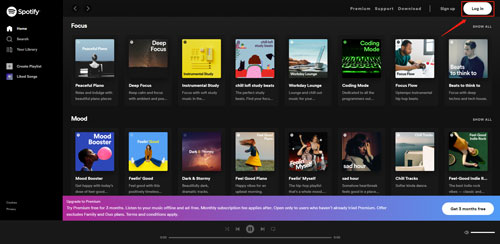
Step 3. Once logged in, look for the track you like and start to play.
Step 4. Quit the Spotify Web Player and then start a game you want in Oculus Quest.
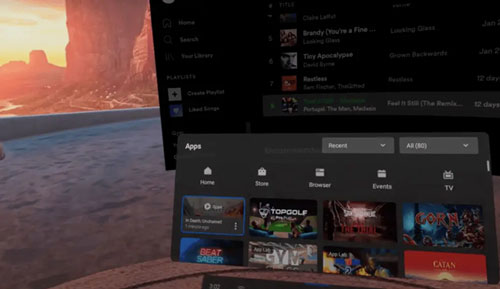
Step 5. Power on your mobile phone or computer. Then launch the Spotify app and sign in it with the same premium account.
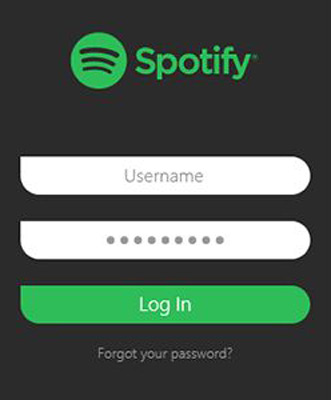
Step 6. On the Now Playing screen, tap the 'device' icon and choose Web Player as the playback device.
![]()
After that, you will play Spotify in Oculus Quest 2 & 1 headset with ease. And you can adjust the playback volume and change the song via your mobile device.
Note: The music will stop after 10 minutes and you need to restart the whole process. That's to say, you have to quit your game and launch the web browser again.
Part 2. How to Connect Spotify to Oculus Quest 2 by DRmare Spotify Music Converter
By using Spotify Connect feature, you need a Spotify premium account to help play Spotify on Oculus Quest 2 and 1. Besides, it is not perfect to use that way as music will stop a while later. In this case, you may want to find other ways to play background music on Oculus Quest 2 and Oculus Quest from Spotify. To help you out, here we will show a tool to you. It doesn't require a Spotify premium account and you can listen to Spotify songs on Oculus Quest without any interruption.
DRmare Spotify Music Converter is the perfect tool for you to download Spotify tracks without using a Spotify premium account. With it, Spotify music tracks will be downloaded and converted to local audio files for use on Oculus Quest. It can save Spotify songs to FLAC, MP3, WAV and other audio formats. Also, it will keep the original sound quality of Spotify playlists, albums, tracks and more content.
What's more, it can run the conversion for Spotify audio files at a 5X speed with full ID3 tags. That's to say, you can quickly get Spotify music files converted and downloaded. Besides, it lets you change the audio channel, sample rate and so on for your favorite Spotify songs.
Once converted Spotify files, you can save them to your computer for use. And you can move Spotify music to Oculus Quest for playing offline from your computer. In this way, you don't need a Spotify premium account and even the Spotify app to enjoy Spotify tracks.

- Download songs from Spotify for Oculus Quest 2, etc. without Premium
- Work at up to 5X speed to download and convert Spotify audio tracks
- Convert Spotify to MP3, AAC, and more audio formats for Oculus Quest
- Use Spotify files on Oculus Quest and other platforms without any limits
How to Download Spotify Music for Oculus Quest via DRmare Spotify Music Converter
Here we will guide you on how to get Spotify on Oculus Quest by DRmare Spotify Music Converter. Please check how to convert and download music tracks from Spotify in detail.
- Step 1Add Spotify music files to DRmare

- To begin, you need to download, install and start the DRmare Spotify Music Downloader on your computer. On its main screen, you can see there are some buttons and icons. Also, you will notice that the Spotify app had been opened already. Before converting Spotify songs, you need to find some tracks you like in the Spotify app. Once found, drag and drop it to the main interface of the DRmare tool. Also, you can copy the URL to the target song/playlist/album. Then put it in the search blank bar on DRmare and hit on the '+' button.
- Step 2Set output parameters for Spotify to Oculus Quest

- Now, you need to set the audio format and other audio parameters for Spotify music on Oculus Quest. Oculus Quest headset supports MP3 and AAC audio formats. So, here you can set Spotify to MP3 or AAC for use on Oculus Quest. To do that, please click on the Menu icon on the DRmare Spotify Music Converter screen. Then tap 'Preferences' from the list and you will get a new window. Then touch the 'Convert' option and you can start to reset audio format and other audio parameters. After that, tap 'OK' to save the changes.
- Step 3Convert Spotify music for Oculus Quest

- Now, comes to the last step. That is to press the 'Convert' button. Then DRmare program will start to download Spotify music to computer as local files for Oculus Quest. You can locate all the converted Spotify files by hitting on the 'Converted' button on the DRmare tool.
How to Listen to Spotify on Oculus Quest 2/1
At last, you got the local Spotify music files on your computer. And you can start to transfer Spotify songs to your Oculus Quest. Then you can play Spotify in Oculus Quest without Spotify premium. Now, follow the steps on how to do that.
Step 1. Connect your Oculus Quest headset to your PC via the USB cable.
See also: How to Download Spotify Music to USB Drive
Step 2. Press the 'Allow' button to allow your computer to access your headset's data files.
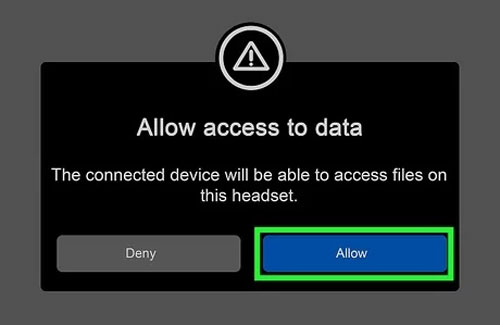
Step 3. Open Oculus Quest folder in 'This PC' section. Then locate the converted Spotify songs on your computer and move them to Oculus Quest.
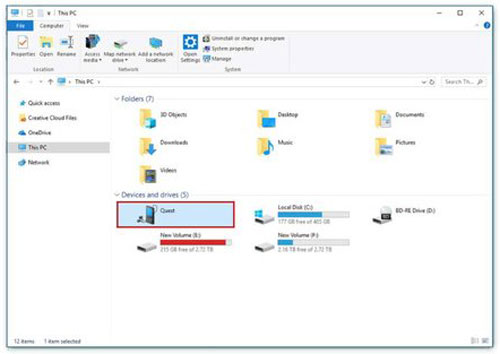
Step 4. Once done, find the added Spotify music files on your Oculus Quest. Then you can start to play Spotify music tracks on Oculus Quest without a Spotify premium account.
Part 3. FAQs about Spotify and Oculus Quest
Q1: What Streaming Platforms that Oculus Quest 2 Support?
A: It can support platforms like Showtime, Vudu, YouTube VR, Netflix, and so on. Users can watch videos online with ease.
Q2: Do I Need to Connect to WiFi to Use Oculus Quest 2 or Other Oculus Devices?
A: If you want to play games, listen to music or watch videos online, then you need to connect your Oculus Quest device to WiFi. But it you had moved local music, videos or other media files to it, you don't need WiFi connection to enjoy them.
See also: How to Use Spotify Music without Data
Q3: Is There a Bluetooth Feature on Oculus Quest 2?
A: Yes. Since July 2021, Oculus Quest 2 can support Bluetooth connection.
Q4: Can You Play Spotify on Oculus Quest 2?
A: You can't directly listen to Spotify music on Oculus Quest 2 since there is no Spotify app on it. You need to use Spotify Connect feature to make it. To know more, please go back to Part 1. Or, you can transfer local Spotify songs to Oculus Quest 2 for playing offline. To make it, you need the tool DRmare Spotify Music Downloader to convert and keep Spotify music as local files in advance.
Part 4. In Conclusion
Above are two ways for you to learn how to play Spotify on Oculus Quest. If you have subscribed to Spotify premium, then you can use the Spotify Connect feature to do that. Or, you can use DRmare Spotify Music Converter to help you. With this tool, you can convert and save music from Spotify to local audio tracks. Then you can import Spotify songs to Oculus Quest headset for playing without Spotify premium. Also, you can move and put the download Spotify audio files on more devices and platforms for listening to offline.










User Comments
Leave a Comment