Huawei now is one of the best smartphone vendors in the world. Years ago, it supports Spotify and users can install the Spotify app on the phone to enjoy music with ease. Yet, users can't access Spotify on Huawei phone like P20/P30 and even latest P40/P50/P60 anymore due to some reasons.
So, what to do if you want to listen to Spotify music on Huawei phone? It is easy. Here we will introduce the best way to you. After that, you will get Spotify Huawei phone work together. Now, let's start.

Part 1. How to Get Spotify for Huawei Phone - Tool Needed
Since you can't get the Spotify app on your Huawei phone to enjoy music, there is still a way for you to make Spotify Huawei phone work. There is a Huawei Music Player on the Huawei mobile phone. In this case, you can move Spotify music to your phone for enjoying with its music player. But you need to know that Spotify music are protected, you can't transfer them to other devices with ease. So, you need to download Spotify to common MP3 files offline first.
DRmare Music Converter for Spotify combines the protection removing technology and encodes audio formats to new ones. You can transform Spotify to MP3 for all kinds of devices like Huawei P20 to P60 and others within a few steps. The best part of it is that it adopts the lossless encoding while running at a fast rate.
Besides, it supports other output audio formats like FLAC, AAC and so on. You can choose from them according to your needs. Also, you can reset audio channel and more for Spotify songs on Huawei phones. After the conversion, you can move the local Spotify music files from the computer to your Huawei phone. And then you can start to enjoy Spotify music on Huawei smartphones offline.

- Easy to use with beautiful interface while all the features are powerful
- Supports to output Spotify to MP3, M4A, M4B, AAC audio formats and other parameters
- Capture ID3 tags and metadata during the conversion process
- Support to listen to Spotify on Huawei mobile phone and other devices
Part 2. How to Convert and Play Spotify on Huawei Phone
Now you can follow these steps to download and transfer Spotify songs to your Huawei P20 and other P models from computer. Please download and install the DRmare Spotify Music Converter tool on your computer first. Also, DRmare works together with Spotify desktop app seamlessly. So, you have to install the Spotify app also.
- Step 1Import link of the Spotify songs to DRmare program

- Open DRmare Spotify Music Converter and it will show the main screen to you. Also, you will see the Spotify app. And then go to the Spotify music platform to find songs you like. Then you can drag & drop Spotify songs to DRmare Spotify Audio Converter. They will show up with the cover, title, length and others on the DRmare program. Also, you can copy the link to the Spotify content you want. And then put the link in the search box on the DRmare tool. Next, you need to hit on the '+' button to load them.
- Step 2Choose output parameters for Spotify on Huawei devices

- DRmare presets the output format as standard MP3. This MP3 format is available for Huawei P20/P20 Pro, Huawei Mate 10/20 and so on. You can do a few tweaks on them by going to the 'Preferences' window. Also, you can change Spotify bit rate, conversion speed and more for converting Spotify songs. After that, click 'OK'.
- Step 3Download Spotify tracks for Huawei phone

- Now, select an output folder on your computer and then click the 'Convert' button. Your songs will be downloaded in batch to the folder you selected. Once finished, you can go to the 'history' section on the DRmare program to check them on your computer.
How to Transfer Spotify Songs to Huawei Mobile Phone
At this time, you can start to move Spotify music to Huawei phone from your computer for enjoying. Please follow the steps on how to make it.
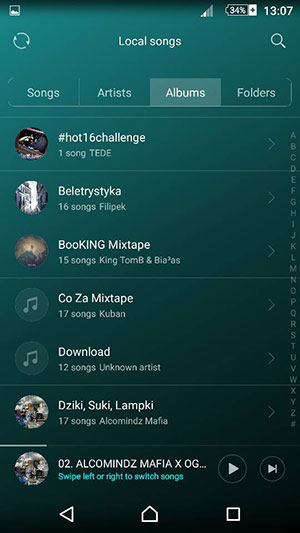
Step 1. Connect your Huawei mobile phone to your computer via a USB cable. Then it will be detected immediately.
Step 2. Open the 'default music folder' and create a new folder to save the local Spotify music files.
Step 3. Then you can copy the songs from your computer and paste them to the new folder on Huawei phone.
Step 4. And then, you can start to play Spotify songs on Huawei phone with the Huawei Music Player.
Extra Tips: How to Show Spotify on Lock Screen Huawei Phone
The Huawei P20 and other Huawei P series phones have a great screen widget feature. It can help you display different background images and the running music apps on the lock screen. This is really convenient whenever you are on a bus, train or walking outside.
What You Need for Huawei Spotify Lock Screen
1. The latest Huawei Music Player app
2. Local Spotify music tracks
3. Huawei P20/P20 Pro or other Android phones with the lock screen widget function
View also: How to Get Spotify Mini Player
How to Control the Spotify Lock Screen on Huawei Phone
This feature works stably. If Spotify not showing on lock screen, this is mainly caused by the settings. Please follow the steps:
Step 1. Power on your Huawei P20 or other Huawei phones.
Step 2. Open the 'Settings' app on your mobile device.

Step 3. Then find and switch on the menu 'Badge app icons'.
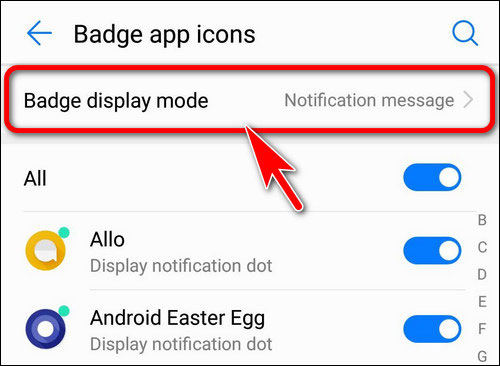
Step 4. Head to enable the 'Huawei Music' app so that it will show the playback controls on the locked screen.
Step 5. Also, please click 'Settings' > 'Apps & notifications' > 'Apps'.
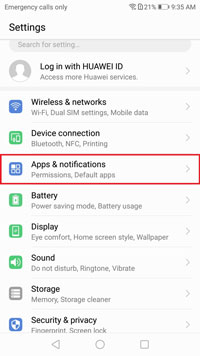
Step 6. Then select 'Huawei Music' > 'Notifications' > 'Playback'.
At last, you can allow notifications and select the option as 'display'.
The Verdict
In this post, you learned how to connect Spotify Huawei phone. And you got tips how to play Spotify on Huawei phone like P20, P30, P40, P50 and P60 and their Pro models. You can also enjoy Spotify music on more devices offline. With DRmare Spotify Music Converter, you can download and keep Spotify music forever on your computer as local files. Then you can move and use Spotify songs anywhere and anytime.










User Comments
Leave a Comment