"Can you play Spotify on GTA 5?" Grand Theft Auto 5 is a very famous and widely-played virtual game. Also, it has seen many advancements. With time, many new options have been introduced into the game. You can now drive your dream car in the game or play your favorite songs on the radio. Yet, if your playlist is on Spotify, then it is impossible to access on GTA V.
In this article, we will present ways to help you connect Spotify to GTA 5 step-by-step. In this case, you can listen to Spotify music on GTA 5 with ease. Without further delay, let's dive in.
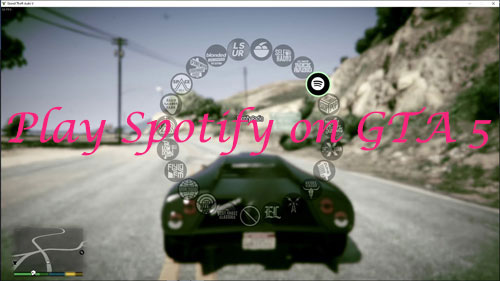
Part 1. How to Connect Spotify to GTA 5 - Best Way
We know that Spotify's music collection is protected, so it is unavailable for use on other devices. The OGG format restricts playing music on other apps. Plus, GTA V and Spotify are not integrated. That is why you cannot link Spotify to GTA 5. Yet, there is always a way out. Here we will introduce a way to use Spotify on GTA 5 by using an external tool.
DRmare Spotify Music Converter is an incredible music downloader for Spotify users. With an easy-to-use interface, this tool allows users to download any kind of audio from a variety of Spotify sources. And even if the music is protected in OGG format, it can be converted into MP3 format. Not only MP3, but many other formats such as FLAC, WAV, AAC, and more are also supported. Then you can put Spotify music on GTA 5 for playing. Plus, with DRmare, the output settings such as format, channel rate, conversion speed, and sample rate can also be customized to user preferences.
Moreover, the music can be converted at 5X times faster speed. Despite the quick conversion rate, the audio quality is not compromised. The music is converted to 100% original quality. Better yet, even the metadata and ID3 tags are retained well.
At one time, you can convert multiple Spotify songs as the batch download is available. This makes the process super easy and quick for users. The converted Spotify files can be transferred to any device and can be streamed without any limits. Also, even users without a Spotify premium subscription can also download any Spotify song now.

- Convert Spotify audio at 5X faster speed
- Download Spotify for GTA 5 for playback
- Transfer Spotify OGG Vorbis to MP3 for GTA V
- Keep Spotify ID3 tag info and parameters
So, how to connect Spotify to GTA V via DRmare Spotify Music Converter? To play Spotify in GTA 5, you will first have to bypass the limitations and encryptions of Spotify's music. Here is a step-by-step guide on how to play Spotify on GTA 5 PC using DRmare Spotify Music Converter.
- Step 1Download DRmare Spotify Music Converter

- First, download and install DRmare Spotify Music Converter. You can download either the Windows or the Mac version depending on your system. After that, open it from your computer. And you will find the Spotify app shown at the same time.
- Step 2Import Spotify audio files to DRmare

- There are 2 easy ways to feed Spotify audio files for conversion into the DRmare tool. One way is to drag and drop the audio onto the main interface of the DRmare program. Other than that, you can copy and enter the audio link or URL to Spotify track into the search bar on DRmare. Then click on the plus icon to import Spotify music.
- Step 3Set Spotify output parameters for GTA V

- Before starting the conversion process, you can change the output settings for Spotify GTA 5. Click on the Menu icon and select Preferences on the DRmare tool. Then hit on the Convert tab. Now, you can change the output format, conversion speed, bit rate, and more. After customization, click on OK to close settings.
- Step 4Start converting Spotify audio files for GTA 5

- Once you have made the adjustments, click on Convert to start the process. And all files will begin converting at 5 times faster speed. This way, all your favorite music of Spotify on GTA 5 will be saved as local files on your device.
How to Play Spotify Music on GTA 5 PC
After you convert and download your Spotify songs to your device, you can import Spotify playlist to GTA V and start playing them in your car. If you don't know how to access and enjoy Grand Theft Auto Spotify music, read ahead and follow the guide.
Section 1. Put Spotify Music on GTA 5
Step 1. On your computer, head to the 'My Documents' folder. Then locate 'Rockstar Games' > 'GTA V' > 'User Music'.

Step 2. Locate the local Spotify music on your computer and drag them to the 'User Music' folder.
Step 3. Launch GTA V on your computer. Then choose 'menu' > 'Continue' or 'New Game'.
Step 4. Press the 'ESC' key on your keyboard to start the in-game menu. Next, select 'Settings'.
Step 5. Tap the 'Enter' keyboard to launch the 'Game Settings'. And then scroll down to pick up 'Audio'.
Step 6. Choose 'Perform Full Scan for Music'. Then it will scan the 'User Music' folder to display your local Spotify songs.
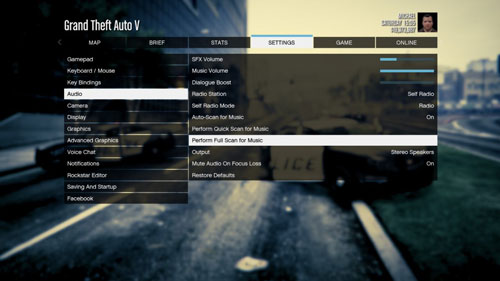
Section 2. How to Play Spotify in GTA 5
Step 1. Open the Grand Theft Auto 5 game and go to the 'Settings' menu.
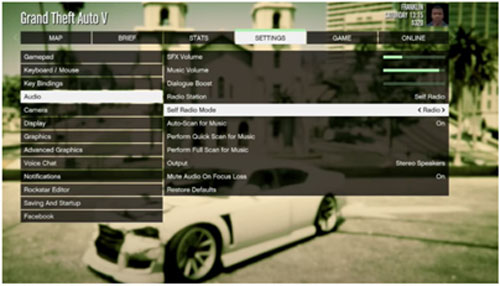
Step 2. In the 'Audio' tab, change the 'Radio Station' setting to 'Self Radio'. Then, go for either a quick scan or a full scan. This way, you can enjoy Spotify GTA V without any limitations.
Part 2. How to Use Spotify on GTA 5 via GTA V Spotify Radio Mod
To connect Spotify to GTA 5, here you can use GTA 5 Spotify Radio Mod. With it, you can stream music from Spotify Web Player while playing GTA V games. But you need to be a Spotify Premium subscriber to use this way. Now, let's see how to get Spotify on GTA 5 step by step.
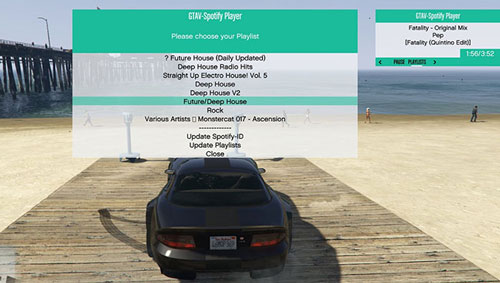
Section 1. Install GTA 5 Spotify Radio Mod
Step 1. Start OpenIV, then edit the file 'mods\update\update.rpf\common\data\dlclist.xml'. Then add it to the 'dlclist.xml:dlcpacks:/spotifyradio' and quit OpenIV.
Step 2. Enter the 'Place in GTA Root' folder in this mod file.
Step 3. Choose all the folders. Then move them to the root directory of GTA's default location 'C:\Program Files (x86)\Steam\steamapps\common\Grand Theft Auto V'.
Section 2. Set up a Spotify Default Radio Playlist
Step 1. Head to the Spotify Web Player via a browser.
Step 2. Choose the playlist you want to listen to. Then copy its URL address.
Step 3. Start GTASpotify.ini and put the link near the DefaultPlaylst=.
At last, a new radio will be added to the radio wheel. And then you can control GTA V Spotify music playback while playing GTA 5.
Part 3. How to Connect Spotify to GTA 5 with Game Consoles
In this part, there is one more way for you to play Spotify on GTA 5. That's to do that on PS4/PS5 or Xbox One game consoles. If you have such a device, then you can follow the steps below to use Spotify in GTA V.
How to Play Spotify in GTA V on PS4/PS5
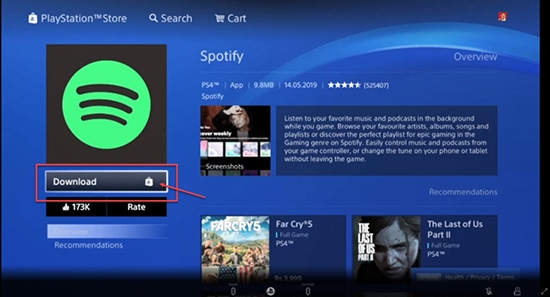
Step 1. Search for the Spotify app in the PlayStation Store. Then download and install it to your PS4 or PS5 device.
Step 2. Once installed, open the Spotify app and log in to your Spotify account.
Step 3. Pick up 'Link Accounts' and touch the 'PS' button to launch the quick menu.
Step 4. Head to 'Music' > 'Spotify'. Then you are able to stream Spotify songs on PS4 while playing Grand Theft Auto 5.
How to Use Spotify in GTA 5 on Xbox One
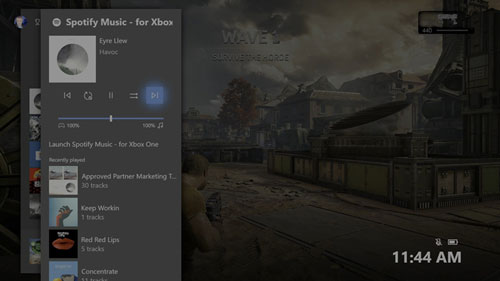
Step 1. On your Xbox One, head to the Epic Games Store. Then look for the Spotify app to download and install it.
Step 2. Start the Spotify app and sign in with your Spotify account. And then connect Spotify to Xbox One.
Step 3. Play GTA 5 game on your console. And then press te 'Xbox' button on the controller to show the Xbox Guide.
Step 4. On the Spotify app, locate any track you want to play on GTA V with Xbox One.
Part 4. Conclusion
Now, you know how to play Spotify on GTA 5 PC. Thanks to the DRmare Spotify Music Converter which makes easy access to Spotify songs. With it, you can enjoy your favorite songs from Spotify on GTA V. Besides, there are two more ways for you to connect GTA 5 Spotify. And it is not at all hard to set this up. At last, whatever your mood or likes, you can enjoy Spotify music in your dream car while you stroll through the city roads in the game. Now, go on and step up your gaming experience with Spotify GTA V.










User Comments
Leave a Comment