"Does Google TV have Spotify?" "Can Google TV connect to Spotify?" Yes. Spotify now can support lots of devices like game consoles, smart TVs and so on. In this case, there is Spotify Google TV connection to allow you enjoy Spotify songs on your Google TV with ease.
Now, this post will show you how to play Spotify on Google TV by two ways. Please check and follow the detailed tutorial below to learn how to use Google TV and Spotify.

Part 1. How to Use Spotify Google TV by Spotify App on Google TV
We know that there is a Spotify app for Google TV. So, here you can directly connect Spotify with Google TV with the Spotify app on Google TV. Now, please find out the detailed steps on how to do that below.
How to Install Spotify on Google TV
Step 1. Power on your Google TV and press the 'Home' button on the remote.
Step 2. Go to the 'Apps' option from the menu on the home screen.
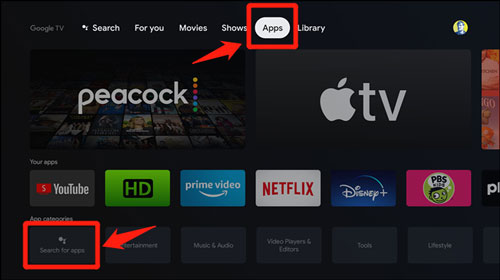
Step 3. Hit on 'Search for apps' and then type 'spotify' to search for it.
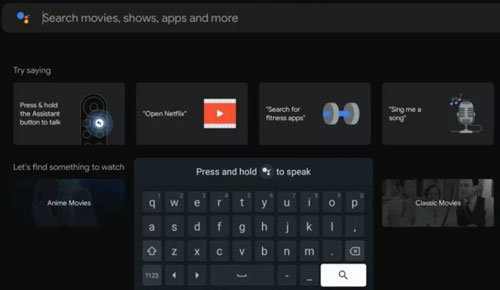
Step 4. Click on the Spotify app from the result list and tap 'Install'. Then the Google TV Spotify app will be downloaded and installed on your TV.
How to Connect Spotify Google TV to Enjoy Spotify Music
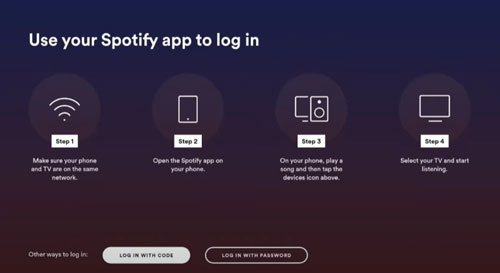
Step 1. Once installed Spotify app for Google TV, then open it on your TV.
Step 2. Now, you can go to sign in to your Spotify account.
Step 3. When logged in, then you can start to find and play music from Spotify on Google TV.
Part 2. How to Chromecast with Google TV Spotify
Google TV has the built-in Chromecast feature. So, it allows you to cast Spotify to Google TV from mobile and desktop devices. Also, Spotify has a Spotify Connect feature to help you stream Spotify music to other devices. Now, follow the steps to see how to connect Spotify Google TV by Chromecast on Android, iOS, Windows and Mac devices.
Note: Pease connect your device and your Google TV with the same WiFi network connection.
On Android/iOS Devices:
Step 1. Start the Spotify music app on your Android/iOS mobile or tablet device. Then login to your account.
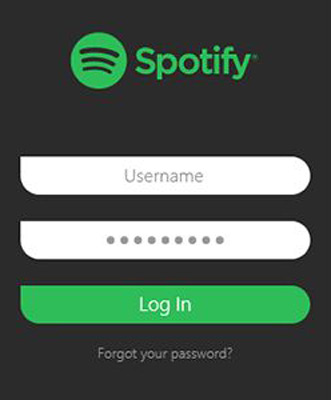
Step 2. Locate any song you like and then play it on Spotify.
Step 3. Enter the now playing page of the song. Then hit on the 'devices' icon.
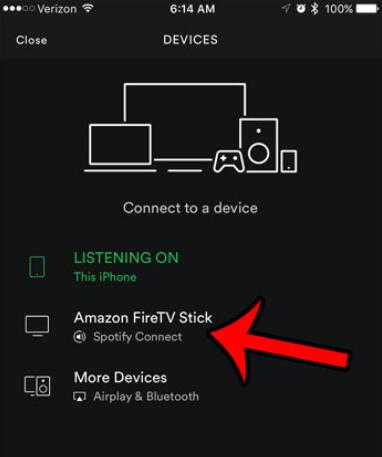
Step 4. Select 'Google TV' from the list and connect Spotify to Google TV. Then you can enjoy Spotify songs on Google TV.
On Windows/Mac Computer:
Step 1. Head to the Spotify Web Player webpage on the Chrome web browser and log in to your account.
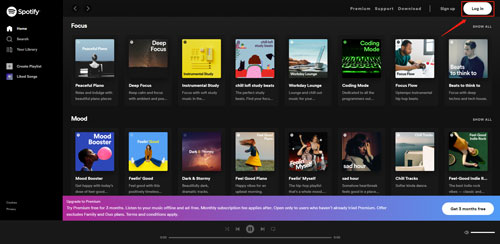
Step 2. Search for any track you like to stream and then play it.
Step 3. Click on the 'three-dots' icon at the top right corner of the Chrome browser screen.
Step 4. Choose the 'Cast' option in the list and then pick up 'Google TV'.
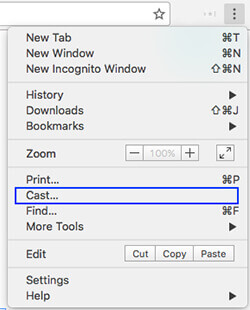
Step 5. After connected, you can enjoy Spotify music on Google TV by Chromecast from your computer.
Part 3. How to Play Spotify on Google TV - Best Way
All Spotify users can connect to Google TV and Spotify to enjoy songs they like. Yet, free users need to listen to Spotify music with ads while premium users don't. So, you may want to find a way to play Spotify files on Google TV without ads just with your free account. In this case, here in this part, we will show you the best way to access Spotify on Google TV without any limits.
DRmare Spotify Music Converter is a tool that can convert Spotify audio files and save them without ads. And it is available for Spotify free and premium users. Besides, it converts Spotify music tracks to WAV, FLAC, MP3 and more plain audio formats. Also, you can adjust output sound quality for Spotify files like audio channel, bit rate and so on. Then you will enjoy better quality audio of Spotify on your Google TV.
Moreover, DRmare Spotify Music Converter can convert Spotify songs at a fast speed and still keep the original quality. After that, the converted Spotify audio files will be saved on your computer. Then you can move them to a USB drive for playing on Google TV or other devices offline.

- Download Spotify music for Google TV with high quality
- Convert Spotify audio tracks in batches at 5X speed
- Transfer Spotify to WAV, MP3, and more for Google TV
- Keep the ID3 tags and other audio parameters of Spotify files
How to Convert Spotify Music for Google TV
Here please check how to download and convert Spotify for Google TV by DRmare Spotify Music Converter. First, you need to download and then install this DRmare tool on your computer. After that, you can start the process.
- Step 1Add Spotify tracks to DRmare Music Downloader

- Start the DRmare Spotify Music Converter and you will get its main interface. It will load the Spotify music app as well. To get Spotify songs to convert for use on Google TV, please go to the Spotify app to search for any track you like. Then drag & drop it to the main screen of the DRmare program. Also, you can load the Spotify song by copying and pasting its link to the search bar on the DRmare tool. And then touch '+'.
- Step 2Adjust output preferences for Spotify Google TV

- In this step, you will need to reset the output audio format and other audio parameters for Spotify on Google TV. Please go to click on the menu icon at the top bar on the DRmare tool. Then choose 'Preferences' from the options. And then tap 'Convert' and you can start to change the output parameters for Spotify songs before converting. After that, hit the 'OK' button.
- Step 3Convert Spotify for Google TV

- Now, tap on the 'Convert' button to download and convert Spotify music for Google TV. Once done, you can check the local Spotify audio tracks at the 'history' section on the DRmare program. Then you are ready to make Spotify Google TV work offline.
- Step 4Play Spotify on Google TV
- At this time, you can start to move Spotify music to the USB drive and then listen to Spotify music on Google TV offline without the Spotify app. Please connect the USB stick to your computer and put Spotify songs on it. Then insert the USB drive to your Google TV and head to play Spotify files on Google TV without the Spotify app offline.
Part 4. To Sum Up
From this article, you got tips how to connect Spotify Google TV with and without Spotify premium. Then you can enjoy songs from Spotify on Google TV with ease. By the way, we'd like to recommend you use DRmare Spotify Music Converter. With this tool, you can download Spotify songs without premium and save them for use on Google TV via a USB stick. And you can listen to Spotify songs on Google TV and other platforms offline even without installing the Spotify app on your devices.










User Comments
Leave a Comment