The Garmin Vivoactive series is known for blending fitness tracking with smartwatch functionality, and one of its standout features is the ability to play Spotify directly from the watch. While not all Garmin watches can support Spotify, the entire Garmin Vivoactive lineup, including the Garmin Vivoactive 5, Garmin Vivoactive 4, and Garmin Vivoactive 3 Music does.
If you're a Spotify user eager to enjoy your favorite playlists and podcasts on your Garmin Vivoactive without needing your phone, you're in the right place. Here's a step-by-step guide on how to connect and use Spotify on Garmin Vivoactive for offline playback.
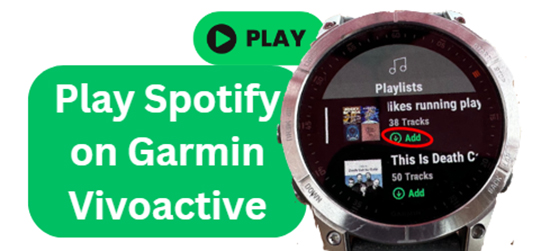
Part 1. How to Use Spotify on Garmin Vivoactive 5/4/3 with Premium
Before we dive into the process, make sure you have the following:
Requirements of Using Spotify on Garmin Vivoactive
- Garmin Vivoactive 5, 4, or 3 (with Music edition for Vivoactive 3).
- Spotify Premium account. Unfortunately, Spotify's offline functionality is only available for Premium users.
- Garmin Connect Mobile app installed on your smartphone.
- Garmin Express app installed on your computer (for setting up with USB).
- A Wi-Fi connection for downloading playlists.
If you're a Spotify Premium subscriber, connecting Spotify to your Garmin Vivoactive 4, Garmin Vivoactive 5, Garmin Vivoactive 3 Music is straightforward. Here's how to set it up:
Set Up Spotify on Garmin Vivoactive 5/4/3
Step 1. Ensure Your Watch is Set Up for Wi-Fi
First, connect your Garmin watch to a Wi-Fi network. This step is crucial because you'll need Wi-Fi to download Spotify playlists directly to your Garmin watch.
- Open the Garmin Connect Mobile app on your smartphone.
- Navigate to Settings and tap on Wi-Fi.
- Add your Wi-Fi network and enter your password if needed.
Step 2. Download the Spotify App on Your Garmin Watch
Next, you need to install the Spotify app on your Garmin Vivoactive:
- Open the Garmin Connect Mobile app on your phone.
- Tap on More (three-line icon) or Menu, then go to Connect IQ Store.
- Search for Spotify and tap Install to download the app on your Garmin Vivoactive watch.
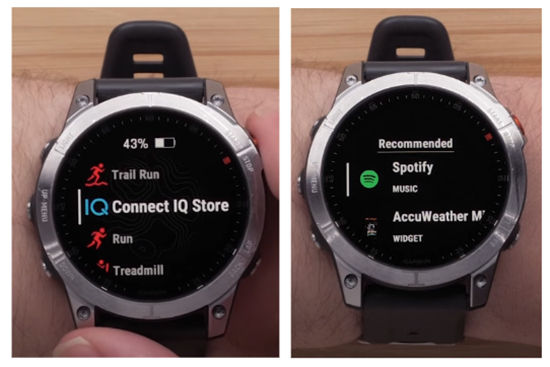
Tips:
Some Garmin Vivoactive watches has preinstalled Spotify app. You can press and hold the bottom right button on your Garmin Vivoactive for a few seconds. Tap on Music Providers and select Spotify to open it.
Connect Spotify to Your Garmin Vivoactive 4/3/5
Once the Spotify app is installed on your Garmin watch, you need to link it with your Spotify account:
Step 1. On your Garmin Vivoactive, open the Spotify app.
Step 2. You'll be prompted to log in to Spotify.
Step 3. Follow the on-screen instructions, and it will direct you to the Spotify login page on your phone or computer.
Step 4. Enter your credentials, review and accept the terms and conditions. After successful login, your Garmin watch will sync with your Spotify account.
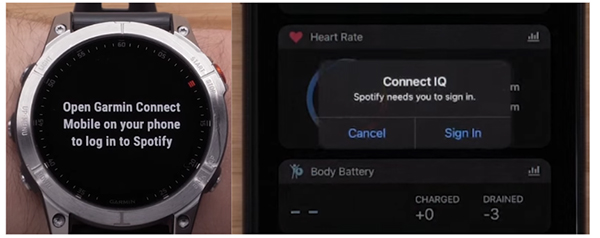
Add and Download Spotify Music to Garmin Vivoactive 5/4/3
To listen to music offline without phone, you need to add and download Spotify playlists or podcasts onto your Garmin Vivoactive:
Step 1. After linking your account, go back to your watch and tap Get Started.
Step 2. Tap Library > Add Music & Podcasts to choose Playlists, Recently play, Made for You, Workouts, or Podcasts to add and sync Spotify playlists to your Garmin Vivoactive.
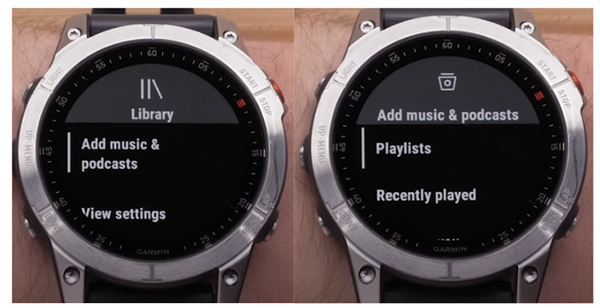
Step 3. Scroll through your playlists or podcasts and select the ones you want to download. Tap Add, and your selected content will start downloading via the Wi-Fi connection.
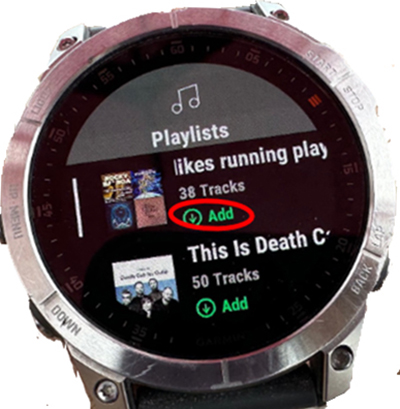
Tips:
The Vivoactive 5 and 4 come with ample storage for music, but if you're using a Vivoactive 3 Music, keep an eye on available space as it may have more limited storage capacity.
Start Playing Spotify on Your Garmin Vivoactive
Now that you've downloaded your Spotify playlists or podcasts, it's time to start listening:
Step 1. Select the Spotify playlist or podcast you downloaded.
Step 2. Choose whether to play through Bluetooth headphones or a paired Bluetooth speaker.

Your Garmin Vivoactive watch will now play Spotify music even when your phone is not nearby, making it perfect for running, biking, or any other activity where carrying your phone is inconvenient.
Part 2. How to Get Spotify on Garmin Vivoactive 3/4/5 Offline without Premium
Spotify is available on all Garmin Vivoactive watches, but only Spotify Premium users can stream and download music. If you're a free Spotify user and want to use Spotify on your Garmin watch offline, a third-party tool like DRmare Spotify Music Converter can help.
Spotify music files are protected and can't be directly transferred for offline use on other devices. DRmare Spotify Music Converter is a powerful tool that can remove these restrictions, allowing you to download and convert Spotify songs into common formats like MP3 and FLAC. With this tool, you can save your favorite tracks and transfer them to your Garmin Vivoactive 5, Garmin Vivoactive 4, and Garmin Vivoactive 3 for offline playback.

- Download Spotify music to computer without premium
- Convert Spotify to Garmin Vivoactive-supported files, like FLAC, MP3, etc.
- Keep original audio quality with ID3 tags of Spotify audio files
- Play Spotify on Garmin Vivoactive 5/4/3 offline easily for free
How to Download Music from Spotify to Garmin Vivoactive 3/4/5
- Step 1Copy and put Spotify songs onto DRmare Spotify Music Converter
Open DRmare Spotify Music Converter on your computer. Make sure the Spotify app is also installed. Drag and drop your favorite songs or playlists from Spotify into the DRmare interface, or copy the link via the Spotify app (click the '...' icon, select Share, and paste it in DRmare's search bar). Then, click the + button to add the Spotify music.

- Step 2Choose audio format for Spotify on Garmin Vivoactive
In DRmare Spotify Music Converter, go to the Menu icon and choose Preferences. Under the Convert section, select the output format (MP3, FLAC, etc.), and adjust the bit rate and other settings as needed according to Garmin Vivoactive requirements. Once you're done, click OK.

- Step 3Download Spotify music for Garmin Vivoactive
Click the Convert button to begin downloading Spotify songs to Garmin Vivoactive-compatible audio files. After conversion, you can find the local music files by clicking the Converted icon. Then you are able to put and connect Spotify to Garmin Vivoactive.

- Step 4Put Spotify music on Garmin Vivoactive
- Launch the Garmin Connect app from your computer.
- Touch on the 'Device' option, then select your Garmin Vivoactive and sign into your account.
- Choose Music section to manage the music on your Garmin Vivoactive. Click My Music and select the converted Spotify tracks. Tap 'Send to Device'.
- The songs will be added to your watch, and you can now listen to them offline!
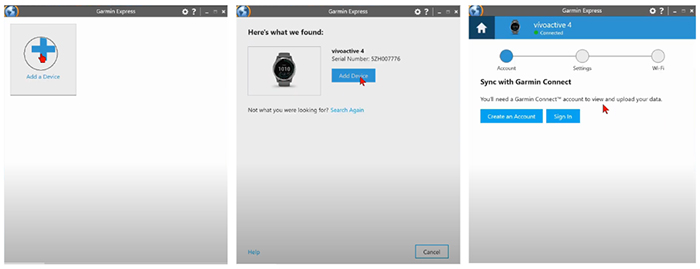
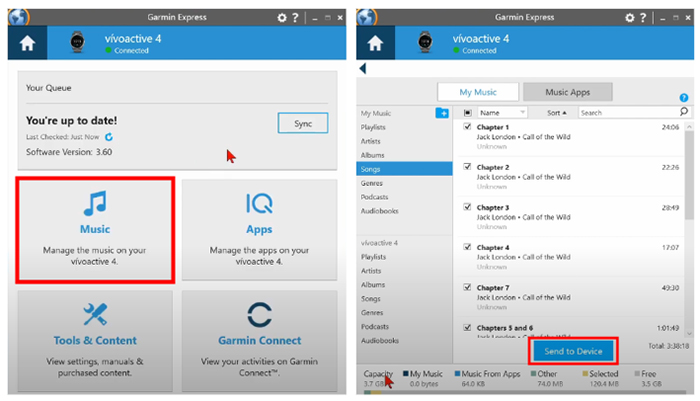
Part 3. Conclusion
There are two methods to connect and use Spotify on your Garmin Vivoactive watches. You can either use the DRmare Spotify Music Converter if you're a free Spotify user, or directly connect Spotify through a Spotify Premium account for seamless offline playback. Both options allow you to play your favorite Spotify tracks on Garmin Vivoactive 5, 4, and 3.










User Comments
Leave a Comment