Can you play Spotify on Alexa? Imagine walking into your home and saying, "Alexa, play my favorite Spotify playlist," and immediately, the melodious tunes fill every corner of the room. It's an experience that transforms your house into a personalized musical oasis.
With the advancements in smart home technology, our lives are becoming increasingly convenient. Nowadays, we can effortlessly command smart speakers like Amazon Echo to play iTunes audiobooks, Spotify playlists and other music apps with simple voice commands
But if it’s your first time to use Spotify with Alexa, you may need to learn something about it. In this passage, we summarize some common questions that new users may encounter. Also, we provide a complete guide to help you connect Spotify to Alexa with Amazon Echo correctly. Now, please follow us to start your wonderful listening journey.
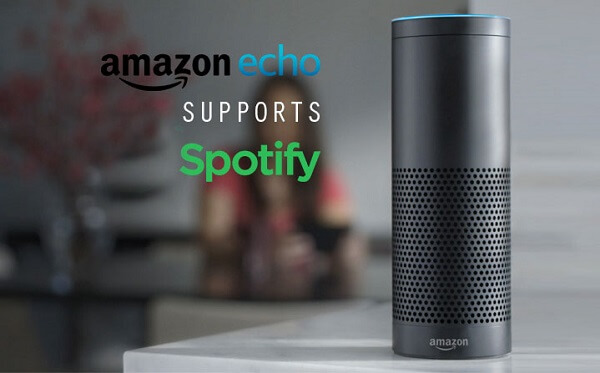
Part 1. Can You Play Spotify on Alexa with Amazon Echo
Yes. You can use your Spotify free or premium account to connect Alexa with Spotify. You can play your Spotify playlist, albums and audiobooks on Alexa.
You may ask what is Amazon Echo and Alexa. Amazon Echo is a series of voice controlled smart speakers including Echo Dot/Spot/Show/Tap/Plus. As a leader and pioneer on this area, it not only supports much more streaming content but also has smarter voice assistant Alexa which owns much more skills compared to the rivals like Google Home with Google Assistant and HomePod with Sierra.
You can ask Alexa to play streaming media files such as Spotify, iHeartRadio, Amazon Music etc. without even moving your hands. Thus, Amazon Echo is a best choice for users who want to experience smart features.
Part 2. How Do You Link Alexa to Spotify with Amazon Echo
Although Spotify is supported by Amazon Echo, but you may not be able to use it unless you set up the connection. You can connect your Spotify music to Echo from your Android phone/iPhone via Bluetooth or link Spotify to Alexa. Following we will focus on the latter one to show you how it works.
Note:
Please make sure you have subscribed to the Spotify Premium membership, else it won't work.
Step 1. Log in the Alexa page from your computer such as PC/Mac or open the Alexa app from your Android/iOS mobile phone.
Step 2. Tap the menu 'Music, Videos, &Books', you will see a list of media streaming services including TuneIn, Pandora Spotify, Deezer and so on.
Step 3. Click 'Spotify' and then input the account name and password to log in. If you are using a free account, it will ask you to upgrade to the Spotify Premium.
Step 4. After that you can click 'OK' to finish connecting Alexa to your Spotify account.
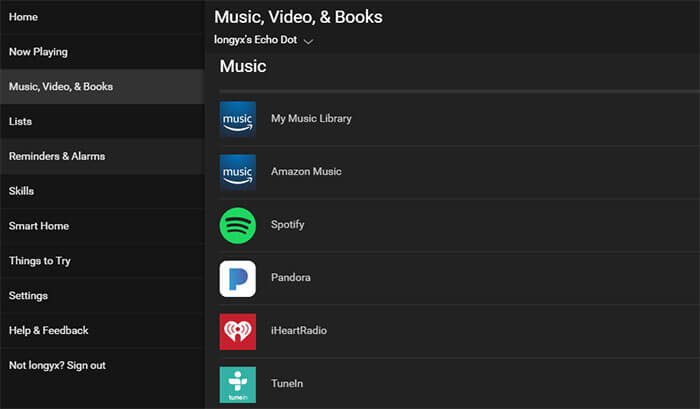
Alexa ↔️ Spotify Commands
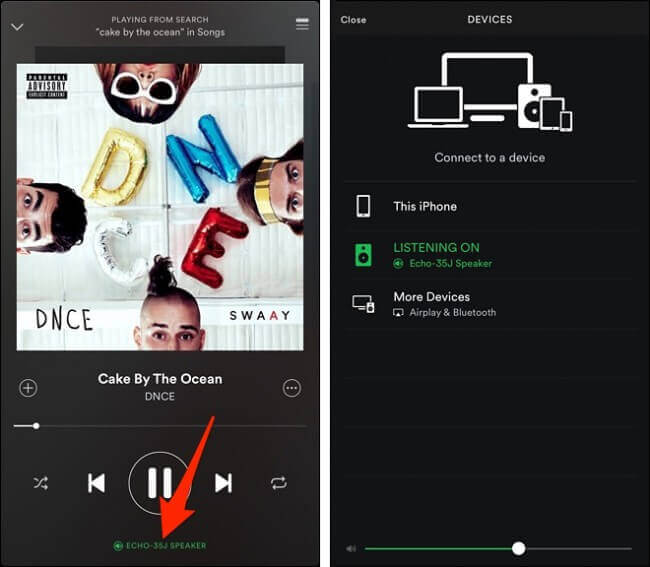
After setting up the Spotify account, you will be able to ask Alexa to play Spotify music and you can control the music playback as you want. So, what kind of commands should we use to command Alexa to play Spotify?
Generally, you can use the activation word "Alexa" plus the action phrase you want to interact with the smart assistant. It should start to play the songs under your Spotify Premium account.
Here are some specific samples:
| Basic Control Commands | Music Playback Commands |
|---|---|
|
|
Technically, you can use any phrases you can think of and most of them are recognized well. In case they don't, no problem, just try another command again. To learn more, you can also visit full list of Alexa commands.
Part 3. How to Play Spotify on Alexa without Premium
Some users may ask the question "can Amazon Echo still play Spotify after canceling the premium subscription?". There are a powerful third party tool to convert them to common music files. It's totally safe and legal. After that, you can upload your own converted songs to Spotify Music Library and ask Alexa to play the Spotify songs for free.
To accomplish the goal, you need DRmare Spotify Music Converter. It is probably the most powerful tool in terms of downloading Spotify playlist. It combines all the features you need to download/customize/archive your music. You don't even need a Spotify Premium account to use it. The output files will be supported by any players, cloud drives, mobile devices, MP3 players, portable speakers such as Amazon Echo and so on.

- Clean and sleek appearance and full compatibility with all songs, playlists
- Batch download hundreds of Spotify songs quickly while keeping original quality
- Convert OGG to MP3, AAC, M4A, M4B, WAV, FLAC for any devices
- Lifetime free technical support and update, get instant help when you need it
Hurry to find out how does it work? You can click 'Download' to install the software into your computer. Then you can follow the instruction to do that step by step.
Step 1. Drag and drop to import your Spotify songs, artists, playlists, albums. It supports to convert up to 200 tracks at a time.
Step 2. Customize the output settings. You can select MP3, M4A, M4B, WAV, FLAC and change the bit rate, sample rate, channel and so on.
Step 3. Next, you can click 'Convert' once to download all the tracks you selected to your local computer.
Step 4. Login Amazon Music Library and then click 'Upload' and choose to upload the converted Spotify songs to Amazon Cloud Library.
Step 5. You can ask Alexa to start to play songs by using the command 'Alexa, play Spotify Music'.
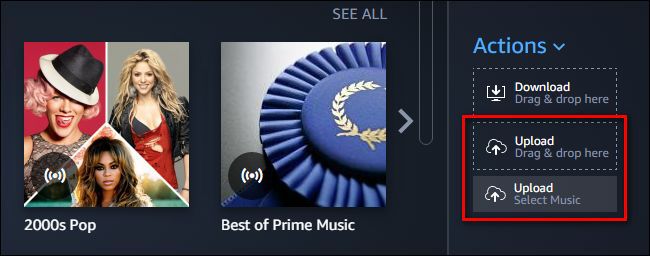
Part 4. FAQ about Playing Spotify on Alexa with Amazon Echo
Of course, there are still many infomations about connect Spotify on Alexa that we don't mention. Here, we search some typical questions that most users encounter when they use Spotify with Alexa on Amazon Echo. You may also find some useful answers that you need.
Q1. Why is Alexa not showing up on Spotify with Amazon Echo?
A1. Alexa might not appear on Spotify if there's an unlinked account, connectivity problems, outdated software, or device faults.
To resolve this, ensure your Spotify account is linked in the Alexa app under 'Settings' > 'Music & Podcasts'.
Or you can check your Wi-Fi connection, update both the Alexa and Spotify apps, and consider rebooting your devices.
Q2. How to use multiple Spotify accounts on Alexa?
A2. To use multiple Spotify accounts with Alexa, you can switch profiles by asking, "Alexa, switch to [other user's name]'s Spotify."
However, each Echo device can only be paired with one primary Spotify account. For guests, create a separate profile in the Alexa app and link their Spotify account to that profile.
Q3. How to disconnect Spotify from Alexa with Amzxaon Echo?
A3. To disconnect Spotify from Alexa on Amazon Echo, you can take the following steps:
- Open the Alexa app and go to 'Settings'.
- Select 'Music & Podcasts'.
- Choose 'Spotify' from the list of services.
- Tap 'Dissociate' or 'Remove Account'.
After removing the account, you can link a different Spotify account or choose another music service as your default.
Conclusion
Whether you're working out and need that perfect playlist to keep you motivated, or simply relaxing after a long day and looking to unwind with your favorite tunes, Alexa and Spotify have got you covered. If you don't want to renew your Spotify subscription, you can also try to use DRmare Spotify Music Converter to play Spotify on Alexa with Amazon Echo.
The possibilities are endless, limited only by your imagination and the breadth of your music library. Let's enjoy uninterrupted music wherever you go.










User Comments
Leave a Comment