It is easy. In this post, we will guide you on how to play Spotify music on Dopamine music player step-by-step via DRmare Spotify Music Converter. In addition, we will show more about Dopamine player for you. Now please keep moving and follow the post as below to see how to do.
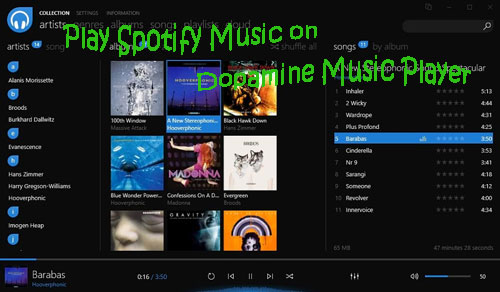
Part 1. More about Dopamine Music Player
Dopamine is a free and easy-to-use audio player. It is designed to make organizing and listening to music as simple and better as possible. It supports to play audio formats in MP3, WAV, OGG Vorbis, FLAC, WMA, M4A, etc. And it can show a variety of information like artists, albums, etc. which playing music.
Besides, with a simple and clean interface, you can use Dopamine with ease. You can even adjust the interface style of Dopamine music player to get a better experience as you like. And currently it is available on Windows PC only.
Part 2. Can You Play Spotify Music on Dopamine?
Can you play music from Spotify on Dopamine? Absolutely not. Why?
Firstly, we all know that Spotify music are in OGG format with the DRM protection. No matter you are Spotify free or premium, you can't use Spotify music on other platforms directly even though you had downloaded Spotify music offline.
Secondly, Dopamine music player only supports plain audio formats like MP3, FLAC, OPUS, AAC, etc.
Therefore, if you want to play Spotify music on Dopamine, then you need to rip DRM protection from Spotify and get Spotify music as common audio files first. But how to make it? Don't worry. Please move on to the next part, then you will get the answer.
Part 3. Best Tool to Convert Spotify to Dopamine
Here let's meet with the powerful tool. It is DRmare Spotify Music Converter. This tool is designed to rip DRM from Spotify songs, playlists, etc. and convert Spotify music to MP3, AAC, FLAC and Dopamine supported audio formats.
DRmare Spotify Music Converter can support to batch convert Spotify songs at the same time in a faster speed, so you don't need to worry that it will take much of your time. Besides, it can keep high audio quality and full ID3 tags of Spotify audio tracks, which can let you manage your music files easier and have a better listening experience on Dopamine.
Thanks to this smart program, you can easily get Spotify music as local audio files on your computer and move Spotify music to Dopamine or other platforms for offline listening without any limitation.

- Download Spotify music without Spotify premium
- Batch convert Spotify tracks to MP3, AAC, M4A, etc.
- Remove DRM from Spotify audios at 5X speed
- Play Spotify music on Dopamine music player, etc.
Steps to Convert Spotify to Dopamine Music Player
Now we are going to show you how DRmare Spotify Music Converter work in detailed steps. Please check it out and learn how to convert and get Spotify music to Dopamine for offline listening.
- Step 1Drag Spotify tracks to DRmare

- First, please download DRmare Spotify Music Converter and follow the instruction to install it on your computer. Once installed, please open it directly. Then go to the auto-opened Spotify app to find songs you like. Next, drag and drop them to DRmare main interface. Or you can copy and paste the link of the tracks to the search box in DRmare program to add Spotify files.
- Step 2Set output format for Dopamine player

- Please head to the top-right corner menu bar of DRmare and choose 'Preferences' from the list. Then click 'Convert' option to start to set output format for Dopamine. You could choose the supported format by Dopamine of Spotify music. And you can adjust the bit rate, sample rate, channel, etc. for Spotify music.
- Step 3Convert Spotify to Dopamine

- Now hit on the 'Convert' button to start the conversion. After then, the converted Spotify music files will be kept onto your computer. Then you can check them via the 'Converted' button.
Part 4. How to Play Spotify Music on Dopamine Music Player
At the last part, let's check how to import Spotify music to Dopamine for playing offline.
Step 1. Open Dopamine music player on your computer.
Step 2. Hit on 'Settings' > 'Add a folder' from the top of Dopamine to create a folder to add Spotify music you like to play on it.
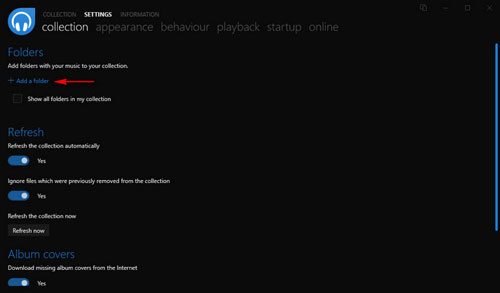
Step 3. Then you can see the new created folder named Dopamine in the location.
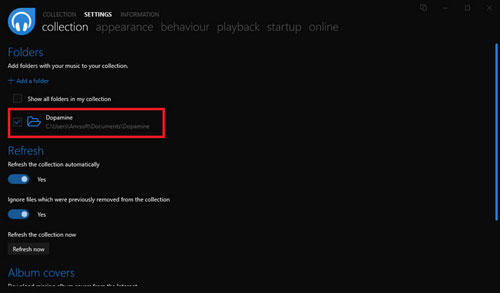
Step 4. Drag and drop converted Spotify audio files to the folder you just created on Dopamine.
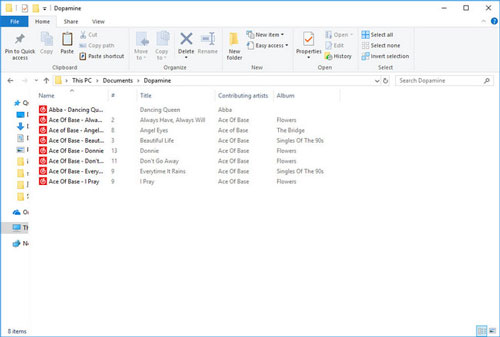
Step 5. Now you see Spotify music are in Dopamine and then you can play Spotify music on Dopamine music player directly.
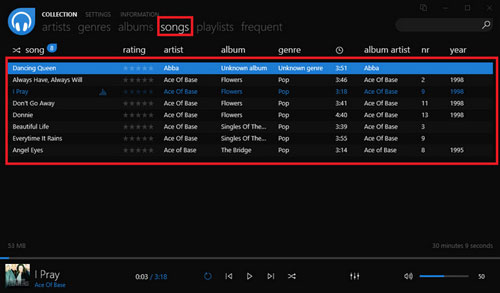










User Comments
Leave a Comment