Imagine this: you're out for a run, the sun is shining, and you're ready to crush your fitness goals. But there's one thing missing – your favorite Spotify playlist pumping you up. Unfortunately, the Amazfit Stratos smartwatch, despite its impressive features like fitness tracking and GPS, doesn't have built-in support for Spotify. This can be a real bummer for those who want to enjoy their music without carrying their phones.

But don't worry, music lovers! This guide will walk you through the steps to get your Spotify tunes rocking on your Amazfit Stratos. We'll explore different methods, discuss their limitations and benefits, and help you choose the best approach for your needs.
Part 1. Why Can't I Play Spotify on My Amazfit Stratos Directly?
The Amazfit Stratos, including models like the Pace, GTS, GTR, and Bip allows you to store and play music offline. However, it doesn't have an official Spotify app. Even with a premium subscription, you can't directly download Spotify songs in a format that the Amazfit Stratos can recognize.
This is because Spotify uses a technology called Digital Rights Management (DRM) to protect its music. DRM essentially puts a lock on the music files, preventing them from being played on devices or apps that aren't authorized by Spotify.
Part 2. The Solution to Play Spotify on Amazfit Stratos
To overcome this hurdle and enjoy Spotify on your Amazfit Stratos, you need a tool that can convert Spotify's music into a compatible format. This is where DRmare Spotify Music Converter shines. This versatile software offers a range of features:
- Download Any Spotify content: DRmare allows you to download not only songs, but also playlists, albums, podcasts, and even audiobooks from Spotify. This comprehensive functionality ensures you can enjoy all your favorite Spotify content offline.
- Convert to various formats: DRmare supports a wide array of output formats, including MP3, FLAC, WAV, AAC, M4A, and M4B. This makes it compatible with various devices, including your Amazfit Stratos.
- Bypass DRM protection: DRmare removes Spotify's DRM protection, allowing you to enjoy your music even with a free Spotify account. This essentially provides Spotify Free users with some of the benefits of a premium subscription without the cost.
- Preserve audio quality: You can maintain the original audio quality of your Spotify music, with bitrates up to 320kbps.
- Keep ID3 tags: DRmare retains important information like song title, artist, and album, ensuring your music library stays organized.
How to Use DRmare Spotify Music Converter
To begin, please download DRmare Spotify Music Converter on your computer with the button above fist, then follow the following steps:
- Step 1Import Songs to DRmare

Open DRmare Spotify Music Converter on your computer. Find songs in Spotify you want for your Amazfit Stratos. Copy a song link by clicking the three-dots icon and selecting "Share," then paste it into DRmare and click "+". You can also simply drag songs from Spotify directly into DRmare.
- Step 2Set Audio Format

Go to Menu > Preferences > Convert. Choose MP3 or M4A format (both work with Amazfit Stratos). Adjust any other audio settings you want, then click "OK".
- Step 3Convert and Save

Press the "Convert" button. When finished, click the "Converted" icon to find your downloaded songs, which are now ready for your Amazfit Stratos.
- Step 4Transfer Spotify Music to Amazfit Stratos
Once you have your Spotify music in MP3 or WAV format, it's time to move it to your watch.
For Windows users:
Step 1. Connect your Amazfit Stratos to your computer with the USB cable that came with it.
Step 2. Your computer should recognize the watch as a device. Look for it under "My Computer."
Step 3. Open the watch's device folder and find the "Music" folder.
Step 4. Copy the converted Spotify music files from your computer and paste them into the "Music" folder on your watch.
Step 5. Safely disconnect your watch from the computer.
For macOS users:
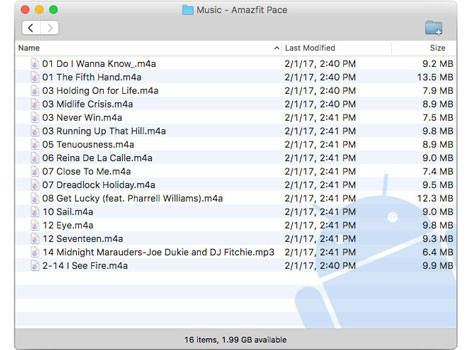
Step 1. Download and install the "Android File Transfer" app from https://www.android.com/filetransfer/.
Step 2. Connect your Amazfit Stratos to your computer using the USB cable.
Step 3. Open the Android File Transfer app and locate the "Music" folder on your watch.
Step 4. Copy the converted Spotify music files and paste them into the "Music" folder.
Step 5. Disconnect your watch from the computer.
- Step 5Control Spotify Playback on Amazfit Stratos

Now for the fun part – listening to your Spotify music on Amazfit watch!
Step 1. Connect your Amazfit Stratos to your Bluetooth headphones or earbuds.
Step 2. If you're playing music on the watch for the first time, you'll need to enable the music playback controller. Here's how:
- Download the Amazfit Watch app on your phone and pair it with your watch.
- In the app, go to "Profile" > "Settings" > "Notification setting".
- Enable the "Music remote controller" option. You should receive a notification on your watch confirming that music control is enabled.
Step 3. Open the music player on your Amazfit Stratos.
Step 4. Select a Spotify song from the "Music" folder and start enjoying your tunes! You can control the playback using the music player widget on your watch screen.
Alternative Method for Android Users: Using Tasker
Android users can explore another way to control Spotify playback on their Amazfit Stratos using an app called Tasker. Tasker allows you to create custom automations on your phone. In this case, you can set it up to control Spotify playback based on actions on your Amazfit Stratos. This method might require some technical know-how, but it offers more flexibility and control over your music.
How to start Music with Amazfit devices
Other Third-Party Apps
Besides Tasker, there are other third-party apps that can enhance your Spotify experience on the Amazfit Stratos. Apps like Remotify and Music Control for iPhone offer alternative ways to control Spotify playback from your watch. These apps can provide additional features and convenience, so they're worth exploring if you're looking for more control over your music.
Part 3. Conclusion
While the Amazfit Stratos doesn't have a dedicated Spotify app, you can still bring your music to your wrist with the help of DRmare Spotify Music Converter. By converting Spotify tracks to MP3 format, transferring them to your watch, and connecting your Bluetooth headphones, you can enjoy your favorite playlists during workouts or any time you're away from your phone.











User Comments
Leave a Comment