AGPTEK MP3 player is a small and portable music player. It supports to listen to music on the go as it has a large storage. Here there are users would like to know does AGPTEK MP3 player work with Spotify. In fact, Spotify songs can't be used on other devices as they are protected.
Yet, in this post, here is a solution for you to play Spotify on AGPTEK MP3 player. You can just need to use a third-party tool to make it. Now, let's dive in and learn more on how to use AGPTEK MP3 player with Spotify in detail.
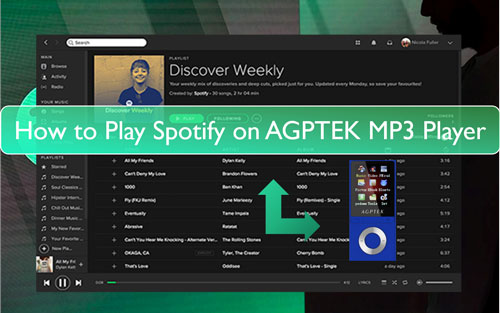
Part 1. How to Get Spotify on AGPTEK MP3 Player - Tool Required
To connect AGPTEK MP3 player with Spotify, you should make Spotify songs as AGPTEK supported audio files first. We know that Spotify music is under the protection, which can't be moved and played on other devices or platforms directly. Also, the Spotify songs you download with Spotify premium account are just the cache files. You don't own them and can't use them anywhere also. What's more, the Spotify audio is in special audio format, which is not available for AGPTEK MP3 player or other devices. So, you need a tool to break the limits from Spotify and change the audio format of Spotify songs.
Here in this part, we will recommend you to use the DRmare Spotify Music Converter. This tool can get rid of the protection from Spotify platform with ease. And it can help convert music from Spotify to FLAC, MP3, AAC and other plain audio files that can be played on AGPTEK MP3 player. Besides, it can save all the ID3 tags of the Spotify songs and keep the original audio qualify after the conversion.
Moreover, this DRmare Spotify Music Converter allows you to change the bit rate, audio channel and more for the Spotify songs you want to convert. Also, you can archive the Spotify tracks by artist, album and so on to help manage your music easier in the future. After the conversion, you will get the local Spotify songs on your computer for use on AGPTEK MP3 player. Then you can move and play Spotify music on AGPTEK 8GB MP3 player offline.

- Convert Spotify to FLAC, WAV, MP3, AAC, etc. for use on AGPTEK MP3 player
- The output Spotify music tracks are with original quality and full ID3 tags
- Download and convert Spotify music at a rapid conversion rate
- Support to play Spotify on AGPTEK MP3 player and more devices
Part 2. How to Download Spotify to AGPTEK MP3 Player Supported Audio Files
Now, here comes to the steps on how to use DRmare Spotify Music Converter to download and convert Spotify to AGPTEK MP3 player compatible audio files. Please install the DRmare Spotify Music Converter and the Spotify app onto your computer first. Then you can follow the guidance below and start.
- Step 1Import Spotify audio tracks into DRmare

- Open the DRmare Spotify Music Converter program from your computer. At this time, you will see the installed Spotify app will show as well. Now, please head to the Spotify app to find and locate the Spotify tracks you want to convert for use on AGPTEK MP3 player. Once found, then drag and drop them to the main screen of DRmare program. Alternatively, you can get the URL link to the target tracks. Then put the link to the search box on the top of DRmare. Next, click on the 'plus' icon to get the song tracks loaded into DRmare.
- Step 2Change the output format for Spotify on AGPTEK MP3 player

- The default output audio format in DRmare Spotify Music Converter is MP3, you can keep it. If you want to alter the output formats and other audio parameters for Spotify on AGPTEK MP3 player, then you can click on the menu icon at the upper-right corner on DRmare. And then opt for the 'Preferences' option from the list. Then a setting window will show. Now, you can start to reset the output audio formats and others for Spotify music according to your needs.
- Step 3Download and save Spotify to AGPTEK MP3 player supported audio files

- After the setting procedure, you can go on to click on the 'Convert' button. Once hit, DRmare program will start to convert and extract music from Spotify to AGPTEK MP3 player compatible audio files. A while later, the conversion process will complete. Then you can go to the 'history' icon to find the converted Spotify music files on the DRmare program and the target folder on your computer.
Part 3. How to Play Spotify on AGPTEK MP3 Player
With DRmare Spotify Music Converter, now you got the common Spotify music files. Here you can learn how to use Spotify on AGPTEK MP3 player and any other portable Spotify player device step by step.
Step 1. Connect your AGPTEK MP3 player to your computer through a USB cable. Then your computer will detect the MP3 player.
Step 2. Find your AGPTEK MP3 player in the 'Devices with Removable Storage' panel. Next, open the 'Storage Media' folder of your MP3 player.
Step 3. Locate the converted Spotify songs on your computer. Then copy and paste the Spotify music on AGPTEK MP3 player.
Step 4. Unlink the MP3 player from your computer. At last, you can begin to play Spotify music on AGPTEK 8GB MP3 player offline.
Part 4. In Conclusion
Now, you can easily use AGPTEK MP3 player with Spotify music after converting Spotify songs via DRmare Spotify Music Converter. Not only that, you can also play Spotify songs on any MP3 player you want without the Spotify app and the internet connection. With this tool, all your favorite Spotify playlists will be downloaded as local files for use forever anywhere.










User Comments
Leave a Comment