Switching from Spotify to Apple Music can be a bit difficult for many people. This is because there are no podcasts like Spotify on the Apple Music app and the two apps have such different interfaces. It can be time-consuming to manually build your long-standing playlists again. So we've picked out five easy ways for you to transfer Spotify playlists to Apple Music.
View also: How to Import Apple Music Playlists to Spotify

Way 1. How to Transfer Spotify Playlist to Apple Music by DRmare Spotify Music Converter
DRmare Spotify Music Converter is the best app to transfer Spotify to Apple Music. It allows you to download and convert Spotify music to MP3, etc. losslessly at a 5X speed. It also supports transferring Spotify podcasts, which is the reason why we picked it as the best tool.
The best part is that the conversion process doesn't require having a Spotify premium account. So you can also use it to help you listen to Spotify music offline without premium on MP3 players, smartwatches, smart TVs, and so on.

- Download Spotify music as MP3, M4A, M4B, AAC, FLAC, WAV
- Losslessly convert hundreds of Spotify tracks at a 5X high speed
- Support Spotify tracks, albums, playlists, podcasts, audiobooks, etc.
- Customize and edit output formats, bit rate, sample rate, etc.
How to Convert Spotify Playlist to Apple Music Free without Premium
Step 1. Download and install DRmare Spotify Music Converter from drmare's official website or via the 'Download' button above.
Step 2. Open the software and you will see the Spotify app also launch. You can directly 'drag & drop' playlists from Spotify to this software, or 'copy & paste' Spotify music link into the 'address box' at the top and hit '+'.

Step 3. Click on the top-right 'Menu' icon and choose 'Preferences' > 'Convert' to customize the output parameters. The best and standard audio format for iTunes/Apple Music is M4A which is encoded in AAC codec.

Step 4. Hit 'Convert' to start downloading and converting Spotify music at 5 times faster. When it is finished, you can click on the 'Folder' icon to view the converted Spotify playlists and they are ready to be imported to Apple Music.

Step 5. Now open iTunes on your PC and click on 'File' > 'Add File to Library' and choose the converted Spotify files. In order to upload the converted Spotify songs to iCloud Music Library, you can click the '...' icon and then choose the menu 'Add to My Music'. When it is done, you can access them from the Apple Music app on your Android/Windows/iOS mobile devices.
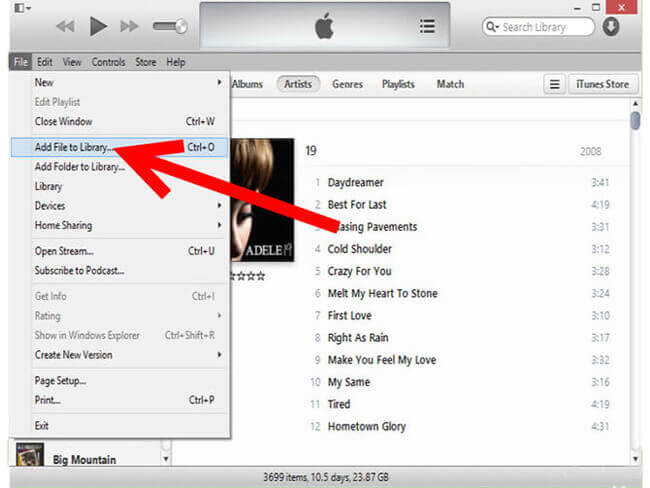
Way 2. How to Transfer Playlist from Spotify to Apple Music by Soundiiz
Soundiiz is an online tool to switch between multiple services including Spotify, Apple Music, Tidal, Deezer, and so on. There is no need to install extra applications and you can use it for free with some limitations. Just give your Spotify and Apple Music account and it can convert Spotify to Apple Music one by one. If you think it's too slow and want a batch conversion, you can upgrade to its premium service.
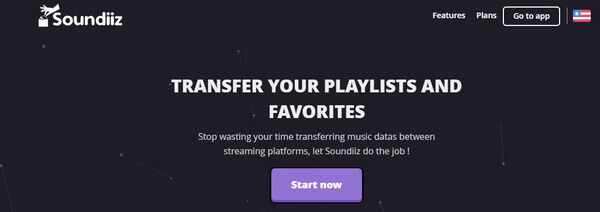
Step 1. Open any web browser and go to Soundiiz's official website.
Step 2. Click 'Start Now' and then sign in to your 'Spotify' and 'Apple Music' accounts.
Step 3. Choose the playlists, albums, or artists that you want to import to Apple Music.
Step 4. Click 'Begin Transfer' to move Spotify playlists to Apple Music.
Way 3. How to Convert Spotify Playlist to Apple Music by TuneMyMusic
TuneMyMusic is also an online service that allows you to convert your music library from Spotify to Apple Music. It also supports other streaming music platforms including Deezer, Qobuz, Google Play Music, and so on. But it's not 100% free and you will need to connect to a stable network to convert smoothly.
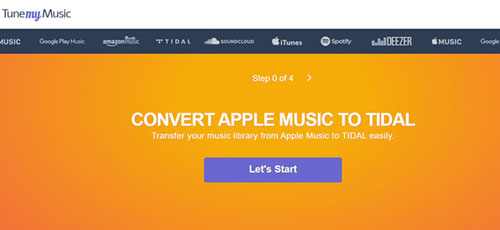
Step 1. Visit the official website of TuneMyMusic.
Step 2. Click the 'Let's Start' button on the main screen and then you will be led to a new page where you need to select 'Spotify' as the source music platform. Then enter your Spotify account information.
Step 3. Choose 'Load from your account' and then select the playlists you want to sync.
Step 4. Then choose 'Apple Music' as the destination and sign in to your Apple Music account.
Step 5. After signing in to your account, TuneMyMusic will automatically switch Spotify playlist to Apple Music.
Way 4. How to Import Playlists from Spotify to Apple Music by SongShift
SongShift is an application designed to transfer music playlists across streaming platforms and share them with your friends. It is free to use but charges for premium features and can only be used on iOS devices. You can find this app directly from the App Store on your iPhone.
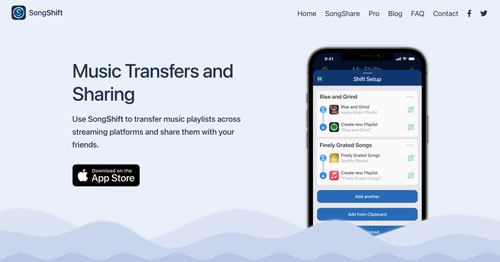
Step 1. Download, install, and open SongShift on your iOS device.
Step 2. Click the 'Get Started' button and then choose 'Spotify' and 'Apple Music' in the 'Available Services' section. Then log in to your both accounts.
Step 3. Then tap on 'Shift' at the bottom left and then '+'.
Step 4. Choose 'Spotify' and then 'Playlists' to select the playlists you want to move to Apple Music. Then select 'Apple Music' to start the sync process.
Way 5. How to Import Spotify Playlist to Apple Music by FreeYourMusic
FreeYourMusic is a multi-crossed transfer tool that can be used on both mobile and desktop devices. It's pretty easy to use and allows you to sync music playlists across multiple platforms.
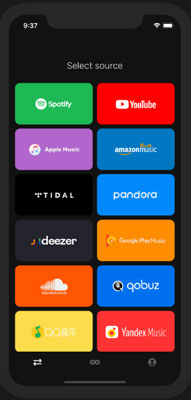
Step 1. Download, install, and launch FreeYourMusic.
Step 2. Click on 'Transfer' and then select 'Spotify' as the source platform and 'Apple Music' as the destination platform. Sign in with your accounts.
Step 3. Choose the playlists you want to transfer and click 'Begin transfer' to start converting Spotify playlist to Apple Music.
FAQs about Exporting Spotify Playlist to Apple Music
Q1: How Do I Export a Spotify Playlist?
A: You are not allowed to export Spotify playlists from the app itself. But you can use a third-party tool like what we have shown above.
Q2: How to Transfer Spotify Playlist to Apple Music for Free?
A: The first four transfer tools are free to use when importing Spotify playlists to Apple Music, but there are some limitations. FreeYourMusic is 100% free, but once it transfers 100 songs, the rest will cost $11.99 to transfer.
Q3: Can You Transfer Spotify Playlist to Apple Music without Subscription?
A: Yes, you can use DRmare Spotify to Apple Music Playlist Converter to convert Spotify playlists to Apple Music without Spotify Premium. Even better, it allows you to listen to Spotify music on other incompatible devices including MP3 players, smart consoles, etc.
In Conclusion
When it comes to how to transfer Spotify to Apple Music, DRmare Spotify Converter is your best choice. Because it lets you convert any Spotify content, including tracks, playlists, albums, podcasts and audiobooks. However, the other four tools mentioned above don't support podcasts because they work by finding the same Spotify music on Apple Music and Apple Music don't support podcasts.










User Comments
Leave a Comment