"Can you transfer Spotify playlist to another account?" For some Spotify users, you may have several Spotify accounts. And there are many reasons that you want to create and move Spotify music to another account.
But how to transfer Spotify library to another account? In this post, you will get 7 ways on how to move Spotify songs to new account. Now, please read the article and follow us to see how to do that.
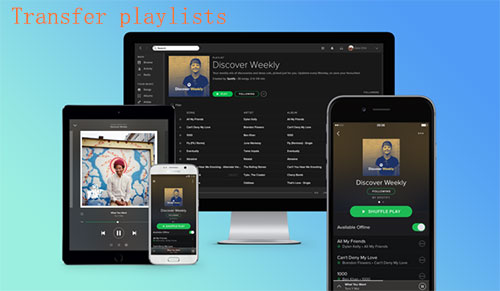
Part 1. Transfer Spotify Playlist to Another Account by Copying Playlist URL from Spotify App
In fact, it is not difficult to move Spotify playlist to another account. You can do it within Spotify desktop program. So, let's see how to transfer Spotify playlist to new account on Spotify app below.
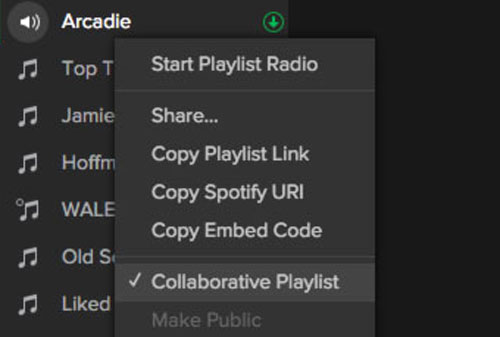
Step 1. Login your Spotify desktop program with the old account and password.
Step 2. Right-click on your playlists. And then choose "Collaborative Playlist" to make them editable for others.
Step 3. Right-click on the playlist again. Then touch the 'Share' > 'Copy Playlist URL' from the list.
Step 4. Sign out of the old account and login with your new Spotify account and password.
Step 5. Put the copied playlist link to the search bar. Then click 'Enter' on your keyboard. Then you will transfer Spotify playlist to another account for use. And you can find the playlist shown on your new Spotify account.
Part 2. Transfer Spotify Playlist to Another Account by Playlist Link from Spotify Web Player
You can also use the Spotify Web Player to transfer Spotify playlist to another Spotify account. This requires you to sign in to both your old Spotify account and new account at the same time.
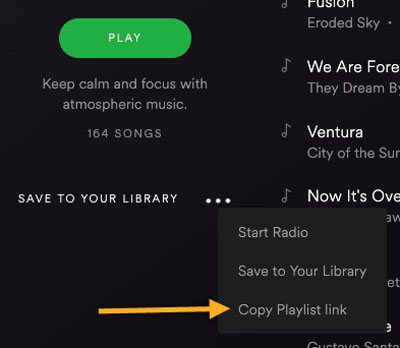
Step 1. Launch the Spotify desktop program and enter the web player on your computer. Then sign in to your old Spotify account on the Spotify Web Player. Also, log in to your new Spotify account on the Spotify desktop app.
Step 2. Find the playlist you'd like to play from Spotify Web Player and right-click it.
Step 3. Touch 'Share' > 'Copy Playlist Link'.
Step 4. Go head to the Spotify app.
Step 5. Paste the copied playlist's link to the search bar.
Step 6. Press 'Enter' key to begin the search and your playlist will show.
Step 7. Hit on the three-dots and choose 'Save to your library'. Now, you had learned how to transfer Spotify library to another account. At last, you can enjoy your Spotify music with ease.
Part 3. How to Drag and Move Spotify Playlist to Another Account
Here is a direct and easy way to copy Spotify playlist to another account. That is to use the drag and drop option. Now, let's see how to make it.
Step 1. Launch the Spotify program on your computer. And then log in to your Spotify old account.
Step 2. Choose a Spotify playlist you like and drag & drop it to the desktop. And then you will get an HTML file.
Step 3. Find the HTML file and double-click on it. It will then guide you to a web page and you will see the playlist you chose.
Step 4. Sign out of your current Spotify old account. Then log in to your new Spotify account.
Step 5. Drag and drop the playlist to your new Spotify account.
Step 6. You will then see the target playlist. And then hit on the 'heart' icon to save it to your Spotify music library.
Part 4. How to Search and Export Spotify Playlist to Another Account
For users who have lots of public Spotify playlists, you can follow the method here. That's to follow your old user profile to keep the playlists. Below are the detailed steps for you on how to transfer Spotify library to new account.
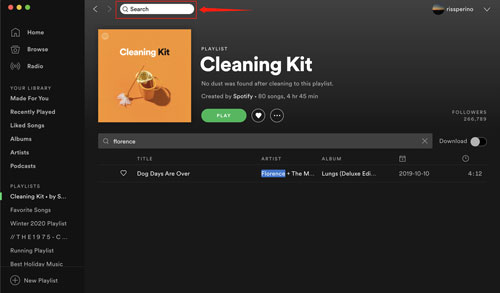
Step 1. On your computer, open the Spotify desktop app and log in to your new Spotify account.
Step 2. Hit on the 'Search' option from the left panel. Then type in your old Spotify user profile.
Step 3. Look for your old account profile and access it. Next, locate the public Spotify playlists.
Step 4. Right-click the playlist you want and save it to your new Spotify account.
Part 5. Move Spotify Playlist to New Account by Contacting Spotify Support Team
To transfer Spotify data to new account, you can ask Spotify Support Team for help. But you need a Spotify Premium account to make it. Besides, you need to provide your new Spotify account info, and data you want to transfer. Here let's check out how to transfer all Spotify music to another account in this way.
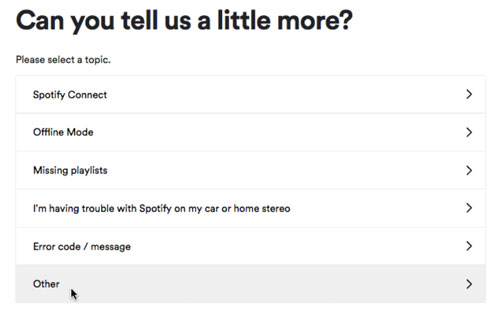
Step 1. Go to the Spotify Support Team webpage on your computer.
Step 2. Choose 'Account' > 'Other' > 'I still need help' > 'Start Chat'. Then you will get Spotify's staff help.
Step 3. Go on to ask Spotify Support team to help transfer Spotify playlist to another account for you.
Part 6. How to Move Spotify Playlist to Another Account via Online Tool
Besides the above ways, you can use some online tools to export Spotify playlist to another account. There are many free online playlist converters are available to help. They can export Spotify playlist to Excel, CSV, and JSON text file. Here, you can try the online playlist converters - SpotMyBackup.
SpotMyBackup is a web app and an online Spotify playlist copier. It can let you export or import playlist to text within a few clicks. You can follow the steps to transfer playlist between Spotify accounts.
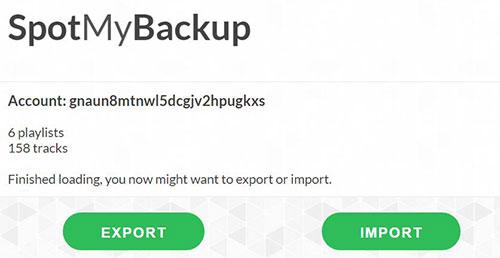
Step 1. Visit Spotmybackup website.
Step 2. Login with your old Spotify identification, it will load all the songs and playlists.
Step 3. When all the data are loaded, you can one-click "Export" to export all playlists to a JSON text file.
Step 4. Log out the old account and sign in with your new Spotify account.
Step 5. Click "Import" and then choose the JSON file you have exported to import.
After then, you can move Spotify playlist to another account for listening.
Part 7. How to Download and Transfer Spotify Library to Another Account
Spotify is great in offering mainstream music. But you may find that your Spotify playlists get shorter time from time. That's because some of the songs are not available on Spotify library anymore. So, is there a better way to copy Spotify playlist to another account without losing them in future?
Please don't worry. DRmare Spotify Music Converter is here to help. It supports to back up the online OGG files as local MP3 files. So, the music files won't be affected by the update of Spotify cloud music library. And you can import and transfer Spotify playlist to another account after that.
Besides, with the DRmare Spotify Music Converter, you can convert Spotify songs to WAV, M4A and more plain audio formats. Also, you can alter the bit rate and so on for the Spotify music files before converting. After that, you will get the common files of Spotify music. And then you can put them on any device you want for offline listening.

- Download Spotify songs from playlist, album, artist and more
- Batch remove DRM from Spotify with up to 5X speed yet original quality
- Retain metadata data such as ID3 tags, year, title and so on
- Output Spotify to M4A, AAC, archive songs by artist or album
Now please follow the steps on how to transfer Spotify library to another account. Before that, we will show you how to download music from Spotify as local files by DRmare Spotify Music Converter.
- Step 1Import Spotify playlists to DRmare Spotify Music Converter

- Launch DRmare Spotify Converter, the Spotify desktop client will be opened also. Please login your old Spotify account to locate the playlists from the left side bar. Then drag & drop them to the DRmare main screen. Or you can get the playlist's link and put the link on the search bar on DRmare Spotify Music Converter. And then click on the '+' icon.
- Step 2Set Spotify output music parameters

- The default format is set as MP3 on DRmare Spotify Music Converter. It is one of the best formats for backup. If you want to change the Spotify output format, you can click the top menu. Then choose "Preferences" to open the settings window. You can customize the channel, bit rate, and sample rate as well.
- Step 3Save Spotify playlists offline

- At last, select the output folder you like and click the "Convert" button to download Spotify playlist to MP3 or other files. Then all the songs will be downloaded to the local computer. You could click the 'Converted' button to find them.
- Step 4Import and transfer Spotify playlist to new account
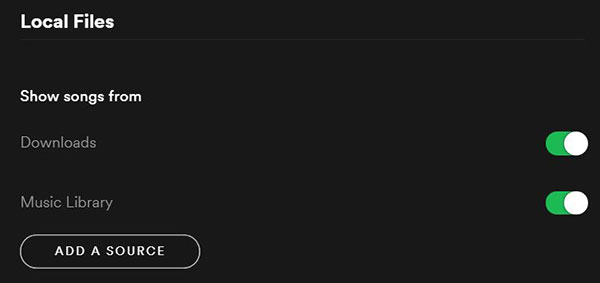
1. Sign in Spotify with your new account.
2. Go to Settings > Show songs from.
3. Click "Add A Source" button. Then choose the folder of the songs which you have downloaded. And rest assured that you won't encounter the Spotify songs disappear issue any more.
Conclusion
These are the ways to transfer Spotify playlist to another account above. The first 6 ways seems easy and intuitive. But some songs may disappear as time goes time. As a result, you can't find and move Spotify playlist to new account. For using the DRmare Spotify Music Converter, it is more stable. And you can save Spotify tracks offline and keep your playlists safe forever.










User Comments
Leave a Comment