Can you use Spotify for ringtones on your iPhone? Spotify is a large music streaming service on the market. It offers plenty of great music for users to listen to online. When finding a wonderful track on Spotify, you might want to set it as a ringtone on your iPhone. But when you try to do this you fail. Why?
In this article, we will explain why you can't make Spotify songs your ringtones on iPhone directly. While Apple and Spotify have certain restrictions in place, it's still possible to customize Spotify ringtone on iPhone with a bit of effort. This guide will also walk you through the steps of how to set a Spotify song as a ringtone on iPhone. Let's read the post below and see how to do that.

Part 1. Can You Make iPhone Ringtones from Spotify? Why?
"Can you use Spotify songs as ringtone on iPhone directly?" The answer could be nagative. Spotify can work on iOS devices. Spotify premium users can download Spotify music to iPhone via the Spotify app on iOS for offline listening. Yet, even if you have downloaded Spotify tracks, the downloaded Spotify files are cache files. Besides, they are encoded in OGG format with protection.
So, Spotify songs are not compatible with iPhone ringtone makers. Therefore, you can't make a ringtone on iPhone from Spotify. Also, you can't move Spotify music to other devices for use as well. So, anyway how to set ringtone on iPhone from Spotify?
Please don't worry. There are so many music converters for Spotify in the market. They can not only remove protection from Spotify with ease but also convert Spotify music to iPhone-supported formats, like AAC and MP3.
In the following article, we will introduce one of the best Spotify music converters, namely DRmare Spotify Music Converter for you. And we will give a complete guide to convert Spotify songs and use Spotify ringtone iPhone.
Part 2. Set a Spotify Song as a Ringtone for iPhone - Best Tool
To help make a Spotify song your ringtone on iPhone, we can meet DRmare Spotify Music Converter. It is not only a remover to rip Spotify's protection but also a music converter for Spotify.
With innovative decryption technology, it can break limitations of Spotify tracks without losing quality. At the same time, you can download and convert Spotify to iPhone-compatible files. You can set and convert Spotify to AAC, MP3 or other formats that iPhone allowed.
Besides, you can change the audio channel, sample rate, and more for Spotify songs you want. Then you can define the target folder to save the converted Spotify files onto your computer. After that, you will get the Spotify songs as local files. And then you can move and set ringtone on iPhone from Spotify. Also, you can use those Spotify music files on other platforms and devices for use without any limits.
Moreover, you can use this tool with your existing free or paid Spotify subscription. And to use this tool, you need to install the Spotify app on your computer.

- Download Spotify playlist, album, and more with ease
- Batch convert Spotify songs with up to 5X converting speed
- Remove protections and keep the original quality of Spotify music
- Play the converted Spotify music files on mobile devices, and more
Part 3. How to Convert and Create Ringtone from Spotify on iPhone
Now, we will guide you on how to use DRmare Spotify Music Converter to convert Spotify music to MP3 or AAC. Then you can then set custom ringtone on iPhone from Spotify. Please click the above download button to install the free version of this smart tool on your computer. And then you can test its performance before purchasing. Here we go.
- Step 1Add Spotify songs/playlists to DRmare

- Open DRmare Spotify Music Converter. Then you need to add Spotify songs you like to DRmare. There are two ways for you to import Spotify songs to this DRmare software. One is to drag and drop Spotify music to the conversion windows of DRmare. The other is to copy/paste the URL link of favorite Spotify tracks to the search box of DRmare main screen. And then press the '+' button.
- Step 2Define output format as MP3 or AAC of Spotify ringtone iPhone

- iPhone is compatible with MP3, AAC, M4A, and others. So, you can go to the Preference menu to open the format setting window. Then you can see a list of supported output formats. And you can choose one of them as the output format for iPhone ringtone. You can set Spotify to AAC or else. In this step, you can customize other output parameters, like bit rate, sample rate, codec, and more if you like.
- Step 3Remove limits and convert Spotify to iPhone ringtone

- Once you press the 'Convert' button, DRmare Spotify Music Converter will remove DRM from Spotify music. And it will convert added Spotify songs to iPhone-compatible files and put a Spotify song as ringtone on iPhone for free. In general, it can work at a 5X faster speed. So, you don't need to take lots of time for the conversion. Here you can find the local Spotify songs from the 'Converted' section on DRmare.
Part 4. How to Set Ringtone from Spotify on iPhone
Congratulations! You got the downloaded Spotify songs on your computer by the steps above. And you can play Spotify music on any device and media player without any restriction. Now, back to topics - how to change ringtone on iPhone from Spotify?There are two ways for you to do this. You can refer to the simple tutorial below.
Method 1. How to Make Spotify Ringtone on iPhone via iTunes
Step 1. Launch iTunes and import local Spotify music to iTunes library by clicking the 'File' > 'Add File to Library' option.

Step 2. Start to discover the Spotify song that you'd like to make an iPhone ringtone. Once found out, you can right-click the 'Get Info' menu.
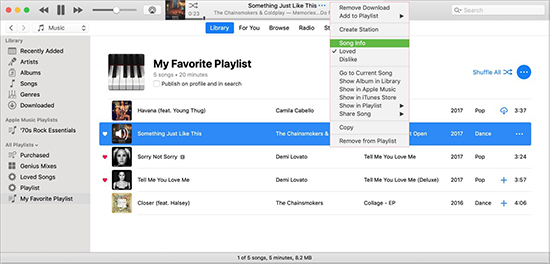
Step 3. Open the editing window by clicking the Options icon. Then you can set the Start Time and Stop Time of Spotify music ringtone. Once set, hit 'OK'.
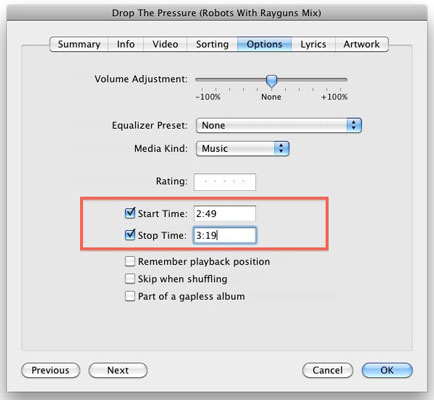
Step 4. Head to the 'File' > 'Convert' option. Then choose 'Convert to AAC Version' in iTunes. Or select the 'Create AAC Version' option in Music app.
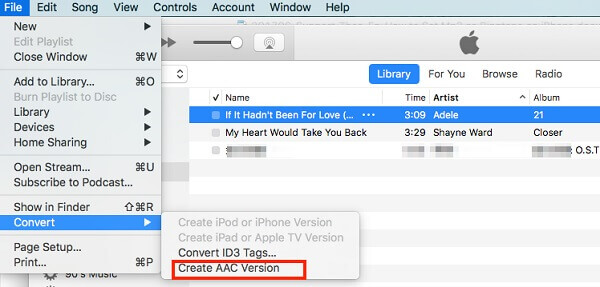
Step 5. Now, you can save this new ringtone you made to a folder on your computer via the dragging & dropping action.
Step 6. Open this folder containing Spotify ringtone and change the file extension from .m4a to .m4r.
Step 7. Delete the 30-second version from iTunes and undo the Start Time/Stop Time changes to the original.
Step 8. Double-click this ringtone and it will be saved in your iTunes's ringtone library.
Step 9. Sync your iPhone and iTunes and change ringtone on iPhone from added Spotify song by navigating to 'Settings' > 'Sounds & Haptics' > 'Ringtone' option.
Method 2. How to Create iPhone Ringtone from Spotify by GarageBand
Step 1. Launch GarageBand on your Mac computer.
Step 2. Import Spotify music to GarageBand for use by dragging and dropping action.

Step 3. Hit on 'Share' > 'Project to GarageBand for iOS' to share Spotify music to GarageBand for iOS.
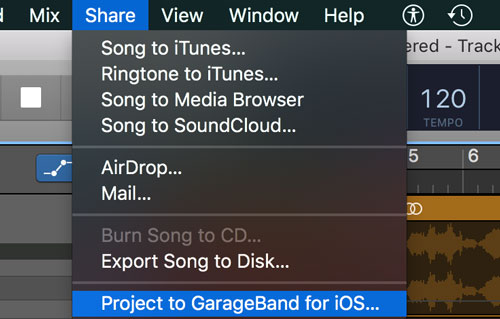
Step 4. Choose the 'GarageBand for iOS' folder in iCloud Drive. Then hit 'Save'.
Step 5. Go to your iPhone and open this app.
Step 6. Locate the shared Spotify music from your Mac in 'My Song'.
Step 7. Touch on the 'up arrow' > 'Ringtone' to create a new name for the Spotify ringtone.
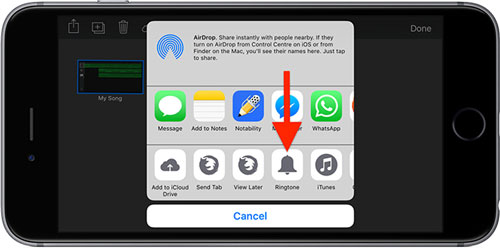
Step 8. Click on the 'Export' button to get the ringtone.
Step 9. Hit on 'Use sound as' > 'Standard Ringtone' to make Spotify music your as ringtone iPhone without computer.
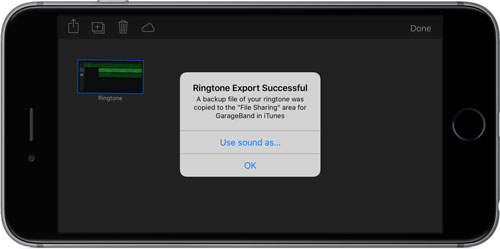
Part 5. FAQs about Using Spotify Song as iPhone Ringtone
Q1. What format does iPhone ringtone support?
A1. iPhone ringtone uses .m4r file extension and its default audio codec is AAC (Advanced Audio Coding). If you want to set your favorite track as iPhone ringtone, then you have to save it in AAC (.m4a) first.
Q2. Can I put Spotify song as ringtone on iPhone?
Q3. How to set a song as iPhone ringtone?
A3. It is easy to make a ringtone for your iPhone as well as iPad. Please check the steps below.
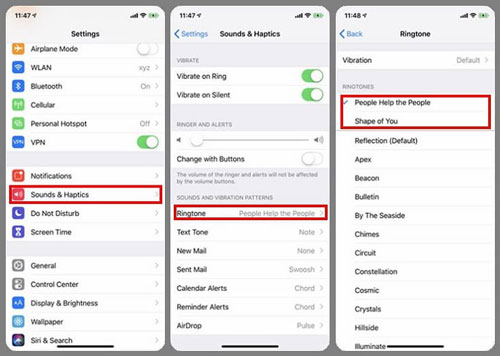
- Go to your iPhone 7 or above. Then head to 'Settings' > 'Sound & Haptics'. Or go to 'Settings' > 'Sounds' on other earlier iPhones.
- Under the 'Sounds and Vibrations Patterns' section, select 'Ringtone' to choose the sound you want to use as ringtone.
Q4. How long can a custom ringtone be on an iPhone?
A4. Custom ringtones on an iPhone can be up to 30 seconds long.
Q5. Can I use iRingtone for Spotify to make ringtones from spotify on iPhone?
A5. Yes, iRingtone for Spotify allows you to set your favorite Spotify songs as ringtones on your iPhone. However, the app requires an internet connection, and while many songs are available, some may not be due to restrictions. The app offers a 3-day free trial, after which a subscription of $1.49 per month is required for continued access to premium features. If you can accept, follow these steps to use it:
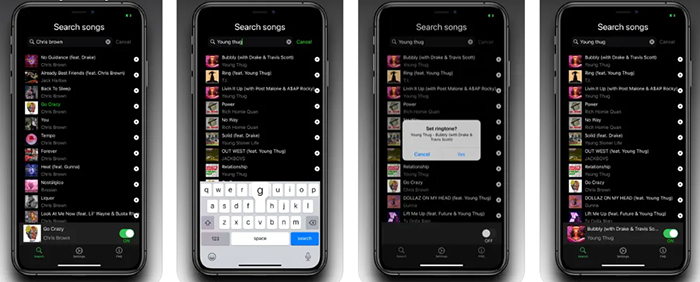
- Download and Install iRingtone for Spotify: Open the App Store on your iPhone. Search for "iRingtone for Spotify" and download the app.
- Search and Select a Spotify Song: Open the iRingtone for Spotify app after installation. Use the search bar within the app to find the Spotify song you want to set as your ringtone. Select the desired song from the search results.
- Set the Song as Your Ringtone: Tap the "+" button next to the song. Confirm by clicking "Yes" to set it as your ringtone.
Q6. What should I do if the ringtone doesn't appear in the settings?
A6. Ensure that the ringtone was exported correctly from GarageBand or iTunes and that your iPhone is synced properly. If issues persist, restart your iPhone and check again.
Part 6. Conclusion
From this post, you learned how to set Spotify song as a ringtone on iPhone. With DRmare Spotify Music Converter, you can convert Spotify songs to iPhone ringtone-supported audio formats and save Spotify music to local files on the computer. Then you can move Spotify files to your iPhone to set as ringtone. Besides that, you can use and play Spotify music on multiple devices and platforms offline.










User Comments
Leave a Comment