"Can I make a private playlist on Spotify?" On Spotify, you can create Spotify playlist you want. And you can share them with your friends. Also, you can even make your playlist public or private so that others can or can't view your playlist.
Today, in this post, we will discuss on how to make Spotify playlist private on computer and mobile. In this case, others on Spotify can't see your listening habits. Now, follow the complete steps below and learn how to do that.
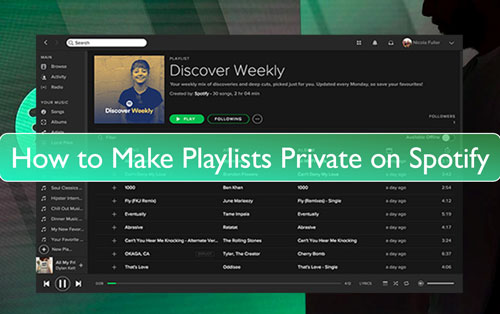
Part 1. How to Make a Playlist Private on Spotify
In this part, we will show you how to make a Spotify playlist private on desktop and mobile. Now, check the steps below and learn how to make it.
How to Private Playlists on Spotify on Mobile:
Step 1. Open the Spotify app on your Android or iOS devices. And then log in to your account.
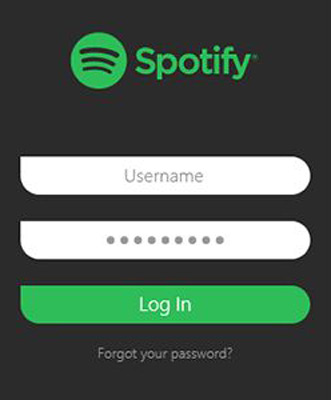
Step 2. Go to 'Your Library' and click on your playlist that you want to private.

Step 3. Touch the 'three-dots' icon at the left side of the 'Play' button.
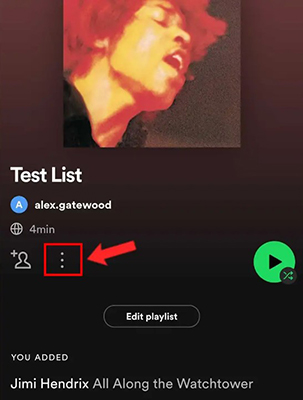
Step 4. Choose 'Make Private' from the list. Once done, it will notice you that your playlist is now private.
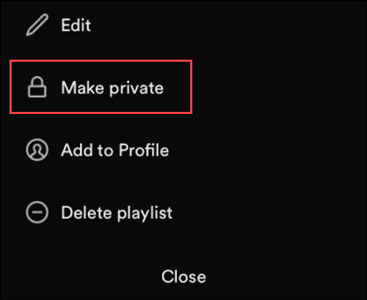
How to Private Spotify Playlist on Computer:
Step 1. Start the Spotify desktop app on your Windows or Mac computer. Next, enter your Spotify account.
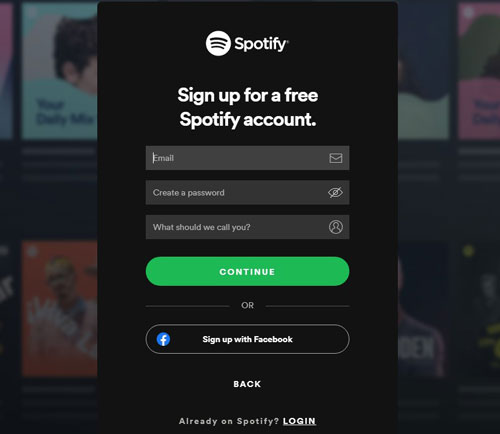
Step 2. Locate the playlist you want to set to private.
Step 3. Click on the 'three-dots' icon under the name of the playlist.
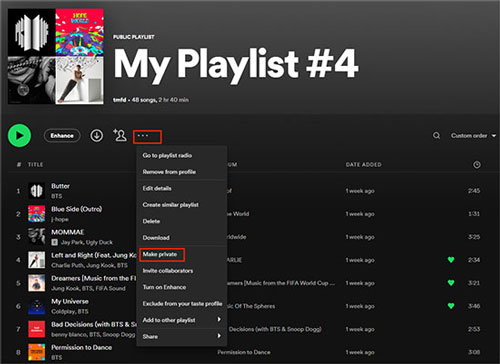
Step 4. Pick up 'Make Private' from the options list.
Part 2. How to Share Spotify Private Playlist
Can you share a private playlist on Spotify? Yes. You can still share your private Spotify playlist with friends. That's you can send private messages with your friends via Facebook or other social platforms. Then they can still get the playlists you send and listen to them. Now, let's see how to share private playlist on Spotify.
Step 1. Launch the Spotify app on your device and locate the playlist you desire to share.
Step 2. Tap the '...' icon next to the name of your playlist.
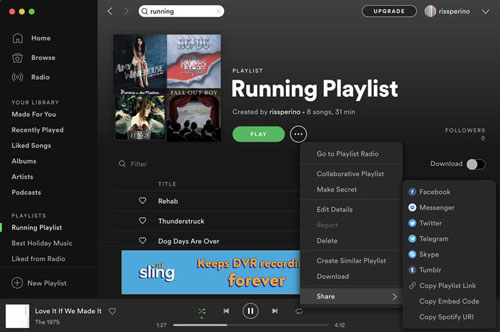
Step 3. Choose 'Share' > 'Copy Link to Playlist' from the options.
Step 4. Go to the social platform that you want to send Spotify private playlist. And then send the playlist with your friends via the copied link.
Part 3. How to Download Private Playlist on Spotify without Premium
With a Spotify premium plan, you can download your playlist for offline listening. Yet, what if you don't have it? Please don't worry. In this part, we will show a tool to you to download Spotify private playlist without premium.
All your need is DRmare Spotify Music Converter. You can use it to download private playlists on Spotify without a premium account. And it can convert Spotify content to plain MP3, FLAC and other audio formats. Besides, it allows you to set the audio channel, bit rate and so on you like.
With this tool, you can get the playlist convert at a fast rate and keep the original quality. After the conversion, you can get the local Spotify private playlist on your computer. Then you can move the playlist to other devices for listening offline with ease.

- Download Spotify playlists, albums, and more without Premium
- Batch-convert and download private playlists on Spotify
- Convert Spotify to MP3, and so on for any other devices
- Support to enjoy Spotify private playlist offline for free
Now, let's check out how to download playlist private on Spotify without a premium plan via DRmare Spotify Music Converter. Please follow the guide below and see how to do that in detail.
- Step 1Import Spotify private playlist to DRmare Spotify Music Converter

- Install and start the DRmare Spotify Music Converter on your desktop. And then the Spotify app will pop up. Head to the Spotify app and locate your private playlist. Then drag it to the main screen of the DRmare tool. Or you can get the link to the private playlist. Then back to the DRmare program and put the link into the search bar. Next, touch '+'.
- Step 2Set output audio preferences for Spotify private playlist

- Find an go to the Preferences window of the DRmare Spotify Music Converter. Then you can start to set audio format, audio channel and more for your Spotify playlist. After that, you need to click on 'OK' to apply.
- Step 3Download and convert your private Spotify playlist

- Now, touch the 'Convert' button to start to download private playlist from Spotify to computer. After the conversion, you can go to the 'converted' icon to check them on your computer. Then you can transfer your playlist to other platforms and devices for listening offline without a Spotify premium account.
Part 4. FAQs about Spotify Private Playlist
Q1: Can My Friends See My Private Playlist on Spotify?
A: No. Once you private your Spotify playlist on the mobile app, your friends can't see it. Yet, if you only hide it from your Spotify profile on the desktop app, then they can. To avoid that, you can turn on the Private Session on Spotify. In this case, they can't see your private playlists on Spotify.
Q2: How to Set up a Private Session on Spotify?
A: You can go to the Spotify desktop app and hit on your profile. Then choose 'Private session'. Then no one can see your Spotify listening history.
Q3: Why You Need to Make a Spotify Playlist Private?
A: Making a playlist on Spotify private will prevent others from seeing your listening habits. Also, it will limit data collection that Spotify uses for its recommendation algorithms.
Q4: Can I Save My Private Spotify Playlists Forever?
A: Yes. With DRmare Spotify Music Converter, you can download and keep your Spotify playlist on the computer as local files. Then you can listen to them anywhere and anytime.
Part 5. The Verdict
Above are the steps for you to learn how to private playlists on Spotify. Also, you know how to share your private playlist from Spotify with others. Besides, you get tips how to download Spotify private playlist and keep them on your computer forever. At last, you can move and enjoy Spotify songs on any device and platform you like with ease.










User Comments
Leave a Comment