Have you hear about Xiaomi? It is a cost-effective smartphone manufacturer in China. Its mobile phones and accessories are at affordable prices compared to other brands such as Apple, Samsung, Huawei and so on. After years of development, it has become a so reliable mobile phone brand that is popular in Asia, European and other continents.. If you'd like to experience top features and hardware of premium phones at a low price, the latest Xiaomi Mi 9 could be your best choice.
Xiaomi Mi 9 comes with 6.39-inch AMOLED screen, Qualcomm Snapdragon 855 processor, triple cameras. It costs €449 for the 64GB version, or €499 for the 128GB model.
Due to music and video has become a really great part of the daily life of many users, Xiaomi also plans to release its streaming service Mi Video and Mi Music to complete with Netflix, Spotify and Amazon Prime. Until then, there is a long way to go.
So what music service do you want to use on Xiaomi phones now? Spotify or Apple Music? For the interest of most audio fans, here I will talk about how to play Spotify on Xiaomi Mi 9.

Part 1. How to Use Spotify on Xiao Mi 9
Install Spotify App On Xiaomi Mobile Phone
The Xiaomi Mi 9 is not preinstalled with Spotify app like the Samsung S10, so you have to download it manually.
1. Go to Google Play Store to search and download "Spotify" directly.
2. Launch Spotify and login with your Spotify account and password. You can either use a free account or a premium account.
3. Now you can choose the song you want to start playing. If you use a free account, it will has occasional ads.
How to Sync Spotify Songs/Playlists to Mi 9
If you are a veteran user of Spotify, you should have already generated a lot of songs and playlists on your other devices such as Windows or Mac computers. If so, you don't have to start over to create the playlists again, just sync them to your Xiaomi Mi 9.
1. Connect Mi 9 to your computer via USB cable.
2. Launch the Spotify desktop client from your computer, from the "Devices" tab of the sidebar, you should see the Xiaomi 9 device.
3. Choose your Xiaomi phone, you can manually pick up and sync the playlist you want or one click to sync all music to the device.
Part 2. How to Play Spotify Music on Xiao Mi 9
"The Spotify stops playing whenever my Xiaomi smartphone is locked. Is there a way to avoid such error?"
"My Spotify automatically closes after a while, I don't know why. Please help."
These are some of the problems we may encounter when using Spotify music on Xiaomi. After searching from Google, some people say this could be caused by the settings or storage cache. The general solutions are to add Spotify to the auto-start list, start your phone to clear the cache or reinstall Spotify program.
If you'd rather not waste time on trying such methods, another once and for all solution is to remove DRM from Spotify songs and turn them to common files by using DRmare Spotify Music Converter. This software use the direct copy technology to make an 1:1 duplicate from the source files to the destination files. So it will keep best quality. Following is a list of its top features:

- Easiest to use, no matter you are a green user, student, you can use it freely
- Support many different formats MP3, M4A, AAC, M4B, WAV, FLAC for different devices
- 5X converting speed and lossless output quality, keep original metadata, ID3 tags
- Get lifetime free update and support, enjoying Spotify songs will be much easier
By downloading Spotify songs to new audio files without DRM, they won't be limited on the Spotify player anymore. You can transfer the songs to Mi music player easily. Let's see how to do that.
- Step 1Load Spotify songs

- Open DRmare software, Spotify app will be launched as well. You can drag & drop the songs you want to the from the Spotify app to the DRmare screen directly.
- Step 2Select the output format and parameters

- DRM free songs can be played freely on any devices such as Samsung Galaxy S10, Note 9, Huawei P30, Xiaomi Mi smartphone and so on. You can select one of the formats you like and customize the parameters such as format, channel, sample rate, bit rate.
- Step 3Export Spotify songs

- Finally, please select an output folder and click "Convert", then the Spotify songs will be converted quickly to the folder you have just specified. Please don't use the computer to do other things during converting as it may affect the converting.
- Step 4Transfer songs to Xiaomi
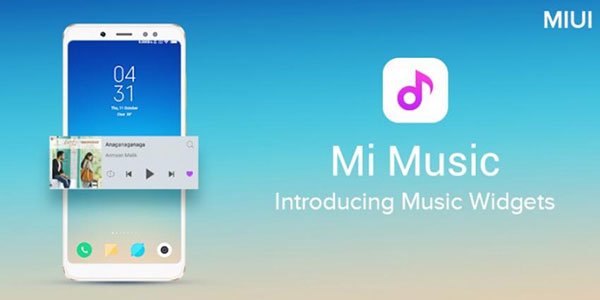
- Now you are one step away. Please connect the Mi 9 phone to your computer, you can copy & paste the Spotify music files to the phone internal storage. Finally, launch the Mi Music Player to play the songs you want.










User Comments
Leave a Comment