As the crystallization of the wisdom of global DJs, programmers, and artists, Mixxx is one of the preferred DJ software for new DJs. With excellent features, such as BPM and musical key detection, master sync, DJ controller support, sound effects, and vinyl record control, Mixxx helps you fine-tune mixing skills and get mixes to sound better.
But it's a little pity that there are no streaming music services compatible with Mixxx DJ software. As a result, today, we will introduce a powerful method to use Mixxx with Spotify, the world's music giant, and make up for Mixxx's shortcomings. If you are interested in this Mixxx Spotify integration, please read this article.

Part 1. Does Mixxx Work with Spotify? Why?
Mixxx DJ software allows users to mix and create professional-quality DJ sets. However, Mixxx is not compatible with Spotify directly. What is the key reason for this?
First of all, it's important to point out that Spotify is no longer available in any third-party DJ apps, including Djay, which used to work with Spotify well. Therefore, there is no integration of Mixxx and Spotify. You can't stream and access Spotify music in this DJ program.
Secondly, although Mixxx supports a variety of audio files, like MP3, FLAC, and WAV, Spotify Ogg Vorbis is not a compatible option. Also, Spotify songs are protected and can't be synced to any other authorized platforms, including Mixxx DJ software.
| Platforms | Audio Formats |
|---|---|
| Mixxx compatible losssless format | MP3, Ogg Vorbis, AAC, Opus |
| Spotify Audio Format | Protected OGG Vorbis |
So, is there still a possible way to use Mixxx with Spotify? Certainly. In the next sections, we'll provide you with a 100% working and easy way to do it.
Part 2. How to Use Spotify with Mixxx DJ Software - Tool Required
It is not difficult to get from the above analysis that the method of breaking the limit is to download and convert Spotify music and playlists to Mixxx-compatible audio formats.
DRmare Spotify Music Converter is a powerful tool here to help you. With it, you can easily and directly use Spotify Mixxx DJ together. You can unlock Spotify songs as local audio tracks and convert Spotify to MP3, FLAC, WAV, etc. supported by Mixxx. It can also convert Spotify songs for Mixxx in batches at a fast conversion speed.
Furthermore, it will keep the original audio quality and ID3 tags in Spotify music downloads. This feature will help you sync Spotify to Mixxx easily and create lossless mixing with Spotify files.

- Convert Spotify tracks, playlists, albums and so on
- Get best quality Spotify songs without Spotify premium for mixing
- 5X super-fast speed, save your efforts to download Spotify music for DJing
- Empower you to integrate Spotify music in Mixxx DJ, Virtual DJ, etc. with ease
How to Integrate Spotify Music with Mixxx
You need to download and install DRmare Spotify Music Converter for Mac or Windows on your computer in advance. And then please follow the one-by-one steps to download Spotify music and playlists for the Mixxx DJ program. If you are using a Mixxx for Linux version, please transfer Spotify downloads to your Linux computer after conversion for mixing Spotify on Linux in Mixxx.
- Step 1Import Spotify songs to DRmare Spotify Music Converter

- Open DRmare Spotify Music Converter. Then you can drag & drop Spotify tracks to it directly. Alternatively, you can copy the link of Spotify playlists, albums, and songs. Then put it on the search bar on DRmare Spotify Music Converter program. Next, click on the plus button to add Spotify songs.
- Step 2Select Spotify output format for Mixxx DJ

- Mixxx DJ software supports various music formats. It supports MP3, FLAC, OGG, M4A and WAV. To make sure you can route Spotify into Mixxx, please select the one of the universal audio formats in the 'Preferences' window. And you can customize the channel, sample rate, bit rate of Spotify music to mix better quality in Mixxx.
- Step 3Download Spotify music for Mixxx DJ

- Finally, you can click "Convert" button. Then it will save the songs from Spotify server to your local computer. With the 5X converting speed, it won't take you long to get your Spotify music. All Spotify music will integrate with Mixxx!
Part 3. How to Use Mixxx with Spotify
Finally, you can load the converted music from Spotify to Mixxx DJ software for creating from computer and iTunes. Below is the simple guide for you.
3.1 Open Spotify in Mixxx from Computer
Step 1. Launch the Mixxx DJ software on your Windows, macOS, or Linux computer by double-clicking the Mixxx icon from your computer desktop.
Step 2. If it is your first time to use Mixxx DJ, it will require you to select a directory where is your music in stored. Please click the 'Select Folder' to choose the target music folder where converted Spotify music tracks are stored. And then it will scan and import your local Spotify audios from your computer to Mixxx music library. If not, then please go to the next step directly.
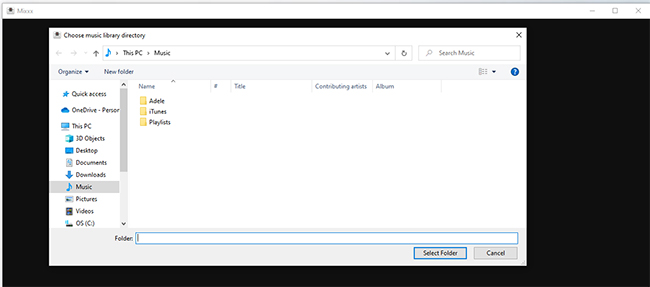
Step 3. Please click the 'on the 'Computer' > 'Devices' button to locate Spotify music folder. Then your Mixxx DJ will automatically load Spotify tracks into its library.
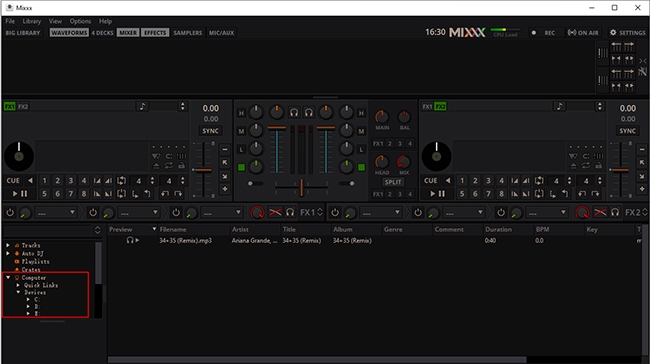
3.2 Sync Spotify Music to Mixxx from iTunes
Step 1. Please open the iTunes app on your computer and then click the 'File' > 'Add File to Library...' option to transfer Spotify playlists to iTunes from your local computer.

Step 2. Select 'iTunes' from the left file box and then choose the category storing Spotify music files. Mixxx will automatically load Spotify tracks to it from iTunes library.
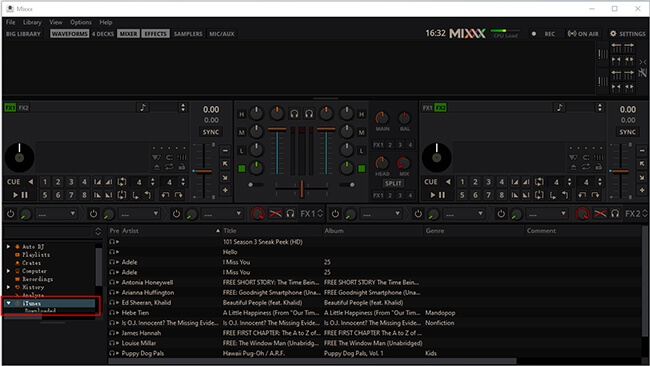
3.3 Load Songs to Mixxx from Spotify Directly
Step 1. You can also directly click the 'File' button of Mixxx and then choose 'Load Tracks to Desk 1 to Desk 4'. It will open a selecting folder window for you to load Spotify songs to Mixxx.
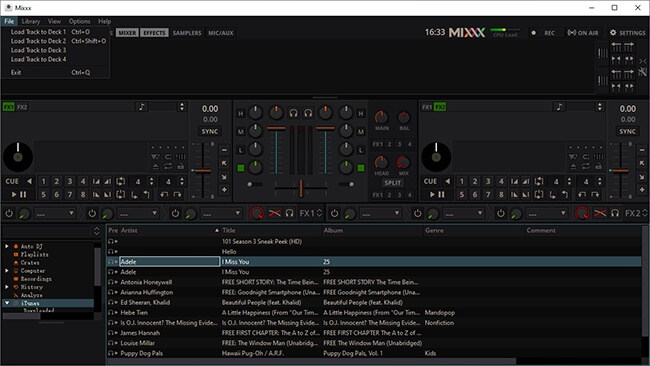
Step 2. Drag and drop Spotify tracks to the waveform display and mix Spotify songs with ease.
Part 4. In Conclusion
From the post above, we had learned how to use Spotify with Mixxx DJ software with the help of DRmare Spotify Music Converter. Because it can download Spotify music without Premium as local files,. you can DJ Spotify music in not only Mixxx but also any third-party DJ apps to create amazing DJ sets effortlessly. Don't hesitate. Just get this smart tool and give it a try now.










User Comments
Leave a Comment