Mixvibes Cross DJ is one of the most popular DJ software in both professional DJs and djing hobbyists. It is undeniable that Cros DJ has some special built-in features that other DJ software don't own. For example, it supports 3 audio effects synchronized per player, allows to import or export from other DJ software, and updates many other useful functions in the latest version.
But what you concerned most could still be its integration with the streaming music service. For now, Cross DJ has cooperated with SoundCloud that users can mix tracks from SoundCloud directly in Cross DJ. What about Spotify? I am sure that it is not just your doubt. Apparently, the Spotify integration with Cross DJ is still a long way to go.
Therefore, the questions raised from the beginning certainly happen to everyone who has tried to DJ with Spotify in MixVibes Cross DJ. But don't worry, in this article, you will find the most effective solution to mix Spotify music with MixVibes Cross DJ.
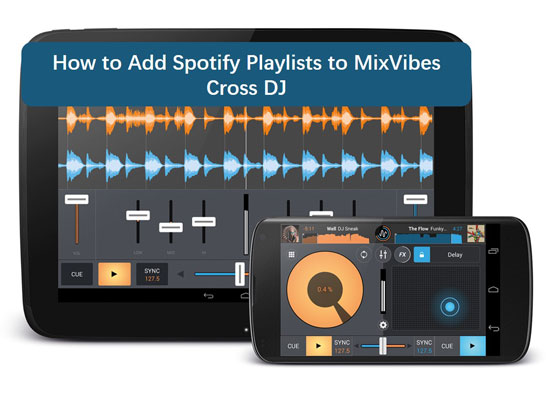
Part 1. Stream Spotify Playlists to Mixvibes Cross DJ: What You Need
At the very start, it is better to learn about why you can't DJ with Spotify in Cross DJ. It is due to the general principle of streaming music: Tracks are copyright protected, whether they are online or have been downloaded. This rule prevents the illegal pirate or distribution of music, which greatly protects the rights and interests of artists. The same applies to Spotify Music that the premium users can't really download their favorite Spotify tracks.
Currently, Spotify doesn't offer a specific store to sell music like what Apple Music is doing. In order to get Spotify music used in Mixvibes Cross DJ, here is my advice: to convert and download music from Spotify by using the DRmare Spotify Music Converter. This smart software is legal for personal use, which can run at 5X or even faster speed, converting Spotify to MP3, FLAC, and other universal formats supported by Cross DJ. Every piece of tracks from your Spotify playlists can be downloaded as local audio files onto your computer.

- Dowload Spotify OGG Vorbis to MP3, FLAC, etc.
- Add up to 100 Spotify tracks to DRmare at once load
- Support trasferring Spotify audios to any DJ software
- Keep 100% original quality and complete ID3 tags
In addition, with the technical supports of the latest converting skill, this intelligent program can preserve 100% complete quality and ID3 tags, including artists, albums, album art, titles, track numbers, and so on. In this way, you can easily sort the local Spotify tracks into different orders and get a better DJing experience after loading Spotify music to Mixvibes Cross DJ.
Part 2. How to Load Spotify Music to Mixvibes Cross DJ
The unregistered version of the DRmare Spotify Music Converter provides 1-min conversion per song. If you are satisfied with it, please discover more functions in the registered version. Now, let's have a quick browse on how to add and play Spotify music in Mixvibes Cross DJ.
- Step 1Add Spotify track, album or playlist to DRmare

- Download and open the DRmare Spotify Music Converter on the desktop. The Spotify app will reopen followed. Please copy the URL of the track, album or playlist in Spotify, and then paste it to the search box in DRmare. Then click to the '+' button to stream audios to DRmare. Or you can simply drag and drop the track to the main interface of DRmare.
- Step 2Change the output settings for Mixvibes Cross DJ

- On the Windows device, please find the title bar and tap on the menu icon > "Preferences" > "Convert". On the Mac device, please open Mac's menu > "DRmare Spotify Music Converter" > "Preferences" > "Convert". In the newly open window, you can edit the output parameters for the Mixvibes Cross DJ.
- Step 3Start downloading Spotify music for Mixvibes Cross DJ

- Now, please hit the big "Convert" button on the right side of the main page. The converting phase lasts depending on how many tracks in there. When the conversion ends, please follow the on-screen instruction to turn on the "Converted" folder. You can double-check if all selected files are in there.
Part 3. Use Spotify Music with Mixvibes Cross DJ via 3 Ways
Now you have gotten your favorite Spotify songs downloaded onto the local computer. The final step needs you to add those local Spotify audios to Mixvibes Cross DJ. There are 3 ways for selection.
Importing from Local Folder
1. Open the Cross DJ. Find "File" > "Import Directory".
2. Choose the "Converted" folder.
Syncing from iTunes Library
1. Import local Spotify music to iTunes library.
2. Open the Cross DJ. Find the browser dock > iTunes icon > iTunes library.
3. Select and drag the tracks to the "Collection" icon in the dock.
Adding from Other DJ Softwares
1. Open Cross DJ. Find the "File" > "Import Third-Party Database".
2. Choose the name that related to other DJ software. For example, "Virtual DJ Database" is the place where saves your mixes in the Virtual DJ.
3. Click "Open" to start the transfer.










User Comments
Leave a Comment