If you're a Spotify lover, you might want to know your listening statistics. Thankfully, Spotify offers a variety of features to track and view your Spotify stats. You can view monthly and yearly summaries of top artists and tracks. You can also find a list of recently played songs. Plus, while Spotify doesn't provide explicit genre statistics, it does analyze your listening habits to curate personalized playlists and recommendations. To access these statistics, you can use the Spotify desktop app, web player, or mobile app. You can also view the year's top songs, artists, listening time and other more detailed data through Spotify's Wrapped feature released every year. Additionally, there are many third-party apps and websites that can provide more detailed statistics and insights about your Spotify listening stats. By tracking your Spotify listening statistics, you can gain deeper insights into your music preferences. Read on and learn how to check Spotify stats.
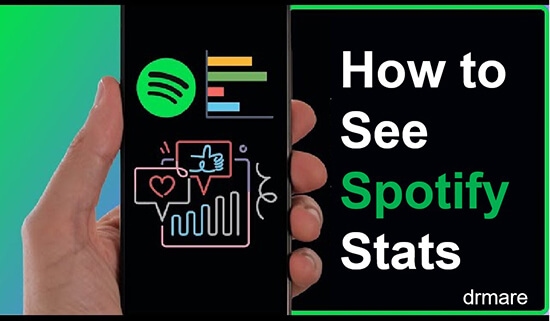
Part 1. How to Check Stats for Spotify on Android/iOS
You can view a variety of Spotify listening stats, including popular artists and tracks, and recently played. Browsing these statistics is easy on the Spotify mobile. Just go into your profile to discover and track your listening habits. Below is how to do that.
Step 1. Launch the Spotify app and tap on 'Settings' at the top right.
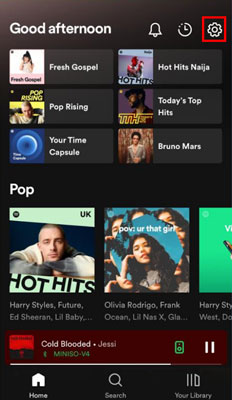
Step 2. Scroll down and turn on 'Recently played artists'.
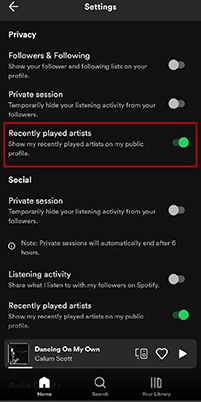
Step 3. Now scroll up and tap on 'Your Profile Name (View Profile)'.
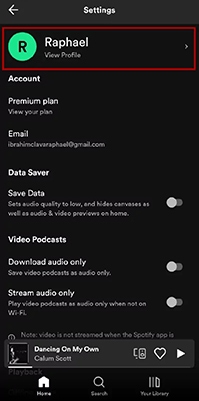
Step 4. You can see your recently played played playlists and artists on your profile page.
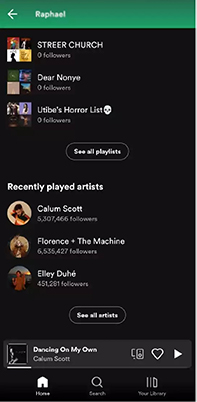
Alternatively, you can access your profile page by tapping your profile > View profile.
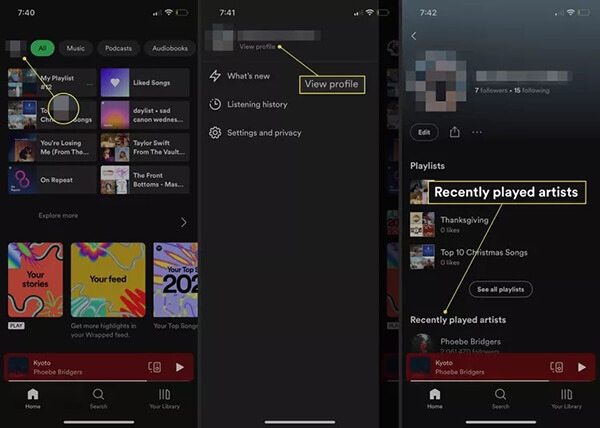
Part 2. How to See Spotify Stats on PC/Mac
The steps to view stats Spotify on a computer are similar to those on a mobile device. Now follow the steps below to learn how to view Spotify listening stats on your phone.
Note: You must enable the 'Recently played artists' option in order for Spotify to keep track the music you are listening to. You can enable it from the 'Settings'.
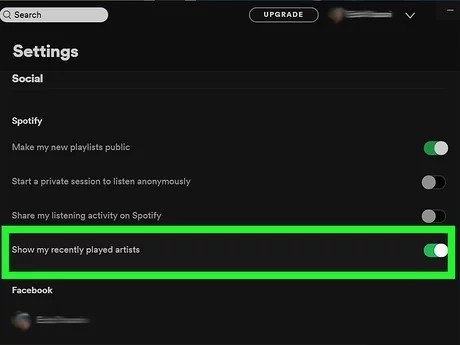
Step 1. Open the Spotify desktop app or web player. Then click on your 'profile name' at the top right.
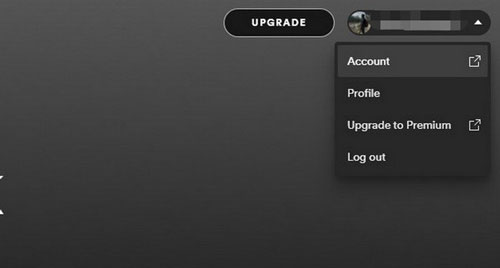
Step 2. Select the 'Profile' option from the drop-down menu.
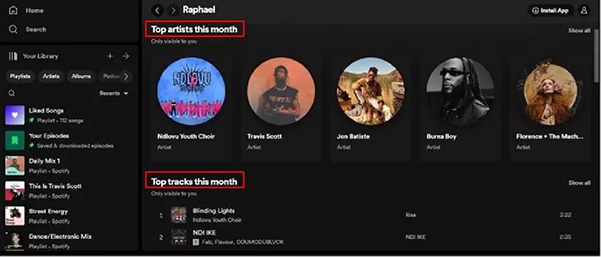
Step 3. Then you can see your 'Top artists this month' and 'Top tracks this month'.
Part 3. How to See Spotify Wrapped Stats
Spotify Wrapped is an annual feature that provides a comprehensive summary of your music listening habits throughout the year. It includes your top songs, artists, genres, and more. It usually launches at the end of each year (usually December). But this year's Spotify wrapped has been launched on November 30, 2023. You can easily check your Spotify Wrapped stats on the main interface of the Spotify app. (If you can't find it on Spotify, you can also directly head to http://spotify.com/wrapped.) Then you can share your Wrapped on social media platforms as you want.
Part 4. How to Get Stats for Spotify by Spotify Stats Websites
You may find that getting stats Spotify in the Spotify app is not enough as it doesn't provide Spotify genre stats. Thankfully, there are a number of third-party websites and apps that allow you to view it and other statistics about your Spotify listening habits. These websites usually provide very comprehensive data for you to choose from. Now we will show you the basic steps to use these Spotify stat websites.
Step 1. Choose a Spotify stats website, such as Stats for Spotify, Obscurify, SpotOnTrack, etc. Enter its official website.
Step 2. You usually need to log into your Spotify account to authorize it to access your listening data.
Step 3. You can then choose to generate statistics, which may include your top artists, top tracks, favorite genres, listening trends, and more.
Step 4. Some Spotify statistics websites may allow you to download statistics and share your statistics on social media platforms.
Now we will introduce some popular Spotify stats websites for you to choose from.
1. Stats for Spotify
Stats for Spotify is one of the most popular websites that can show you listening data. It provides you with information on your top tracks, artists, genres, and recently played for the past four weeks, six months, and all time. This information will be displayed in chart form. The data is updated daily. You can also see how the data has changed this time compared to last time. Even better, it can create a playlist based on this data that you can listen to directly on the Spotify app.
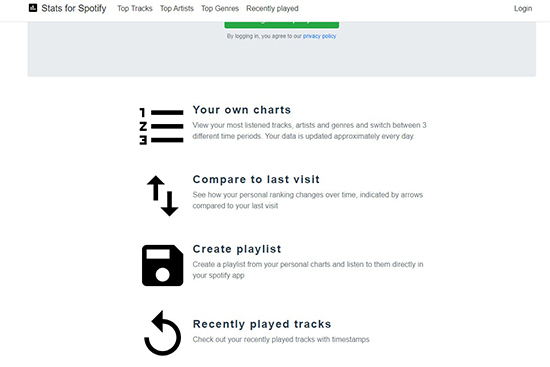
2. Spotifytrack
Spotifytrack is also a website that allows you to view Spotify genre stats. It shows you your top artists, top tracks, top genres, and a timeline of when and what you listen to music. It can also generate a musical galaxy, showing where your top artists are in the galaxy as a 3D visualization.
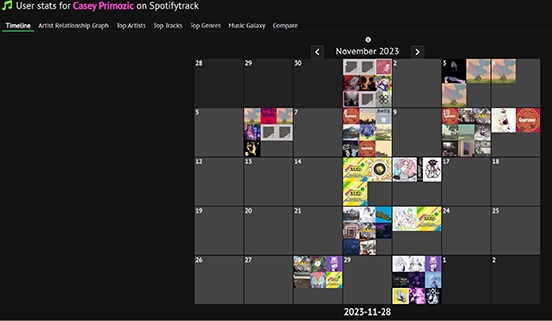
3. Receiptify
Receiptify is a website that allows you to access your listening history on Spotify, Apple Music, and Last.fm. It shows the top 10 or 50 tracks, artists, and genres from the past month, six months, and all time. You can download this data in the form of receipt and save and share it with your friends or social platforms.
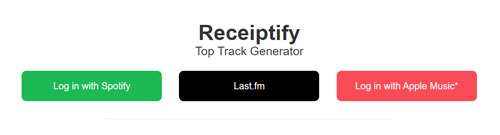
4. Instafest
Instafest Instafest lets you create festival lineups of top artists on Spotify, Apple Music, and Last.fm. You can select the last 4 weeks, the last 6 months, or all time. You can generate three styles of Instafest moonlight: "Malibu Sunrise", "Los Angeles Twilight" and "Mojave Dusk".
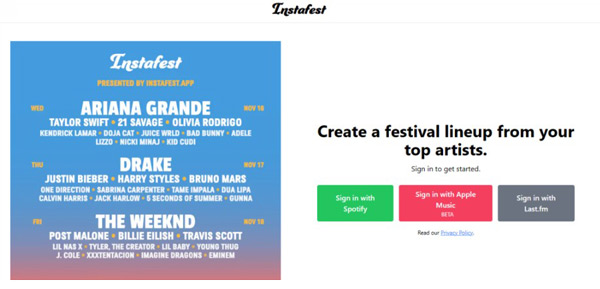
5. Spotify Pie Chart
Spotify Pie Chart is also a Spotify stats website that allows you to view your monthly music tastes in a chart form visually. It is an open-source platform and you can access it from both desktop and mobile browsers.
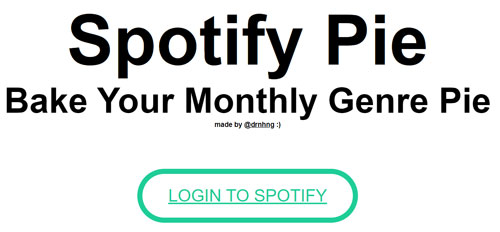
Part 5. How to Download Spotify Stats Playlists without Premium
You can easily view your top artists and tracks using the above methods. Some Spotify stats websites even let you listen to top tracks directly on the Spotify app. And in this section, we will show you how to download playlists - your popular tracks/artists without Spotify Premium.
DRmare Spotify Music Downloader is your best helper to enjoy unlimited Spotify music. It allows you to download any audio content from Spotify for offline listening without Premium. Once downloaded, you can keep the songs forever and move them to any device, or share them with friends who don't have Spotify. It also allows you to convert Spotify music to common audio formats such as MP3, AAC, etc. It's truly a must-have tool for saving money while listening to Spotify music.

- Download Spotify stats playlists without a Spotify premium
- Change Spotify music to MP3, AAC, WAV, FLAC and so on
- Work at a 5x fast speed, save you lots of time
- Preserve lossless sound quality and metadata
The above 'Download' button lets you try DRmare Spotify Music Converter for free. You can install it first and then follow the steps below to download Spotify listening stats playlists without Spotify Premium.
- Step 1Load stats Spotify playlists into DRmare program

- You can first using the above methods to check your Spotify stats and then make a playlist of your top tracks/artists. Then pen the DRmare Spotify Music Converter and drag and drop the playlists into it. Alternatively, copy and paste the link of the playlist into the top box area in the DRmare tool and then click on the '+' icon to load the tracks for downloading.
- Step 2Set output format for Spotify tracks

- You are allowed to change the output parameters such as audio format, bitrate, etc. Please hit on the 'menu' icon at the top right and then choose 'Preferences' > 'Convert' to customize parameters. Then click 'OK'.
- Step 3Download Spotify stats playlists without Premium

- Now, click on the 'Convert' button to start downloading Spotify playlists without Premium. After then, you can hit the the 'History' tab to find the downloaded tracks. You can also follow the 'Output' path find them in your computer's folder. Then you can play them offline without restrictions.
Part 6. In Conclusion
Now you've learned how to see Spotify stats on the Spotify app or through a Spotify stats website. Then you can gain a deeper understanding of your music preferences and habits. You can also use DRmare Spotify Music Converter to download these top songs without Spotify Premium. It lets you enjoy Spotify music offline on any device anytime you want.










User Comments
Leave a Comment