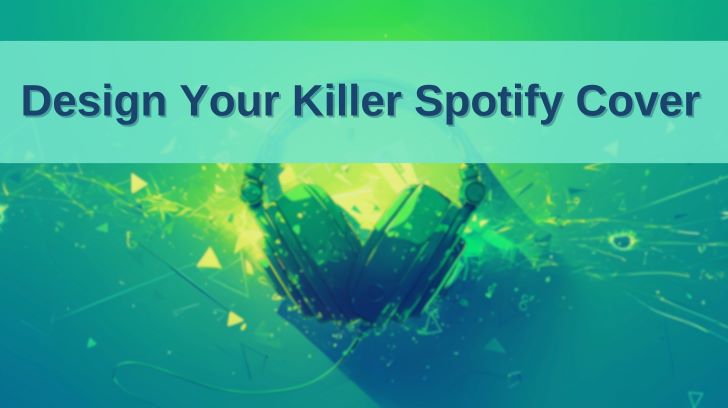
As a Spotify content creator, you know that covers are the gateway to your audience's attention. Whether it's a playlist cover, podcast thumbnail, or video preview, those first few seconds are crucial for enticing clicks and views. But how do you create covers that not only look great but also scream "Spotify"? And how can you do it without breaking the bank?
This guide aims to revealing the secrets of Spotify image mastery, helping you Spotify content creators to craft covers of your Spotify related content that resonate with your audience and boost your Spotify content's performance. We'll explore how to seamlessly weave Spotify's iconic elements into your designs, ensuring your content stands out in the crowded digital landscape. And the best part? We'll show you how to achieve all of this using free resources and tools.
Part 1: Free Pictures Resources for Your Spotify Content Cover
Let's first dive into the wealth of free image resources available at your fingertips. Creating eye-catching Spotify covers doesn't have to break the bank. The internet is teeming with free, high-quality image resources that are perfect for your Spotify content. Below are three of my go-to platforms for stunning pictures:
Unsplash:
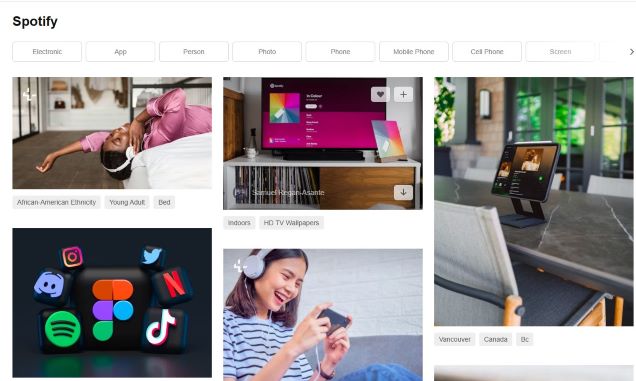
Website: unsplash.com Unsplash stands as a beacon for creatives seeking stunning, high-resolution photos that transcend the ordinary. Their vast library spans a multitude of themes, but it's their music and technology sections that truly shine for Spotify content creators. Whether you need a vibrant image of a live concert, a moody shot of a vinyl record spinning, or a close-up of someone lost in their headphones, Unsplash has you covered. Their user-friendly interface and intuitive search functions make it a breeze to discover the perfect visual elements for your cover to complement your Spotify articles, playlists, or social media posts.
Pexels:
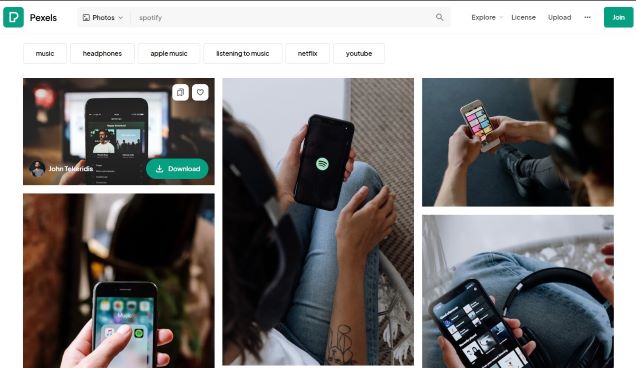
Website: pexels.com Pexels is a treasure trove of free stock photos and videos, curated to inspire and elevate your creative projects. Their extensive collection boasts a diverse range of styles, from minimalist and modern to bold and colorful. For Spotify enthusiasts, their "Music" and "Technology" categories are a goldmine, offering images that capture the essence of sound, rhythm, and the tools we use to enjoy it. Whether you're crafting a Spotify playlist cover, a Spotify podcast thumbnail, or an eye-catching social media graphic, Pexels has the visuals to make your Spotify content sing.
Pixabay:
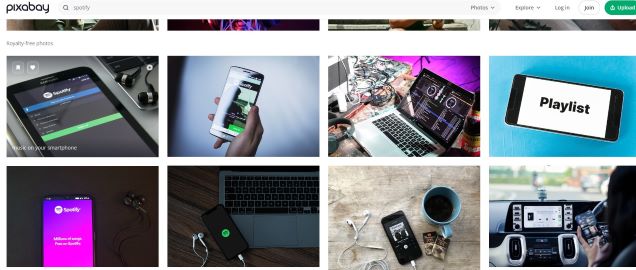
Website: pixabay.com Pixabay is a vast repository of free images, illustrations, and videos, catering to a wide array of creative needs. Their dedicated music section is a haven for Spotify content creators, offering everything from photos of instruments and musicians to abstract representations of sound waves and musical notes. With their powerful search filters and extensive collection, you can easily find the perfect visuals to embellish the cover for your Spotify articles, social media posts, and more.
Part 2: Paid Image Resources for Covers of Your Spotify Content
When free resources fall short, paid image platforms can provide that extra touch of professionalism and exclusivity to elevate your Spotify content. Here are two leading providers I frequently turn to for high-quality stock photos, illustrations, and videos:
Adobe Stock:
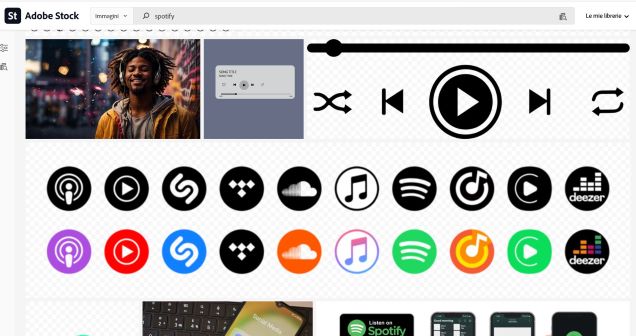
Website: adobe.com Adobe Stock is a powerhouse of visual content, boasting a vast collection of stunning photos, illustrations, vectors, and videos. In my experience, Adobe Stock consistently delivers a wide array of images relevant to any search query. The quality of the images is consistently high, both in terms of artistic composition and resolution. Additionally, Adobe Stock's robust search functionality always allows me to quickly and accurately find the perfect visuals for my covers.
iStock:
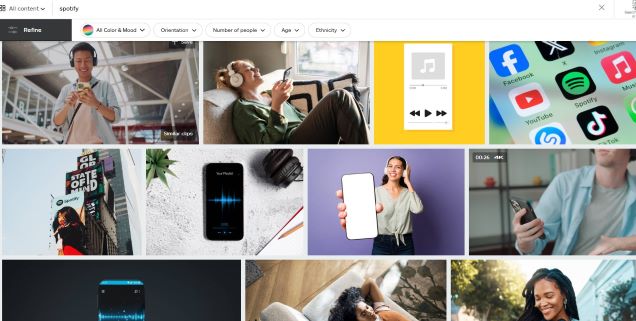
Website: istockphoto.com iStock is another major player in the stock photo industry, offering a vast library of high-quality images, illustrations, and videos. While it shares many of the same strengths as Adobe Stock – quality, variety, and search functionality – I've found that Adobe Stock generally offers a slightly larger selection of images. This might be due to Adobe's established presence in the creative industry, but ultimately, both platforms offer excellent options for sourcing high-quality visuals.
Part 3: Get Paid High-Quality Images for Your Spotify Cover for Free
While paid image platforms boast exceptional quality, their high cost—sometimes dozens of dollars per picture—makes them prohibitive for many. Luckily, there are several resourceful ways to access high-quality visuals to compose your Spotify cover without straining your budget.
Free Trials and Subscriptions:
Most paid stock photo platforms offer free trials or subscription plans with a limited number of free downloads. Take advantage of these offers to access high-quality images for your Spotify content.
Use Adobe Photoshop to Remove Watermark
For paid image resources, you can also get the images for free by removing the watermark. You can get the preview images on paid image resources like Adobe Stock and iStock mentioned above, but these previewed images usually come with watermark, making it’s impossible to use these great pictures directly in your Spotify Content. Don’t worry, I’ve gathered some tricks myself to remove watermark from these paid image resources without paying a penny. Let’s see how to do it exactly.
Step 1. Launch Adobe Photoshop on your computer.
Step 2. Select the image from which you want to remove the watermark.
Step 3. Use the Lasso Tool to circle the area with the watermark.

Step 4. Click on "Generative Fill" in the toolbar.

Step 5. Enter "remove watermark" and click "Generate." You can also leave the input box empty and directly click "Generate."
Once the process is complete, you will have an image without a watermark.

Use iMyFone Watermark Remover to Remove Complex Watermark
iMyFone Watermark Remover is a great alternative to “Generative Fill”. Although Adobe Photoshop’s "Generative Fill" feature and similar tools can remove watermarks that partially cover an image, they may not work well for complex watermarks. For example, preview images from Adobe Stock often have watermarks that cover the entire image, and using Adobe Photoshop’s Generative Fill to remove them incrementally can damage the image, making it unusable. Therefore, in this section, I will introduce a free online tool that can remove complex watermarks covering the entire image: iMyFone Watermark Remover. It is very easy to use:
Step 1. Download the preview image from Adobe Stock’s website.
Step 2. Go to the iMyFone Watermark Remover website: https://www.topmediai.com/app/remove-watermark/.
Step 3. Click the login button icon at the top right to register and log into your account.
Note:
If the login button is unresponsive, you need to click on any other tool on the website and then return to the watermark remover page. This will make the login button responsive.
Step 4. Click on the square box to select the image from which you want to remove the watermark.
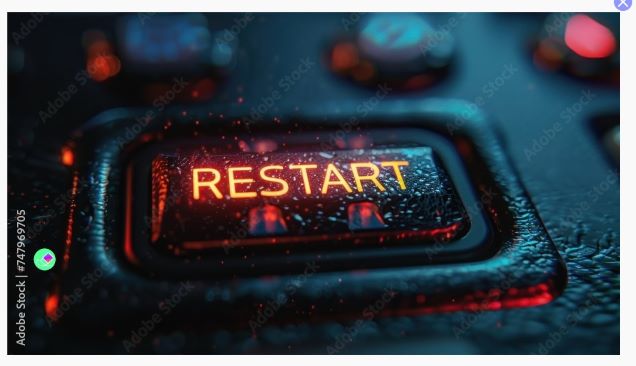
Step 5. Click on the “AI Removal” button on the right, followed by the “Remove” button.
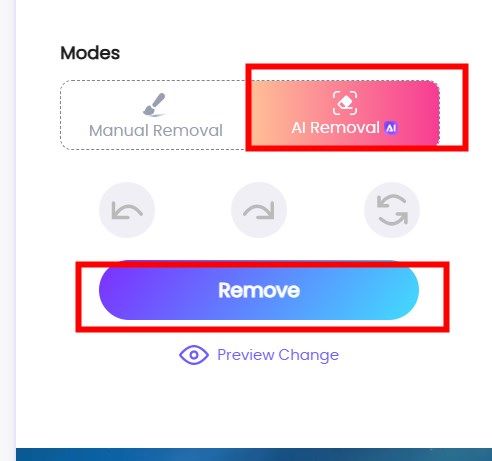
Step 6. After processing, you can download the image without the watermark by clicking on the “Free Download” button.
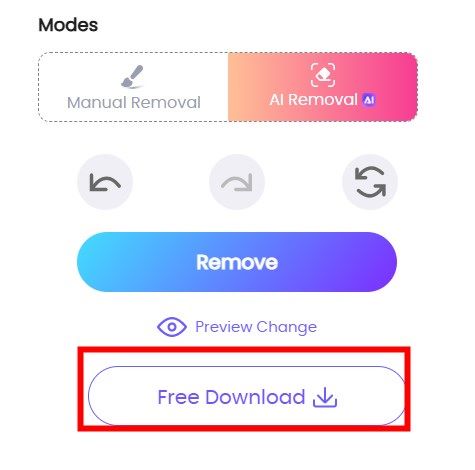
This is the picture after processing:

A drawback is that the preview versions downloaded from Adobe Stock do not have high resolutions like 4K or 8K. However, the preview version’s resolution is generally sufficient for most content creation scenarios.
Tips:
You can get Spotify Premium for free with DRmare Spotify Music Converter, just like you get stock pictures from Adobe Stock for free.
Part 4: Crafting Custom Spotify Covers That Demand Attention
Although high-quality images can significantly improve the overall grade of your Spotify content and enhance the user's experience, the true magic lies in transforming these images into captivating covers and thumbnails that not only showcase Spotify's iconic elements but also seamlessly integrate visuals related to your content's specific theme or complementary products. This harmonious blend allows viewers to instantly grasp the essence of your content, sparking their curiosity and compelling them to click and explore further.
How to Customize Spotify Covers with Canva and ColorMind
Here, I’d like to introduce my workflow, which primarily involves using two tools: Canva and Colormind. Canva, a user-friendly online design platform, offers a plethora of templates, fonts, and design elements specifically tailored for Spotify visuals. Colormind, a free online color palette generator, helps me select harmonious color schemes that resonate with my target audience and complement the images I choose.
Tips:
Colormind is a free tool, but Canva is not. However, you can use it freely with its free trial or but it with others together to lower your financial burden.
Below is my daily workflow:
Step 1. Import image materials into Canva.
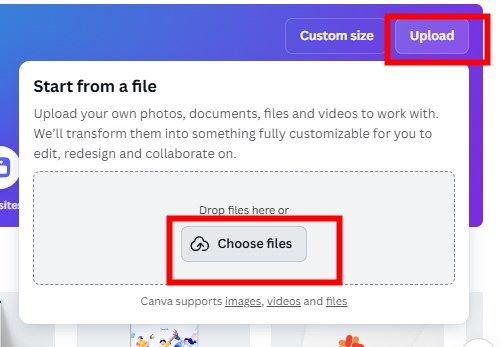
Step 2. Follow by clicking "Edit image" → "Use in a design."
Step 3. Add different elements and texts using Canva’s vast library of resources.
Tips:
Canva’s library can also be a precious source for images. If you are a Premium user, you can access all the images, fonts, and more in Canva for free.
Step 4. If I’m unsure about which colors to use, I use Colormind to recommend suitable color schemes.
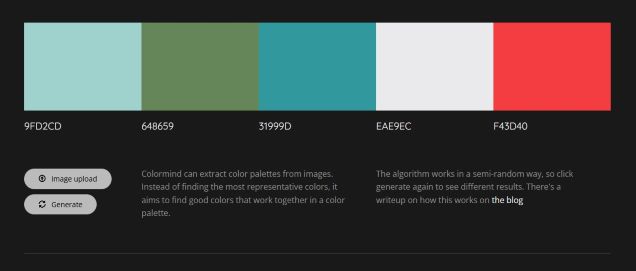
Once I’m satisfied with the design, I can export the image.
Note:
You can also use other design tools like Canva or color correction tools like ColorMind, and the general workflow is similar.
How to Customize Spotify Covers with AI Painting
With the advent of AI painting, anyone can now create beautiful images by simply typing a few lines of text. It can also be a powerful tool for customizing covers in our daily content creation process. In this section, I will introduce two tools: DALLE3 and Midjourney.
DALLE3
DALLE3 is OpenAI’s painting model, which you can access with a GPT Plus subscription. By typing your desired image description into the chat box, DALLE3 will generate the image. DALLE3 also supports editing the generated images, allowing for iterations until you are satisfied. The advantage of using DALLE3 is that it quickly understands your requirements and produces corresponding images. Here are two images I created using DALLE3:
The first image’s theme is "install Spotify on Linux."
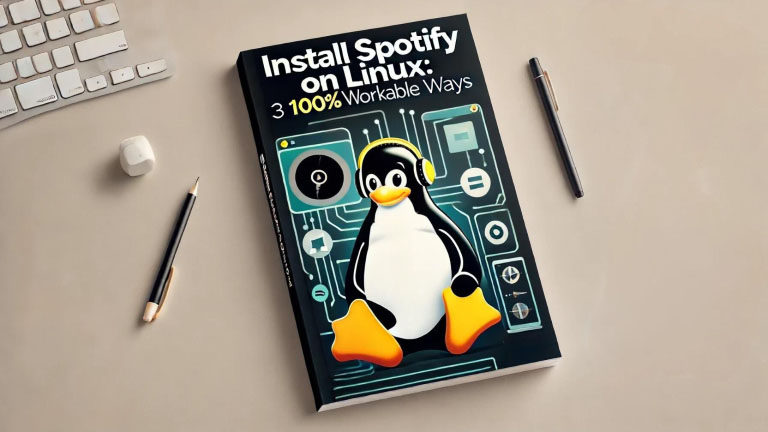
The second image’s theme is "transfer Spotify playlist to YouTube Music."
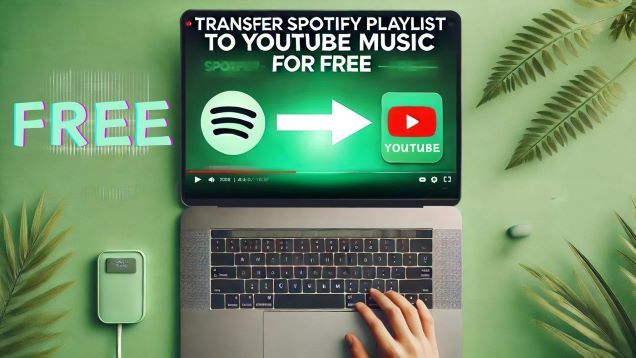
Midjourney
Midjourney, alongside Stable Diffusion, is a leader in the AI painting industry. The standout feature of Midjourney is the high quality of the generated images. However, unlike DALLE3, it does not generate images based on direct descriptions but requires specific syntax for different parts of the image.
Note:
If you are not fully satisfied with the AI-generated images and find iterations cumbersome, you can import them into Canva or other design tools for further refinement.
In Conclusion
For content creators, high-quality images are crucial for articles, and the cover image plays a significant role in attracting traffic to the content. In this article, we introduced both free and paid high-quality image resources and how to customize your Spotify-related content covers. Beyond covers, you can also apply the resources and customization techniques discussed here to enhance your article's overall visual appeal, as images are a vital component of high-quality content. We hope you find this article useful. If you have any questions, please feel free to comment below.













User Comments
Leave a Comment