Spotify has become an essential part of many music lovers' daily lives, offering millions of songs and podcasts at our fingertips. However, as with any online service, there may come a time when you need to update your account information, particularly your email address.
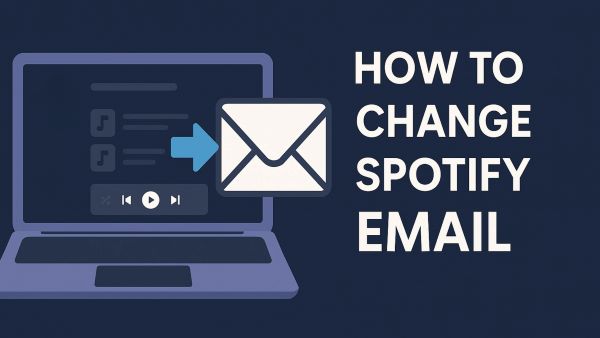
Whether you've switched to a new email provider, want to use your primary email, or are facing access issues with your current email, knowing how to properly change your Spotify email is crucial for maintaining seamless access to your cherished playlists and favorites.
Part 1. The Standard Process for Changing Spotify Email (Desktop/Mobile)
According to Spotify's official documentation, changing your email through the web browser should be straightforward with these steps:
Step 1. Open your web browser and go to the Spotify website.
Step 2. Log in to your Spotify account with your current credentials.
Step 3. Click on your profile icon in the top-right corner.
Step 4. Select "Account" from the dropdown menu.
Step 5. Under the "Account overview" section, click "Edit profile".
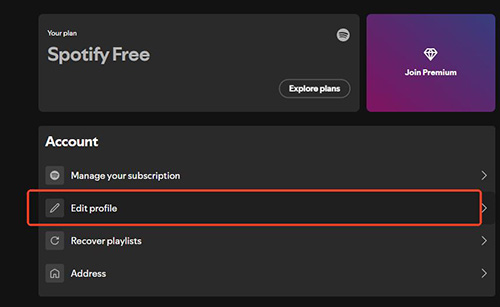
Step 6. Find the "Email" field and enter your new email address.
Step 7. Scroll down and enter your current password to verify the change.
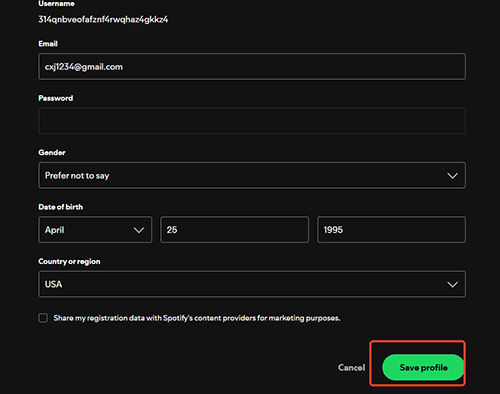
Step 8. Click "Save Profile" to confirm the changes.
Spotify states that after completing these steps, confirmation emails will be sent to both your old and new email addresses as a security measure.
Part 2. My Real-World Experience to Change Spotify E-Mail (What Actually Works)
While the above methods are officially recommended by Spotify, in my testing, I frequently encountered an error message saying: "For your protection we are unable to process your request at the moment. Please try again later."

This can be frustrating when you need to update your email quickly.
Based on my personal experience, here's how it actually works:
- 1 Email-registered accounts: If you originally registered your Spotify account using an email address, I found that directly changing your email often doesn't work despite following the official instructions.
- 2 Google or Apple ID accounts: If you created your account using Google or Apple ID, I discovered you can successfully add your same Google/Apple email as an alternative login method.
- 3 Alternative Google email: Interestingly, I occasionally succeeded in adding a different Google email as a backup login method for my original Google-connected account, though this doesn't always work.
- 4 Facebook-linked accounts: I haven't personally tested this method with Facebook-linked accounts, so I can't confirm whether the same approach works.
- 5 Common error messages: When these methods fail, you'll typically see "Something went wrong, please try again" rather than a more helpful explanation.
The situation is definitely more complex than Spotify's documentation suggests. My recommendation is to try the "Edit login method" approach as an alternative way to effectively change or add email login options. Don't get discouraged by initial failures – try a few times, as the success rate seems somewhat inconsistent.
Part 3. How to Change Spotify Email for Accounts Created with Google, Facebook, or Apple ID
As mentioned in my personal experience, editing login methods can be more reliable than directly changing your email. Here's the detailed process:
Step 1. Go to your Spotify account page by visiting spotify.com.
Step 2. Log in using your current method (Google, Facebook, or Apple ID).
Step 3. Under "Security and privacy", click on "Login methods" or look for "Available login methods".
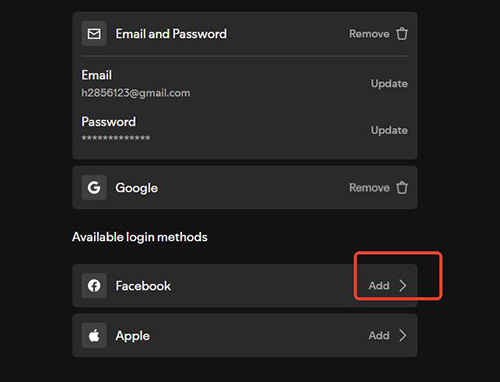
Step 4. If you see an "Add" button next to "Available login methods," click on it and verify yourself first.
Step 5. Enter your email address and create a password.
Step 6. Confirm the details, and the new login method will be added to "Current login methods."
Once completed, you'll be able to log in to your Spotify account using either your original method (Google, Facebook, or Apple ID) or with your email address and password.
Part 4. FAQs About Changing Spotify Email
Q1. Can I change my Spotify email address?
A1. Yes, you can change your Spotify email address, but the success of different methods varies. The official way is through your Account page on the web, though users (including myself) have found that adding login methods through the Security settings can be more reliable.
Q2. Why can't I change my Spotify email?
A2. You might see error messages like "For your protection we are unable to process your request at the moment" or "Something went wrong, please try again." This is especially common with accounts created using email. Facebook-linked accounts also have limitations as your Spotify email is tied to your Facebook email.
Q3. Will I lose my playlists if I change my email?
A3. No, changing your email doesn't affect your playlists, saved songs, or other content. Your email is just how you access your account, not how your content is stored.
Q4. Can I add an email login to my Google/Apple ID Spotify account?
A4. Yes, you can add an email login method to accounts created with Google or Apple ID. Go to Account → Security and privacy → Login methods → Add → Email login, and follow the verification steps.
Q5. Why does Spotify keep saying "Something went wrong"?
A5. Based on my experience, this is common when trying to add login methods. It's worth trying a few times, as success seems somewhat inconsistent. Different browsers or clearing your cache might also help.
Q6. Can I change my Spotify email directly within the mobile app?
A6. Currently, this function is not available within the Spotify mobile app itself. To change your registered email address, you must log in to your account page on the Spotify website using a web browser (this can be done on your phone's browser or a computer).
Part 5. After Changing Your Email: Managing Your Spotify Content
Now that you've successfully updated your email, you might think everything is sorted. However, there are still some limitations to be aware of with your Spotify account:
- Offline access restrictions: Free users can't download music, while Premium users have device limits
- Device compatibility: Not all devices work with Spotify
- Limited portability: Moving playlists outside Spotify is difficult
- No ownership: You're only renting access to the music
This is where specialized tools like DRmare Spotify Music Converter come into play. This powerful software bridges the gap between Spotify's restrictions and your desire for more flexibility with your music.
Key Features of DRmare Spotify Music Converter
- Converting Spotify tracks to offline files without needing Premium
- Supporting popular formats (MP3, FLAC, WAV, AAC) for any device
- Preserving 320kbps audio quality
- Enabling batch conversions of entire playlists
- Retaining all metadata (artist, album, artwork)
- Offering customizable audio settings
Perfect for travelers wanting offline music, audiophiles using specialized equipment, people with multiple devices, or anyone wanting greater control over their music library. DRmare gives you the freedom to enjoy Spotify content your way.
Part 6. Conclusion
Changing your Spotify email can be trickier than expected. While Spotify offers official methods, they don't always work smoothly. Adding alternative login methods often proves more reliable than directly changing your email, especially for accounts created with Google or Apple ID.
Persistence is key - if you encounter error messages, try different approaches and don't give up after the first attempt. For those seeking greater flexibility with their music beyond email access, tools like DRmare Spotify Music Converter provide a solution to Spotify's limitations by converting tracks to standard formats for unrestricted listening.











Due to limitations, to change your username on spotify is not feasible, but we'll expolore how to change your display name on Spotify in this article.