Spotify is a world-renowned music streaming service. Many users use it to listen to their favorite music. In addition to enjoying music, users can also see their music listening behavior on Spotify. You can view your recent listening history in the library. Even better, the Spotify Wrapped feature provides a yearly summary of your listening behavior, including your top songs and artists, total listening time, and other fun statistics. However, it is usually launched towards the end of the year. What about before the end of this year? Receiptify shows you your most listened songs. Read on and learn everything you need to know about Spotify receipts.
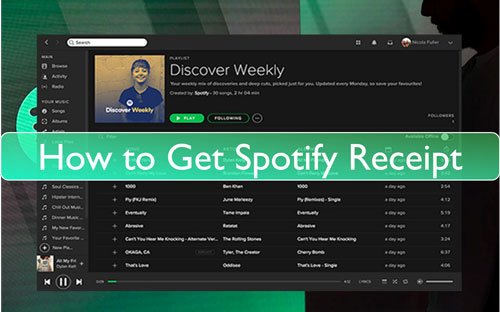
Part 1. What Is Receiptify
Receiptify is an open-source online tool developed by Michelle Lui in September 2020. It's very user-friendly and you just need to connect to your Spotify account to use it. Receiptify Spotify scans your listening history and generates a store-style receipt, your Spotify Stats Receipt. You can view the top 10 or 50 most listened-to tracks, artists, and genres from the past month, the past six months, and all time.
The receipt has your name and today's date at the top. Below is a list of your favorite songs, showing their names and the length of each song. After you create your Spotify receipt, you can download it and save it to your device. You can then share your receipt like any other image.
Besides Spotify, Receiptify also allows you to get receipts from Apple Music and Last.fm.
Part 2. How to Download Spotify Receipts
The Receiptify tool is not an official Spotify tool but is hosted by a third-party application called Herokuapp. But don't worry, providing your Spotify account only gives the app access to your listening history, your data won't be used. With it, you don't have to wait until the end of the year to show off your most listened-to tracks. Now let's see how to find, download and share your Spotify Receiptify.
Step 1. Open a web browser on your computer or mobile device, then go to Receiptify's official website.
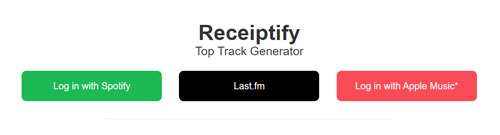
Step 2. Touch the 'Log in with Spotify' button. Then go ahead to sign in to your Spotify account.
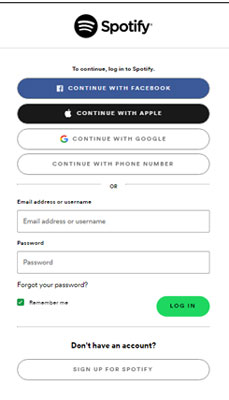
Step 3. If it is your first time using Receiptify with your Spotify account, then you will need to allow Receiptify access your Spotify listening history. Please hit on 'Agree'.
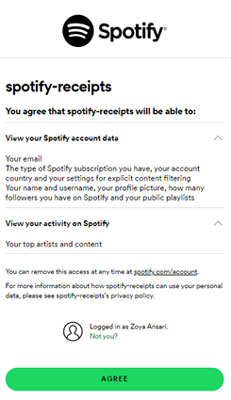
Step 4. You can then select the range of data you want to obtain. You can choose Top Tracks, Top Artists, Top Genres, Stats, or Search Albums. You can also pick the time as Last Month, Last 6 Months or All Time. You can also choose you want to show the Top 10 or Top 50.
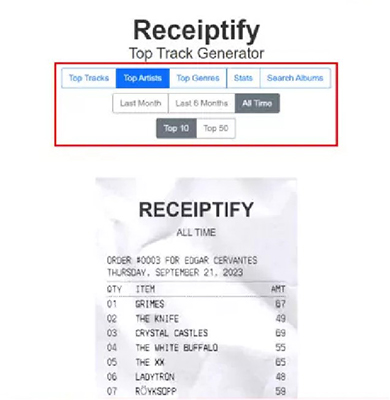
Step 5. A while later, you will see your receipt Spotify. You can click the 'Download Image' button at the bottom to save this receipt on your device.
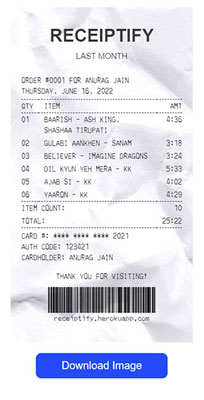
Step 6. To share your Spotify receipt, just send this image to your friends or on your social accounts.
Part 3. How to Download Spotify Receipt Playlist without Premium
As you know, only Spotify Premium subscribers can download songs for offline listening. However, with DRmare Spotify Music Downloader, you can download Spotify playlists/podcasts/albums, etc. without Premium. Afterwards, you can share your most listened songs with anyone you want, and they don't need to install the Spotify app or subscribe to Premium to listen to your favorite music. What a better way to share your Spotify receipts, right?
Using this tool, you can also convert Spotify songs to local audio files like MP3, AAC, etc. In this way, you can save Spotify music files permanently and use them on any platform on any device. Furthermore, it operates with fast conversion speed, saving your time. And it does not affect the original audio quality of Spotify music tracks. All in all, DRmare Spotify Downloader lets you play Spotify music anywhere without Premium and share your favorite music with anyone you want.

- Download Spotify Receiptify playlists/tracks without a Spotify premium
- Convert tracks from Spotify at a 5x fast speed and save lots of time
- Change audio format of Spotify to MP3, WAV, FLAC and so on
- Keep receipt from Spotify on the device for use forever
Now, let's see how to download your most listened tracks/playlists from the Spotify stats receipt by DRmare Spotify Music Converter. To move on, please download and install this DRmare tool on your computer first.
- Step 1Load Receiptify Spotify songs into DRmare program

- Open the DRmare Spotify Playlist Converter. Then the Spotify music software will pop up as well. Next, follow the steps in Part 2 to find your most listened songs on Spotify. Once found, drop and drag them to the DRmare main screen. Or, get the music link address and put it to the blank box area in the DRmare tool. And then click on the plus icon to load the tracks for downloading.
- Step 2Set output format for Spotify tracks

- To help enjoy Spotify songs on different platforms well, you can alter the output audio format for them. Please hit on the 'menu' icon at the top right corner of the DRmare's Windows version, then choose 'Preferences'. Or find 'DRmare Spotify Music Converter' and hit on 'Preferences' on the Apple system if you use its Mac version. After that, tap the 'Convert' option and start to change the audio format, audio channel, sample rate and else for your Spotify music.
- Step 3Download Spotify receipt most played songs

- Now, click on the 'Convert' button to start to download your top tracks/playlists from Spotify Receiptify. After then, you can find the downloaded tracks in the 'History' section on the DRmare tool. You can play them on your computer offline or move them to other devices for use offline. To share with your friends, just send these downloaded Spotify songs to your friends using any messaging app. They can listen directly even without the Spotify app or Spotify Premium.
Part 4. FAQs about Spotify Receiptify
Q1: How to Get Spotify Receipt?
A: Simply open a web browser and go to Receiptify's website. Then click 'Login with Spotify' to connect your Spotify account. Finally, you can select the receipt you want to create.
Q2: Is Receiptify Spotify Safe?
A: Yes, Receiptify is a 100% safe website.
Q3: Is Receiptify Free?
A: Yes. Receiptify is an open-source website and everyone can use it for free.
Q4: Why Can't I Log into Receiptify?
A: If you are having problems with Receiptify, it may be because pop-ups are blocked on your web browser. You can disable 'Block Pop-ups' by going to your web browser's 'Settings'. Alternatively, you can clear cookies and site data, refresh the site, and try again. You can also try accessing Receiptify using another web browser.
Q5: What Services Can I Use to Get Spotify Receipt?
A: In addition to Receiptify, you can use Instafest to see your most listened songs on Spotify and Spotify Pie Chart to chart your monthly music tastes. You can also check other ways to see Spotify stats: How to See Spotify stats.
Part 5. In Conclusion
Today we show you how to get Spotify receipts with Receiptify. The site lets you view your most played songs in the form of receipts, which you can share with others. Additionally, you can use DRmare Spotify Music Converter to download these songs for offline listening and share them with others without Spotify Premium. If you are looking for a way to play Spotify offline without Premium, then it is the best option.










User Comments
Leave a Comment