Spotify is one of the reliable and preferred platforms for listening to music. But sometimes it can cause some irritations. One of the most commonly faced problems in Spotify is shuffling songs. You may find the shuffling songs weirdly managed or may find difficulty in playing a specific song.
For this reason, you need to improve Spotify shuffle so you can listen to the songs in a specific order. In this article, we will discuss some general fixes to eliminate the automatic shuffling of Spotify playlists. All these fixes are straightforward to implement, and the outcomes will help you attain full accuracy.

Part 1. How Spotify Shuffle Sucks?
If you are a premium user of Spotify, you can shuffle playlists just as you wish. However, if the playlists get shuffled automatically, it will irritate the users as they may face difficulty in finding their favorite songs. Spotify can also play songs of some specific artists several times, which makes the shuffling more artificial. Thus, if you have a diverse range of songs in a playlist, the chance of playing a specific song would become very low because of this.
Spotify got a significant update recently, affecting its shuffling algorithms. True randomness is now a part of Spotify, impacting its functionality. With every update, the algorithms are more random than calculated, which increases the risk of several types of problems in this app.
It tracks your activity records and the type of music you play the most and automatically shuffles the playlist according to that part. This can be the reason for the same song playing again and again on your Spotify app. Thus, the algorithm of this app plays a role in Spotify shuffle sucks. But why does Spotify shuffle suck? There can be many reasons for this problem, and some of the most common ones are given here:
1. If the number of songs in your playlist is limited, it is evident that those songs will keep playing. Make sure that your playlist has a good number of songs so the chance of playing new songs becomes higher.
2. Another common cause of this problem is a bug in the application. Have a check for the bug in the app before deleting or recreating a playlist.
3. You must check if the app is updated or not. Sometimes, pending updates can also cause problems in a software of an application.
4. Glitch is a prevalent thing in applications because users mainly use Spotify while using other media platforms. From the list of 500 songs, if the same song is playing again and again, the reason can be a glitch in the application's software.
5. The randomness in the algorithms of this app is common, so the automatic shuffling can also result from Spotify algorithms.
Part 2. How to Fix Spotify Shuffle Sucks
Now that you have a proper idea about the factors that cause Spotify shuffling, you must be wondering about the methods to resolve it. To help you improve shuffle in Spotify, you can follow the effective fixes listed below.
Fix 1: Turn Off and On Spotify Shuffle
For starters, it would be best to turn off and on the Spotify Shuffle. It might probably resolve the algorithmic issues with the shuffling.
Step 1. You must launch Spotify app on your smartphone and continue to play any specific playlist from your collection or by randomly searching for one.
Step 2. With the playlist on the roll, look for the "Shuffle" button at the bottom of the screen. Tap on it and see if it turns white, which means it is deactivated. If the icon turns green after you tap it again, you have turned it back on.
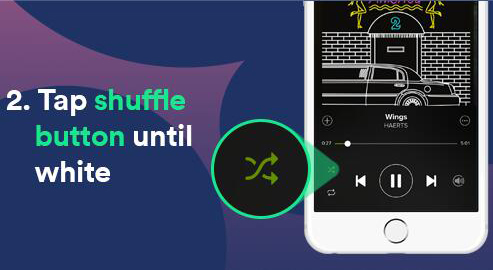
Fix 2: Log Out and Log in Spotify Account
You can also try logging out and back into the Spotify account to exempt the glitches that are preventing Spotify Shuffle from functioning properly. For that, you must follow the next steps:
Step 1. Open the Spotify app on Android or iOS and navigate to the "Home" section from the bottom options. Click on the "Gear" icon to continue into the settings of the application.
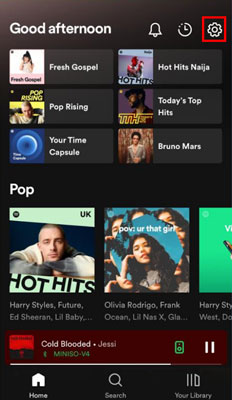
Step 2. Scroll down to the next screen to find the option of "Log Out". Select the option and confirm getting logged out of your Spotify account.
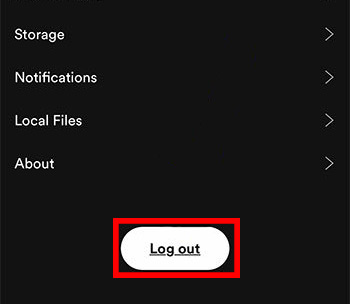
Step 3. You must click on the "Log In" button to proceed toward adding the credentials to your Spotify account.
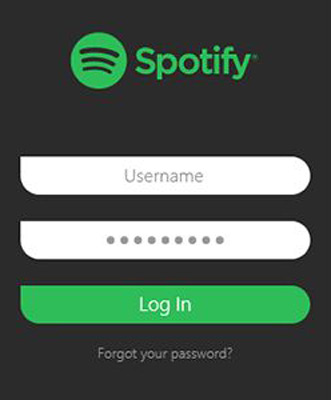
Fix 3: Clear Spotify App Cache
If you consider clearing out the app cache of your Spotify to make space for its internal processing, it is only possible on Android devices. For that, follow the steps described below to improve shuffle in Spotify by clearing Spotify cache:
Step 1. Open the "Settings" of your Android and proceed to the "Apps" section. Next, click the "Manage apps" button to lead to the list of applications installed on your device.
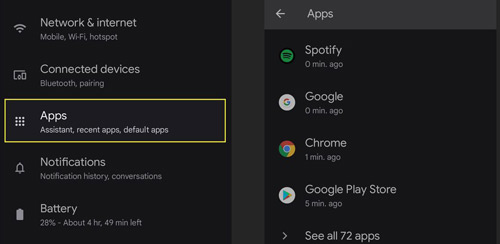
Step 2. Find "Spotify" in the list and continue by tapping it. Lead into the "Storage" option in the provided list for clearing out the app cache. Tap on "Clear data" and select the appropriate option for clearing out the cache.
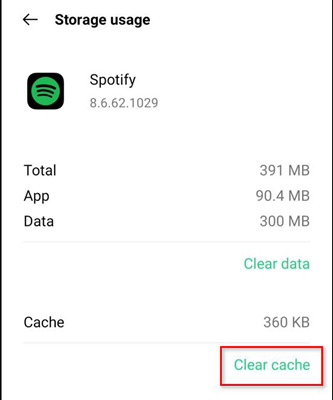
Fix 4: Update Spotify App
There might be some prevailing updates for the Spotify app, which is making it operate in the wrong way. To cast out the problems with Spotify Shuffle sucks, you must update your app in the following way:
For iOS:
Step 1. Open the "App Store" of your iOS device and click on the "Profile" icon on the top-right of the screen.
![]()
Step 2. Scroll down to find the Spotify app in the list and check if there is an "Update" button present on its side. Tap on it to update your app to the latest version.
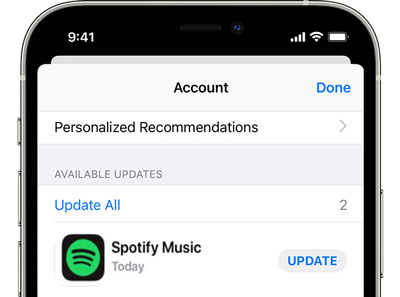
For Android:
Step 1. Launch "Play Store" and click on the "Profile" icon adjacent to the search bar. Next, proceed with the option of "Manage apps and device" to continue.
Step 2. Select the option of "Updates available" on the next screen to continue looking into the Android apps that need to be updated. Find Spotify in the list and tap on the "Update" button adjacent to it.
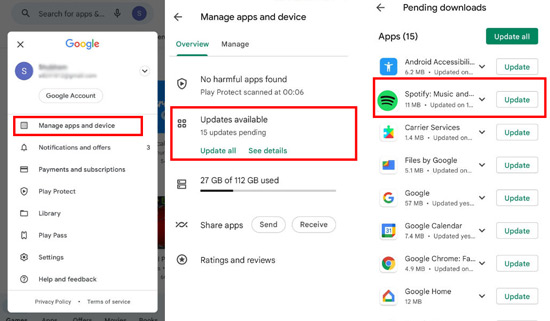
Fix 5: Reinstall Spotify App
Another appropriate technique to resolve the Spotify Shuffle problems is to reinstall the application again. Usually, the only way to eliminate such threats is by revamping the whole application:
For iOS:
Step 1. To delete Spotify, look for the app on the homepage and hold the application to open a menu. Afterward, tap on the "Remove App" option from the list to continue. As you click on "Delete App", the application gets deleted from your iOS device.
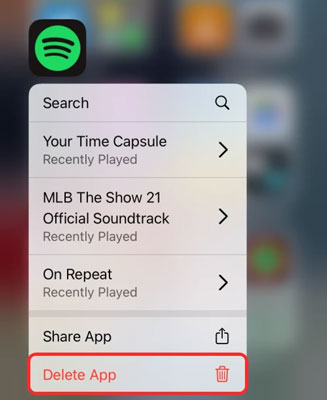
Step 2. Head to the App Store and tap on the "Search" icon to look for the Spotify app. Reinstall the application on your device again and log back into the account.
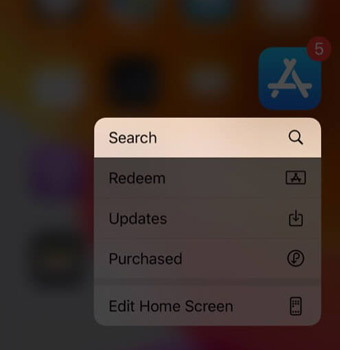
For Android:
Step 1. You must locate the Spotify app on your Android device and hold the application to open a menu. As a protruding menu opens, click on "Uninstall" and confirm the deletion of Spotify from your Android.
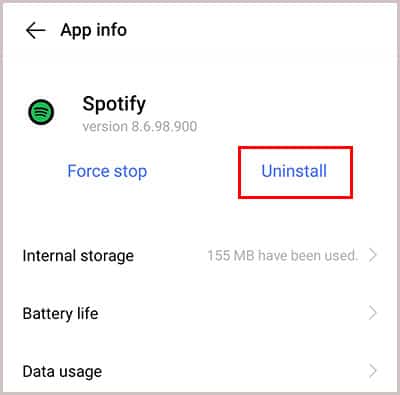
Step 2. Open the Play Store and look for Spotify using the search bar on the top. Install the application successfully and start using it again.
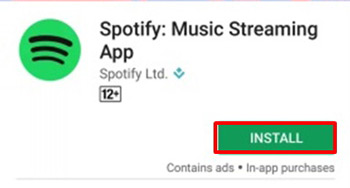
Fix 6: Sort the Playlist by Title
For a controlled shuffling of your songs in the Spotify playlist, you can consider sorting it under a defined parameter, such as "Title". To execute that, you must look into the steps featured as follows:
Step 1. Open the Spotify app on your Android or iOS and lead into the "Your Library" section from the bottom. This will lead you to the playlists you've saved and created over time.
Step 2. Open a playlist and scroll down to open a set of options on the top. You'll find a "Sort" button, where you can set the sorting parameter to "Title" from the available options.
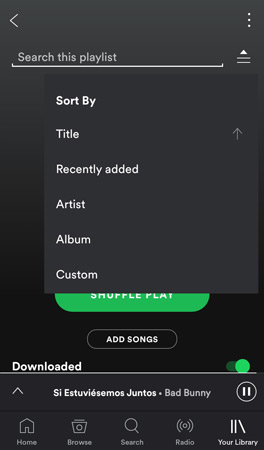
Fix 7: Use Spotify Shuffle Site
If you are still confused about how the Spotify Shuffle algorithm works, you can consider using the Spotify Shuffle site on your computer. By signing into the platform with your Spotify app, you can select the playlist and randomly shuffle it according to your liking.
Fix 8: Use Other Media Player
Being in the hassle of opening the song on Spotify can take a lot of your time and temperament. What if there is a way to get out of these problems completely? DRmare Spotify Music Converter gives you the option of downloading your favorite songs on your desktop with ease. Instead of rolling through playlists to find the right song, you can download it once and make it easy for yourselves. And then you can move and play Spotify tracks on other media player without Spotify shuffle sucks issue.
In addition, this tool can convert and download Spotify playlist to MP3 and more audio formats. Also, you can alter the audio bit rate and other output audio parameters for Spotify content you like. After the conversion, the Spotify songs become local on your computer and you can play them on any music player to improve Spotify shuffle.

- Convert Spotify music into multiple file formats, which include MP3, FLAC, AAC, M4A, etc.
- The quality of the Spotify songs is maintained to the original audio quality during conversion
- Before downloading music from Spotify, you can change multiple audio parameters of the song
- Support to stream Spotify songs on other media player to avoid shuffle on Spotify sucks issue
Steps to Convert and Download Spotify Music Using DRmare Spotify Music Converter
To know how to convert Spotify songs using DRmare Spotify Music Converter since Spotify Shuffle sucks, look ahead into the steps featured as follows:
- Step 1Add Spotify songs to DRmare Spotify Music Converter

- Download, set up and launch DRmare Spotify Music Converter on your computer. Then proceed to the pop-up Spotify app to look for the playlist or individual songs you wish to download. You can either drag and drop the song into the DRmare platform or get the URL of the song and paste it across the search bar on DRmare tool.
- Step 2Set output audio parameters for Spotify audio files

- After loading the songs on the DRmare platform, touch the menu bar and look for the "Preferences" option. Then click on it and tap the 'Convert' tab in the new window. Next, you can start to define the output format and other parameters for downloading Spotify songs.
- Step 3Download Spotify songs locally

- Once done, click the "Convert" button to download songs from Spotify on your computer. Once done, you can manage and use them according to your requirements. You can transfer Spotify music files to other media players for playing without the Spotify shuffle sucks issue. Also, you can keep the Spotify files forever and listen to them offline anywhere.
Part 3. FAQs about Spotify Shuffle
Q1: How to Improve Spotify Shuffle?
A: Improving Spotify shuffle is not a difficult task, and there are many ways to do this. You can implement some of the fixes discussed in this article to improve shuffling in Spotify. The fixes include updating, reinstalling the Spotify app, clearing Spotify app cache or else.
Q2: How Can I Stop Spotify Shuffle?
A: There are many ways to stop Spotify from shuffling your playlists automatically. For example, if you update the app and playlists from time to time, the chances of Spotify shuffling lowers. Moreover, try to sort the playlist by a specific keyword, like from date or time.
Q3: Why Can't I Turn Off Spotify Shuffle?
A: If you have a free plan Spotify running on your device, you cannot turn off Spotify Shuffle in specific playlists. You are bound to shift to a Premium plan for this purpose.
Q4: Is Spotify Shuffle Really Random?
A: Spotify Shuffle is mainly carried out by Spotify algorithms. The shuffling is based on your taste in music, such as what genre you mostly prefer or what artist you listen to mostly.
In Conclusion
With the solutions above, it is clear how to manage and improve Spotify Shuffle. Please follow the fixes and enjoy Spotify music better. If you wish to get rid of Spotify shuffle sucks issue, you can download DRmare Spotify Music Converter on your computer. And then you can use it to convert music from Spotify to local files. Then you can sync Spotify music to any media player you like to play Spotify songs without any shuffle issue.










User Comments
Leave a Comment