Many people use VPNs to enhance their online privacy and security or to access content that might be restricted in their region. However, this can create a dilemma for music lovers who use Spotify. While a VPN can help you bypass geo-restrictions and access a wider range of music, it might also interfere with Spotify's functionality, preventing you from streaming your favorite tunes.
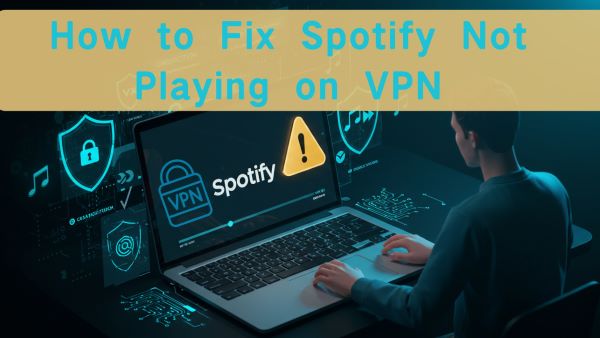
This conflict highlights the need to weigh your priorities and find a solution that balances your desire for privacy with your need for uninterrupted music streaming. This article explores the reasons why Spotify might not play on a VPN and provides effective solutions to overcome this challenge.
Part 1. Why Spotify Might Not Work with A VPN
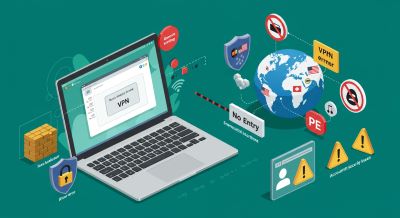
Spotify's restrictions with VPNs stem from a combination of factors:
- Licensing Agreements and Geo-restrictions: Spotify's music library isn't universally available. Licensing agreements with artists and record labels dictate where specific songs and albums can be accessed. When you use a VPN, your true location is masked, potentially landing you in a region where your favorite tracks are unavailable. Spotify's system might detect this discrepancy and block access.
- VPN Detection: Spotify employs mechanisms to identify and block IP addresses associated with VPN services. This is done to uphold licensing agreements and prevent users from accessing content outside their designated regions. Think of it as a virtual border control for music.
- Security Measures: VPNs can sometimes trigger Spotify's security protocols. Because VPNs often involve switching between different IP addresses, Spotify might interpret this as suspicious activity, leading to measures like password resets or even account blocks, or the using VPN can't login Spotify issue. This is similar to receiving a security alert when logging into your email from a new device. Additionally, Spotify might reset your password if it detects VPN usage.
- Firewall and Antivirus Software: Firewalls and antivirus programs, designed to protect your device from threats, can sometimes misidentify Spotify as a risk when a VPN is active. This can lead to connectivity problems and prevent Spotify from functioning correctly.
- Intentional Blocking by Organizations: In some cases, organizations like schools or workplaces might intentionally block Spotify to minimize distractions or conserve bandwidth. These institutions often have strict network policies that restrict access to certain websites and applications.
- Network Configuration: Certain network configurations can also cause issues. For instance, if your device is set to use only the IPv4 protocol, it might have trouble connecting to Spotify while using a VPN.
- Spotify Blocking VPN Traffic: Spotify might actively block VPN traffic itself, preventing the app from functioning correctly when a VPN is in use.
Part 2. How to Fix Spotify Not Working on VPN
Encountering Spotify playback issues while using a VPN can be frustrating. Fortunately, there are several solutions you can try to resolve this problem and enjoy uninterrupted music streaming:
1. Change VPN Servers:
Spotify might block IP addresses associated with certain VPN servers. Try connecting to different servers in various locations within your VPN app. Experiment with servers in different countries where Spotify is available, as some might have IP addresses that are less likely to be blocked.
2. Use a Different VPN Provider:
Not all VPNs are created equal. Some providers are more adept at bypassing Spotify's restrictions than others. Consider switching to a reputable VPN known for its ability to unblock streaming services, strong encryption, and obfuscation features . Some popular choices include NordVPN, ExpressVPN, and CyberGhos .
3. Adjust VPN Settings:
Explore your VPN settings to ensure they aren't interfering with Spotify's connection. You might need to adjust protocols, ports, or enable split tunneling. Split tunneling allows you to route only specific traffic through the VPN, letting Spotify connect directly to the internet.
4. Whitelist Spotify in Your Firewall:
Firewalls are essential for online security, but they can sometimes mistakenly block legitimate applications like Spotify . If your firewall is interfering with Spotify, you'll need to "whitelist" it, which means adding it to the list of allowed applications. Here's how:
For Windows Users:
Step 1. Open Windows Defender Firewall by typing "Windows Defender Firewall" in the Windows search bar and selecting it.
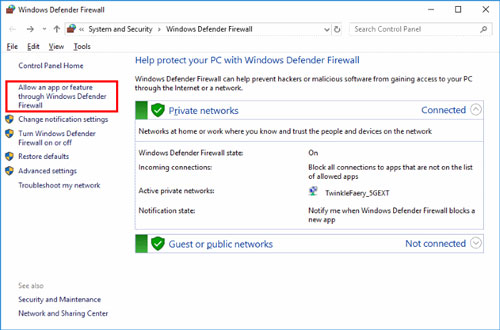
Step 2. From the left-hand menu, select "Allow an app or feature through Windows Defender Firewall".
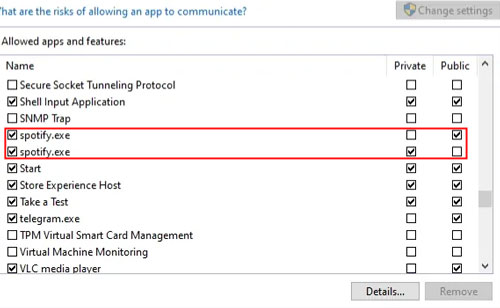
Step 3. Click "Change settings" and find "spotify.exe" in the list of allowed apps.
Step 4. Check both the "Private" and "Public" boxes to allow Spotify through the firewall for all network types.
Step 5. Click "OK" to save the changes.
For Mac Users:
Step 1. Open System Preferences by clicking the Apple logo in the top-left corner and selecting "System Preferences".
Step 2. Go to "Security & Privacy" and select the "Firewall" tab.
Step 3. If the lock icon in the bottom-left corner is locked, click it and enter your administrator password to unlock.
Step 4. Click "Firewall Options" and ensure Spotify is allowed to receive incoming connections. If it's not listed, click the "+" button to add it.
Step 5. Click "OK" to save the changes.
5. Clear Spotify App Cache and Data:
Over time, the Spotify app accumulates cached data that can take up storage space and sometimes cause performance issues. Clearing this cache can resolve problems related to offline playback, app crashes, or degraded sound quality . Here's how to clear Spotify's cache:
On Mobile Devices (iOS and Android):
Step 1. Open the Spotify app on your device.
Step 2. Tap your profile icon in the top right corner, then tap "Settings".
Step 3. Find the "Data-saving and offline" option in the settings menu.
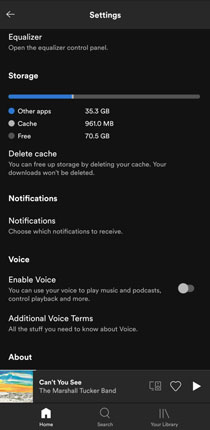
Step 4. Tap on "Clear Cache" to remove the cached data.
On Desktop (Windows and Mac):
Step 1. Open Spotify on your computer.
Step 2. Click your profile icon in the top right corner and select "Settings" from the dropdown menu.
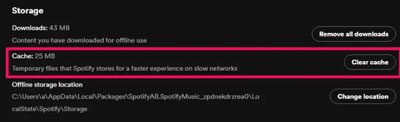
Step 3. Scroll down to the "Storage" section and click "Clear Cache."
6. Check APN Protocol (Mobile Devices):
If you're experiencing Spotify playback issues on your mobile device while using a VPN, checking your APN protocol settings might be the solution. The APN (Access Point Name) protocol determines how your device connects to the internet through your mobile carrier. Sometimes, Spotify requires both IPv4 and IPv6 network types to function correctly . If your APN protocol is set to only IPv4, it might be causing the issue.
Here's how to check and adjust your APN protocol on Android:
Step 1. Open your phone's settings app.
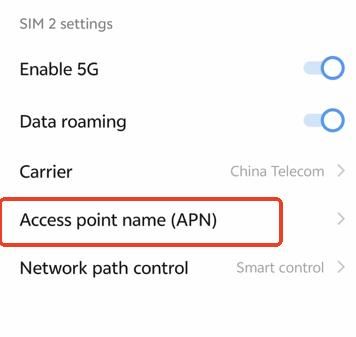
Step 2. Use the search bar in settings to search for "APN" or "Access Point Names".
Step 3. Tap on the APN you are currently connected to, typically labeled with your carrier's name.
Step 4. Scroll down to find the "APN Protocol" setting.
Step 5. If it's set to "IPv4," change it to "IPv4/IPv6".
Step 6. Save the changes to your APN settings.
After making this change, restart your phone and try using Spotify again with your VPN connected. This solution has been reported to resolve Spotify playback issues for some users.
7. Other Troubleshooting Tips
Here are a few additional tips that might help you resolve Spotify VPN issues:
- Contact your VPN provider's customer support: They might offer specific instructions or troubleshoot the issue for you.
- Check your internet connection: Ensure your internet connection is stable without the VPN. Sometimes, the issue might not be the VPN itself, but rather a weak or unstable internet connection.
- Log out and back into Spotify: This can sometimes refresh the connection and resolve minor glitches.
- Update VPN software: Ensure your VPN software is up-to-date. Older versions might have compatibility issues with Spotify or lack the latest features for bypassing restrictions.
- Consider using Spotify Web Player: If the Spotify desktop app refuses to cooperate with your VPN, try using the web player instead. For a more integrated experience, install the web player as a Progressive Web App (PWA) in a Chromium-based browser like Chrome or Edge. This provides a more app-like experience with offline functionality.
Part 3. Ultimate Solution to Fix Spotify Not Playing When Connected to VPN
Spotify's stance on VPNs can be frustrating for users who rely on them for legitimate reasons, such as enhanced privacy or bypassing censorship. This conflict highlights the need for a solution that allows users to enjoy Spotify without compromising their online security or freedom.
The ultimate fix is to convert your Spotify music into common audio formats and save them locally. This eliminates the need for a VPN altogether while enjoying your favorite tracks offline on any device.
This is where DRmare Spotify Music Converter comes into play. This powerful tool allows you to download songs, playlists, albums, podcasts, and audiobooks from Spotify and convert them to MP3, FLAC, WAV, AAC, and other popular formats . By removing DRM protection, DRmare liberates your music, allowing you to play it on any device without restrictions, regardless of your VPN connection or location.
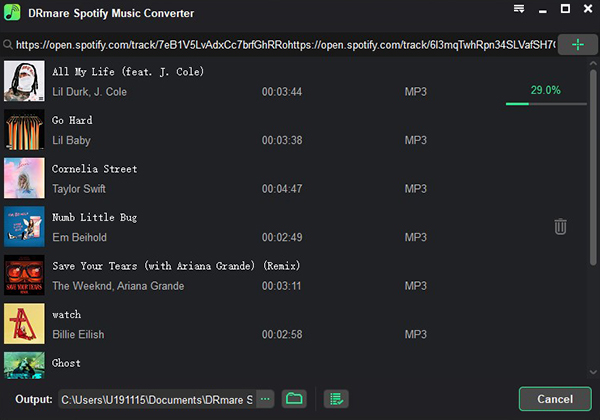
Here's why DRmare Spotify Music Converter is the ultimate solution:
- Uninterrupted Music: Enjoy your Spotify music without worrying about VPN blocks, geo-restrictions, or licensing agreements.
- Offline Playback: Listen to your favorite tracks anytime, anywhere, even without an internet connection. Perfect for travel, commutes, or areas with limited connectivity.
- Expanded Compatibility: Play your Spotify music on any device without limitations, including MP3 players, car stereos, and gaming consoles.
- High-Quality Audio: DRmare preserves the original audio quality of your Spotify music, ensuring a high-quality listening experience.
- Fast Conversion Speed: Download and convert your music quickly with DRmare's impressive conversion speed.
- Batch Conversion: Save time and effort by converting multiple Spotify tracks simultaneously.
- Retain Important Information: DRmare keeps all ID3 tags and metadata, such as song title, artist, album, and artwork, organized.
With DRmare Spotify Music Converter, you can finally say goodbye to frustrating Spotify VPN issues and even get Spotify unblocked for school or work without VPN.
Part 4. Conclusion
Using a VPN with Spotify can be a tricky proposition due to licensing agreements, geo-restrictions, VPN detection, and potential technical issues. While some technical solutions and alternative VPN providers might offer workarounds, these methods can be unreliable or require advanced technical knowledge.
DRmare Spotify Music Converter provides a reliable and user-friendly solution to overcome these challenges. By downloading your Spotify music and converting it to various formats, you can enjoy your favorite tracks offline on any device without restrictions.











User Comments
Leave a Comment