Spotify's seamless streaming is one of its top features, but encountering an unexpected 'Offline' status can significantly disrupt your listening experience. This frustrating Spotify keeps saying offline issue may arise from various factors, including connectivity settings, account limitations, or temporary glitches in the app. In this guide, we'll provide an expanded, step-by-step approach to resolve the 'Spotify is offline' issue across mobile devices, desktops, and other platforms.
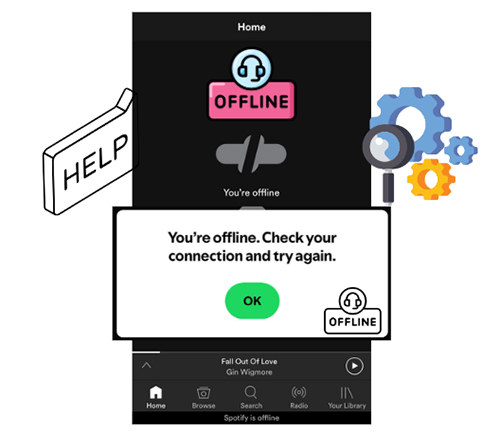
Why Is Spotify Currently Set to Offline?
When Spotify is currently set to offline unexpectedly, it can be confusing, especially if you rely on a steady music stream. The reasons behind Spotify going offline can vary. Here's an overview of some common causes:
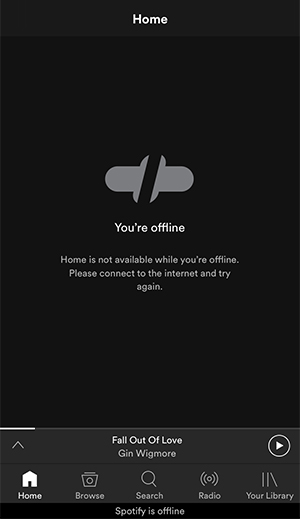
Connectivity Issues
The most common reason why Spotify is set to offline is an unstable internet connection. If your Wi-Fi or mobile data connection is weak or frequently disconnects, Spotify might lose its ability to connect to the internet and will default to offline mode.
Offline Mode Settings
Spotify offers an 'Offline Mode' feature for Premium users, allowing them to listen to downloaded Spotify music offline without an internet connection. If you accidentally enable Offline Mode, the app will automatically block streaming and operate as though it's offline.
App Updates and Bugs
Like any app, Spotify receives frequent updates to enhance features and fix bugs. Using an outdated app version may result in glitches, including connectivity issues. In some cases, even an updated version can have bugs that lead to an offline status.
Account Sync Issues
Using your Spotify account on multiple devices simultaneously can occasionally lead to sync issues. In addition, free account users are required to reconnect online at least once every 30 days to verify their account, or Spotify may default to offline mode.
Cache and Data Build-Up
Spotify stores cached data to improve performance. However, over time, an overloaded cache can interfere with functionality, leading to issues like the app appearing offline.
Device Settings and Data Saver Mode
Both Spotify and your device may have settings that limit data usage, such as Data Saver or Low Data Mode. These settings can restrict Spotify's ability to use background data, leading it to assume it's offline.
Firewall Settings (Desktop Users)
On desktop devices, firewall or antivirus settings can block Spotify's access to the internet, causing it to remain offline. If a firewall is set to restrict internet access for Spotify, the app will not be able to connect, even if other applications are working properly.
Solution 1. Check Your Internet Connection
A stable internet connection is essential for Spotify's streaming capabilities. Here are some ways to verify and improve your connection:
Verify Wi-Fi Connection: Ensure your device is properly connected to a Wi-Fi network by checking your settings. If you're at home, try moving closer to your router or rebooting it. On a shared network, like at work or school, it might help to refresh the connection if you encounter issues.
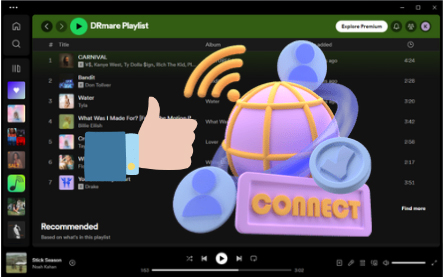
Mobile Data Strength: If using mobile data, check the signal strength; weak or fluctuating signals can impact Spotify's connectivity. Try toggling 'Airplane Mode' on and off to reset the connection.
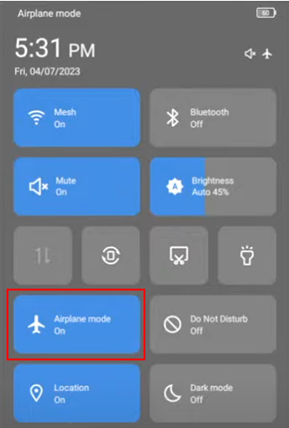
Switch Networks: If Wi-Fi isn't working well, switch to mobile data or vice versa. A different network might provide the stability Spotify needs to connect online again.

Reset Network Settings (Advanced): For persistent connection problems, resetting your network settings may help.
- On iOS, navigate to Settings > General > Reset > Reset Network Settings;
- On Android, go to Settings > System > Reset Options > Reset Wi-Fi, mobile & Bluetooth.
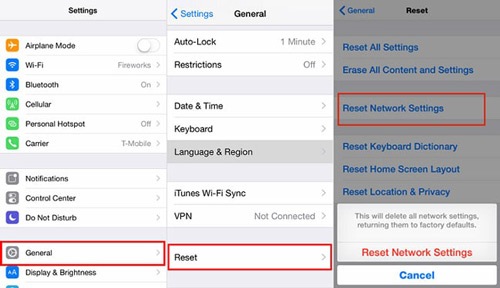
Remember, this will remove saved Wi-Fi networks and Bluetooth pairings, so be prepared to reconnect afterward.
Solution 2. Disable Offline Mode in Spotify
Spotify Premium users have the option to download songs on Spotify for offline listening via Offline Mode. However, if it is enabled, your Spotify is currently set to offline. You won't be able to stream music, as the app operates solely with downloaded files. Here's how to check and disable Offline Mode on Spotify:
Step 1. Tap the Settings icon in the top right corner of your screen.
Step 2. Scroll to the Playback section and ensure Offline Mode is toggled off.
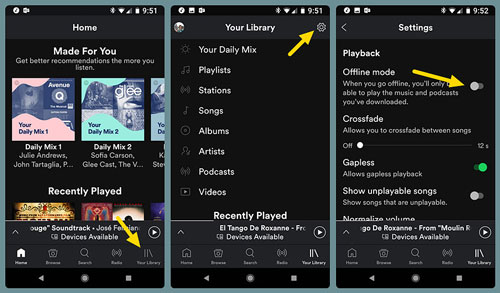
Step 3. If Offline Mode was previously enabled, Spotify may take a moment to resync to online mode. Close and reopen the app if it doesn't connect immediately.
Tips:
Instead of using Offline Mode to listen to Spotify offline, you can use DRmare Spotify Music Converter to download and convert Spotify songs into various common file formats. This allows you to enjoy Spotify offline on all devices without worrying about encountering the "Spotify is offline" issue.
Solution 3. Update the Spotify App
Regular updates ensure you have the latest features, bug fixes, and improvements for a smooth experience.
Check for Updates on Mobile:
Open App Store (iOS) or Google Play Store (Android), search for Spotify, and check if an update is available. Keeping your app up-to-date can prevent a wide range of connectivity issues.
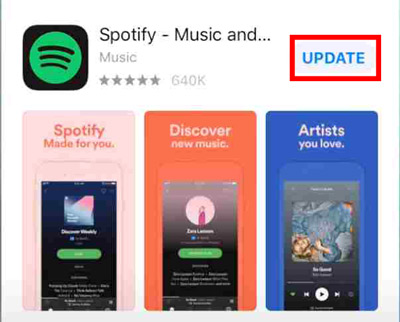
Update Spotify on Desktop:
For desktop versions, open Spotify, click on Settings > About Spotify, and if an update is pending, you'll see a prompt to install it. Restart the app after updating to ensure changes take effect.
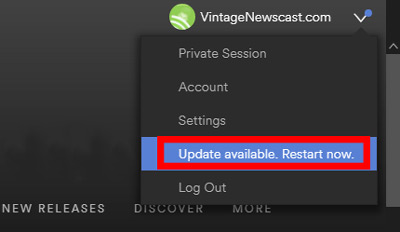
Solution 4. Restart the App and Device
A simple restart can often resolve temporary glitches in both the app and your device. Restarting clears minor software bugs, refreshes connections, and can return Spotify to an online state.
Close Spotify Completely:
On mobile, swipe up or down from the home screen (depending on your device) and swipe Spotify away to fully close the app. On desktop, right-click Spotify in the taskbar and select Close.
Restart Device:
Turn off your smartphone or computer, wait a few seconds, then power it back on. Rebooting can refresh your device's internet connection.
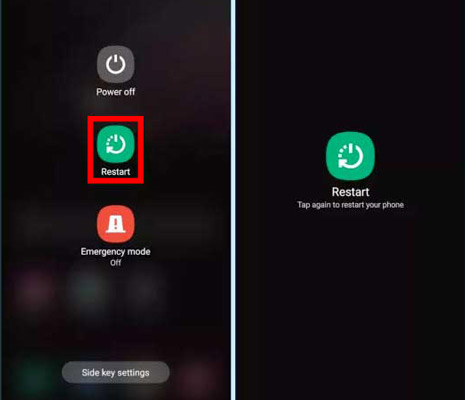
Reopen Spotify:
Open Spotify and check if it is now connected online. Restarting both the app and device often clears any minor issues that may have caused Spotify to go offline.
Solution 5. Check Account Settings and Sync
If you frequently switch between Spotify accounts on multiple devices, it's highly recommended to log out of Spotify on all devices to fix the "Spotify is offline" issue caused by account sync problems. Additionally, free account users need to reconnect periodically to maintain synchronization.
Log Out of All Devices:
Open Settings on Spotify, go to Account > Sign Out Everywhere, and then log back in on the device experiencing the offline issue. This helps reset your active sessions and syncs your account settings.
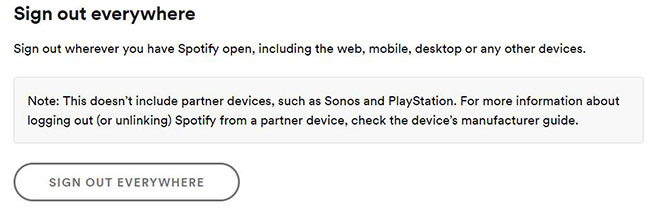
Reconnect Free Account Online:
For Free users, Offline Mode is limited to 30 days, after which you must reconnect online to verify your account. Log in while connected to a network to reset this time frame.
Solution 6. Clear Spotify Cache
Spotify cache files can sometimes cause performance issues. Clearing the Spotify cache can refresh the app and potentially resolve the "Spotify says offline" issue.
Clear Cache on Mobile:
Open Spotify Settings > Storage and tap Delete Cache. This removes temporary files and frees up storage.
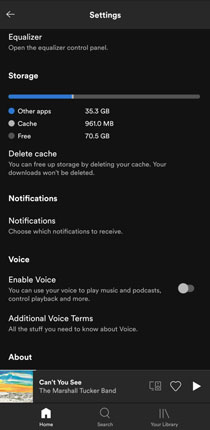
Clear Cache on Desktop:
In Spotify > Settings > Storage, click Clear Cache. Make sure to only delete the cache, as removing downloaded content will require re-downloading your music for offline use.
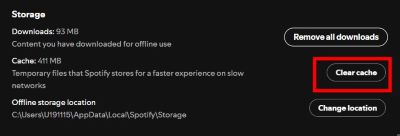
Solution 7. Disable Data Saver Mode
Data Saver Mode is designed to reduce data usage by lowering streaming quality. However, if Data Saver limits Spotify's access to background data, it may prevent Spotify from connecting.
Disable Data Saver in Spotify App:
Open Settings > Data Saver and switch it off. This will allow Spotify to use more data, which may help with connectivity.
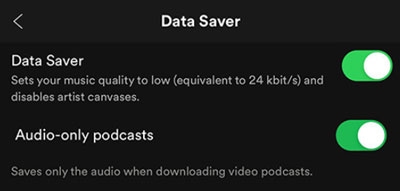
Check Device Data Saver Settings:
For Android and iOS devices, go to Settings > Mobile Data and ensure Spotify is allowed unrestricted background data usage. Restricting background data may force Spotify into Offline Mode.
Solution 8. Troubleshoot Firewall or VPN Settings (For Desktop)
Firewalls and VPNs are additional layers of security but may inadvertently prevent Spotify from connecting to the internet. Adjust these settings to see if your Spotify keeps saying offline issue can be fixed well.
Adjust Firewall Permissions:
Open your firewall settings, locate Spotify, and make sure it's set as an allowed app or trusted program. If your firewall is blocking Spotify, you may need to manually add it to the exceptions list.
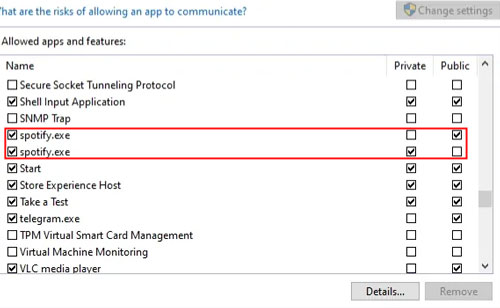
Disable VPN Temporarily:
VPNs can sometimes interfere with network-dependent apps. If you're using a VPN, try turning it off and check if Spotify reconnects. For long-term use, consider using a VPN service that's known to work well with Spotify.
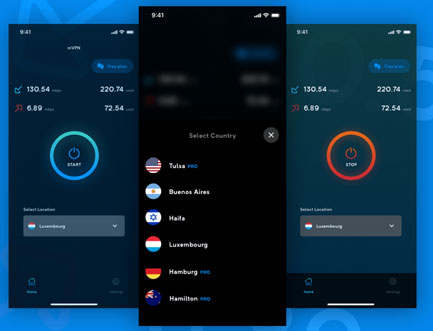
Solution 9. Reinstall Spotify
If all else fails, a complete reinstall can resolve any corrupted files or misconfigurations within the app. Reinstalling ensures a fresh start and often resolves deeper issues that other steps cannot fix.
Step 1. On mobile, press and hold the Spotify icon and select Uninstall. On desktop, go to Settings > Apps > Spotify > Uninstall.
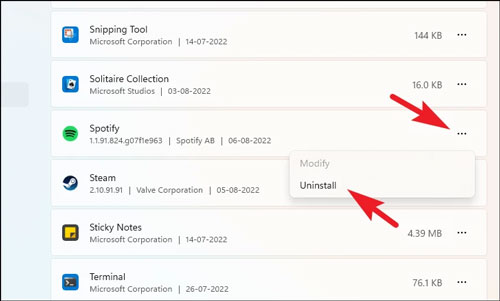
Step 2. After uninstalling, restart your device to clear any lingering data.
Step 3. Download and install the latest version of Spotify from the App Store, Google Play Store, or Spotify's official website for desktop.
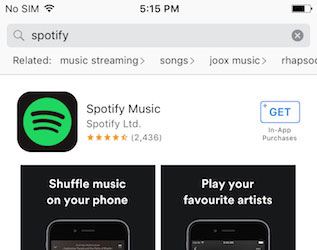
Final Thoughts
Following these troubleshooting steps should help you fix 'Spotify is offline' issue and stream your music on Spotify without a problem. Regularly checking your network, updating your app, and clearing cached data can help prevent connectivity issues in the future. If the problem persists, contacting Spotify Support is recommended.











User Comments
Leave a Comment