Spotify is the world's leading music streaming service platform. According to statistics, the total number of downloads of Spotify worldwide has exceeded 864.3 million times. In terms of music, 2023 is known for the return of mainstream female singers, the diversity of music reaching the top of the charts, and a strong global music scene.
Despite Spotify's popularity, it can still occur some errors that make us unable to stably listen to Spotify songs without limitation. The error code "Access Point 22" is a problem that many Spotify users have encountered. This Spotify error may prevent us from listening to our favorite tracks and may make us mistakenly think that we need a premium account to use the app.
However, the error code "Access Point 22" on Spotify has nothing to do with the limitations of listening to Spotify songs without premium, it is caused by system and version update issues.
Next, we will give you a detailed analysis and solution about Spotify's error code "Access Point 22".
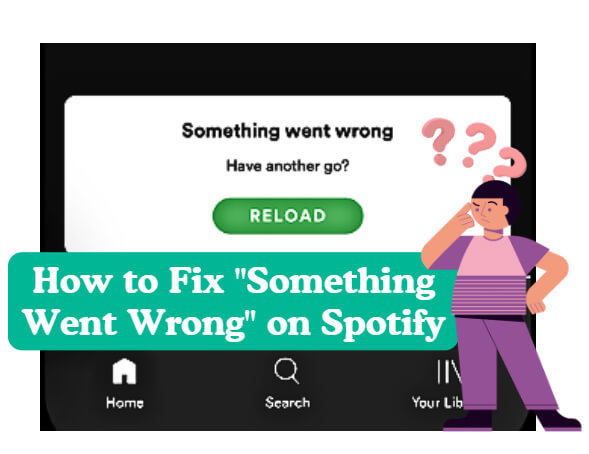
Part 1. Why Spotify Shows Error Code Access Point 22 on Windows/Mac/Android?
According to the official explanation of Lyubka, the moderator of Spotify's official forum, Spotify shut down the version of the Spotify desktop app released before April 2021 in order to pave the way for a wider and better user experience.
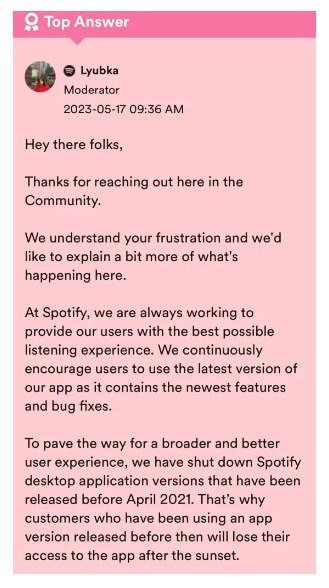
That is to say, if you are a Mac or Windows user and you installed the Spotify version earlier than 1.1.59, you will get the error code "Access Point 22" on your Spotify.
But if you use Spotify on your mobile, you will not see Spotify's error code "Access Point 22" on your Android or iPhone. This special error code "Access Point 22" of Spotify only occurs on PC.
However, if Spotify says "Something went wrong" on your Windows/Mac/Android/iPhone, there is another solution for you: How to Fix Spotify's "Something Went Wrong" Error
Part 2. Six Ways to Fix Error Code "Access Point 22" on Spotify
To fix the error code "Access Point 22" on your Spotify, you'd better reinstall the latest version of Spotify. However, in order to ensure that updating Spotify is safe and effective and to save storage space, please follow our steps.
2.1 Access Music Via Spotify Web Player
If you have a more urgent reason, you must access the information on Spotify right away. You can access your Spotify account by logging in to Spotify's web player. You can open it through your web browser or click here to log in Spotify page.
2.2 Check Your Internet
You need to make sure that your device has a stable and active internet connection. You can try verifying that your internet connection is in a correct working state by visiting other websites or apps.
Also, you can take some useful tools like DRmare Spotify Music Downloader to help you download Spotify songs so that you can listen to Spotify songs offline.
2.3 Restart Spotify and Clear Spotify Cache
You can click the "X" button on the right top of Spotify's window. It may need several minutes to totally close your Spotify.
Secondly, you can log out of your Spotify account and then log in again. If your Spotify still shows the error code "Access Point 22", you need to try the following ways.
Another way is that you can check your Spotify cache. Too much cache will cause Spotify not function properly. You should click "Setting" at the top of Spotify's window, and find the section of storage. Then, choose the "Clear cache" option to delete unnecessary data.
See also: How to Clear Spotify Cache
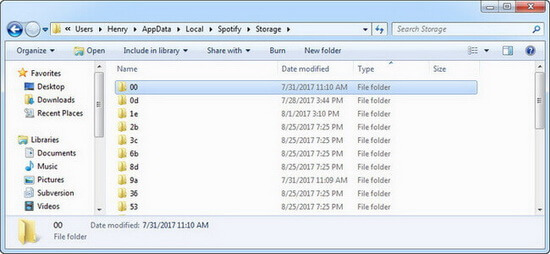
2.4 Disable Firewall/Antivirus
You should open Firewall or Antivirus on your system. They usually set permissions for Spotify or other apps. You'll need to unblock them to make sure Spotify has enough rights to run on your Mac or Windows.
For Windows 10 or 11 users:
1. Open the "Start" menu and select "Windows Security";
2. Find "Spotify" and select Firewall&network protection;
3. Find the active network and turn off the Microsoft Defender Firewall toggle;
4. Find the "User Account Control" prompt and select "Yes".
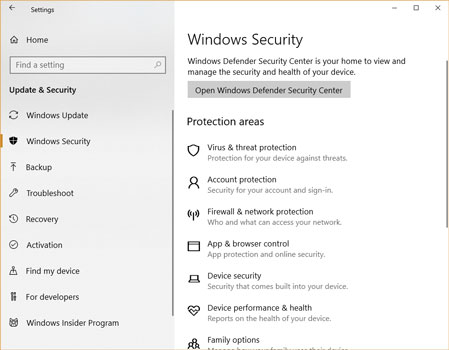
For macOS users:
you should take the following path to find your firewall and turn it off:
📂System>>Setting>>Network>>Firewall
2.5 Update Spotify
You can directly get the latest Spotify version from your Spotify app.
For Windows users, you can find the "Update Available. Restart Now" option in your profile.
For Mac users, you can find it from the "Spotify" option at the top of the app's screen and choose the "About Spotify" option.
2.6 Reinstall Spotify
If Spotify still shows the error code "Access Point 22", you may need to reinstall your Spotify.
For Windows users:
1. Press "Windows" on your keyboard to find Spotify;
2. Right-click to select the "Uninstall" option;
3. Press "Windows"+"E" on your keyboard to open "File Explorer";
4. Search "AppData" and select "Roaming" to find the Spotify folder and delete it.
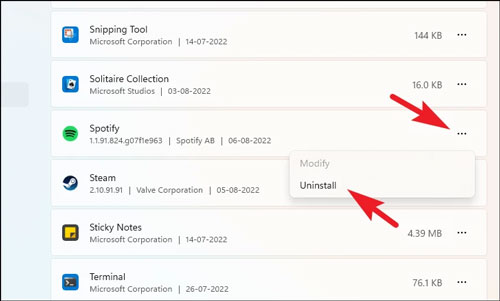
For macOS users:
1. Open your "Finder" menu;
2. Choose the "Applications" to search Spotify;
3. Right-click to move your Spotify to trash.
After thoroughly uninstalling the old version of Spotify, you can log in to the official website of Spotify and find the latest version to download and install. It's important to note that you'd better check if the system requirements displayed by Spotify match your system version.
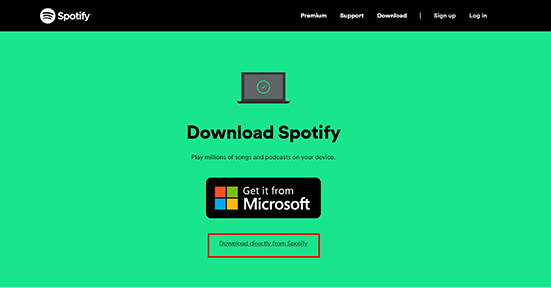
Part 3. How to Stably Listen to Spotify Without Error Code?
It is very troublesome when there is an error on your Spotify. From the perspective of listening experience, we all want to be able to listen to our favorite songs stably and without interference.
If you want to realize Spotify listening freedom, you might as well take a look at this DRmare Spotify Music Downloader and Converter specially designed for offline playback of Spotify songs.
Main Features:
1. Offline playback. You can play Spotify songs in any environment without any network connection.
2. High audio quality. It provides lossless audio quality so that you can enjoy the best sound quality in any environment.
3. ID3 tags syncing. It can sync the original song information like song name and artist information from Spotify songs to local. It allows you to manage the song files conveniently.
4. One-click download. You can download the desired songs to their local devices in batches with just one click.
5. Various output formats. You can change your Spotify songs into MP3, FLAC, WAV, AAC, M4A and M4B without limitation.

Conclusion
Spotify says the error code "Access Point 22" is actually a difficult problem to deal with. We hope that the methods we provide can solve your trouble.
If you want more diverse solutions, such as changing your Spotify songs format, batch downloading Spotify songs, listening to Spotify with HQ, etc., you can try DRmare Spotify Music Downloader and Converter to get your free listening journey.











User Comments
Leave a Comment