In the ever-evolving landscape of digital music streaming, Spotify stands as a pioneer, offering users an extensive library of tracks and personalized listening experiences. With Spotify AI DJ, the platform has elevated music discovery to new heights, leveraging advanced algorithms to curate tailor-made playlists based on individual preferences and listening habits.

However, despite its innovative capabilities, users may encounter limitations, such as Spotify AI DJ not showing up on their devices. This issue can be frustrating, hindering the seamless enjoyment of curated music mixes. In the following discussion, we delve into potential causes of this problem and explore effective solutions to ensure users can maximize their Spotify experience.
For those seeking to enjoy Spotify music with enhanced audio quality and without premium, consider exploring DRmare Spotify Music Converter. This tool offers a seamless solution to convert Spotify music to different formats while retaining the original audio integrity. With DRmare, users can relish their favorite Spotify tracks offline, thereby augmenting their overall listening experience.
Part 1. What Is Spotify AI DJ
Spotify AI DJ is an innovative feature offered by Spotify that enhances the music listening experience for users. AI DJ leverages advanced algorithms and user data to curate personalized playlists and mixes based on individual listening habits, preferences, and music history. It simulates the role of a DJ by seamlessly blending tracks and introducing users to new music that aligns with their tastes.
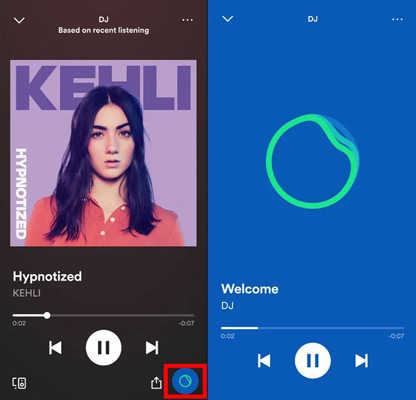
Q1. Where Is Spotify AI DJ Available?
A1. Spotify AI DJ is available on the Spotify mobile app for Android, iPhone, and iPad. It's also available on the Spotify desktop app for Mac and Windows.
Q2. Spotify AI DJ Available Regions
A2. In February 2023, Spotify's AI DJ is only available to fans in the United States and Canada.
In May 2023, users in the UK and Ireland were granted access.
In August 2023, the feature will be available to users in the European, Asian, African, Australian, and New Zealand markets.
Q3. Is Spotify AI DJ Only for Premium?
A3. Yes, Spotify's AI DJ feature is only available for Premium users. As of September 2023, Spotify AI DJ is supported on all Spotify Premium plans, including individuals, duos, families, and students.
Q4. Key Info from Reddit about Spotify AI DJ Not Showing Up
A4. From Reddit discussions regarding Spotify AI DJ not appearing, key information includes:
User Frustration: Many users express frustration about the Spotify AI DJ feature not showing up in their app despite being available in other regions or to other users.
Technical Issues: Users report encountering technical issues such as outdated app versions, connectivity problems, or bugs within the Spotify application, preventing AI DJ from appearing.
Account Limitations: Some users discover that limitations within their Spotify accounts or subscription plans may restrict access to features like AI DJ, leading to the feature not showing up.
Part 2. Why Is Spotify AI DJ Not Showing Up
Understanding why Spotify AI DJ isn't appearing requires delving into several potential factors. And we can analyze them according to different situations that Spotify AI DJ occurs the "not showing up" error.
1. Spotify AI DJ is Not Showing Up on Android/iPhone/Desktop App
This issue may stem from various factors, including outdated app versions, connectivity issues, or account-related constraints.
If your device can't meet the minimum requirements of Spotify's system, or isn't allowed to use Spotify's AI DJ feature, you won't be able to use this feature normally.
If your Spotify account doesn't set up sync updates on your multiple devices, your device won't be able to read your data using Spotify AI DJ either.
Both of these reasons will cause Spotify AI DJ not to display properly on your device.
2. Spotify Playlist Is Not Showing Up on AI DJ Mix
The scenario of "Spotify Playlist Is Not Showing Up on AI DJ Mix" pertains to playlists failing to integrate into the AI DJ feature despite existing in users' accounts.
Users encounter difficulties as their playlists do not appear within the AI DJ mix, potentially due to synchronization issues, privacy settings, or discrepancies in playlist metadata. In particular, the system's protection of your privacy and security will most likely prevent you from using Spotify's new features to prevent your private data from being leaked.
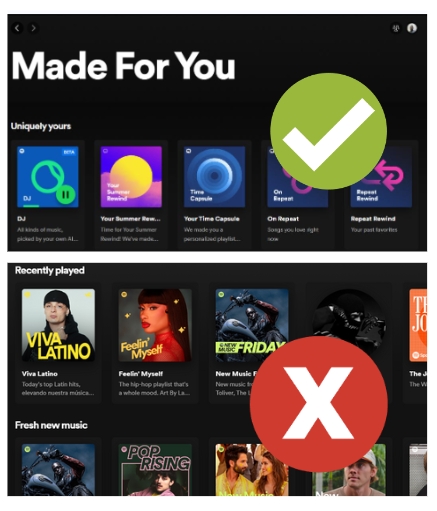
Part 3. 8 Ways to Fix Spotify AI DJ Not Showing Up
1. Change Spotify Account Region and Level
To address the issue of Spotify AI DJ not showing up, users may consider changing their Spotify account region and level.
In the settings, locate the option to change your account region or upgrade your subscription level if necessary.
Follow the prompts to select your desired region or upgrade your subscription plan to one that includes access to features like Spotify AI DJ. Ensure that your selected region and subscription level align with the availability of AI DJ in your area.
After making the changes, refresh the app or log out and log back in to apply the updates and potentially resolve the issue of Spotify AI DJ not showing up.
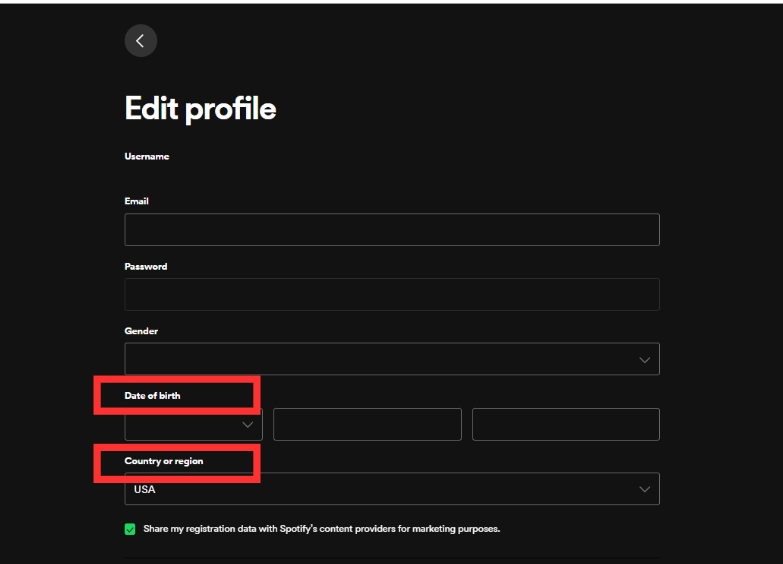
2. Ensure Internet Connection
Spotify AI DJ relies on uninterrupted internet access to function seamlessly. Therefore, it is very important to ensure the stability of your network
To check your internet connection and resolve Spotify AI DJ not showing up, ensure your device is connected to a stable network. Verify Wi-Fi or cellular data connectivity in your device settings. If connectivity is unstable, consider restarting your router or switching to a more reliable network.
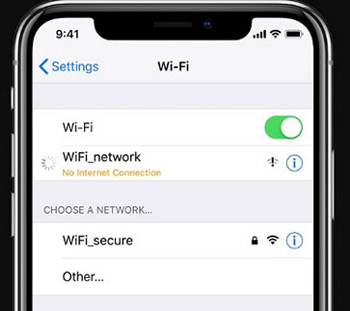
3. Update Spotify Version
To update the Spotify version and potentially resolve the issue of Spotify AI DJ not showing up, follow these steps.
Step 1. Navigate to your device's app store, such as the Google Play Store for Android or the App Store for iOS. Search for "Spotify" and locate the app in the search results.
Step 2. If you're not updating to the latest version, you'll see the option to update. Tap on the update button to download and install the latest version of Spotify.
Step 3. Once the update is complete, reopen the Spotify app, and check if the AI DJ feature is now visible.
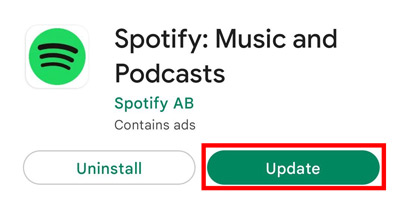
4. Clear Spotify Cache
To fix Spotify AI DJ not showing up, clearing the app cache can be effective. The cache stores temporary data that may become corrupted, affecting app functionality.
To clear Spotify cache, please simply follow the steps below:
Step 1. Go to Settings > Apps > Spotify > Storage.
Step 2. Tap "Clear Cache."
This process refreshes the app's data and may resolve issues with AI DJ visibility. It's a simple yet powerful solution that can help troubleshoot various app-related issues, ensuring a smoother and more reliable Spotify experience.
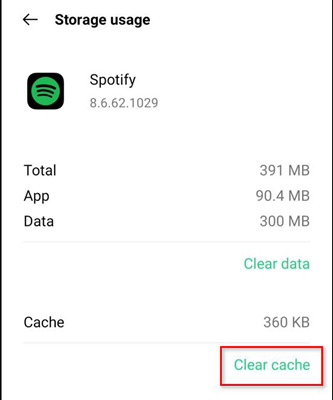
5. Open Collaborative Playlist Setting
In some cases, failure to open collaborative playlist settings may prevent Spotify AI DJ from showing up, hindering the collaborative music experience.
Here's a step-by-step guide on how to open collaborative playlist settings to resolve issues with Spotify AI DJ not appearing.
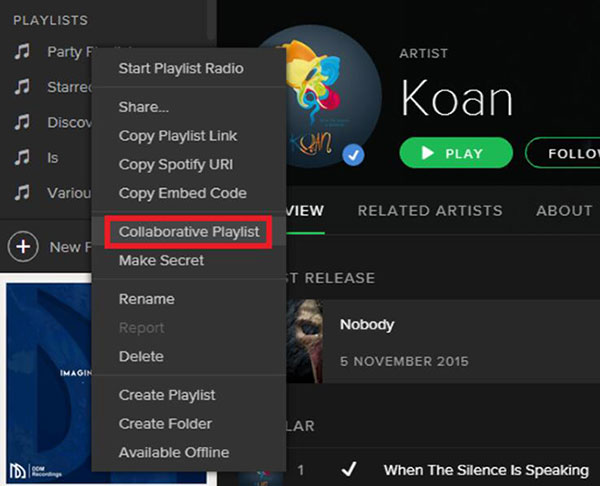
Step 1. Launch the Spotify app on your device. Ensure that you are logged into your Spotify account.
Step 2. Tap on the playlist you wish to make collaborative. This will open the playlist's details and track listing.
Step 3. Look for the three-dot menu icon (···) located at the top-right corner of the playlist screen. Tap on it to reveal a dropdown menu of options.
Step 4. Scroll down the dropdown menu until you find the option labeled "Collaborative Playlist" or "Make Collaborative." Tap on this option to enable collaborative settings for the playlist.
Spotify may prompt you to confirm your decision to make the Spotify playlist collaborative. Confirm your selection to proceed.
By following these steps, you can open collaborative playlist settings and enable collaboration on Spotify playlists. This process can help resolve Spotify AI DJ not showing up, allowing you to enjoy a collaborative music experience with friends and discover new tracks seamlessly.
6. Check Spotify APP Permissions
Checking Spotify app permissions is a crucial step in troubleshooting when Spotify AI DJ fails to appear. App permissions dictate how Spotify interacts with your device's features and services.
For Android users:
Step 1. Navigate to the device's Settings;
Step 2. Select Apps or Application Manager;
Step 3. Find Spotify in the list of installed apps and tap on it;
Step 4. Review and adjust the permissions granted to the Spotify app, such as access to storage, microphone, and location.
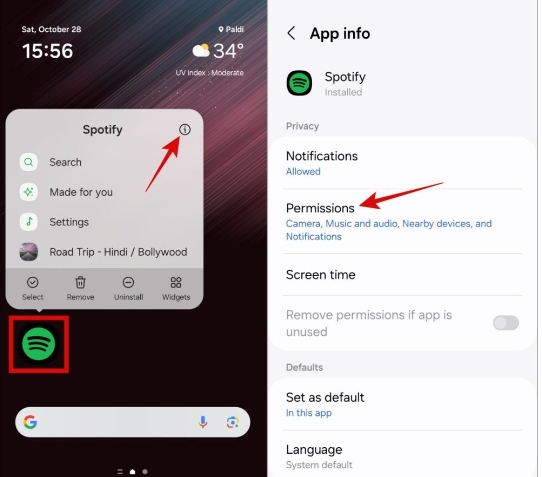
For iOS Devices like iPhones and iPads:
Step 1. Go to the device's Settings;
Step 2. Scroll down and select Spotify from the list of installed apps;
Step 3. View and manage the permissions granted to Spotify, including access to media library, microphone, and location services.
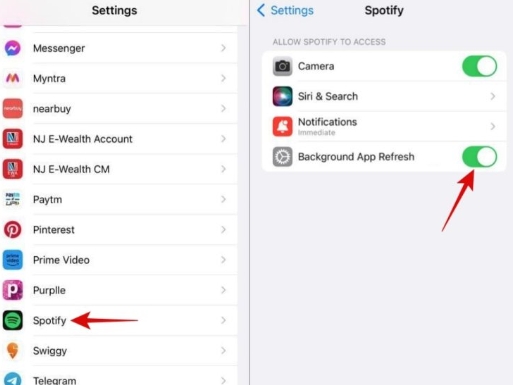
By reviewing and adjusting the app permissions as needed, users can ensure that Spotify has the necessary access to AI DJ card properly.
7. Check Device Compatibility
Before delving into these steps of troubleshooting Spotify AI DJ not showing up, users should ascertain whether their device supports the AI DJ feature.
To check device compatibility for Spotify AI DJ, users should first ensure that their device meets the minimum requirements outlined by Spotify. Typically, the AI DJ feature is available on various platforms, including Android, iOS, and desktop applications. However, users should verify that their device's operating system is compatible with the latest version of the Spotify app.
Additionally, users should consider hardware specifications such as processing power and available memory. Some older devices or those with limited resources may not fully support all features of the Spotify app, including AI DJ.
To confirm compatibility, users can visit the Spotify website or app store for specific device requirements and supported operating systems.
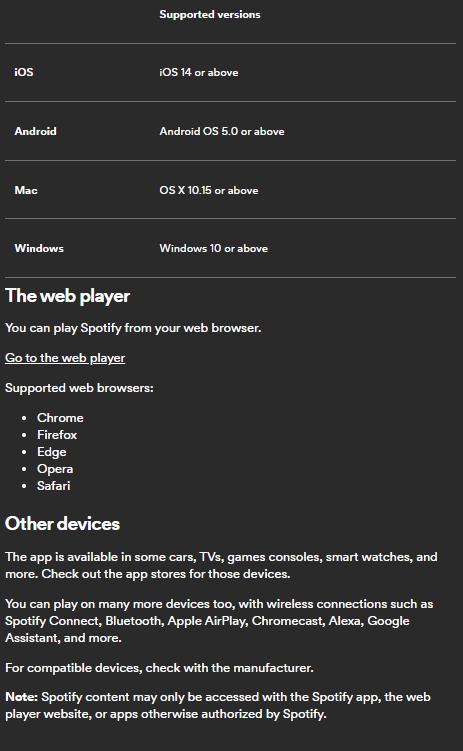
8. Disable Third-Party APP
Third-party apps running in the background may consume system resources or conflict with Spotify's operation, leading to unexpected behavior such as the absence of AI DJ.
Disabling third-party apps involves navigating to the device's settings and accessing the list of installed applications. Users can identify and disable any third-party apps that are not essential or may be causing conflicts with Spotify.
Once disabled, users should restart their device to ensure that changes take effect. After restarting, users can launch the Spotify app and check if the AI DJ feature now appears as expected.
Part 4. Best Alternative to Fix Spotify AI DJ Not Showing Up
For users encountering issues with Spotify AI DJ not showing up, DRmare Spotify Music Converter emerges as the optimal solution, catering to music lovers with unparalleled features.
With DRmare Spotify Music Converter, users can enjoy Spotify music in lossless audio quality, ensuring an immersive listening experience. Furthermore, DRmare supports various formats like WAV, AAC, FLAC, M4A, and M4B, accommodating diverse preferences seamlessly. Most notably, DRmare enables users to listen to Spotify music offline without requiring a premium subscription, granting unparalleled accessibility and flexibility.
For music enthusiasts craving a seamless and enriched listening journey, DRmare Spotify Music Converter emerges as the ideal companion, offering unparalleled flexibility and quality that enhances the overall music experience.












User Comments
Leave a Comment