Spotify, with its vast music library and personalized recommendations, has become a go-to platform for music lovers worldwide. However, the frequent interruptions from ads can significantly disrupt the listening experience, especially for free users. This has led to a growing demand for effective Spotify ad blocker solutions. In this article, we will take an in-depth look at EZBlocker, one popular ad blocker for Spotify, and compare it with its alternatives. We will also introduce a superior solution that goes beyond blocking ads on Spotify, offering a seamless and ad-free Spotify experience.
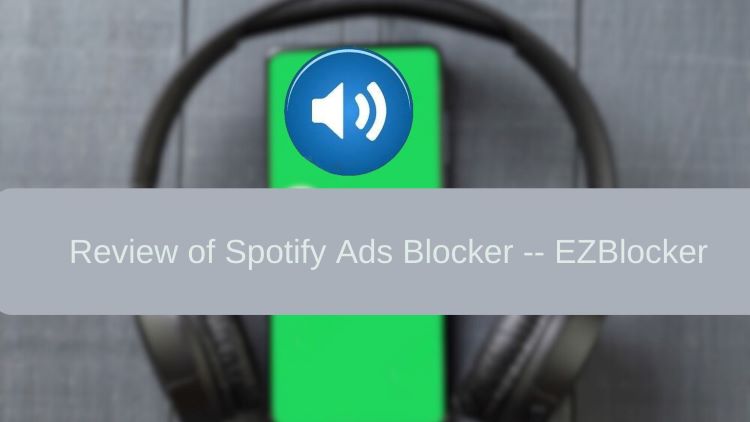
Part 1. What is EZBlocker?
EZBlocker is a free, open-source Spotify ad blocker specifically designed to silence both audio and video advertisements within the Spotify desktop application on Windows 7/8/10/11. Its primary goal is to block ads on Spotify and provide a seamless, uninterrupted music listening experience by muting Spotify whenever an ad starts playing.
-

Simple Operation
EZBlocker requires no complex setup. Simply run it and enjoy an ad-free Spotify experience, making it perfect for users with limited technical skills.
-

Pure Ad Blocking
EZBlocker focuses solely on ad blocking without any other bells and whistles, ensuring a clean and uninterrupted user experience on Spotify.
-

No Impact on Other Sounds
EZBlocker only mutes Spotify, leaving the sounds from other applications unaffected.
-

Open-Source and Free
EZBlocker is freely available and its source code is open for anyone to view and modify, promoting transparency and community-driven development.
Part 2. How to Install And Use EZBlocker
Step 1. Go to the release page of EZBlocker: https://github.com/Xeroday/Spotify-Ad-Blocker/releases
Step 2. Click the dropdown arrow next to 'Assets’, and you will see a “EZBlocker.exe” in the dropdown menu. You can click on this exe file and select a path to save it, then EZBlocker.exe will be downloaded to the path you designated.
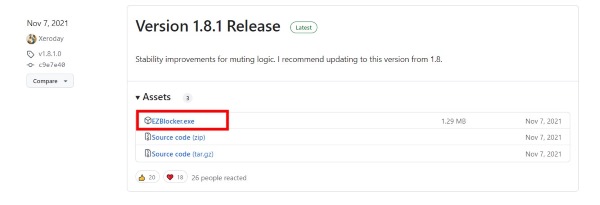
Step 3. After it has been downloaded to your computer, right click on this exe file, and select “Run as administrator”.
Step 4. The program will open a small UI which looks like this:
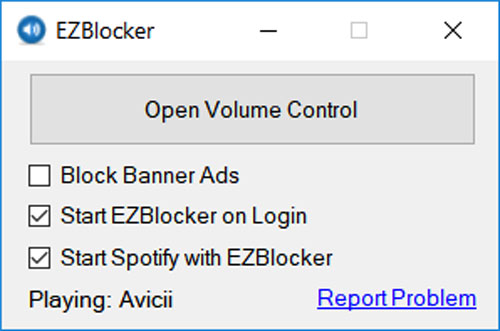
As you can see from the UI, it comes with a handy feature that allows you to quickly open the volume control on Windows. In addition, it has three checkboxes with the following functions:
- Block Banner Ads: Blocks banner advertisements on Spotify
- Start EZBlocker on Login: Automatically starts EZBlocker when you log in to your computer
- Start Spotify with EZBlocker: Launches Spotify along with EZBlocker
The UI also displays the currently playing song and provides a "Report Problem" button for troubleshooting.
Part 3. FAQs about EZBlocker
Can you use EZBlocker on Android/iPhone/Mac?
No, EZBlocker is designed specifically for Spotify client on Windows.
Is EZBlocker safe?
Yes, it is totally safe. I haven't come across any reports of users having their accounts banned due to using EZBlocker.
Why EZBlocker mutes my Spotify completely?
It’s likely a bug with EZBlocker. To fix this problem, you can open volume control on your computer. This should trigger the music to start playing again.
Is EZBlocker still working?
Although the official EZBlocker author hasn't declared the project obsolete on GitHub, its last update was in 2021, suggesting it might no longer be actively maintained. Moreover, EZBlocker doesn't seem to effectively remove banner ads on Spotify anymore. Despite enabling the "Block Banner Ads" option, banner ads are still visible when using Spotify.
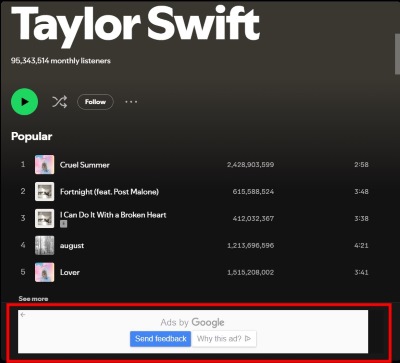
Therefore, it appears that EZBlocker's ability to block ads within the Spotify client is no longer functional. As for audio and video ads, Spotify doesn't serve many of these on the desktop app, making it difficult to systematically test if EZBlocker can really mute them.
Don't worry, a variety of new and user-friendly Spotify ad blockers have emerged recently, offering the same functionality as EZBlocker or even surpassing it. Keep reading to discover some excellent alternatives.
Part 4. Free Alternatives to EZBlocker
BlockTheSpot
BlockTheSpot is another open-source and free GitHub project that can block ads on Spotify. Even better, instead of just muting ads on Spotify, it shields ads on Spotify completely, automatically skip all the audio and video ads on your Spotify client. And it also removes the banner ads, upgrade button on your Spotify client.
The steps to install and use BlockTheSpot is straightforward too:
Step 1. Go to the official GitHub page of BlockTheSpot: https://github.com/mrpond/BlockTheSpot/
Step 2. Scroll down and find the installation part, then click on “BlockTheSpot.bat” to download it.
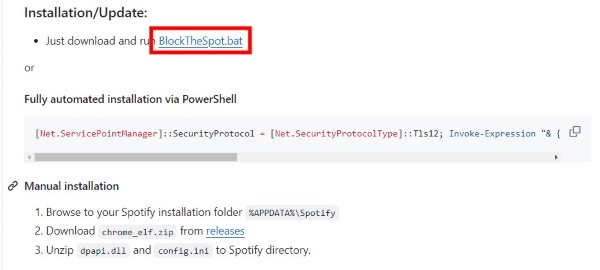
Step 3. Click on the downloaded bat file, it will open a terminal and execute automatically. After it finishes. Open Spotify on your computer and you will find all ads are gone.
SpotX
SpotX, another open-source and free solution, offers comprehensive ad blocking on Spotify, similar to BlockTheSpot. Additionally, SpotX allows you to access some features from older versions of Spotify, which can be a bonus for users who prefer the previous interface or functionality of Spotify.
Step 1. Go to the official GitHub page of SpotX : https://github.com/SpotX-Official/SpotX .
Step 2. Scroll down to the installation part, click on the dropdown arrow of “Full Installation”, and then click on the “Install.bat” file to download it.
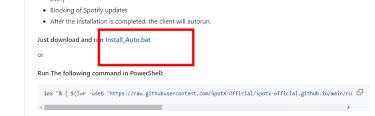
Step 3. After it’s downloaded, click on this bat file and the program will install SpotX on your computer automatically.
Step 4. Finally, open Spotify and you will find all ads are gone.
For more detailed information about SpotX, you can refer to this article:
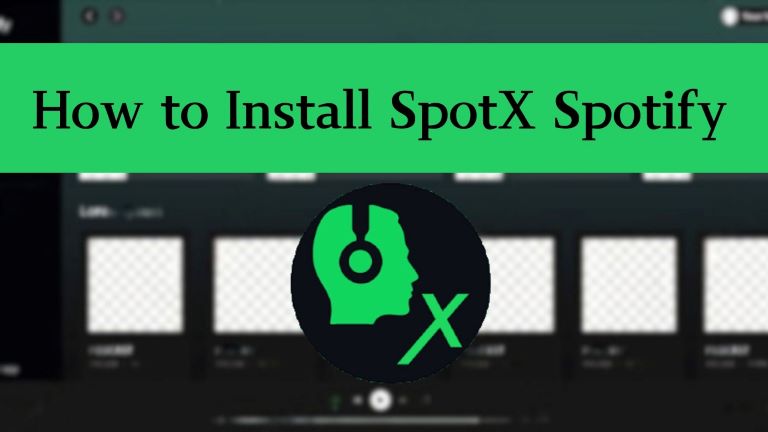
SpotX is an amazing tweak that can block all the ads on Spotify, in this article, we will dicuss how to install and set up it in detail.
Part 5. Ultimate Alternative to EZBlocker to Block Ads on Spotify
While the open-source and free Spotify ad blockers mentioned above are certainly powerful, Spotify's constant updates can sometimes outpace the maintenance efforts of open-source communities. This can lead to temporary disruptions in functionality, or even prolonged periods where these ad blockers, like EZBlocker, become ineffective.
To overcome this challenge, consider DRmare Spotify Music Converter. This software empowers you to download your Spotify music into widely compatible audio formats, completely free of ads. This means once downloaded, you can enjoy your Spotify playlists offline, forever free from interruptions. Moreover, DRmare maintains the original audio quality and all ID3 tags during the download process, ensuring your music library remains pristine. And it is continually being updated.

- Convert Spotify tracks, albums, and playlists to MP3, FLAC, WAV, AAC, and more.
- Save Spotify music offline with no ads, even without a premium account.
- Organize downloaded music by artist or album for a tidy and personalized library.
- Fast and efficient conversion at 5x speed, saving you time and hassle.
Here’s how to use it:
- Step 1Import Spotify playlist

After downloading and launching the software, simply drag and drop your desired Spotify songs, albums, or playlists directly onto the interface. Alternatively, you can paste the playlist link into the search box. Click the "Add Files" button to confirm the import.
- Step 2Set output format (optional)

The default output format is MP3, which is widely compatible. If you prefer a different format, navigate to the "Preferences" section and choose from options like FLAC, WAV, AAC, and more. You can also fine-tune other settings such as bit rate and sample rate here.
- Step 3Convert and export Spotify music

Click the "Convert" button to initiate the conversion process. Your Spotify playlists will be transformed into locally stored files, free from any ads. Once the conversion is complete, you'll find your music neatly organized in the designated output folder, ready for offline enjoyment.
Part 6. Comparison Between EZBlocker and Its Alternatives
| Feature | EZBlocker | BlockTheSpot | SpotX | DRmare Spotify Music Converter |
|---|---|---|---|---|
| Ad Blocking Capability | Not working functionally now | Audio, Video & Banner Ads | Audio, Video & Banner Ads | Completely removes ads by downloading music |
| Free to Use | ✔️ | ✔️ | ✔️ | ❌ |
| Supported Platforms | Windows | Windows | Windows | Windows & macOS |
| Ease of Use | Easy | Easy | Easy | Easy |
| Additional Features | Open Volume Control | Develop mode in Spotify | Access to older Spotify features | Download Spotify music |
| Active Development | No (Last updated in 2021) | Yes, but updates may be infrequent | Yes, but updates may be infrequent | Yes, actively maintained and updated |
| Risk of Account Ban | Low | Low | Low | None |
If you're looking for a hassle-free way to enjoy Spotify without ads and want the flexibility to listen to your music offline on any device, DRmare Spotify Music Converter is the ideal choice.
If you prefer a free option and don't mind occasional technical hiccups, BlockTheSpot or SpotX might be suitable, especially if you need cross-platform compatibility or want to access older Spotify features.












Learn how to block Spotify ads using BlockTheSpot, and compare it with SpotX to find the best way to enjoy uninterrupted music on Spotify.