-- Question from Reddit.
It could be an amazing thing to make Serato Spotify integration. It brings a comprehensive electronic music catalog with over 100 million songs to your fingertips when DJing. So, in this post, we will show you the best way to connect and use Spotify on Serato DJ Lite and Serato DJ Pro. Without further do, let's dig into it.

Part 1. Does Serato Lite/Pro Work with Spotify?
Serato DJ is a popular and widely used DJ software application designed for both new and professional DJs and music producers. It is reliable and has rich features. As a mainstream DJ program, it wants you to access millions of tracks, ready for any gig. It is aimed to help users create, mix, manipulate, play, and share music with others.
When it comes to the question of 'Does Serato DJ work with Spotify?', you should know what streaming music service is compatible with this DJ software. Currently, the streaming music services integrated with Serato are Tidal, SoundCloud, Beatsource, and Beatport. That's to say, Serato DJ Spotify integration is not available now.
Will you give up the large music library with over 100 million tracks? Not really! Serato DJ supports various file formats. It allows users to upload locally compatible files for creating seamless mixes and performances. Although Spotify songs are not compatible with Serato DJ Pro and Serato DJ Lite, you can draw support from a third-party tool, like DRmare Spotify Music Cownloader to do format conversion and make Spotify work with Serato.
| Software | Audio Formats |
|---|---|
| Serato for Mac Supported Audio Formats | MP3, AAC, AIF, M4A, WAV, AIFF, FLAC, OGG |
| Serato for Windows Supported Audio Formats | WAV, AIF, MP3, FLAC, AIFF, OGG, WMA |
| Spotify Audio Format | Special OGG Vorbis |
| DRmare Spotify Music Converter Output Formats | MP3, FLAC, WAV, M4A, M4B, AAC |
Part 2. Tool Required for Serato Spotify Integration
DRmare Spotify Music Converter is a top priority when you are eager to use Serato and Spotify together. It can remove protection from Spotify tracks losslessly and batch-download songs offline as local files from a free Spotify account. Besides, it can convert Spotify to Serato DJ-compatible audio formats, including MP3, FLAC, WAV, AAC, and M4A at up to 5X speed.
You can define other Spotify audio parameters for mixing music with best quality in Serato DJ. There are bit rate, sample rate, channel, and more for you to reset. There won't be any quality loss after converting. With the help of this powerful tool, all Spotify music is compatible with Serato and you can use Spotify on Serato DJ Pro and Lite with ease. What's more, you can move the downloaded Spotify music to other devices and platforms you want to play offline. All DJ software can work with Spotify music now.

- Support to download songs, playlists, and more from Spotify
- Convert Spotify music to MP3, M4A, and so on for Serato DJ
- Retain all metadata and ID3 tags of Spotify songs while running at a 5X faster speed
- Support to add Spotify to Serato DJ for mixing without any limits
How to Download Music from Spotify for Serato DJ Lite and Pro
Now, follow the instruction below to convert music from Spotify for Serato DJ Lite and Serato DJ Pro. Then you will get the local Spotify music files on your computer for use on Serato DJ. Here we will take DRmare Spotify Music Converter for Mac as an example to show you how to use it.
- Step 1Add Spotify songs or playlists to DRmare Spotify Music Converter

- Install and launch the DRmare Spotify to Serato converter. You will see its clean and beautiful screen. Please locate the songs you want to add to Serato from the pop-up Spotify app. Then drag and drop them to the DRmare main screen. If you have the link to the Spotify playlist, you can paste it into the search bar of DRmare. Then touch the '+' icon to import Spotify to DRmare.
- Step 2Select Spotify music output format for using in Serato

- Serato DJ supports many file types like MP3, FLAC and more. You just need to select one format you like. Here we'd suggest you keep the default 'MP3' format, which can be supported by both Serato DJ Pro and Serato DJ Lite. To do more customization, please find the 'DRmare Spotify Music Converter' on your Mac menu at the top left. Then choose 'Preferences' > 'Convert'. And then you can define bit rate, channel, and so on you like.
- Step 3Convert Spotify for Serato DJ

- At last, you need to tap the 'Convert' button. DRmare software will convert and extract music from Spotify to Serato-supported files without protection. The converted Spotify songs are of the best quality. To find them, check the 'converted' icon on DRmare. Now, you can add Spotify music to Serato DJ Pro and Lite and elevate your DJ Set below.
YouTube Video: How to Download Spotify Music for Serato DJ
Part 3. How to Use Spotify with Serato DJ Lite/Pro
One of the core features of DJ software is the ability to import and use your own music library in digital formats, and Serato DJ is no exception. This fundamental feature gives DJs the ability to seamlessly integrate existing music collections into Serato DJ sets.
How to Connect Spotify to Serato DJ Lite and Pro
There are two ways to get Spotify on Serato DJ Lite and Pro, respectively via Music Folder and iTunes app. Here's how you can link Spotify to Serato for mixing:
Way 1. From Music Folders
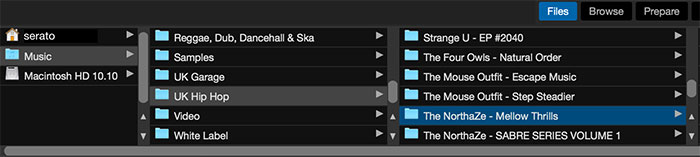
Step 1. Launch the Serato DJ program on your computer.
Step 2. Click the "Files" menu to open the files panel. It will show you various locations to import your files. You can choose one location to browse the converted Spotify files on your computer.
Step 3. Once located Spotify files, then drag and drop them to Serato DJ software.
Step 4. Wait for a few minutes, then all the converted Spotify files are imported to the 'All...' icon on the Serato DJ program.
Tips:
To control Spotify songs and playlists on Serato DJ software easily, you can create a new crate to store them before adding them. To do this, click the "Crate" button in your Serato DJ software and create a special name for this folder, like Spotify Music.
Way 2. From iTunes Library
Note:
To use this way, please move Spotify music to iTunes first. You can click the "File" > "Add File to Library" option to locate your converted Spotify files and select favorite songs you want to play on Serato.
Step 1. Set up the iTunes program.
Step 2. Go to 'Edit' > 'Preferences'. Then move to the 'Advanced' option.
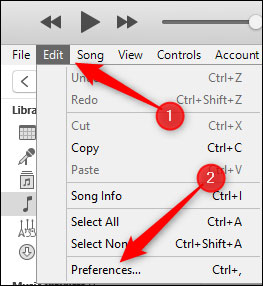
Step 3. In the Advanced Preferences window, check the box 'Share iTunes Library XML with other applications'.
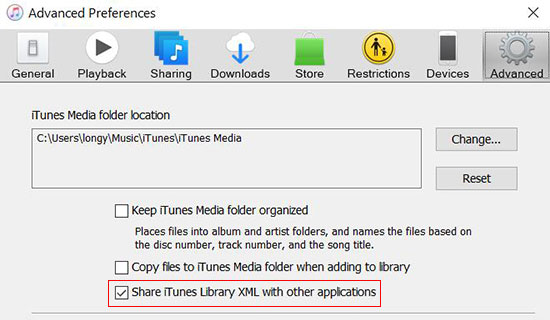
Step 4. Open the Serato DJ software and go ahead to the 'SETUP' screen.
Step 5. Click on the 'Library + Display' option. Then check the 'Show iTunes Library' box. It will automatically import Spotify playlist to Serato DJ from iTunes library
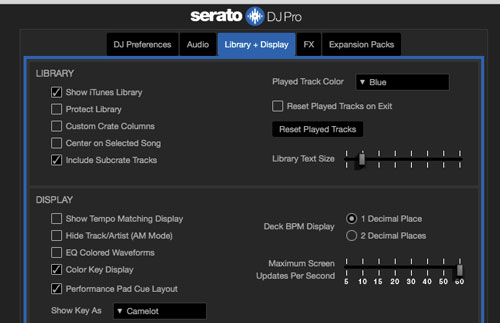
Step 6. Back to the main interface of Serato software. Then hit on 'Library' to find your added Spotify songs in the iTunes library.
How to Use Spotify on Serato DJ Lite and Pro for Free
- Analyze Your Tracks: Serato DJ will automatically analyze Spotify tracks when they're added to your library. This will prepare the tracks with tempo (BPM), key, and waveform data. You can also right-click a Spotify track and select Analyze if it doesn't automatically analyze.
- Load Tracks onto Decks: Drag a track from the library to one of the decks (Deck A or Deck B) in the Serato interface. You'll see the waveform of the track, and you can now play, cue, or mix it.
- Use Hot Cues, Loops, and Effects: Set up cue points to jump to specific parts of the track. Use the looping function to create repeating sections of the Spotify song. Add effects like echo, reverb, and filter to enhance your mix.
- Use a DJ Controller or Turntables: If you're using a Serato-compatible controller or turntables, connect them to your computer via USB. The hardware will control the software, and you can manipulate the Spotify songs in real-time. Your DJ controller will map controls such as play/pause, pitch adjustment, and jog wheels directly to Serato DJ.
- Play and Mix Tracks: Use the crossfader to transition between Deck A and Deck B. Adjust the EQ (bass, mid, treble) for each deck to balance your sound. Use the sync button to match the beats of two tracks, or manually adjust the tempo (BPM) with the pitch faders.
Part 4. FAQs about Serato and Spotify
Q1. What Streaming Services Work with Serato?
A1. Serato DJ program supports Tidal, SoundCloud, Beatport Streaming and Beatsource LINK music services now.
Q2. What's the Difference between Serato DJ Lite and Serato DJ Pro?
A2. Serato DJ has two versions. They are Serato DJ Lite and Serato DJ Pro. Both of them can work on Windows and Mac operating systems. Serato DJ Lite is the free version of Serato DJ Pro and offers the basic features for mixing. At the same time, Serato DJ Pro has more features. It supports to mix music tracks with lots of effects.
Q3. How Can I Add Music to Serato DJ?
A3. There are three ways to add music to Serato DJ. Please check them below.
1) By buying music. You can purchase music from online digital music stores like iTunes, Amazon Music and more. Then you can add the purchased music files to Serato DJ for use.
2) By free music. You can get music for free from SoundCloud and Bandcamp. Then you can transfer them to Serato DJ for mixing.
3) By streaming music. You can subscribe to Serato DJ-supported streaming music services. Then you can access the music library in Serato DJ.
Q4. Which DJ Software Supports Spotify?
A4. There are a few DJ apps that can work with Spotify. If you want to use Spotify DJ Mode via any DJ software, you can use DRmare Spotify Music Converter to remove protection from Spotify music and convert Spotify music to common audio files.
Part 5. Conclusion
There is no official Spotify Serato integration. But you can use DRmare Spotify Music Converter to convert Spotify-protected Ogg audio tracks to plain local files on your computer. Then, you can easily connect and use Spotify with Serato DJ Lite and Pro. You can now organize and categorize your music library within the software by creating playlists, crates, and folders for seamless DJing.










User Comments
Leave a Comment