If you're an audiophile looking to elevate your music streaming experience, the transition from Spotify to Qobuz likely stems from a desire for higher audio quality. However, moving your carefully curated playlists between these platforms isn't as straightforward as you might hope. Spotify's Digital Rights Management (DRM) protection creates a significant barrier to directly transferring your Spotify music to Qobuz or any other platform.
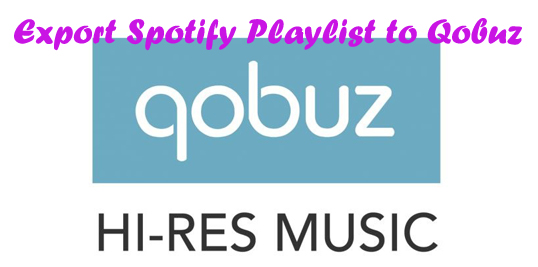
This comprehensive guide will walk you through various methods to successfully convert your Spotify playlists to Qobuz, ensuring you don't lose your music collection when switching platforms. Whether you're seeking simplicity or maximum audio quality, we've got you covered with solutions that range from easy third-party services to more robust conversion tools.
Part 1. Using Third-Party Transfer Services to Transfer Spotify Playlists to Qobuz
For most users, third-party services offer the simplest way to move playlists between streaming platforms. These tools act as a bridge, syncing your Spotify playlists to Qobuz without the need for technical know-how or manual recreation.
1. Soundiiz
Soundiiz is a web-based service that supports over 40 music platforms, including Spotify and Qobuz, making it a go-to choice for playlist migration. It's designed to save you time by automating the transfer process, matching songs between services with minimal effort on your part.
Here's how to use Soundiiz to copy Spotify playlists to Qobuz:
- Step 1Log in and Connect Your Accounts
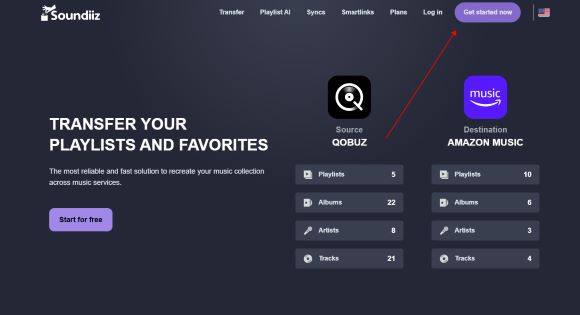
Head to Soundiiz.com and log into your account. Once logged in, click "Connect Services" on the dashboard. Select Spotify and Qobuz from the list, then log into each account when prompted.
- Step 2Choose Your Spotify Playlist
After connecting, go to the "Playlists" tab in Soundiiz. You'll see all your Spotify playlists listed. Pick the one you want to transfer to Qobuz by clicking on it.
- Step 3Import Spotify playlists to Qobuz
With your playlist selected, click the "Transfer" button. A pop-up will ask you to choose Qobuz as the destination platform. Confirm your selection, and Soundiiz will start matching the songs from Spotify to Qobuz's catalog.
Once the transfer is complete, head to Qobuz and check "My Playlists" Your Spotify playlist should now appear, populated with as many tracks as Soundiiz could match.
2. TuneMyMuisc
TuneMyMusic is another excellent web-based tool for transferring Spotify playlists to Qobuz, offering a clean interface and a straightforward process that appeals to users who value simplicity.
Here's how to use TuneMyMusic to get your Spotify playlists onto Qobuz:
- Step 1Log In and Connect Your Accounts
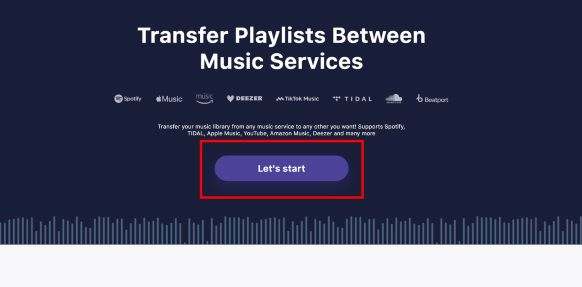
Navigate to TuneMyMusic.com and start by clicking "Let's Start" on the homepage—no account creation is strictly required. Select Spotify as your source platform.
- Step 2Choose Your Spotify Playlist
Input the link of your Spotify playlist(make sure your playlist is set to public), then click "Load from URL".
- Step 3Migrate Spotify Playlists to Qobuz
Select Qobuz as your destination and log into your account. Then click on "Start Transfer".
After transfer, open Qobuz and go to "My Playlists" to find your newly transferred playlist. Check that all songs made it over.
3. FreeYourMusic
FreeYourMusic is another popular third-party service that simplifies the process of transferring playlists and music libraries between various streaming platforms, including Spotify and Qobuz. Available as a mobile app for iOS and Android, as well as desktop applications for Windows, macOS, and Linux, FreeYourMusic offers a user-friendly interface for migrating your music.
Here's how to move your Spotify playlists to Qobuz using FreeYourMusic:
- Step 1Download and Install FreeYourMusic
First, you need to download and install the FreeYourMusic application on your preferred device (mobile or desktop).
- Step 2Connect Your Spotify Account
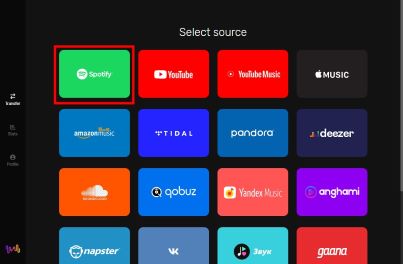
Once the app is installed, launch it and select Spotify as your source music platform. You will be prompted to log in to your Spotify account using your credentials.
- Step 3Connect Your Qobuz Account
Next, you'll need to connect your Qobuz account as the destination platform. Select Qobuz from the list of available services and log in using your Qobuz account details.
- Step 4Select Playlists to Transfer
After successfully connecting both accounts, FreeYourMusic will scan your Spotify library and display your playlists. You can then select the specific playlists you wish to transfer to Qobuz by tapping or clicking on them. You also have the option to transfer albums or liked songs.
- Step 5Start the Transfer
Once you have selected the playlists you want to move, confirm your action and initiate the transfer process. FreeYourMusic will then begin copying your selected playlists from Spotify to your Qobuz account.
Part 2. Convert Spotify Playlists to Qobuz with DRmare
For those seeking maximum control over their music files and the highest possible quality when moving to Qobuz, DRmare Spotify Music Converter offers a more comprehensive solution.
Unlike transfer services that simply match metadata between platforms, DRmare addresses the core challenge: Spotify's DRM protection. By converting protected Spotify tracks to DRM-free formats compatible with Qobuz, DRmare provides several unique advantages:
- DRM Removal: Breaks through Spotify's protection to create portable music files
- Format Compatibility: Converts to formats like MP3, FLAC, WAV, and AAC that can be used anywhere
- Quality Preservation: Maintains the original audio quality during conversion
- Metadata Retention: Preserves important track information including ID3 tags, album artwork, and artist details
- Batch Processing: Converts entire playlists and albums at once
- Customizable Output: Adjust parameters like bit rate and sample rate for optimal results
Here's how to use DRmare Spotify Music Converter
- Step 1Download and Install DRmare Spotify Music Converter
Download the Spotify Music Converter for your Windows or Mac computer with the button above, then double-click the installer to set it up.
- Step 2Set Output Settings and Log Into Spotify

Open DRmare, and log into your Spotify account via the built-in Spotify web player that appears. Next, customize your output:
- Click the "menu" icon (top-right) and select "Preferences."
- In the "Conversion" section, choose MP3 (widely compatible) or FLAC (lossless, ideal for Qobuz).
- Adjust quality settings like bit rate (up to 320kbps) and sample rate.
- Step 3Add Spotify Tracks or Playlists

Find your desired playlist in Spotify's web player within DRmare. Drag and drop the playlist, tracks, or albums onto the green "Music" icon in the bottom-right corner of DRmare's interface. Then click "Add to List" to confirm your selection. This loads your music for conversion, whether it's a single track or an entire library.
- Step 5Convert Spotify to Qobuz-Compatible Format

With settings configured and music added, click the "Convert" button under the "Converting" tab. DRmare will download and convert your Spotify playlists to your chosen format (e.g., MP3 or FLAC) in batch, running at up to 15x speed.
- Step 6Access and Import Converted Files to Qobuz
Once conversion finishes, go to the "Converted" tab to see your DRM-free tracks. These files are now stored offline on your computer—click the folder icon to locate them. To transfer to Qobuz:
- Open the Qobuz app or website.
- Navigate to "My Music" > "Import Tracks."
- Upload your converted MP3 or FLAC files.
- Create a new playlist or add them to an existing one.
Your Spotify music is now ready for Qobuz's high-quality playback, offline and unrestricted.
Part 3. FAQs about Importing Spotify Playlists to Qobuz
Q1. Is there an official way to directly transfer playlists from Spotify to Qobuz?
A1. No, neither Spotify nor Qobuz offers a direct, built-in feature to transfer playlists between their platforms. You'll need to use third-party tools or manual methods.
Q2. What audio format should I choose when using DRmare to transfer to Qobuz?
A2. For the best audio quality on Qobuz, it's recommended to convert your Spotify music to FLAC format using DRmare, as Qobuz fully supports this lossless format .
Q3. Can I import local music files into Qobuz?
A3. Yes, Qobuz allows users to import their own local music files into the application for offline listening. You can usually find the import options in the Qobuz app's settings.
Q4: Will my playlists be removed from Spotify after transferring them to Qobuz?
A4: No, using third-party transfer services like Soundiiz and FreeYourMusic will only copy your playlists to Qobuz; your original playlists will remain intact on Spotify. Similarly, using DRmare to download music doesn't affect your Spotify account.
Q5. What if some songs from my Spotify playlist are not available on Qobuz after the transfer?
A5. Most transfer services will provide a report of songs that couldn't be matched on the destination platform. You might need to manually search for alternative versions or similar tracks on Qobuz to complete your playlist.











User Comments
Leave a Comment