Q: "I have a playlist with dozens of songs and want to copy them all to another playlist. Is this feasible? How to do it?"
The answer is yes. Spotify allows users to create and customize playlists, whether you have a free account or a Premium account. You can add and delete songs at will. If you want to copy the songs in a playlist to another playlist, you can do that too. In this article, we will share how to duplicate Spotify playlist with you. You will also learn how to copy your favorite Spotify playlists to other platforms or devices.
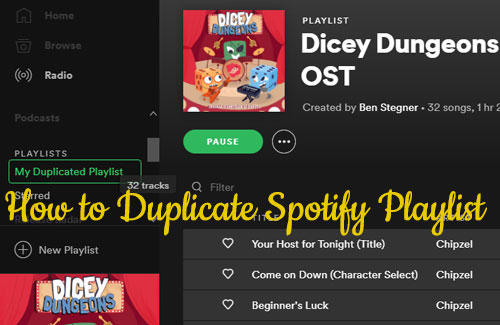
Part 1. How to Duplicate a Playlist on Spotify on Desktop
This is possible whether you want to copy a playlist created by Spotify, another user, or yourself. Now let's see how to duplicate a Spotify playlist on desktop.
Step 1. Launch the Spotify program on your Windows or Mac computer.
Step 2. Click on the 'Create Playlist' button to create a new playlist to save the playlist you want to copy.
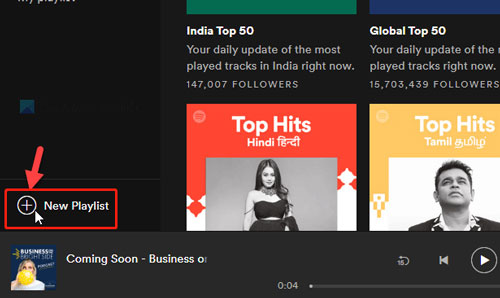
Step 3. Type a name for your playlist and hit the 'Save' button to finish.
Step 4. Go ahead to the playlist you want to copy.
Step 5. Press 'Ctrl+A' (Windows) or 'Command+A' (Mac) to choose all songs from the playlist.
Step 6. Drag and drop all the selected songs to the newly created playlist. (Or you can right-click all the selected songs and then select the 'Add to new playlist' option.)
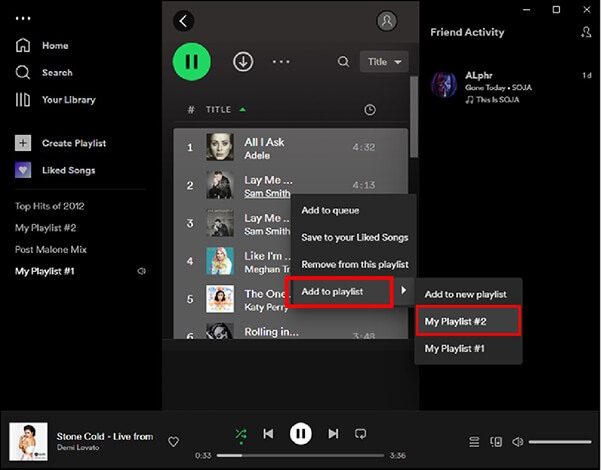
Step 7. Open your playlist and enjoy the songs. Now you can manage this playlist by adding or removing songs you like.
Part 2. How to Duplicate a Spotify Playlist on Mobile
Now it's also available to copy Spotify playlist on mobile devices. Follow us to learn how to do that.
Step 1. Open the Spotify app on your Android or iOS device.
Step 2. Find the Spotify playlist you like to duplicate.
Step 3. Right-click the playlist and choose 'Add to Other Playlist' option. (Or you can open the playlist and click the 'Three Dots' icon > 'Add to Other Playlist'.)
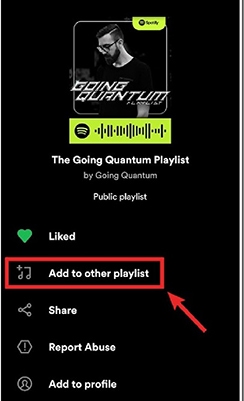
Step 4. Then you will get a copy of this playlist.
Part 3. How to Duplicate Spotify Playlists to Other Devices/Platforms
As you know, even if you are a Spotify Premium user, you can only play Spotify playlists on the Spotify platform. You cannot copy or move Spotify playlists to other platforms or devices for listening. But here we found a solution for you - use DRmare Spotify Music Converter to download Spotify music to local audio files.
This tool can download Spotify songs and save them as local files without Premium. It can convert Spotify music to MP3 and other common audio files. It can convert a large number of Spotify tracks at once and preserve the original audio quality as well as metadata such as title, genre, etc. By using this tool, you can get Spotify playlists on your computer for easy management. You can move these Spotify playlists directly to play on other devices without paying.

- Beautiful interface, quite easy to convert Spotify songs
- With the batch conversion technology, it can run at up to 5X speed
- Download audiobooks, playlists, etc. from Spotify without Premium
- Keep original streaming audio quality and ID3 tags, album cover, etc.
Now at this time, let me show you how to use the DRmare Spotify Playlist Duplicator. Below are the detailed steps for you. Just follow and see how to download and duplicate Spotify playlists to other platforms and devices.
- Step 1 Load Spotify playlists to DRmare program

- First of all, you have to get the DRmare Spotify Music Converter installed on your computer. Then open it and enter to the Spotify app just launched automatically. In here, you need to find the playlists you want to convert. Once got, then drag them to DRmare program. And you can put the Spotify playlists' URL to DRmare search bar. And then click '+' button to add Spotify playlists to DRmare program for converting.
- Step 2Select output music format for Spotify playlist

- Here you could select the output streaming audio format for your Spotify playlist. Just find the 'Menu' icon from the upper right and touch on it. Then choose the 'Preferences' on the list. And then click the 'Convert' option and you will see the setting window. In there, you can choose the output audio format, reset the bit rate, channel, sample rate, etc. according to your needs.
- Step 3Download Spotify playlist freely

- At the final step, just touch on the 'Convert' button. And then the DRmare Spotify Music Converter will convert and download Spotify playlists for you. After the conversion, you can check the local Spotify playlist via the 'Converted' button on DRmare program. And then, you can manage and use Spotify playlist from your computer. You can also just copy & paste the downloaded Spotify audio files to other devices without premium and any limitation.
Part 4. In Conclusion
Now you've learned how to copy a playlist on Spotify on both mobile and desktop devices. If you like a playlist, you can easily duplicate it to yours own playlist. This is very convenient. Even better, you can use DRmare Spotify Converter to duplicate Spotify playlists to other devices and platforms for listening. It gives you more freedom to listen to Spotify.










User Comments
Leave a Comment