Spotify has evolved into a platform that goes beyond music, offering captivating video podcasts that enhance the listening experience with a visual component. While Spotify allows users to download podcasts for offline listening, downloading Spotify video podcasts comes with significant limitations, especially on desktop devices.

This guide will explore how to overcome these restrictions, detailing the steps to download Spotify video podcasts on mobile devices. Additionally, we'll introduce Votify, a powerful open-source Spotify downloader for video podcast that allows you to save Spotify video podcasts as standalone MP4 files for greater flexibility and offline viewing.
Part 1. What Are Spotify Video Podcasts?
Spotify video podcasts are a combination of audio and visual content, offering a richer and more immersive experience for viewers. Whether it's interviews, tutorials, or storytelling, video podcasts provide an added layer of engagement that traditional audio podcasts lack. However, how users access and download video podcasts depends on their subscription type and the device they are using.
Key Features and Access Differences
| Feature | Free Users | Premium Users |
|---|---|---|
| Ad-Free Playback | No – Video podcasts include advertisements. | Yes – Completely ad-free experience. |
| Offline Mode | Not available – Downloaded content still requires an internet connection for playback. | Available – Full offline playback for downloaded video podcasts. |
| Download Quality | Limited – Cannot select the "Very High" quality option when downloading. | Available – Can download audio and video of podcasts in all quality options, including "Very High." |
| Audio Only Option | Toggle "Download Audio Only" to save space by downloading just the audio. Turn off to download both audio and video, | The same same as free users. |
| Desktop Downloads | Not available – Only audio versions of podcasts can be downloaded. | Not available – Only audio versions of podcasts can be downloaded. |
Part 2. Download Spotify Video Podcast on Mobiles with Built-in Feature
Spotify provides a built-in feature that allows users to download video podcasts directly on mobile devices for offline access. However, this feature is not available on desktop devices, as only audio versions of podcasts can be downloaded on desktop. Below is a detailed guide on how to download Spotify video podcasts on mobile.
Step 1. Open the Spotify app on your mobile device and navigate to the "Settings & privay" section. Scroll down to find the "Data-saving and offline" option.
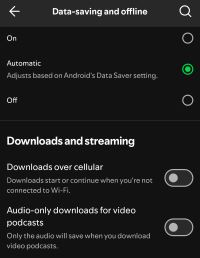
Step 2. Check whether the "Audio-only downloads for video podcast" toggles are turned off. If these options are enabled, disable them to ensure that video content can be downloaded instead of just audio.
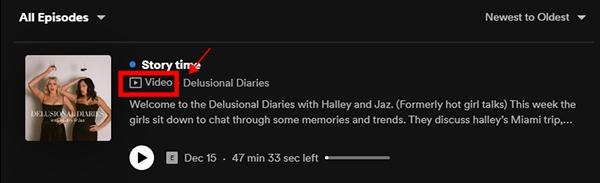
Step 3. Use the search bar in the Spotify app to locate the video podcast you want to download. Confirm that the podcast has a video version by checking for a video icon under the podcast title. If the icon is present, it indicates that video content is available.
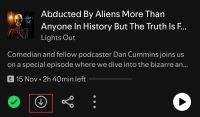
Step 4. Open the specific episode of the video podcast you want to download. Look for the download icon (a downward arrow) and tap it to start downloading the video podcast for offline viewing.
If Spotify prompts you to enable the "Download Audio Only" setting to save storage, select "No" to continue downloading the video version. Ensure there is enough storage space on your device to accommodate the video file.
Part 3. How to Download Spotify Video Podcast to MP4 for Free with Votify
While Spotify's built-in features allow mobile users to download video podcasts for offline viewing, these downloads remain tied to the Spotify app and cannot be exported or played on other devices. If you're looking for a way to save Spotify video podcasts as standalone MP4 files, Votify, a free and open-source tool, offers the perfect solution.
What is Votify?
Votify is a Python-based command-line application specifically designed to download podcasts from Spotify, including both audio and video versions. While it was originally built to support downloading a variety of Spotify content such as songs, albums, and music videos, the current version exclusively supports podcasts. This makes it an ideal Spotify downloader video podcast for users who want to save Spotify podcast episodes, especially video podcasts, for offline use.
Key Features of Votify
- Download Podcast Videos: Capture full video versions of Spotify podcasts and save them as standalone files.
- Download Podcast Audio: Save audio-only versions of podcasts in formats like Vorbis or AAC.
- Synced Lyrics: For supported podcasts with lyrics, Votify can download and synchronize them.
- High Configurability: Customize settings such as download modes, remux options, and file output paths for maximum flexibility.
Steps to Download Spotify Video Podcasts to MP4 with Votify
Step 1. Install Python 3.8 or later on your computer and add it to your system path.
Step 2. Install FFmpeg and add it to your system path.
Tips:
For detailed instructions on installing Python and FFmpeg, refer to the corresponding part in this guide: https://www.drmare.com/spotify-music/get-spotify-premium-free-with-onthespot.html
Step 3. Open a terminal and install Votify package by running this command:
pip install votify
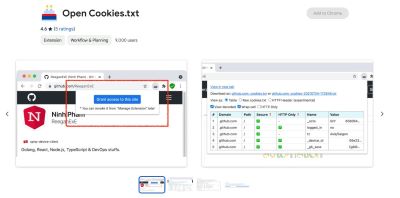
Step 4. Download the extension "Open cookies.txt" to save cookies file of your Spotify browser session in Netscape format, you can download them here (choose depending on your browser):
Firefox: https://addons.mozilla.org/addon/export-cookies-txt
Chromium based browsers: https://chrome.google.com/webstore/detail/gdocmgbfkjnnpapoeobnolbbkoibbcif
Step 5. Log into your Spotify account using a web browser. Use the Open Cookies.txt extension you just installed to export Spotify cookies.
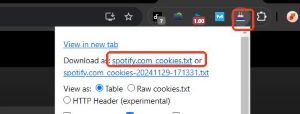
Step 6. Save and rename the downloaded file to "cookies.txt". This file is necessary to authenticate your account and enable downloads.
Step 7. Navigate to directory where you put downloaded "cookies.txt" file. Open a terminal here and execute following command:
votify [Spotify video podcast url] --enable-videos --download-music-videos
Remember to replace "[Spotify video podcast url]" with the link to the podcast episode you want to download. This step will initiate the download process for the specified podcast.
Step 8. After processing, Votify will save the podcast as an MP4 file in the same directory. You can then play the video podcast on any device or media player that supports the MP4 format. Ensure you have sufficient storage space for the downloaded video file.
Part 4. FAQs About Downloading Spotify Video Podcasts
Q1. Can you download all episodes of a podcast at once on Spotify?
A1. On Spotify, you cannot download all episodes of a podcast at once using its built-in features; you have to download each episode individually. However, Votify makes it possible to download an entire podcast series in one go, saving both time and effort. Simply use the URL of the podcast series when running Votify, and it will process all available episodes for download.
Q2. Can I download MP4 from Spotify?
A2. Spotify's built-in download feature does not allow you to save video podcasts as MP4 files; the downloaded content remains tied to the Spotify app. Votify, on the other hand, enables you to download Spotify video podcasts in MP4 format. This allows you to play the files on any device or media player that supports MP4, providing more flexibility than Spotify's native functionality.
Q3. Can free Spotify users download video podcasts?
A3. Yes, free users can download video podcasts on mobile devices using Spotify's built-in feature. However, they cannot play downloaded podcasts in offline mode or select "very high" quality settings.
Q4. Do I need a Spotify Premium account to use Votify?
A4. No, Votify works with both free and Premium Spotify accounts. A Premium account may offer higher-quality streams on Spotify, but Votify can download video podcasts regardless of your subscription type.
Q5. Is it possible to customize the file output when using Votify?
A5. Yes, Votify offers high configurability, allowing you to customize the file format, output folder, and download settings. For example, you can configure it to save podcasts in MP4 format or adjust other parameters like file naming templates.
Q6. Does Votify support downloading Spotify music or albums?
A6. Currently, Votify is limited to downloading podcasts, including both audio and video content. It does not support downloading Spotify music, albums, or playlists at this time.
Part 5. Conclusion
Spotify video podcasts provide a rich and immersive experience, but the platform's built-in download feature has its limitations, such as app-restricted downloads and no desktop video support. For those looking for greater flexibility, Votify is a powerful, free, and open-source tool that allows you to download Spotify video podcasts as standalone MP4 files, making them playable on any device.
If you're also interested in downloading Spotify music, playlists, or albums in high-quality audio formats for offline listening, DRmare Spotify Music Converter is a great choice. While it doesn't support video downloads, it excels at converting Spotify audio content into versatile formats for use on any device.
Choose the tool that best suits your needs and enjoy Spotify content anytime, anywhere.











User Comments
Leave a Comment