Whether you're heading out for a run or just want to leave your phone behind, Spotify for the Apple Watch app gives you the freedom to take your music with you, anytime, anywhere. In this guide, we'll walk you through everything you need to know to get the most out of Spotify on your Apple Watch, including setup, streaming, offline listening, and expert tips.

Part 1. Can You Use Spotify on Apple Watch?
Yes. The Spotify app for Apple Watch first debuted in 2018, bringing basic playback controls to your wrist. In May 2021, Spotify introduced offline playback for Premium users, a long-awaited feature. However, at that stage, downloads had to be initiated through your iPhone, and only individual songs could be transferred to the watch.
Fast forward to November 9, 2022, and Spotify rolled out a major update for its Apple Watch app. You can now tap on an album or playlist directly from the watch and choose to stream or download it, all without needing your phone. This means you can finally play Spotify offline on your Apple Watch, whether you're at the gym, on a run, or simply traveling light. But the big improvement does not apply to free users.
| Spotify Premium | Spotify Free | |
|---|---|---|
| Stream music, podcasts, audiobooks online from Apple Watch | ✔ | ❌ |
| Download music and podcasts for offline listening from the Watch app without phone | ✔ | ❌ |
| Download audiobooks for offline listening | ❌ | ❌ |
| Control what plays on another device with Spotify Connect | ✔ | ✔ |
| Use Siri to voice control your music and podcasts | ✔ | ✔ |
Part 2. How to Get Spotify on Apple Watch
Whether you are a Premium or Free Spotify user, you can easily install the Spotify app on your Apple Watch in two ways: from the App Store on your Apple Watch or the Watch app on your iPhone. Choose your preferred method.
Way 1: From your Apple Watch
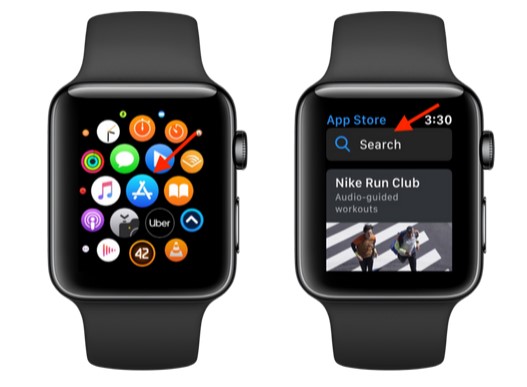
Step 1. Power on your watch. Then go to the 'Home' screen and launch the 'App Store'.
Step 2. Hit 'Search' to find the Spotify app.
Step 3. Click on 'Spotify' to get its details. Then press 'Get'.
Step 4. Double-click the side button to download and install the Spotify app to Apple Watch.
Way 2: From your iPhone

Step 1. Install the 'Watch' app on your iPhone.
Step 2. If you haven't paired your phone with your Apple Watch, you'll be prompted. Just follow the instructions to pair.
Step 3. Open the 'Watch' app and then tap on 'My Watch' > 'Available Apps'.
Step 4. Click 'install' next to Spotify to download Spotify app to your Apple Watch.
Part 3. How to Play Spotify on Apple Watch without Phone Directly
As noted earlier, Spotify Premium users can play music directly from their Apple Watch, no phone needed. In this section, we'll walk you through how to stream Spotify on your Apple Watch, step by step.
- A Spotify Premium account
- An Apple Watch Series 3 or later, with watchOS 7.0 or above
- Cellular connection or saved Wi-Fi
- Connect your Apple Watch to Bluetooth headphones
How to Use Spotify on Apple Watch Directly:
Step 1. Open the Spotify app on your Apple Watch.
Step 2. Sign in to your Spotify Premium account and browse songs, playlists, albums, or podcasts to listen to.
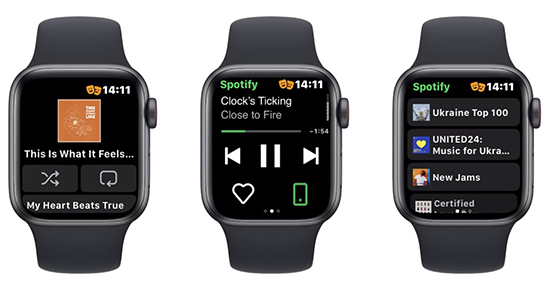
Step 3. Once you select a song to listen to, you will see the music title and artist name displayed above. There are two icons at the bottom, one for adding/removing 'liked songs' and the other a 'Spotify Connect' icon where you can choose which device to play Spotify music on.
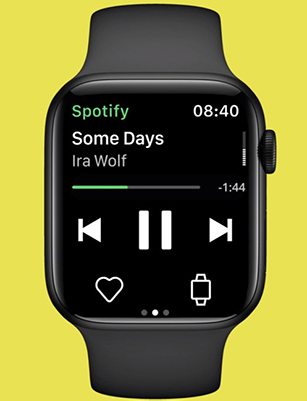
Step 4. By swiping left on the home screen, you can see illustrations of music and control shuffle, loop, and more.
Step 5. Swipe right on the home screen and you'll see 'Recently Played', which shows the music you've recently listened to on Spotify. At the top, you can see two sections: 'Your Library'; 'Downloads'.
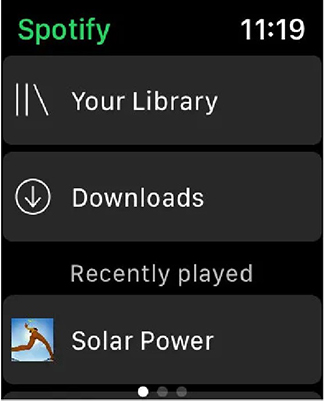
Tips:
You can also use Siri to play Spotify on your Apple Watch without a phone nearby. To get started, make sure Spotify is set as your default music service in your Apple Watch settings for smooth, uninterrupted voice commands. Here's how to use it:
- Make sure Siri is enabled on your Apple Watch by checking the settings in the Watch app on your iPhone.
- Launch the Spotify app on your Apple Watch.
- Say "Hey Siri" or raise your wrist and speak commands to play, pause, skip tracks, adjust volume, and more.

Part 4. How to Listen to Spotify on Apple Watch Offline without Phone
If you want to play Spotify offline on your Apple Watch without your phone, you'll need to download your music to the watch in advance. There are two ways to download Spotify playlists for offline playback: directly from your Apple Watch or through the Spotify app on your iPhone. Here's how to do it:
How to Download Spotify Playlist to Apple Watch Directly
Step 1. Open the Spotify app on your Apple Watch.
Step 2. Tap on 'Your Library' and find the albums, playlists, or podcasts you want to download.
Step 3. Tap on the 'Download' icon at the bottom left to start downloading Spotify music to Apple Watch.
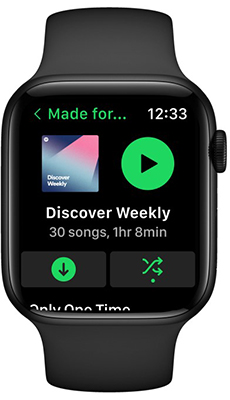
Step 4. Once downloaded the songs, you can find them in 'Your Library' > 'Downloads'. Then you can listen to Spotify offline on Apple Watch without phone.
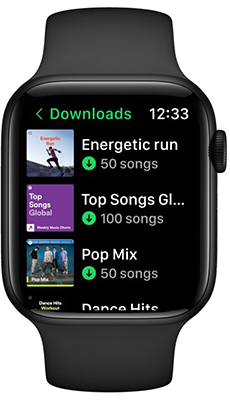
How to Download Spotify Songs on Apple Watch through Phone
Step 1. Pair your Watch with your iPhone. After that, open Spotify on your iPhone and find the playlist or podcast you'd like to download.
Note:
Individual songs cannot be downloaded directly. Add Spotify songs to a playlist first, then download the playlist.
Step 2. Tap the three horizontal dots (...) next to the playlist or podcast.
Step 3. Select 'Download to Apple Watch' to download Spotify playlists to your Apple Watch. After that, you can use Spotify with Apple Watch offline.
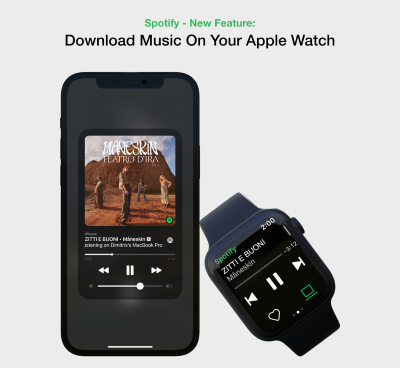
Part 5. How to Play Spotify on Apple Watch Offline for Free without Phone
If you're a Spotify Premium user, offline playback on Apple Watch is a given. But what about free users who also want offline access to albums and podcasts? That's where DRmare Spotify Music Converter makes all the difference. This powerful tool allows you to download any Spotify content - songs, albums, playlists, podcasts, and even audiobooks and save them as local files in formats like MP3, FLAC, or AAC on your computer. Best of all, no Premium account is required!
With these converted files, you can easily transfer Spotify music to other devices, including Apple Watch, for offline listening. And this also enables you to enjoy audiobooks offline on your Apple Watch, something even Premium subscribers can't do.
How to Download Spotify Songs to Apple Watch for Offline Playback
- Step 1Add Spotify songs to DRmare

To add Spotify songs to DRmare Spotify Music Converter, there are two methods. You can browse your Spotify library in DRmare's interface and click the 'Add' > 'Add to List' button to load them after you log into your Spotify account. Also, you are allowed to use the URL of Spotify tracks in the DRmare search box. Then press the 'Download' icon next to the search box. DRmare will analyze and load the tracks for you.
- Step 2Set output format for Spotify Apple Watch offline

Please touch the top 'menu' > 'Preferences' > 'Conversion' to launch the format window. You can choose MP3 or M4A as the output format for Apple Watch. Of course, you can customize the channel, bit rate, and other output parameters of Spotify tracks.
- Step 3Download Spotify playlist for Apple Watch

Once all settings are ready, please click the 'Convert' button at the bottom-right corner to download Spotify music for Apple Watch. DRmare Spotify Music Converter will also remove DRM from Spotify music. When it's over, follow the 'Converted' path at the bottom to locate the downloaded Spotify files.
- Step 4Transfer and add Spotify to Apple Watch without phone offline
Now, Spotify music tracks are converted to unprotected files that are compatible with Apple Watch. Below are steps to add Spotify files to Apple Watch with the iPhone.
- Please connect your iPhone to your computer via a USB cable or the same WiFi.
- Then open iTunes on your computer and click 'File' > 'Add File to Library' to import converted Spotify music to iTunes.
- Now click your iPhone on iTunes and choose 'Music' > 'Sync Music' to sync the downloaded Spotify music to iPhone.
- Now, you can pair your iPhone and Apple Watch through Bluetooth.
- Once connected, please open the 'Apple Watch' app on your iPhone.
- Then tap 'My Watch' > 'Music' > 'Add Music' to add Spotify music to your Apple Watch.
- Once the sync's over, you can control Spotify from Apple Watch even without an iPhone nearby.


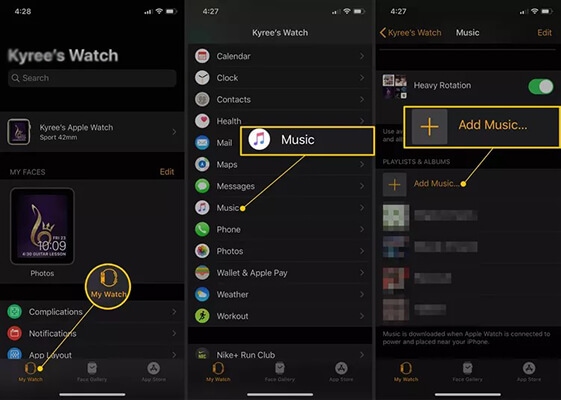
Part 6. FAQs about Using Apple Watch and Spotify
Q1. Does Spotify Work on Apple Watch?
A1. Yes, Spotify works on Apple Watch. Premium subscribers can stream music without their phone and download playlists for offline listening. Free users can still control playback on other devices, but they can't stream music directly from the watch.
Q2. Can I Play Spotify on Apple Watch without Phone?
A2. Yes. If you're a Spotify Premium subscriber, you can enjoy Spotify music online or offline directly on your wrist. You need to have an Apple Watch Series 3 or later, with watch OS 7.0 or above.
If you're a free Spotify subscriber, you can't do that. But you can use DRmare Spotify Music Converter to download Spotify music without Premium and then add Spotify music to your Apple Watch for offline listening without the phone.
Q3. Why Can't I Play Spotify on My Apple Watch?
A3. If you have issues playing Spotify with Apple Watch, it could be no internet connection, Spotify app not updating, no Spotify Premium subscription, etc. You can check how to fix Spotify not working on Apple Music.
Q4. Can I Use Spotify Connect on My Apple Watch?
A4. Yes, Spotify Connect works on Apple Watch. Make sure the device you want to use is on the same WiFi connection as your watch. Then open Spotify on your watch and select any playlist to listen to. Simply tap the "Spotify Connect" icon at the bottom right and you'll see a list of available devices. Select the device you want and Spotify music will stream to your device.
Q5. How to Fix Spotify Not on Apple Watch App Store?
A5. If Spotify isn't showing up on the Apple Watch App Store, it could be due to compatibility issues. It requires Series 3 or later with watchOS 7.0+), so Series 1 or Series 2 may not have Spotify in App Store. To resolve this, update your Apple Watch and iPhone to the latest versions, and try installing Spotify via the Watch app on your iPhone by navigating to My Watch > Available Apps.
Q6. How to Control Spotify Playback on Other Devices on Apple Watch
A6. You can use your Apple Watch to control Spotify playback on other devices through Spotify Connect. This feature lets you seamlessly manage playback on your iPhone, smart speakers, TVs, or other compatible devices. Here's how to do it:
- Install the Spotify app on both your Apple Watch and iPhone.
- Power your watch and open the Spotify app and tap on the music you want to play.
- Click the "Spotify Connect" icon at the bottom right and you can select your iPhone from the list and control Spotify music playing on your iPhone.
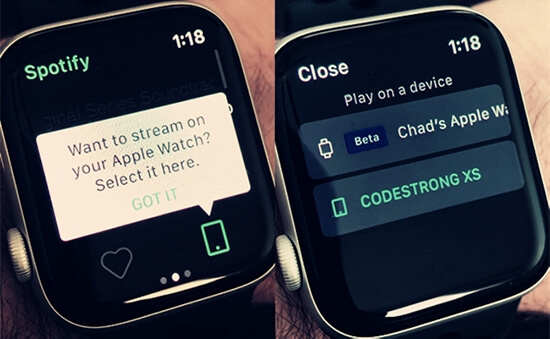
Part 7. In Conclusion
The Spotify app for Apple Watch gives Premium subscribers the ability to access and control music, podcasts, and audiobooks directly from their wrist. You can download and play Spotify on Apple Watch offline without a phone, use Spotify Connect to control playback on other devices, and even control Spotify with Siri voice commands.
However, if you're using Spotify Free, direct playback from the Apple Watch isn't available. In this case, you can consider using a tool like DRmare Spotify Music Converter, which lets you download lossless Spotify tracks without a Premium account. Once converted, you can transfer and listen to the music on your Apple Watch without a phone.











User Comments
Leave a Comment