With the development of smart technology, LG Smart TV is becoming increasingly interconnected. It provides a seamless integration of various apps and services to enhance the entertainment experience. Spotify is no exception. With the coming of the Spotify for LG TV app, you can directly install, download, and play Spotify on LG Smart TV.
Using an LG TV to play over 100 million Spotify songs on a big screen at home could be a wonderful experience. If you're wondering how to get Spotify on your LG Smart TV, you've come to the right place. This article will introduce 4 workarounds to bring your favorite Spotify tunes to the LG Smart TV.

Part 1. How to Get Spotify on LG Smart TV Online for Free via USB
Does LG Smart TV have Spotify? Yes! But it requires you to pay $11.99 per month to explore music offline via the LG Smart TV Spotify app. Concerning this, We offer you a good approach to playing Spotify songs, playlists, and albums on LG TV for free offline.
DRmare Spotify Music Converter, a tool for Spotify music conversion, is certainly a good assistant to download and get Spotify on LG TV even if you are a free account holder. The DRmare software helps you convert Spotify to MP3, and other common audio formats like FLAC, AAC, WAV, M4A, and M4B with zero quality loss. The ID3 tags of Spotify playlists are originally preserved. You don't have to wait for a long time during the conversion, because it works at 5X faster speed.
After converting the files with the DRmare Spotify Music converter, you can transfer Spotify playlists to a USB flash drive and then play Spotify music offline freely on LG Smart TV via the USB port.

- Download Spotify Music to LG Smart TV, Hisense Smart TV, etc. losslessly.
- Convert Spotify songs in batch at 5X faster speed.
- Transfer Spotify OGG Vorbis to MP3, M4A, M4B, etc. for LG Smart TV.
- Keep the ID3 tags and parameters for LG Smart TV.
How to Play Spotify on LG Smart TV Offline for Free via USB
DRmare Spotify Music Converter can work both on Windows and Mac. You can download the right version on your computer according to your computer's operating system. Then, let's see how to use it to download Spotify songs as LG TV-compatible files so that you can add Spotify to LG Smart TV for offline listening.
- Step 1Add Spotify songs to DRmare Spotify Music Converter

- Firstly, install and launch the DRmare Spotify Music Converter on your computer. You would see a clean conversion window. The Spotify app would be opened simultaneously. Drag the songs in Spotify software to the interface. Or you can copy and paste their URL to the search bar of it. Then the Spotify tracks would thereby be uploaded. The files could be converted in batch so you can load several Spotify songs as you like.
- Step 2Adjust Spotify Output Preference for LG TV

- Before converting the Spotify tracks, you'd better define the relevant parameters for perfect transferred Spotify files. Tap the "Preference" icon on the top-right of the interface. Set the output format from the six ones you see. There are other parameters for your setting including the channel, sample rate, and bit rate. Moreover, you can also archive the converted Spotify tracks by Artist/Album or Artist. Besides, clicking the "folder" box on the bottom of the window, you can customize the output place.
- Step 3Start to Convert Spotify Tracks for LG Smart TV

- With all the above output audio parameters set, you can start to download Spotify tunes to computer for LG SmartT V right now. Hit the "Convert" button, then it will begin. The Spotify songs would be converted one by one. In the end, you could get the converted Spotify files in the history holder.
How to Play Spotify on LG Smart TV via USB
Now the converted Spotify playlists are ready for you to stream to LG TV. You can refer to the following steps to play Spotify tracks on Smart TV via USB.
Step 1. Plug into your USB stick to your computer and then copy and paste the Spotify files from your computer to the USB flash drive.
Note:
The memory of USB should be up to 32 GB. And it needs to be formatted into either the FAT32 or NTFS file system supported by Windows.
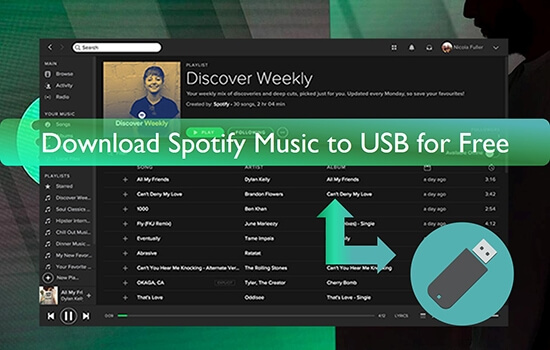
Step 2. Connect this USB storage device to your LG Smart TV via the [USB input] port. Use your TV remote to choose the "Input" > "USB Flash Drive" on the big screen.
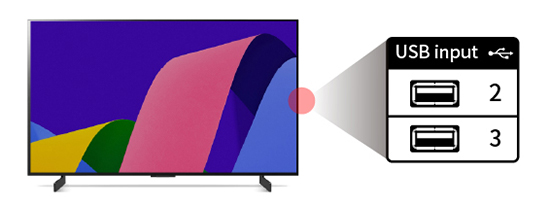
Step 3. Click the "Home" button to choose "Media Player" to select favorite Spotify tunes to play on LG webOS TV.

Part 2. How to Download Spotify on LG Smart TV via Spotify for LG TV App
If you have a Spotify Premium subscription or just want to listen to Spotify music online for free on the LG webOS TV, using the Spotify app for LG Smart TV is the most straightway way. LG Smart TVs typically come with a built-in LG Content Store, a streaming device, where you can find a wide variety of apps for your entertainment needs. Spotify is also included in this store. Let's see how to download and install it from LG Content Store to enjoy Spotify tracks.
Download and Install Spotify on LG Smart TV from LG Content Store
Step 1. Before you can start downloading Spotify on your LG Smart TV, make sure your television is connected to the internet. Whether through Wi-Fi or an Ethernet cable, a stable internet connection is essential for accessing and streaming content.
Step 2. Open your LG Smart TV, click the "Home" button using the remote control, and navigate to the LG Content Store on your TV.
Step 3. Search for the Spotify app using the "Search" bar. Select it from the search results, then press the "Install" button to install Spotify on LG TV. After that, you can see the Spotify icon in your TV's app menu.
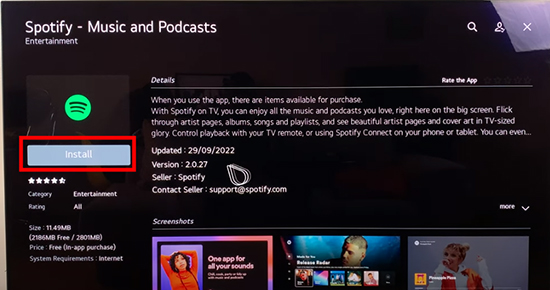
Authorize and Use Spotify on LG Smart TV
Step 1. Launch the LG TV Spotify app from the home screen and then sign in to your Spotify account.
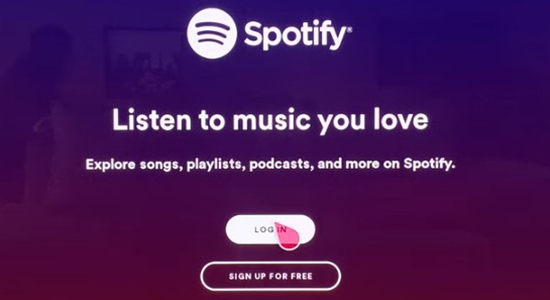
Step 2. Explore the vast library of music, playlists, and podcasts via the Spotify app on LG TV. You can also use the LG Smart TV remote control to search for specific songs, artists, or genres, and start playing your preferred content.
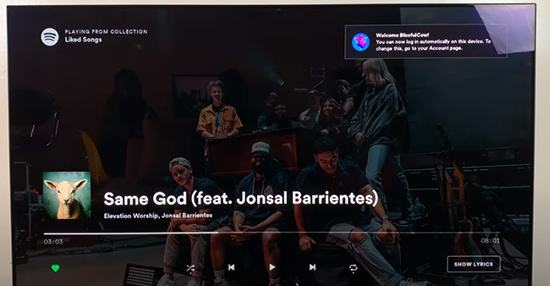
Part 3. How to Connect Spotify to LG TV via Spotify Connect
If you think downloading the Spotify Smart TV app for LG is too complicated, using Spotify Connect is an alternative and convenient way to stream your favorite Spotify music to LG TV seamlessly. But it's important to note that this way is only available for premium users only.
Connecting Spotify to your LG Smart TV allows you to control the playback on your LG Smart TV using the Spotify app on your mobile device or computer. Here's a step-by-step guide:
How to Stream Spotify to LG TV via Spotify Connect
Step 1. Connect your LG Smart TV and your device running the Spotify app into the same Wi-Fi network.
Step 2. Open the Spotify app on your device and log into your premium Spotify account. Then, please search and play a favorite song on Spotify to enter the "Now Playing" screen.
Step 3. Look for the "Devices" icon within the Spotify app on your device. This icon usually looks like a speaker or a screen and can be found at the bottom of the screen while a song is playing. Tap on it to open the device selection menu.
![]()
Step 4. Choose the LG Smart TV option from a list of available devices. At the same time, your Spotify music playback will seamlessly transfer from your device to your LG Smart TV. You can control the volume, skip tracks, or pause playback directly from the Spotify app on your device.
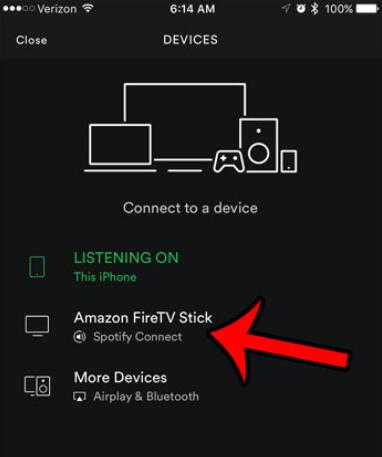
Part 4. How to Play Spotify on LG TV via Screen Mirroring
If you think downloading the Spotify Smart TV app for LG is too complicated, using Spotify Connection is an alternative and convenient way to stream your favorite Spotify music to LG TV seamlessly. But it's important to note that this way is only available for premium users only.
Connecting Spotify to your LG Smart TV allows you to control the playback on your LG Smart TV using the Spotify app on your mobile device or computer. Here's a step-by-step guide:
How to Cast Spotify to LG TV via LG TV Remote App
Step 1. Before getting started, make sure that both your LG Smart TV and your smartphone are connected to the same Wi-Fi network. This is crucial for the LG TV Remote App to communicate with your TV.
Step 2. Download and install the LG TV Remote App on your smartphone. You can find this app on the App Store for iOS devices or the Google Play Store for Android devices.
Step 3. Launch the LG TV Remote App on your smartphone and follow the on-screen instructions to connect it to your LG Smart TV.
Step 4. Go to the "Content" section and find and choose the "Spotify" option. After you authorize your account, you can choose a song to play. The music will begin playing through your LG Smart TV's speaker.

Part 5. To Sum Up
That's all for playing Spotify on LG Smart TV. If you have a Spotify Premium account, you can use the Spotify app for LG Smart TV or Spotify Connect feature. If not, you can use the LG Smart Remote app to control music playback from your mobile devices.
However, to get Spotify on LG TV and other smart TVs for offline playback with a free account, it's highly recommended to get help from DRmare Spotify Music Converter. As you can see, the converted Spotify tracks are saved losslessly on LG TV via USB port with all the ID3 tags kept. You can enjoy them anytime on LG TV now.










User Comments
Leave a Comment