Spotify is compatible with a wide range of devices, including the iPhone. With its extensive library of songs and playlists, you can easily explore and stream music on your iPhone on the go. While streaming Spotify music is convenient on iPhone, there may be times when you want to download Spotify songs to your iPhone for offline listening, especially when dealing with a weak internet connection or trying to conserve mobile data. In this article, we'll introduce several Spotify downloaders for iOS that let you download music from Spotify to iPhone for free. Let's get started!
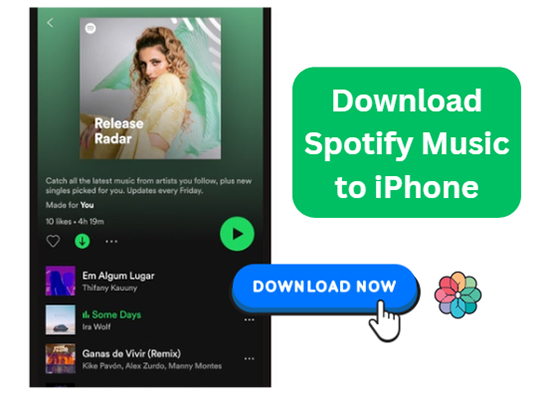
Part 1. How to Download Songs on Spotify on iPhone without Premium
If you want to download music from Spotify to your iPhone without a Premium account, DRmare Spotify Music Converter is an excellent option. This powerful tool allows you to convert and download Spotify music to DRM-free formats, making it playable on any device, including iPhones.
Key features of DRmare Spotify Music Converter include:
- Support for multiple output formats: Convert Spotify tracks to MP3, FLAC, WAV, AAC, and more.
- High-quality conversions: Maintain lossless audio quality and preserve all metadata and ID3 tags.
- Fast conversion speed: Process music files at 5x speed, saving you time.
- User-friendly interface: Easy to use, even for those with limited technical knowledge.
- Customizable settings: Adjust bitrate, sample rate, and choose between mono or stereo audio channels.
After converting your Spotify tracks with DRmare Spotify Music Converter, you can easily transfer the local files to your iPhone and enjoy Spotify music offline. We'll show you how to do it below.
How to Save Spotify Songs to Files on Computer
- Step 1Add the Spotify playlist/song link to DRmare tool

Launch DRmare Spotify Music Converter, which will automatically open the Spotify app. Drag and drop any playlist, artist, song, or radio to the main screen of DRmare Spotify Music Downloader. Alternatively, paste the shared link address of the songs into the search bar on DRmare Software. Then, click the '+' icon to import songs from Spotify.
- Step 2Customize output Spotify songs for iPhone

MP3 and M4A are recommended formats for iOS devices. If you want to change format, you can click the top menu icon, select "Preferences", and adjust settings in the pop-up window.
- Step 3Download music from Spotify without Premium to MP3 for iPhone

Finally, click the "Convert" button to download and save Spotify files to the "converted folder". You can change this destination folder if desired. Once the process is complete, you'll find all the local Spotify audio files on your computer's hard drive.
How to Transfer Downloaded Spotify Local Files to iPhone
After downloading Spotify songs, you'll need to transfer them to your iPhone for listening. Follow the guide below to learn how to sync local Spotify files from your Windows or Mac computer to your iPhone.
Via iTunes:
Step 1. Open iTunes on your computer. Then connect your iPhone to the computer via the original charging cable.
Step 2. Head to the top menu bar on iTunes. Touch the 'Account' tab and then sign in with your Apple ID.
Step 3. Click on 'File' > 'Add File to Library/Add Folder to Library' to import Spotify music to iTunes.

Step 4. Once your iPhone is connected to iTunes, you will see the device icon on the top of the iTunes main screen. Then click it to open the device management window.
![]()
Step 5. It should show you all the music, video, and book files that can be synced to your iPhone. Now, choose the 'Music' option to locate Spotify songs on iTunes.
Step 6. Then select 'Sync Music' and click 'Apply' to transfer Spotify music to iPhone.
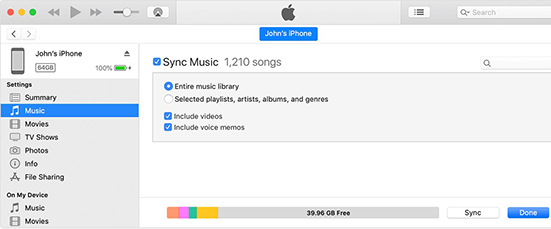
Via Finder:
Step 1. Start a Finder window on your Mac computer. Then connect your iPhone to your Mac via a USB cable.
Step 2. When your iPhone shows in the left panel on the Finder interface, then click on it.
Step 3. Click on the 'Music' tab and check the box 'Sync music onto [Device]'.

Step 4. Choose the 'Selected artists, albums, genres, and playlists' option. Then pick up the Spotify songs you like to sync.
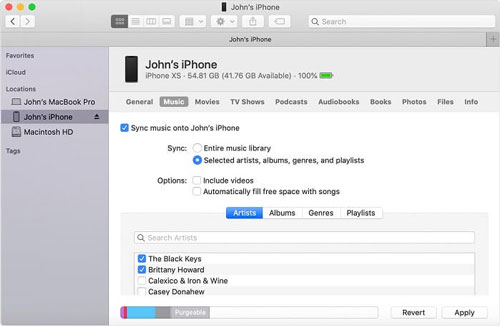
Step 5. Touch the 'Apply' button to start to sync Spotify to iPhone music library. After syncing, open the Apple Music app on your iPhone. And then hit on the 'Library' section at the bottom bar. Then you will find your recently added Spotify songs and you can listen to Spotify offline on your iPhone.
Part 2. How to Download Music from Spotify to iPhone for Free
DRmare Spotify Music Converter could be a highly recommended tool to download Spotify songs without Premium on iPhone. But most of the operations need to be completed on the computer in advance. Therefore, is there a Spotify downloader iOS to download Spotify playlist to iPhone for free directly? The answer is yes. In this part, we will introduce you to three free Spotify downloaders for iPhone to help you do it.
No.1 Spotify Downloader
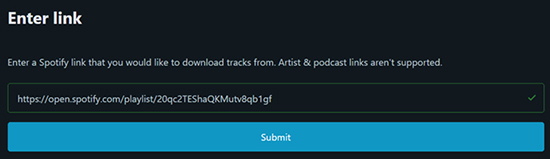
Spotify downloader is a web-based Spotify playlist downloader for iOS. You can use it to download a whole Spotify playlist or individual songs to your iPhone. But the downloaded songs are of low quality, if you are OK with that, you can follow these steps to use it:
Step 1. First, launch Spotify on your iPhone, copy the link of Spotify playlist you want to download.
Step 2. Then go to the website of Spotify playlist downloader on your iPhone.
Step 3. Paste the copied Spotify playlist link and click on "submit".
Step 4. It needs you to verify you are human, after it, click on "Download" to download songs on iPhone for free.
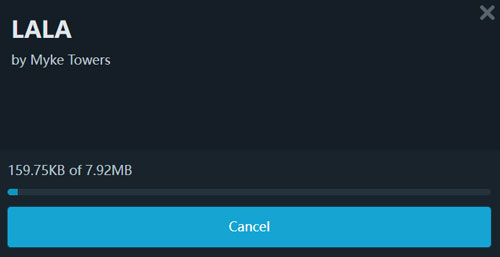
No.2 Spotify Downloader Telegram Bots
The Telegram Bots we are talking about here are Spotify downloaders bots on iOS. They can help users to download songs from Spotify to their iOS devices directly at no cost. But please note that it can only output MP3 audio format. You can find some professional Spotify downloader bots such as @spotifysavebot, @SpotifyMusicDownloaderBot, and more on Telegram.
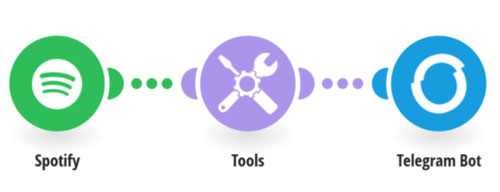
Step 1. Open the Telegram app on your device. Search for the Telegram Spotify bot and tap the "Start" button when you find it.
Step 2. Launch the Spotify app on your iPhone. Copy the link address of the song you want to download.
Step 3. Paste the copied link into the Telegram bot's search bar. Tap the "Send" > "Download" button, and the bot will save Spotify songs to files on iPhone.
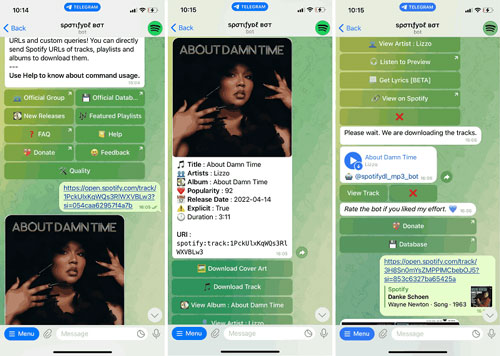
iOS Shortcuts
There are many scripts you can find to download music from Spotify to files on iPhone with Shortcuts, such as Spotify Playlist DL. Therefore, it can serve as a Spotify downloader for iOS, too. However, it has limitations: you can only download up to 5 tracks at once, and it saves files exclusively in MP3 format. If these constraints are acceptable to you, follow the steps below to use this method.
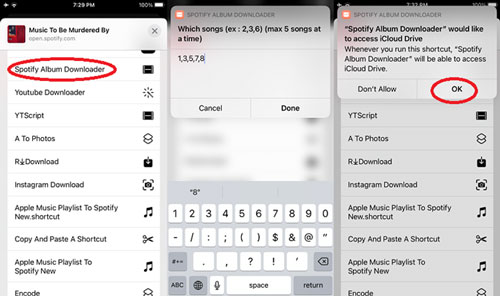
Step 1. Open the Shortcuts app on your iPhone and search for a pre-built shortcut like "Spotify Playlist DL". This shortcut will allow you to download Spotify music in MP3 format.
Step 2. Open Spotify, select the album, song, or playlist you want, and copy its link.
Step 3. Paste the link into the shortcut input box and hit "OK". The shortcut will begin the download process and save the Spotify track as an MP3 file on iPhone.
Part 3. How to Download Spotify Songs on iPhone with Premium
If you have a Spotify Premium subscription and is willing to pay for it all the time, you can simply use the downloading function provided exclusively for Premium users to easily download Spotify music to your iPhone.
Step 1. Open the Spotify app for iPhone and then log in to your premium account.
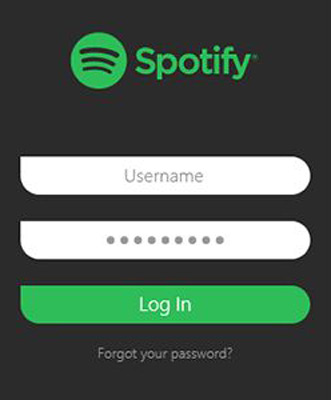
Step 2. Head to the 'Your Library' section and select the Spotify playlist you want to download. Note that you can't download individual songs on Spotify through the official method. If you only want to download a portion of songs, create a new Spotify playlist for them first.

Step 3.Click the 'Download' icon to start the process. After the songs have been downloaded, the download icon would turn into a green tick icon. It indicates you've successfully downloaded Spotify music.
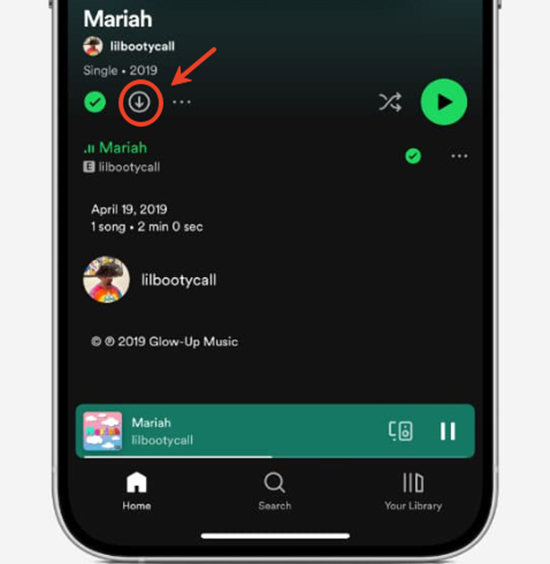
Part 4. Comparison Table of Spotify Downloaders iOS
We have introduced five ways to download songs from Spotify on iPhone. Take a look at the comparison table below to see the key features of each approach and choose the one that best suits your needs.
| Downloader | Supported OS | Supported Input Format | Supported Output Format | Output Audio Quality | Download Speed | Save Local Files | Price |
|---|---|---|---|---|---|---|---|
| DRmare Spotify Converter | Windows/Mac | Any Spotify content | WAV/MP3/FLAC /AAC/M4A/M4B |
High | 5X | ✔ | $14.95/month |
| Spotify downloader | Online | Spotify tracks & playlist | MP3 | Low | 1X | ✔ | Free |
| Telegram Bot | iPhone | Spotify tracks only | MP3 | Low | 1X | ✔ | Free |
| Shortcuts | iPhone | Spotify tracks | MP3 | Low | 1X | ✔ | Free |
| Spotify Premium | Windows/Mac/ iOS/Android |
Any Spotify content | Ogg Vorbis | High | 1X | ✖ | $11.99/month |
Undoubtedly, for those without a Spotify Premium subscription, DRmare Spotify Music Converter offers the best solution. This well-crafted tool caters to both free and premium users, allowing them to download Spotify music, playlists, audiobooks, and podcasts as standard audio files. Users can then enjoy offline playback anywhere, on any device.
Part 5. The Verdict
We've explored various Spotify downloaders on iOS to download songs on Spotify on your iPhone, the best way depends on your needs and priorities.
If you prioritize high-quality audio, fast downloads, and a wide range of output formats, DRmare Spotify Music Converter is the clear winner. It offers a comprehensive solution for both free and premium Spotify users, allowing you to enjoy your favorite music offline without restrictions.
For those seeking a quick and free solution, Telegram bots or online Spotify playlist downloader for iPhone can be handy, but be aware of the limitations in audio quality and format. Spotify Premium is convenient for subscribers, but the ongoing cost and inability to save tracks as local files might be drawbacks for some..
No matter which method you choose, we hope this guide has empowered you to enjoy your favorite Spotify tunes on iPhone.











User Comments
Leave a Comment