The Shokz OpenSwim headphones are a revolutionary choice for swimmers who want to enjoy music while in the water. With their unique bone conduction technology, these headphones transmit sound through your cheekbones, leaving your ears open to ambient sounds — perfect for maintaining awareness while swimming. Because of this powerful technology, many simmers want to use Spotify with Shokz OpenSwim MP3 players.
However, one important thing to know is that Shokz OpenSwim does not support streaming or Bluetooth, which makes it impossible to stream Spotify music directly to the headphones. But don't worry! There's still a way to download music from Spotify to Shokz OpenSwim for offline playback while swimming. In this article, we'll walk you through how to how to achieve this. Let's take a deeper look.
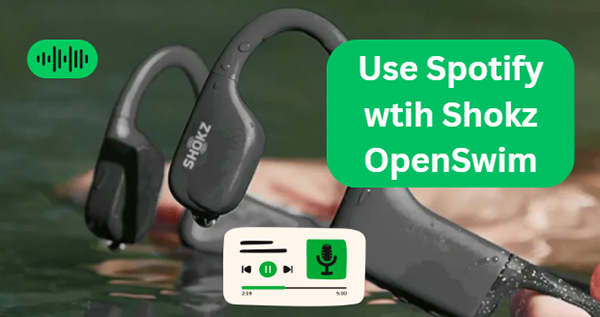
Part 1. Can You Use Spotify with Shokz OpenSwim Headphones?
Shokz headphones excel in providing a clear and safe listening experience for swimmers. Because of the lack of streaming and Bluetooth functionality, you cannot directly play Spotify or any other music service through the headphones while swimming.
However, the Shokz OpenSwim does offer a great feature: it supports storing local music files in various formats like MP3, WAV, WMA, AAC, or FLAC. This means you can download and add your Spotify music to the device, provided the files are in a compatible format.
Since Spotify music is often protected by DRM (Digital Rights Management) in Ogg Vorbis format, you'll need to download and convert it into one of the supported formats, like MP3 and then transfer it to the Shokz OpenSwim. This can be done with the help of third-party software.
Part 2. How to Download Music from Spotify to Shokz OpenSwim Pro
When it comes to downloading and converting Spotify music for use with your Shokz OpenSwim headphones, DRmare Spotify Music Converter is the perfect tool to make it happen. This powerful software enables you to remove protection from Spotify songs and convert them to MP3, FLAC, WAV, and M4A that can be stored on your Shokz OpenSwim.
Plus, it runs at up to 5x faster conversion speed in batch with the intact quality of your music remained. Whether you want to enjoy your favorite playlists while swimming or enhance your workout with motivational tracks, DRmare Spotify Music Converter provides a seamless way to get the music you love directly onto your waterproof headphones.
How to Download Spotify Music to Shokz OpenSwim-Supported Files
- Step 1Add Spotify music to DRmare Software

Install and launch DRmare Spotify Music Converter on your computer, and the Spotify app will be opening simultaneously. Browse Spotify and select the playlists, albums, or songs. Drag and drop the music into the DRmare converter or copy the URL of the track or album and paste it into the program.
- Step 2Adjust Spotify output format for Shokz OpenSwim Pro

To customize the output format of Spotify tracks as Shokz OpenSwim-compatible one, you can click the menu > Preferences > Convert option to open the settings window. You can choose the output format as MP3, WAV, AAC, or FLAC and customize the other output parameters, such as bit rate, sample rate, and channel.
- Step 3Download Spotify songs for Shokz OpenSwim

When all settings are ready, click Convert to begin downloading and converting your Spotify music to your computer at 5X speed. Once the process is complete, you'll have Spotify music in the desired format in the output folder, ready to transfer to your Shokz OpenSwim headphones.
Part 3. How to Put Spotify Music on Shokz OpenSwim Pro/Shokz OpenSwim
It's time to load Spotify tracks to your Shokz OpenSwim headphones for an uninterrupted musical experience in the pool. The headphones feature internal storage that can hold up to 1,200 songs, which you can fill with your favorite Spotify tracks. Here's how to do it:
How to Add Spotify Music to Shokz OpenSwim
Step 1. Use the USB cable that comes with the Shokz OpenSwim to connect the device to your computer. The headphones will appear as a storage drive, similar to a USB flash drive.
Step 2. Open the folder containing the converted Spotify music files on your computer. Select and drag the files into the Shokz OpenSwim storage folder.
Step 3. Once the files are transferred, safely eject it from your computer.
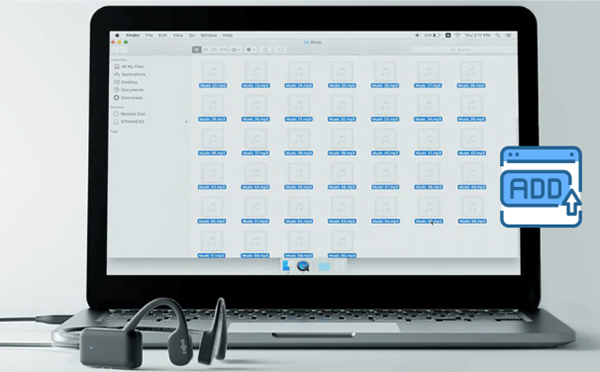
How to Play Spotify Music with Shokz OpenSwim
Step 1. Power on your Shokz OpenSwim headphones by holding down the power button. You'll hear a voice prompt indicating that the device is ready.
Step 2. Navigate through your music using the buttons on the side of the headphones:
- Play/Pause: Tap the button to play or pause the music.
- Next/Previous Track: Hold the button to skip to the next or previous trackf.
- Volume Control: Use the buttons to adjust the volume.
Tips:
If you own Shokz OpenRun or Shokz OpenFit, you can easily play Spotify music directly via Bluetooth. Simply pair the headset with your mobile device, and once connected, select your Shokz headphones as the audio output in the Bluetooth settings.
Part 4. In Conclusion
The Shokz OpenSwim headphones offer a great way to enjoy music while swimming. Now with the help of DRmare Spotify Music Converter, you can also swim to the beat of your favorite Spotify songs on Shokz OpenSwim without interruptions or distractions. Enjoy the freedom of music underwater!











User Comments
Leave a Comment