Spotify offers a convenient way to listen to over 100 million songs offline, but knowing how to download Spotify songs can make all the difference on different devices, especially for users on the go or with limited data plans.
Whether you're a Spotify Premium subscriber or using Spotify Free with limited features, there are a few ways to download and access music offline. In this guide, we'll cover how to download music from Spotify for both mobile and desktop, including key requirements, and step-by-step instructions.
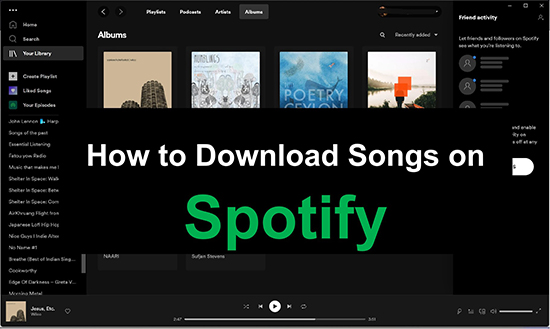
Part 1. Can You Download Music from Spotify?
Yes! Spotify Premium users can download up to 10,000 songs per device on up to five different devices, totaling up to 50,000 songs per account. However, if you have a free Spotify account, you can only download Spotify podcasts for offline listening. Besides, here are a few important details you have to keep in mind:
What Spotify Premium subscriptions can you choose from?
A Spotify Premium subscription is necessary to download songs from Spotify. The options include:
| Spotify Plans | Price |
|---|---|
| Premium Individual | $11.99/month, includes ad-free listening, offline downloads, and higher audio quality. |
| Premium Duo | $16.99/month for two accounts. |
| Premium Family | $19.99/month for up to six accounts. |
| Premium Student | $5.99/month with the same features as Individual at a discount. |
Tips:
As a free Spotify user, you can utilize third-party tools like DRmare Spotify Music Converter to download Spotify music, playlists, and albums to your devices without upgrading to Spotify Premium.
What to know about downloading songs on Spotify?
Individual song downloads are unavailable, so if you want to download specific music on Spotify, create a playlist, add those individual songs, and then download the entire playlist. Note that downloads are only available through the Spotify app for mobile and desktop, not on the web player.
What you should know about Spotify download limits?
Tracks downloaded on Spotify can only be played within the Spotify app, and downloaded content cannot be transferred to other platforms. You also need to go online at least once every 30 days to keep downloaded music accessible.
Part 2. How to Download Spotify Songs on Mobile
The Spotify apps for Android and iPhone are similar and the steps to download music are the same. Now we will show you how to download Spotify songs, albums, playlists or podcasts on your mobile phone.
2.1 Download Spotify Playlists, Albums with Premium
Step 1. Open the Spotify app on your iPhone or Android phone, and log in to your Spotify Premium account. Find the playlist or album you want to download and open it.
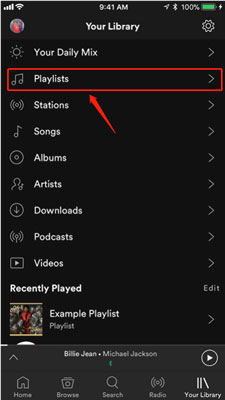
Step 2. At the top of the playlist or album, you'll see a toggle labeled 'Download' (down arrow icon). Click the 'Download' button to start downloading.
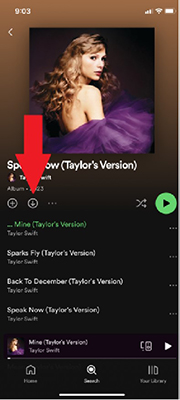
Step 3. You will see a downward arrow appear below each song, when it turns green, it means the song has been downloaded.
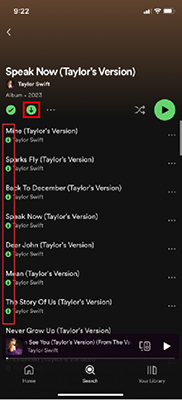
Step 4. To find downloaded Spotify songs, tap "Your Library" and filter "Downloaded" at the top. You can then listen to Spotify without an internet connection when you are in offline mode.
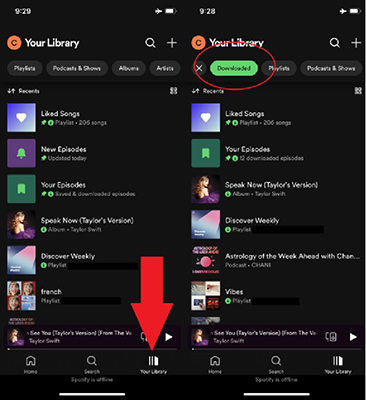
Tips:
Spotify has an "Offline Mode" option, which prevents the app from using mobile data. Once downloaded, you can activate the Spotify offline mode in 'Your Library' > 'Settings' > 'Offline mode'.
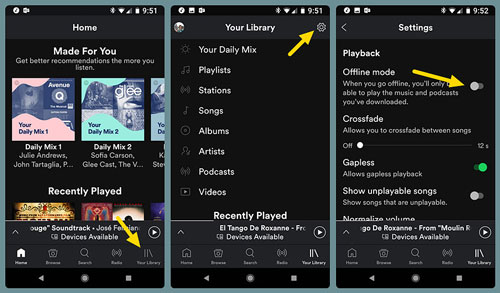
2.2 How to Download Spotify Podcasts for Free
Step 1. Browse or search for the podcast you want to download.
Step 2. On the podcast page, you will see a 'downward arrow' on each episode. Tap on it to download specific episodes.
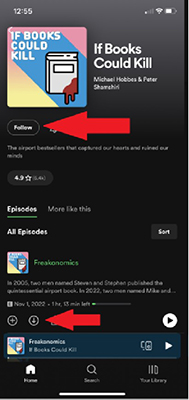
Step 3. Or you can tap 'Follow' to add the full podcasts to your library. Then you can go to 'Your Library' > 'New Episodes' to download all the new episodes.
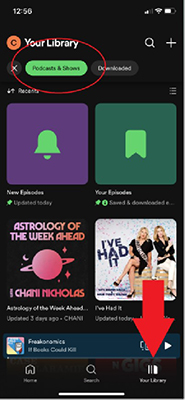
2.3 How to Download Individual Songs from Spotify
Note:
You can't download individual Spotify tracks one by one, but you can create a playlist that stores all the individual songs and then download the entire playlist.
Step 1. Open the Spotify app and find the songs you want to download.
Step 2. Click the 'Three Dots' icon on the song and choose 'Add to Playlist' > 'New Playlist'.
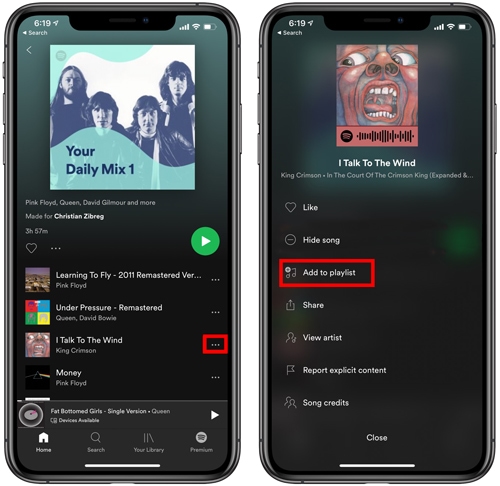
Step 3. After creating the playlist, open it and click the 'downward arrow' to download all the individual Spotify songs.
Part 3. How to Download Songs on Spotify on Computer
The steps to download music from Spotify to computer are similar to those on your phone. Here's how:
3.1 Download Spotify Albums/Playlists with Premium
Step 1. Open the Spotify app on your Windows or Mac computer and log in to your Premium account.
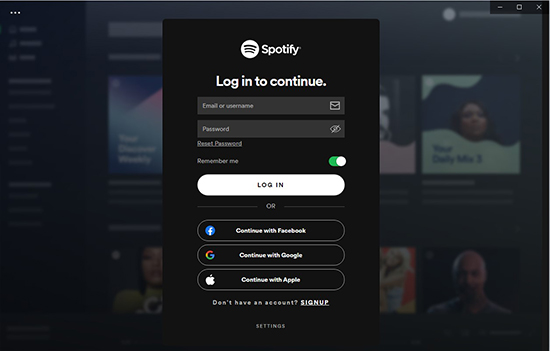
Step 2. Browse or search for the playlist or album you want to listen to. Toggle the 'Download' button at the top of the playlist. A green arrow will appear next to each song once it's downloaded and available for offline listening.
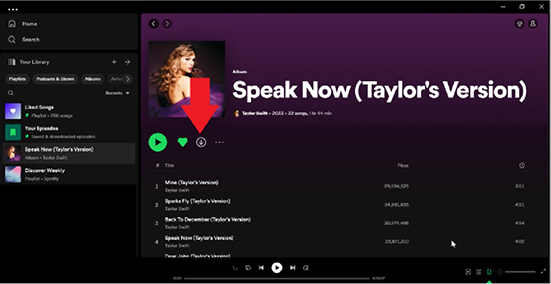
Step 3. Then you can find and listen to the downloaded songs in 'Your Library' by using the Downloaded filter.
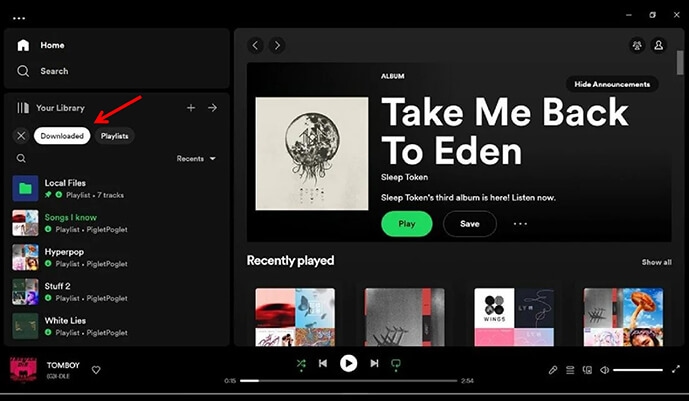
3.2 How to Download Spotify Podcasts for Free
Step 1. Launch the Spotify app on your computer and log in to your account. Navigate to the Search tab in the left sidebar and type the name of the podcast you're interested in, or browse through Spotify's podcast selection.
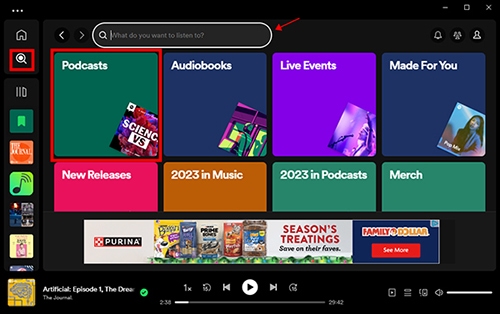
Step 2. Once you find the podcast, click on its title to open the podcast's main page. This page will display all available episodes. Scroll through the list to find the episode you want to download.
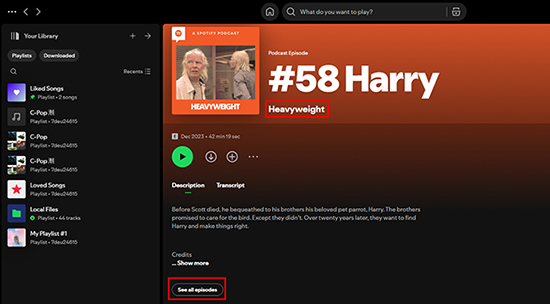
Step 3. Next to each episode, you'll see a downward arrow icon. Click this arrow to start downloading the episode.
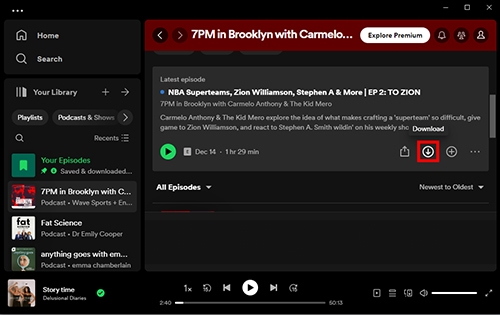
3.3 How to Download Individual Music on Spotify
Step 1. Launch the Spotify app and click on 'Your Library' to view your playlists in the left sidebar. Click on the 'Playlists' filter > 'Create Playlist' button to create a new Spotify playlist.
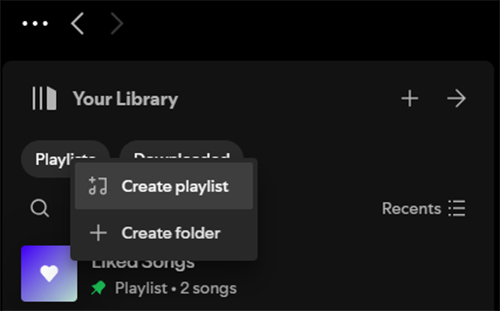
Step 2. Use the search bar at the top to find the individual song you want to download. Right-click the song, then choose 'Add to Playlist' and select the playlist you just created. Repeat this step for any additional songs you want to download individually.
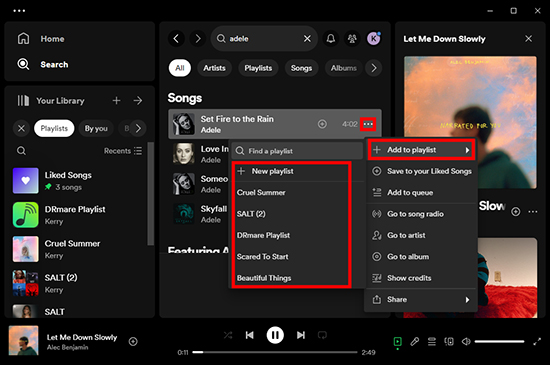
Step 3. Go to Your Library, then select 'Playlists' to locate the one you created. Within your playlist, toggle on the 'Download' button. Spotify will start downloading all songs in this playlist for offline listening. Each song will display a green downward arrow when it's successfully downloaded.
Part 4. How to Download Spotify Songs to MP3 for Free
Spotify's download feature is exclusive to Premium users and limits usage to the Spotify app. If you want to download music from Spotify to MP3 and save it permanently or listen on other devices, third-party software like DRmare Spotify Music Converter can help.
This tool allows Free and Premium users to directly download individual songs, playlists, albums, podcasts, audiobooks, and more from Spotify without a Spotify Premium subscription. The downloaded songs are popular audio files and stored on your local drive so you can keep and listen to them without restrictions.

- Download and convert Spotify to MP3, M4A, M4B, WAV, etc.
- Download songs, playlists, albums, podcasts from Spotify without Premium
- Copy and move downloaded Spotify music files to any device/platform
- Work at a 5x faster speed, maintain lossless audio quality
How to Download Songs off Spotify to MP3 without Premium
Step 1. Please click the "Download" button above to install DRmare Spotify Music Converter on your computer according to your operating system.
Step 2. Open this software and the Spotify app will automatically start. Then you can go to the Spotify app to drag and drop playlist/album/song/podcast/audiobook to the main interface of DRmare. Alternatively, right-click on the Spotify music and choose 'Share' > 'Copy Link'. Then go to the DRmare Spotify Music Converter to paste the link into its top search box and click '+'.

Step 3. You can change the output format and other parameters for Spotify music. To do that, click on the 'Three Dots' menu at the top right and choose 'Preferences' > 'Convert'.

Step 4. Now click on the 'Convert' button at the bottom right to launch the downloading process. It will automatically download Spotify playlists to MP3 or other formats you set before.

Step 5. After downloading, click on the 'History' icon with a red tip to view all your downloaded Spotify songs. You can also click on the 'Output' folder to find and listen to them offline.

Part 5. FAQs about Downloading Spotify Tracks
Q1. Can I download songs directly without adding them to a playlist?
A1. No, Spotify requires you to add songs to a playlist first before downloading them. Creating a custom playlist for individual songs is the best solution to download them. However, you can use DRmare Spotify Music Converter to download any music from Spotify directly.
Q2. Why Can't I Download Spotify Music?
A2. Check that you have a Spotify Premium subscription and that it is active.
Make sure your internet connection is working so you can download the songs.
Make sure you have enough space to store the downloaded music.
Check if you have reached the download limit. You can download up to 10,000 songs per device on up to 5 devices. If this limit has been reached, you need to delete songs songs before you can download additional songs.
Q3. Where Do Downloaded Spotify Songs Go?
A3. Open the Spotify app and tap on 'Settings' > 'Show Advanced Settings' > 'Offline song storage' and you can see where your downloaded files stored.
Q4. How Long Can I Keep Downloaded Songs on Spotify?
A4. Unfortunately, once your premium subscription expires, you will lose access to all downloaded songs. Additionally, you need to be online at least once every 30 days with a premium subscription to keep downloaded songs.
Q5. How to Change the Download Quality on Spotify?
A5. Open the Spotify app and go to 'Settings' > 'Audio Quality'. On the 'Download' option, you can choose the download audio quality at Low, Normal, High, or Very High.
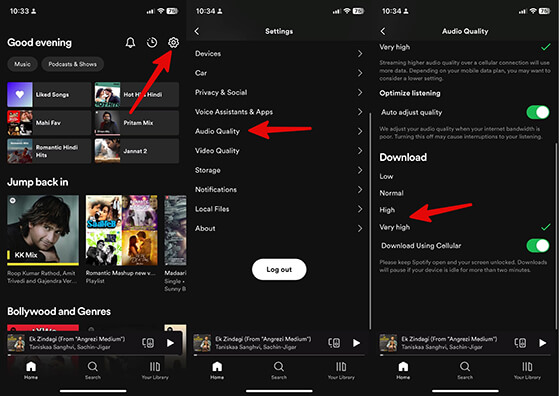
Q6. How to Delete Downloaded Songs on Spotify?
A6. You can open any downloaded playlist and click on the green down arrow to delete the downloaded playlist. (You can't delete individual downloaded songs, only the entire playlist or album.) Then you won't be able to listen to them offline, but they will still be in your library.
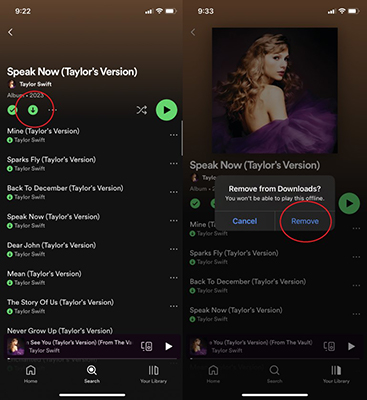
Or you can delete all the downloaded Spotify songs in 'Settings' > 'Storage' > 'Remove all downloads'. (This option is only available for mobile phones.)
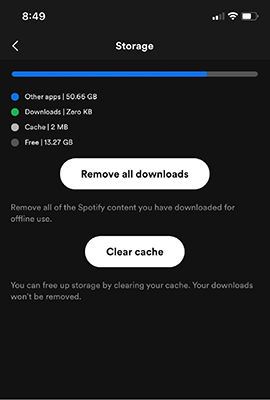
Part 6. Final Thoughts
Downloading Spotify songs provides flexibility and offline convenience, but certain limitations come with Spotify's download feature. With a Premium subscription, you can easily download playlists, albums, or podcasts to enjoy offline. For those who want to download songs without Premium or save files in MP3 format, DRmare Spotify Music Converter offers a versatile solution. Now you can take your favorite Spotify tracks anywhere, no restrictions attached.










User Comments
Leave a Comment