Streaming high-quality music from Spotify is today's norm. Given the surge in Internet use and devices, opting for online Spotify listening has become easier than storing music on devices. But there are still some situations in which you have to download Spotify songs to your devices, especially in an area with a poor internet connection.
Paying Spotify Premium is expensive for many users to listen to Spotify offline. And Spotify downloads deter you from transferring to many portable devices. Under this circumstance, Dojotech Spotify Recorder comes to the eye, which is a professional tool to help play Spotify music better.
Now, let's see the comprehensive review of Dojotech Spotify Recorder, including its features, how to download and use it, and the alternative.
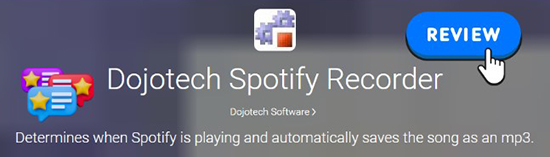
Part 1. What Is Dojotech Spotify Recorder
Spotify charges a Premium that allows users to have an ad-free music experience and listen to over 100 million songs in its library offline on limited devices. Whereas, the free version consists of ads, and no option for offline playback, which are sure to disturb the listening experience.
Dojotech Spotify Recorder was a third-party application developed by Dojotech Software to unlock the above restrictions and help music lovers explore the music world more easily and better. It specializes in recording Spotify songs in high quality. It was designed to capture and save music played on Spotify as MP3 or WAV for offline listening.
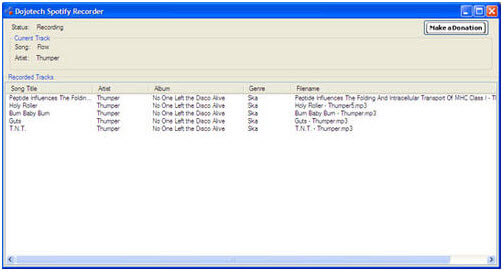
Key Features of Dojotech Spotify Recorder
✅Free and open-source software. Dojotech Spotify recorder is an open-source program that is accessible by developers and everyone who can create macros at no cost.
✅Record music from Spotify on Windows. The latest version is Dojotech Spotify Recorder 3.3, which is compatible with Windows 7 and Windows XP computers. It can detect tracks from Spotify with ease. Therefore, as soon as you open the Spotify application and start playing your favorite songs, the Dojotech recorder will record the songs automatically.
✅Save Spotify to MP3 or WAV. It supports saving Spotify songs in MP3 or WAV format. Likewise, it gives you the option to add ID3 tags to organize the downloaded and converted songs efficiently. When downloading Spotify to WAV, you can customize the sample rate and make it stereo to sound better.
✅Easy to download and use. You can download Dojotech Spotify Recorder 3.3 from the website for free without paying any money. Furthermore, the installation is simple, and you can begin using it after completing the installation in a few simple steps.
| Pros | Cons |
|---|---|
|
✔️ Free-to-use recording program ✔️ Open-source platform ✔️ Modification of output settings is simple ✔️ Listen to ad-free Spotify offline without Premium |
❌ The basic layout is confusing ❌ Support only Windows 7 and lower versions ❌ Limited output formats ❌ Only a few customization options |
Part 2. How to Download and Use Dojotech Spotify Recorder 3.3
With the help of the Dojotech Spotify Recorder chip, you can record music from Spotify without a limit, while changing the output settings, such as the folder and recording device. If you are using an old PC and using the free version of Spotify, then the Dojotech Spotify Recorder is the right choice. Now, let's check out the detailed user guide of this software.
Dojotech Spotify Recorder Download and User Guide
Step 1. Download the Dojotech Spotify Recorder 3.3 from the official Dojotech website.
Step 2. You can install the software in a few simple steps.
Step 3. Open Dojotech Spotify Recorder.
Step 4. Launch Spotify and queue the songs that you like to record and play them.
Step 5. Dojotech will automatically detect the songs and begins recording. You can see the songs that it is recording from the simple interface.
How to Fix Dojotech Spotify Recorder Not Working
If you have met some Dojotech Spotify Recorder problems, such as not recording, no sound, etc., you can follow some general troubleshooting steps to solve them below:
✨Check for Software Updates: Update your Dojotech Spotify Recorder to the latest 3.3 version.
✨Check Compatibility: Dojotech Spotify Recorder is compatible with computers running Windows XP and Windows 7. Please check your computer's operating system.
✨Firewall and Antivirus: Check your firewall and antivirus settings to ensure they are not blocking Dojotech Spotify Recorder.
Part 3. Best Alternative to Dojotech Spotify Recorder for Windows and Mac
From above, we had learned what is Dojotech Spotify Recorder and how to use it. Now, it is time to look at the best alternative program for Dojotech. It is DRmare Spotify Music Converter. The software is the ultimate alternative to Dojotech Spotify Recorder because it functions on any Windows and Mac computer.
The other aspect of this software is that it can download and convert Spotify audio tracks without losing original quality. The other advantage is that it can convert Spotify music at decent speeds. Even at such faster conversion speeds, it retains the original quality. Besides, you can choose the output formats, adjust the settings, and select the folder to save the files as you want.
DRmare Spotify Music Converter can help remove DRM from Spotify. You can remove the limitations from Spotify to ensure that you can listen to the songs on any device you like.
As you can see, you cannot operate Dojotech on Windows 11, Windows 10, and macOS computers. But with DRmare Spotify Music Converter, you can download the songs and convert them into the preferred output and customize the settings according to the need on all Windows and macOS computers.
How to Use Dojotech Spotify Recorder Alternative
Step 1. Download the free trial version from the official website of DRmare Spotify Music Converter for Windows or Mac.
Step 2. Complete the installation procedure and start the software. You will see the interface below. As the application open the Spotify app from within the interface, you can search for the songs or playlists that you want to download for conversion. Alternatively, you can copy and paste the link of the OGG music track in the search bar.

Step 3. Upon completing adding songs or playlists to the interface, you can adjust the output file settings. Click the "Preferences" option from the menu bar to make the adjustments to the output file settings. You can set the format to convert Spotify to FLAC, MP3, WAV, AAC, M4B, and more. Likewise, you can choose channel, bit rate, and sample rate. It is preferable to choose the 1x conversion speed to ensure that there is no loss of audio quality.

Step 4. After completing the settings, click the "Convert" button at the bottom. DRmare Spotify Music Converter will start the conversion process and output Spotify songs without losing the original quality.

Step 5. Open the songs folder to check for their quality and size after conversion is complete. You can listen to the songs on your computer using any media player or choose to transfer them onto a USB drive and listen to any external media device.
| Pros | Cons |
|---|---|
|
✔️ User-friendly software ✔️ Uses advanced decryption technology ✔️ Convert Spotify audio tracks into six output formats ✔️ Play Spotify offline for free with no ads ✔️ Support not only the latest Windows system but also macOS system ✔️ Complete customization |
❌ It requires to unlock all features. |
Part 4. In Conclusion
Dojotech Spotify Recorder is a good option for users who'd like to listen to Spotify songs, playlists, audiobooks, etc. offline anywhere without spending a cent. But it may not suit the requirements of all those who like to download music from Spotify on computer. Then you can use its alternative, DRmare Spotify Music Converter to help you out. The conversion speeds, customization features, and user-friendly interface make it suitable for all users.











User Comments
Leave a Comment