Spotify offers millions of songs and thousands of podcasts to its users, making it one of the largest streaming music services. However, just like other streaming music services, Spotify music has also added digital rights management. All songs downloaded from Spotify are encoded in OGG format. This allows users to listen to Spotify music only on the Spotify app on authorized devices. That's why many users are looking for ways to convert Spotify OGG to M4A.
M4A is one of the most popular audio file extensions. It has no digital rights management. M4A is generally intended as the successor to MP3, the most widely used audio format. But it has better sound quality and smaller file size than MP3. After getting Spotify M4A files, you will be able to listen to Spotify music on more players such as iTunes, Windows Media Player, etc. In this article, we will show you two methods to help you convert Spotify to M4A online.
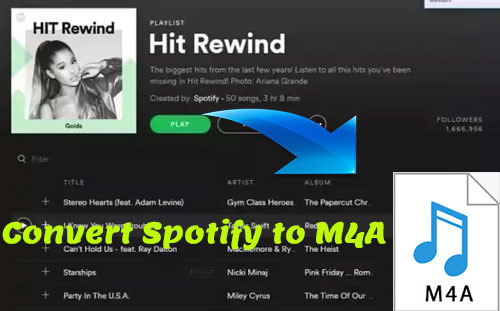
Part 1. Best Spotify to M4A Converter - DRmare Spotify Music Converter
DRmare Spotify Music Converter is our pick of the best tools to help you convert Spotify music to M4A, MP3, M4B, WAV, AAC and FLAC. It can also download music directly from Spotify without Premium. It works fast, up to 5 times faster. In addition, it supports importing a large number of Spotify tracks at the same time for batch conversion, saving you a lot of time.
You can define Spotify audio parameters such as audio channels, bitrate, sample rate, etc. according to your needs. In addition, DRmare Spotify Music Converter can preserve the original quality of converted Spotify music files so that you can enjoy a better Spotify music listening experience on your device offline. With this tool, you can finally get Spotify M4A files on your device and use them without any issues.

- Download and decrypt Spotify tracks to local audio files
- Batch convert Spotify music to M4A, MP3, etc. at a 5x faster speed
- Download Spotify music without Spotify Premium account
- Automatically search and store ID3 tag info of Spotify music
Part 2. How to Convert Spotify to M4A Step-by-Step
DRmare Spotify Music Converter is easy to operate. And you can free install it on your computer by clicking the 'Download' button above. After that, you can the steps below to get Spotify M4A music files.
- Step 1Import Spotify tracks

- Launch DRmare Spotify Music Converter and you will see the Spotify app also pop up. Go to Spotify to find the songs you want to convert to M4A. Then drag and drop them to DRmare. Or you can put the link of the Spotify tracks to the search bar on DRmare, then click 'plus' icon. Then DRmare will load the songs automatically.
- Step 2Set Spotify output format as M4A

- If you don't reset the setting, it will convert Spotify to MP3 by default. Please find 'DRmare Spotify Music Converter' on the left side of your Mac system, or find the 'Menu' icon at the top right on the main screed of DRmare Windows version. Then choose 'Preferences' in the list and 'Convert' at the setting window. Now you can choose the M4A output format for Spotify music. And you can customize channel and bit rate and more for Spotify songs you like. Then hit 'OK' to apply the settings.
- Step 3Convert Spotify to M4A

- Hit the 'Convert' button. The DRmare program will begin the converting process. After the conversion, you can go to the 'Converted' icon to check the converted Spotify M4A files. You can also go to your computer's local folder to locate all the downloaded Spotify files. These music files are your to keep and use anywhere.
Part 3. How to Convert Spotify to M4A Online
DRmare Spotify Music Converter is the best tool to convert Spotify music to common audio formats. But if you want a Spotify to M4A converter online tool, you can consider Ytmdl. This is an online website that downloads music from YouTube Music and keeps complete metadata. It supports songs, artists, albums and more. You can choose the output format as MP3, M4A or OPUS. Therefore, you can find Spotify songs with the same name on YouTube Music, and then use Ytmdl to download Spotify music to M4A. Now let's see how this method works.
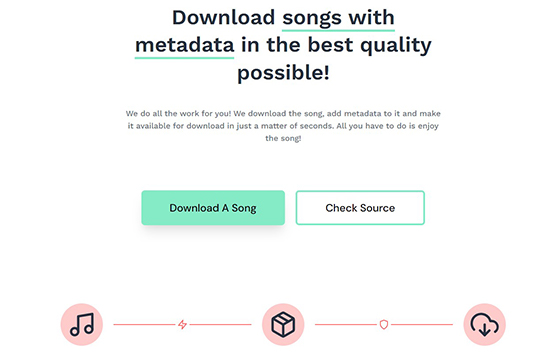
Step 1. Find the music you want to convert to M4A on YouTube Music and copy its music link.
Step 2. Go to Ytmdl's website and click 'Settings' from the left side menu. Then choose the 'M4A' format as the output format.
Step 3. Go to the main interface of Ytmdl and click 'Download a Song'. Then paste the music link into the blank box and press the 'Enter' key.
Step 4. Once it find the songs, click 'Download' to convert Spotify to M4A online.
Part 4. FAQs about Spotify & M4A
Q1: What Is an M4A File?
A: M4A is the file extension for audio files encoded using Advanced Audio Coding (AAC), a type of lossy compression. M4A files are not protected. M4A is often the successor to MP3. Comparing to MP3, M4A or AAC files have better quality and smaller file size. Plus, M4A files are supported by many devices and players such as iTunes, Windows Media Player, VLC, QuickTime, Android phones, iPhone, iPad and so on.
Q2: How to Convert Spotify to M4A Online?
A: There are many M4A converters online, but most of them do not support Spotify because Spotify music files are protected. Ytmdl is a YouTube Music converter, but you can use it to convert the same Spotify songs on YouTube Music. Or you can try an alternative - DRmare Spotify Music Converter, capable of converting Spotify music to multiple common formats such as M4A, MP3, etc.
Q3: Is It Legal to Convert Spotify Music to M4A?
A: Converting Spotify music to M4A or any other format without appropriate authorization may violate Spotify's Terms of Service. However, it is legal once you use a safe tool and only use the converted files for personal use only and not for commercial use.
Q4: Can Spotify Play M4A?
A: Yes. You can upload music files in MP3, M4A, and WAV formats to your Spotify music library for listening.
View also: Upload Music to Spotify
Part 5. The Verdict
Now you know two ways to convert Spotify to M4A using DRmare Spotify Music Converter or Ytmdl. DRmare Spotify Converter is the best tool to help you download music from Spotify to computer and save them as common audio formats. Ytmdl can help you convert Spotify to M4A online by searching for the same song on YouTube Music. Give it a try and enjoy more of the Spotify music you love.










User Comments
Leave a Comment