Do you have a Harman Kardon speaker, such as Harman Kardon Omni or Harman Kardon Invoke? As a wireless HD speaker, it brings premium sound quality to your living space. If you are a Spotify enthusiast, you'll be delighted to know that Harmon Kardon Omni and Invoke speakers offer seamless integration with the popular music streaming service.
In this guide, we'll walk you through the steps to play Spotify on Harman Kardon Omni and Invoke speakers. Besides, we will also provide a helpful way to stream Spotify music to Harman Kardon speaker for offline listening for free. Let's unlock a world of high-fidelity audio at your fingertips.
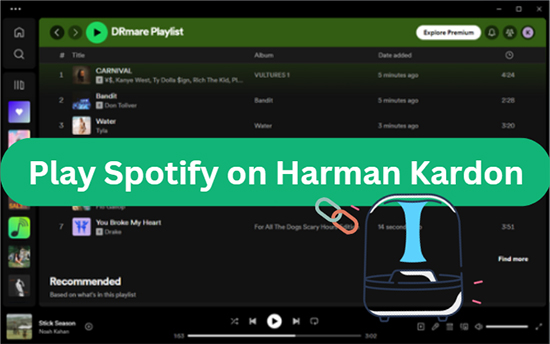
Part 1. How to Play Spotify on Harman Kardon via Spotify Connect
Harmon Kardon Omni and Harmon Kardon Invoke both support a lot of ways to stream music, such as Bluetooth, Chromecast, and Spotify Connect. So, you can directly connect Spotify to Harmon Hardon Omni and Invoke speakers via Spotify Connect and then you can control the music playback via the Spotify app or voice commands.
Follow these steps to effortlessly stream your favorite Spotify tracks and playlists on these high-performance Harmon Kardon speakers. Please note that this way requires you to have a Spotify Premium subscription.
Use Harman Kardon with Spotify Connect
Step 1. Set up your Harman Kardon Omni or Invoke speaker properly and connect it to your home network.
Step 2. Open the Spotify app on your smartphone, tablet, or computer. Ensure this device is connected to the same Wi-Fi network as your Harmon Kardon.
Step 3. Log in to your Spotify Premium account and start to play a song that you'd like to play on this HD wireless speaker.
Step 4. On the "Now Playing" screen, tap on the playback devices icon (usually located in the bottom-right corner for mobile devices or at the bottom for the desktop app).
Step 5. Select your Harman Kardon Omni or Invoke speaker from the list of available devices. Once connected, the audio will start playing through your speaker.
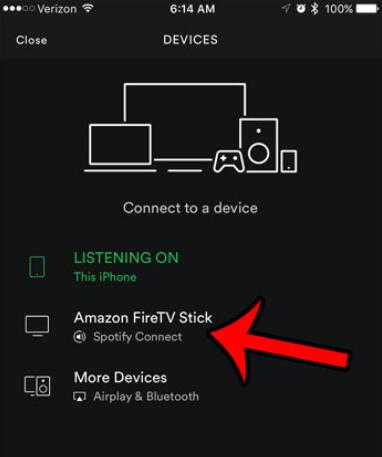
Step 6. Harman Kardon speakers are compatible with Microsoft's Cortana. You can use voice commands to control Spotify playback. Simply say, "Hey Cortana, play [artist/album/playlist] on Spotify," and let your speaker handle the rest.
Part 2. How to Stream Spotify to Harman Kardon Omni/Invoke for Free
What if you are using a free account, that can't access the Spotify Connect feature? Luckily, the Harman Kardon speaker can also support Bluetooth function to stream music from your device to this speaker. In this case, you can use DRmare Spotify Music Converter to help you out.
It can help you download Spotify music tracks for free and convert them into other formats, such as MP3, AAC, and more. And then, it's easy to play Spotify, like common audio tracks on your Harman Kardon Omni and Invoke via Bluetooth.
This software can also customize other output parameters like changing the bit rate or sample rate. Its conversion speed is up to 5X and with lossless quality, which lets you enjoy the music as same as the original one on Harman Kardon.

- Simple but clear main program interface, easy to use
- Convert Spotify music into MP3, FLAC, and more formats
- Output 100% lossless quality at up to 5X speed
- Download Spotify music and play on other devices
How to Download and Play Spotify Music on Harman Kardon Invoke/Omni
DRmare Spotify Music Converter has a user-friendly design with a clean main interface, so you don't need to worry about the operation. Besides, it provides a free trial version for all users to test its performance. You could click the "Download" button above and install it on your computer to download Spotify songs for playing on Harman Kardon.
- Step 1Import Spotify Music Tracks

- Launch the DRmare Spotify Music Converter on your computer. When you launch it, it will automatically launch your Spotify at the same time. Then you can drag the music tracks from your Spotify playlists or others to the main interface. Or copy and paste the links from Spotify to the search box to add the music files. After you finish adding, the program will load the files you added to the operating area.
- Step 2Set Spotify output formats for Harman Kardon

- In this step, you are going to select an output format for the Spotify music tracks you want to convert. Although we have MP3, AAC, WMA, M4A, M4B, and FLAC for you to choose, you just need to set the right format for your Harman Kardon Speaker. If you want to customize your music, you could change the bit rate or other parameters to make your music more perfect.
- Step 3Begin to convert Spotify music for Harman Kardon

- Now, the whole procedure has been done half. Next, you can start to convert by clicking "Convert" button. The program will begin the conversion process and your Spotify music files will be downloaded and saved on your computer. You could click "Converted" at the bottom of the program and look at the converted Spotify music files on your computer.
- Step 4Play Spotify on Harman Kardon Speaker via Bluetooth
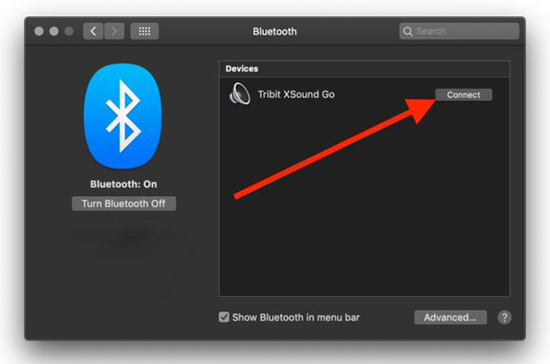
- Here comes the final step. In this part, you need to open the Bluetooth on your computer and turn on your Harman Kardon Speaker. Find the converted Spotify music files and sent them to your Harman Kardon Speaker through Bluetooth connected. Then you need to wait for the streaming process. After that, you can enjoy Spotify music on your Harman Kardon Speaker.
Part 3. In Summary
With a Spotify Premium subscription, you can directly listen to Spotify on Harman Kardon via the Spotify Connect feature. Although this feature is not available for free Spotify users, you can still draw support from DRmare Spotify Music Converter to stream music to Harman Kardon Omni and Invoke via Bluetooth for offline listening without Premium. Now, let the Spotify music fill your home with rich, immersive sound.










User Comments
Leave a Comment