
In today's world, music is an essential part of our daily lives. Having a sound system that effortlessly plays high-quality music can significantly enhance our living experience. Bose SoundTouch is one such exceptional wireless sound system that supports various streaming services, including Spotify. This article will detail how to connect Spotify to your Bose SoundTouch system and seamlessly enjoy your favorite tunes.
Part 1. Introduction to Bose SoundTouch
Bose SoundTouch is a series of wireless speakers designed to deliver rich, clear sound throughout your home. These speakers support both Wi-Fi and Bluetooth connections, allowing you to stream music from a variety of sources, including popular streaming services like Spotify, Pandora, iHeartRadio, Deezer, and SiriusXM.
Part 2. How to Stream Spotify to Bose SoundTouch with SoundTouch App
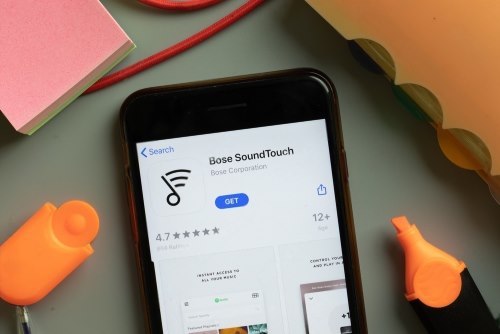
- Open the SoundTouch app.
- Click on the menu icon in the upper left corner.
- Select “Add Service” and choose “Spotify”.
- Log in to your Spotify account by entering your credentials.
Once connected, you can browse and play your favorite Spotify tracks directly from the SoundTouch app.
Part 3. How to Play Spotify on Bose SoundTouch with Spotify Connect
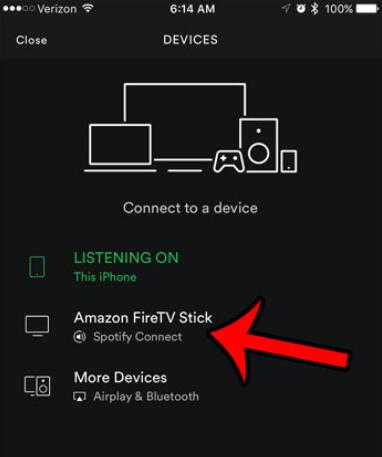
Step 1.Open the Spotify App and make sure you are logged in and playing a track.
Step 2.Select Your Device
Step 3.Tap the “Now Playing” bar at the bottom of the screen to open the “Now Playing” view.
Step 4.Tap the “Device Available” icon to open the Spotify Connect menu.
Step 5.Select your Bose SoundTouch speaker from the list of available devices.
Part 4. How to Connect Spotify to Bose SoundTouch via Bluetooth
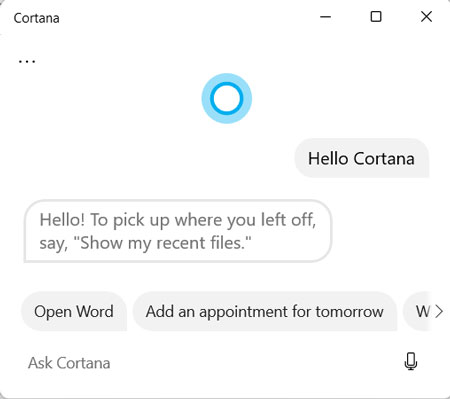
Step 1. Ensure both your Bose SoundTouch speaker and the device you’re using for Spotify are Bluetooth-enabled and paired.
Step 2. In the Bluetooth settings of your device, select your Bose SoundTouch speaker.
Step 3. Open the Spotify app and start playing music. The sound should come through your Bose speaker.
Part 5. How to Play Spotify on Bose SoundTouch Offline
For those who want an even better experience with offline playback and higher sound quality, the DRmare Spotify Music Converter is an excellent tool. DRmare Spotify Music Converter allows you to convert Spotify music to formats compatible with Bose SoundTouch, such as MP3. This ensures that you can play your favorite Spotify tracks even without an internet connection.

- Clean main interface, easy for you to operate and use
- Download and convert Spotify tracks at up to 5X speed
- Output Spotify music in multiple formats, such as MP3, etc.
- Keep ID 3 tags, meta data such as the album cover, artist, genre, author

Double-click the DRmare Spotify Music Converter icon to launch it. You can then either drag and drop the music tracks from Spotify into the main interface or copy and paste the links into the search box to add the music files. The program will recognize the files you want to convert and add them to the operating area. It supports up to 200 files at a time, making the process very convenient.

Since Bose SoundTouch supports MP3, WMA, AAC, and FLAC formats, you can choose and set one of these supported formats in the DRmare Spotify Converter. You can also customize the bit rate and other parameters for your output files according to your preferences.

Once you have finished setting your preferences, simply click the "Convert" button. The program will start converting the files and save them to your computer. Generally, the program can convert all the files at up to 5X speed. It also provides options for "1X" and "5X" speeds, allowing you to adjust according to your internet speed and save time.
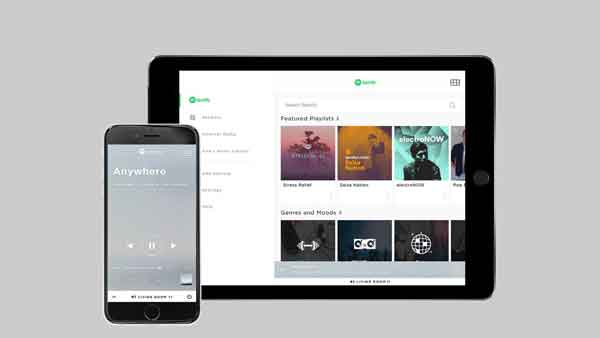
After completing the conversion and downloading process, you can add the offline Spotify files to the local music library of your Bose SoundTouch from a computer or a phone. To add the files, launch the Bose SoundTouch app and follow the app's guidance to finish adding the files. Please wait a few minutes for the music files to sync on your Bose SoundTouch. Once synced, you can start playing Spotify music on your Bose SoundTouch.
Part 6. Common Issues and Solutions of Streaming Spotify to SoundTouch
1. Connection Issues
Ensure Same Network: Both your Bose SoundTouch speaker and the device running Spotify should be on the same Wi-Fi network.
Update Firmware: Make sure both the SoundTouch app and the speaker firmware are up to date.
Restart Devices: Sometimes, simply restarting your devices can resolve connectivity issues.
2. Sound Quality Issues
Check Volume Levels: Ensure the speaker is not muted and the volume is turned up.
Proper Playback Settings: Verify that the audio device's playback settings are correct and set to play audio.










User Comments
Leave a Comment