In today's digital music landscape, visuals are just as important as the music itself. Album covers, in particular, act as a visual gateway to the music, often reflecting the mood, theme, or genre of the album. While Spotify boasts an extensive music library with eye-catching album covers, you might sometimes want to personalize your listening experience by changing these covers.
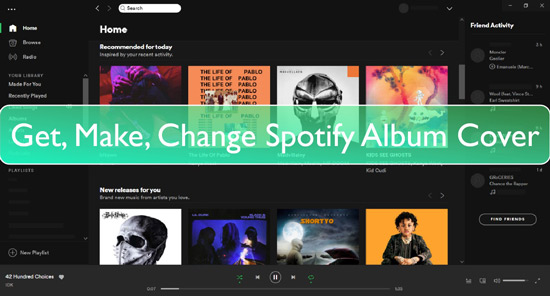
Spotify allows you to modify playlist covers, but changing album covers or covers of public playlists and songs is restricted. This article will guide you through the steps to change private playlist covers using official methods and introduce an advanced solution for breaking limitations and customizing album, public playlist and song covers on Spotify.
Part 1. Spotify Cover Art: What Is It
Spotify cover art refers to the image displayed on Spotify associated with a song, album, or playlist. They play a crucial role in attracting listeners and conveying the music's mood and genre. Spotify recommends a size of 3000 x 3000 pixels for optimal display, with a file size of 4MB or less. JPEG format is preferred, although PNG and TIFF are also supported. When creating or selecting cover art, aim for an sRGB color space with 24 bits per pixel to ensure accurate color representation across different devices.
Part 2. How to Change Spotify Playlist Cover (Private)
Spotify makes it easy to personalize playlists you've created by changing their cover art. Here's how:
On Desktop:
Step 1. Open the Spotify desktop app.
Step 2. In the left-hand menu, select the playlist you want to edit.
Step 3. Hover over the current playlist cover and click the pencil icon that appears.
![]()
Step 4. In the edit window, click "Choose Photo."
Step 5. Select an image from your computer (recommended size: 640x640 pixels, JPEG or PNG format).
Step 6. Click "Save" to apply the new cover.
On Mobile:
Step 1. Open the Spotify mobile app.
Step 2. Go to "Your Library" and select the playlist you wish to edit.
Step 3. Tap the three-dot icon in the top-right corner and select "Edit Playlist."
Step 4. Tap the existing cover and choose "Change cover Image."
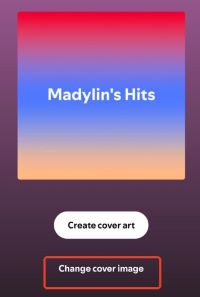
Step 5. Select a photo from your device or take a new one.
Step 6. Tap "Save" to confirm the changes.
Part 3. How to Change Spotify Album/Song/Playlist (Public) Cover
Changing Spotify album/song/public playlist covers involves modifying the metadata embedded within the music files. This metadata includes information like the artist name, album title, track names, and the album cover image itself. Spotify, as a streaming platform, doesn't allow you to directly modify the metadata of albums.
To change the album cover of a specific song or album, you'll need to download the music files to your computer. After downloading, you can use third-party software or media players to edit the metadata, allowing you to change the cover art.
For this, we recommend the powerful DRmare Spotify Music Converter. This tool allows you to download Spotify songs to your computer while preserving their original ID3 tags and metadata.
And DRmare Spotify Music Converter supports six different audio formats, including MP3, M4A, M4B, FLAC, AAC, and WAV. The best part is that you don't need a premium Spotify subscription to download songs. With just a few clicks, you can download Spotify tracks, edit the metadata, and customize the album covers to match your preferences.

- Download Spotify albums and songs to edit album covers effortlessly
- Convert Spotify tracks to MP3, FLAC, WAV, and more for offline use
- Preserve original metadata and ID3 tags, including album art and details
- Customize public playlists and albums by modifying downloaded files
Download Spotify Album to Edit by DRmare Spotify Music Converter
Let's walk through how to download Spotify songs using DRmare Spotify Music Converter. First, make sure you have both DRmare Spotify Music Converter and the Spotify app installed on your Mac or PC.
- Step 1Set up DRmare Music Downloader and add Spotify songs

Launch DRmare Spotify Music Converter and import songs from the Spotify app. You can either copy and paste a song's link into the DRmare search bar or simply drag and drop songs directly into the converter's interface.
- Step 2Reset Spotify output audio parameters

Click the "Menu" icon at the top of the DRmare interface and select "Preferences". Next, click the 'Convert' tab in the Preferences window. Here you can adjust the audio format, bit rate, channel, and other settings for your Spotify songs.
- Step 3Download songs from Spotify

Click on the "Convert" button to download Spotify album. Wait for the process to complete. Once finished, you can find your downloaded Spotify songs by clicking the "Converted" icon at the bottom of the DRmare program.
Now to change a Spotify public playlist cover, you can import your downloaded songs into Spotify and create a new playlist. This allows you to modify the cover using the steps outlined in Part 2. For instructions on changing album and song covers, continue reading below.
Change Album Cover on Spotify on PC/Mac
In this part, we will demonstrate how to change Spotify album covers on both PC and Mac. You can follow these same steps to change covers for Spotify songs.
On PC:
To change Spotify song album cover on PC, you can seek help from Groove Music. Now, follow the steps here to learn how to make it.
Step 1. In Groove Music, select the downloaded Spotify music file.
Step 2. Select "My Music" from the side options.
Step 3. Select "Albums" and right-click a song to choose the "Edit info" option.
Step 4. A pop-up window will appear. Click on the cover image to locate the folder where the album cover is saved.
Step 5. Select an image that you want to set as an album cover and click on "Open".
Step 6. The image will be set as the album's cover. Then click "Save" to save the change.
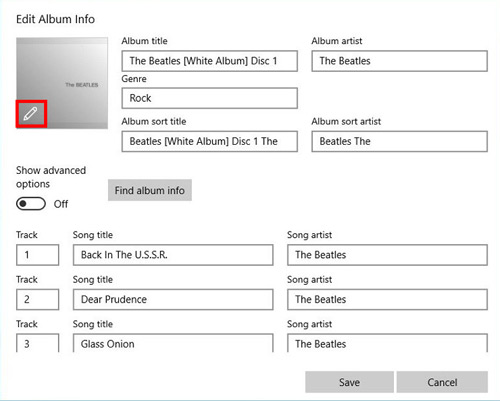
Another option is to use Windows Media Player. Here's how:
Step 1. Open Windows Media Player and click on the Music Library" menu.
Step 2. Then click on "Albums" on the top.
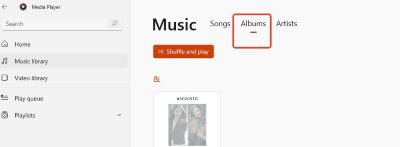
Step 3. Then locate the album which you want to change the Spotify album cover and click on it.
Step 4. Hit "Edit info" on the right.
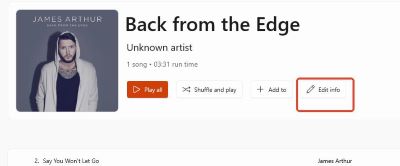
Step 5. Click the displayed cover art, then click the pencil icon and select the picture you want as your new cover.
Step 6. Click "Save" to confirm the changes. Your Spotify album cover will be updated and ready to import into Spotify.
Note:
Windows Media Player cannot modify Spotify song covers. For this task, you can use either Foobar2000 or follow the iTunes steps for Windows outlined below.
On Mac:
If you use a Mac computer, you can use iTunes program to help change album cover on Spotify:
Step 1. Open iTunes on your Mac desktop.
Step 2. Add Spotify to iTunes with two possible methods. Locate the songs and drag and drop them in the interface of iTunes or click the "File" option at the top of the iTunes interface to import the downloaded Spotify songs.
Step 3. After adding the songs, right-click an album and click on the "Album info" option.
Step 4. A pop-up window will appear, click on the "Artwork" option and then choose "Add Artwork".
Step 5. Locate the album cover you want to set and select it.
Step 6. Click on "Open" and the album cover will change. Click on OK to confirm the change.
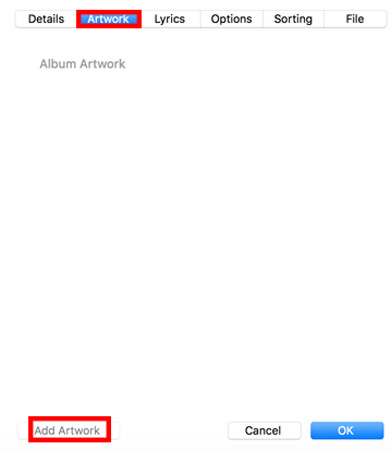
Part 4. How to Create Spotify Cover Art
What if you want to make Spotify cover art by your own, how to do that? There are some Spotify playlist cover makers that allow you to make and design Spotify cover art. We will provide step-by-step guides to create Spotify album covers with Coverify, Fotor, and Canva.
Via Coverify:
Step 1. Open Coverify and choose a background for the album cover you want to create.
Step 2. Click on "Style" and choose colors, font, and filters for customization.
Step 3. After creating the album cover, save it and upload it on a Spotify song.
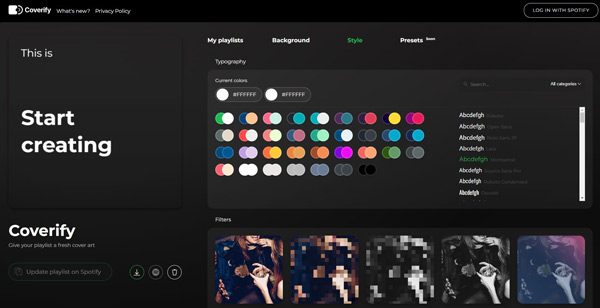
By Fotor:
Step 1. Open Fotor and select an "Album cover" from various templates.
Step 2. Drag and drop the images and customize them by editing colors, and backgrounds, adding text and using other customization options.
Step 3. After creating the album cover, upload it on a Spotify album cover.
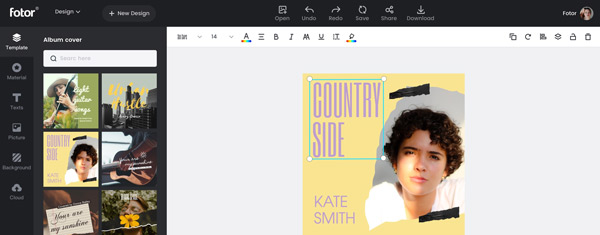
With Canva:
Step 1. Open Canva and search "album covers".
Step 2. From a wide variety, select a template.
Step 3. Click "Images" and drag and drop your selected image.
Step 4. You can add text, change colors, and use many other customization options.
Step 5. After creating the design, click on Save. And add it as a Spotify album cover.
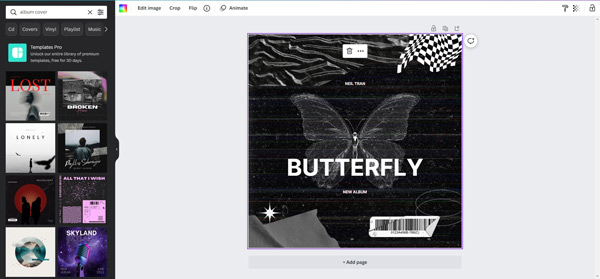
Part 5. In Conclusion
In conclusion, while Spotify allows for customization of private playlist covers, changing album or song covers requires a different approach. By using DRmare Spotify Music Converter, you can download your favorite Spotify tracks and then edit their metadata using various media players like Groove Music on Windows or iTunes on Mac. This method allows you to personalize your music library with custom album and song covers.












Learn to craft captivating Spotify covers without spending a dime. This guide reveals top free resources and tools for creating standout covers for your Spotify content.