"How can I block someone on Spotify?" Spotify is such a great music platform for users to enjoy tracks online and offline. In Spotify, you can follow other users, view their profiles, see their listening activity on Spotify and so on. Yet, what can you do if you don't want others to see your profile and follow you or you don't want to know others listening activity?
In fact, you can block them. Spotify had offered a blocking feature which allows users to block someone with ease. If you don't know how to do that, you can follow the tutorial below to learn how to block people on Spotify.
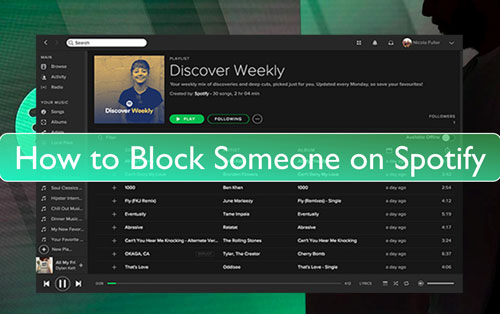
Part 1. How to Block Someone on Spotify from the Friend Activity Section
"How can you block someone on Spotify?" If users follow each other, they will become friends on Spotify. So, to block people on Spotify, you can make it via the Friend Activity on Spotify. Here let's check how to block friends on Spotify on a computer and mobile device step by step.
On Desktop:
Step 1. Open Spotify on your Windows or Mac computer.
Step 2. Navigate to 'Friends Activity' in the right side.

Step 3. Choose a person that you want to block. Then right-click on the name of he/she. Next, choose the 'Block' option from the list.
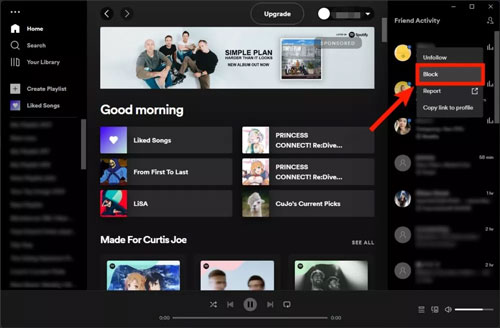
On Mobile Device:
Step 1. Start the Spotify app on your iOS or Android device.
Step 2. Head to the 'Friend Activity' section.
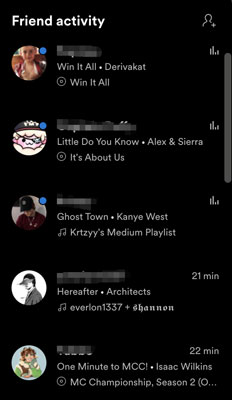
Step 3. Pick up someone you like to block and hold the name. Then you will see a pop-up menu. Next, select the 'Block' option to block people on Spotify.
Part 2. How to Block Someone from Spotify via Your Followers List
On Spotify, there are followers following you, but you don't follow them. If you don't want them view your profile and listening activity, then you can block them from your Followers list as there is no option to remove a follower on Spotify. Here please check how to block someone from following you on Spotify on mobile phones and computers.
On Windows and Mac Computer:
Step 1. Launch the Spotify desktop app on your computer.
Step 2. Hit on your profile name at the upper-right menu bar on the screen. Then choose 'Profile' from the option list.
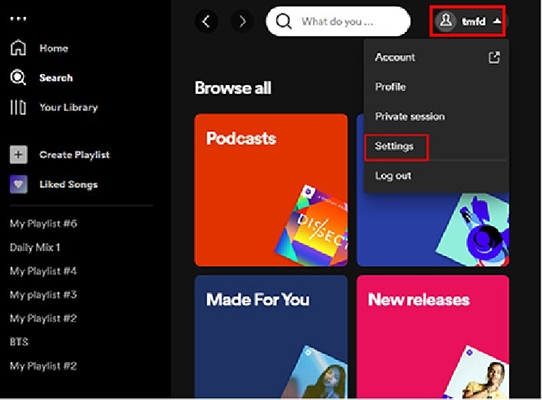
Step 3. On your profile screen, you can see the number of the people following you. Then touch the 'Followers' option to view your followers.
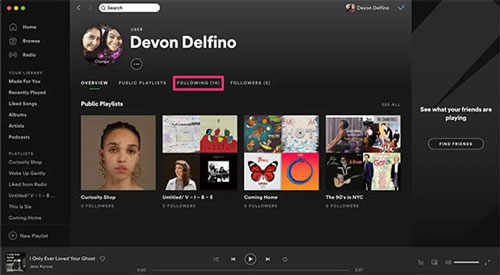
Step 4. Locate the people that you would like to block and right-click on their profile. And then pick up the option of 'Block' and confirm it in the pop-up window.
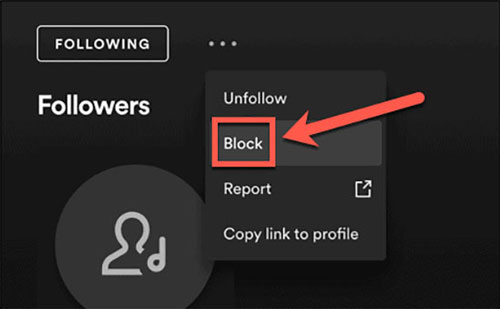
On Android and iPhone or Other iOS Devices:
Step 1. Head to the Spotify app on your mobile device.
Step 2. Find the 'gear' icon and touch it to go to the 'Settings' screen.
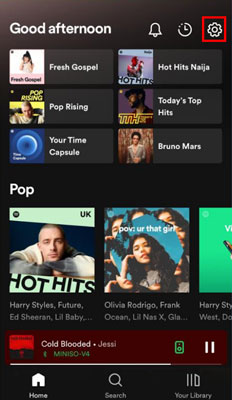
Step 3. Press on your username and view your profile.
Step 4. Click on the Followers and you will get a list of your followers.
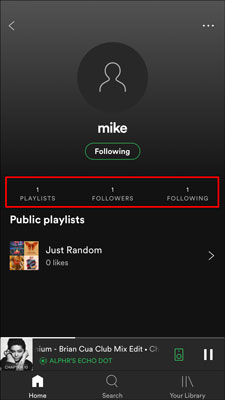
Step 5. Choose a follower and go to their profile page. Then hit on the 'three-dots' icon and choose 'Block'. Next, confirm your action.
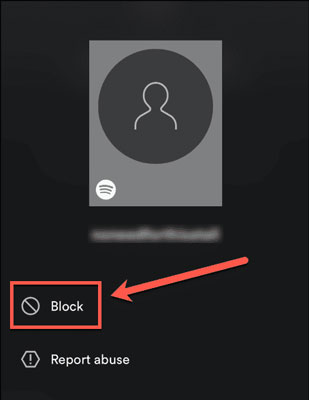
Then you will be successful to block someone on Spotify and you can see the blocked people on Spotify have been removed from your profile.
Part 3. How to Block People on Spotify Randomly from Their Profile
"How can you block people on Spotify?" On Spotify, you can block a user even if he is not your Spotify friend or your Spotify follower. You just need to find a user randomly on Spotify using the search feature. Now, we will show you how to block someone on Spotify app by searching their profile.
Step 1. On the Spotify desktop program, click on the 'Search' option from the left side. Then type the profile name or username of the people that you like to block in the search box.
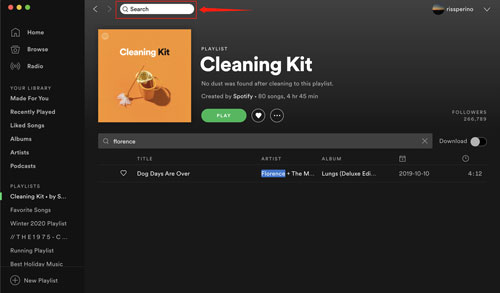
Step 2. Look for the target person and right-click on their username.
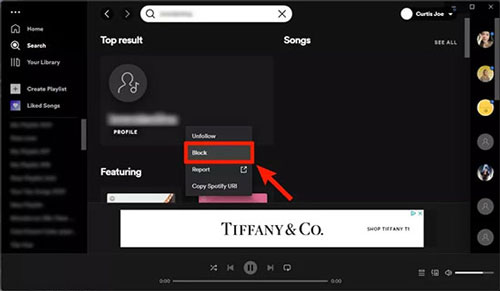
Step 3. Select the 'Block' option to get them blocked on Spotify.
Part 4. How to Download Spotify Tracks for Use Offline
To block people on Spotify, you can follow the tutorial above. If you want to block Spotify ads, then you can look at this part. We know that free Spotify users need to bear the ads while listening to music. So, here we will show you a tool to download Spotify audio tracks for offline listening without ads and without Spotify premium.
All your need is DRmare Spotify Music Converter. You can use this program to download any audio file from Spotify without ads. Also, you can choose to convert and output Spotify songs to FLAC, MP3, and more plain audio formats. Besides, it will save the original audio quality of Spotify tracks and run at a fast rate.
Moreover, you can change the audio channel, bit rate and more to get a better audio quality of your Spotify audio files. After the conversion, you will get ads-free Spotify music tracks. And you can keep the converted Spotify songs on your computer for moving to other devices for use offline.

- Download Spotify albums/songs/podcasts and more without Premium
- Batch download and convert Spotify songs at up to 5X speed
- Convert Spotify music to MP3, AAC, etc. for any other platform
- Play Spotify music files offline anywhere and anytime
Now, follow the step here to see how DRmare Spotify Music Converter works. First, you need to download & install it on your computer. Just touch the 'Download' button above to make it.
- Step 1Import Spotify audio track to DRmare Spotify Music Converter

- Open the DRmare Spotify Music Converter and the Spotify app will show as well. Navigate to the opened Spotify music app and locate any track you want to download. Then drag and drop it to the main screen of the DRmare tool. And you can import Spotify files to DRmare by coping its link and then putting it in the search box of DRmare. Then click on the 'plus' icon.
- Step 2Set audio format, bit rate and more for Spotify files

- Now, you need to set the output audio parameters for Spotify songs. Please find the preferences option in the DRmare program. Then you can head to reset the audio format, sample rate and so on for the Spotify files that you want to convert and download. Once done. touch 'OK'.
- Step 3Download and convert Spotify music

- To start to convert and download music from Spotify to computer, you need to touch the 'Convert' button on the DRmare tool. After clicking, the process will begin. Later, once converted, you will find the local Spotify audio files in the 'history' section on DRmare. By the way, you can locate the files on your computer by hitting on the 'search' icon. Then you can listen to Spotify music offline without Premium on your computer. Also, you can move them to any device you want for offline playing.
Part 5. FAQs about Blocking Someone on Spotify
Q1. What Happens When You Block Someone on Spotify?
A1. If you block people on Spotify, they won't see your profile, public playlists or your listening activity.
Q2. How to Know If Someone Blocked You on Spotify?
A2. If you want to tell if you are blocked by someone, then you can try to search for the person's username on Spotify. If you can't see their profile, it is possible they have blocked you. Also, if you can't see their playlists or profile information anymore, you are probably blocked by them.
Q3. How Do I Unblock Someone on Spotify?
A3. If you want to unblock people from Spotify after you block them, you can find them on the search section on Spotify. Then right-click on their username and choose 'Unblock'.
Q4. Can I Block People Who Already Blocked Me on Spotify?
A4. No, you can't. That's because you can't find their username from Spotify.
Q5. If I Block Someone on Spotify Will They Know?
A5. No. Spotify won't notify people that they have been blocked.










User Comments
Leave a Comment