"Can you backup Spotify playlists?" Digital streaming files online do provide easy access to us today. But there are also caveats. No matter how careful you are, there are times that may cause you to lose files. For example, accidentally deleting a document, server error, computer crash, account being hacked and so on. That is why data backup is essential in modern society.
This is the same in the digital entertainment area. Today, we will focus on Spotify playlist backup. If you have spent a long time to craft your Spotify songs and playlists, you'd never want to miss them in the future. To avoid losing files, you should backup your Spotify playlists often. But how?
In this post, you will learn how to back up Spotify playlists and other Spotify content in detail. Please follow the steps in the following parts and start.
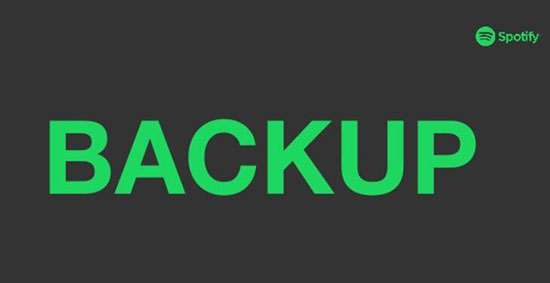
Part 1. How to Backup Spotify Playlist by SpotMyBackup
Spotify didn't come with a feature to help you export and backup playlist officially. Thankfully, you can backup Spotify playlists, songs with third-party web apps. Here in this part, you will get the SpotMyBackup tool to help back up Spotify library. It is the easiest way to backup all Spotify songs with one click. And it can export Spotify playlists to text and so on. Now, check it out and give it a try.
Step 1. Launch your browser to visit SpotMyBackup.
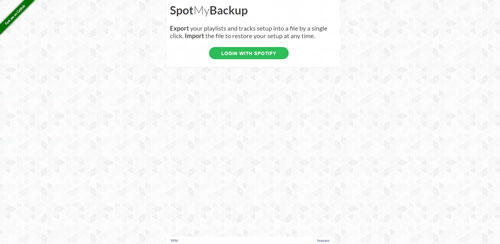
Step 2. Log in to your Spotify account and password and click "OK" to grant access.
Step 3. It takes a few minutes to scan your account depending on how many playlists you have.
Step 4. When the scan completes, you can click "Export" to backup Spotify playlists to a JSON text file.
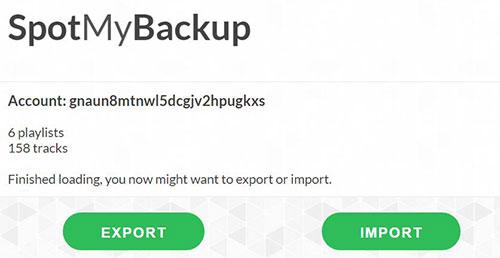
Part 2. How to Back up Spotify Playlists by Exportify
Exportify is another Spotify web app that allows you to export and backup Spotify playlist. It can save Spotify playlist to CSV text files with more customization options. It is ideal if you want to keep a record of songs from each playlist.
Step 1. Go to the Exportify website.
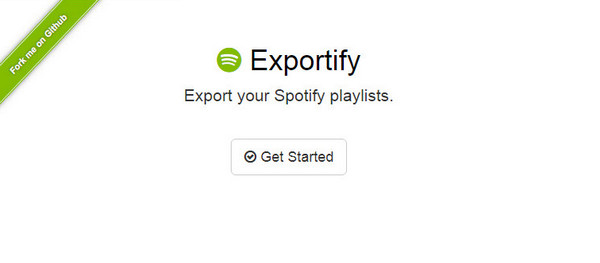
Step 2. Login with your Spotify account and password.
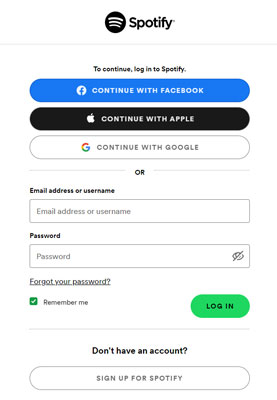
Step 3. It will show you all the playlists you have curated.
Step 4. Click "Export All" to export all songs. Or, you can click "Export" to export the specific playlist you want to text.
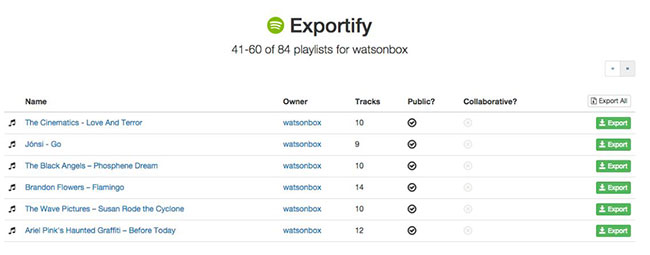
After exporting, you can save the backup Spotify files on your computer or print them. When you need to restore Spotify playlists or transfer your Spotify songs to another streaming service, you can do that via the backup text files.
Part 3. How to Backup Spotify Library via DRmare Spotify Music Converter
The songs from Spotify music library maybe not be available as time goes on due to the contractions with artists or other reasons. If you don't want to lose your favorite Spotify music, why not try this way to backup and save Spotify playlists on computer?
DRmare Spotify Music Downloader is a special tool to help remove protection from Spotify content. It supports to download any content from Spotify. You can get playlist, songs, albums and so on from Spotify with it. And it can convert Spotify music to MP3, M4A, M4B, AAC, WAV, and FLAC. It will keep all original ID3 tags and metadata. So, you will have the best quality songs of Spotify. Also, you can change and alter Spotify output audio channel and so on.
What's more, DRmare Spotify Music Converter will convert songs at a fast rate. Later, you will get Spotify playlist backup on computer. And you can listen to Spotify music offline any time if you wish.

- The easiest way to backup Spotify playlists offline to your computer for free
- Convert and edit the encrypted Spotify OGG to common songs
- Archive the output music files by albums, artists, keep your library tidy
- Support to enjoy Spotify music on multiple device anytime
How to Download and Backup All Spotify Playlists on Windows/Mac
The trial version of DRmare Spotify Music Converter is readily available. You can download it to your computer first. Then follow the steps here to see how to use it to convert and back up any Spotify content.
- Step 1Add the link of your Spotify playlist to DRmare

- Open the DRmare Spotify Music Converter. Then the Spotify app will show as well. Then you can copy and paste the Spotify playlist URL to the DRmare software. Or you can drag and drop the playlist from the Spotify app to the DRmare converter.
- Step 2Select a backup format for Spotify tracks/playlists

- Next, you can go to the Preferences window to change the output parameters. If you don't have a large hard drive, you'd better choose the output format as "MP3". It is in small size but the quality is still pretty high. On the other hand, if you don't want any quality loss, you can choose the lossless format WAV or FLAC. After that, press 'OK'.
- Step 3Start backing up Spotify playlists/tracks

- At last, you can choose the output location and click "Convert" to download Spotify songs offline on your local computer. After downloading, you can upload Spotify music to Google Drive or else for back up. And you can use Spotify songs offline anywhere and anytime.
Part 4. Comparison of Three Tools to Backup Spotify Playlists
Above are the three ways we shared with you to back up playlists on Spotify. And here we will make a comparison between them in the table below. Please check them out in detail.
| Supported OS |
Supported Input |
Supported Output Format/File |
Preserve ID3 Tags | Conversion Speed | Price | |
|---|---|---|---|---|---|---|
| SpotMyBackup | Online | Spotify playlist/track | JASON | ✘ | Low | Free |
| Exportify | Online | Spotify playlist | CSV | ✘ | Low | Free |
| DRmare Spotify Music Converter | Windows/Mac | Any audio from Spotify | Audio files in MP3, FLAC, AAC, WAV, M4A, and M4B formats |
✔ | Fast | $14.95/month |
Part 5. The Verdict
All these tools can help you backup Spotify playlists well. In the first two ways, they can export Spotify playlist to text or CSV files. This is good if you are going to transfer Spotify music to a new account. But it is not perfect if you want to keep Spotify music forever.
While the second way can encode your Spotify songs to common formats MP3, M4A, AAC, WAV and more. In this case, you can copy and play Spotify music anywhere. Also, you can share them with your friends or families. Last but not least is that it will save you money. By downloading Spotify songs with it, you don't need the monthly subscription fee of $10.99 to listen to songs offline. It is worth a try.










User Comments
Leave a Comment