AllToMP3 is a handy software that allows you to download music from Spotify, YouTube, and SoundCloud directly to MP3 format. In this article, we'll break down the pros and cons of using AllToMP3, provide a step-by-step guide on how to use it, and share tips on how to troubleshoot any issues you might encounter. Plus, we've rounded up the top 6 AllToMP3 alternatives, so you can enjoy all the benefits without any hassle. Dive in for all the details!
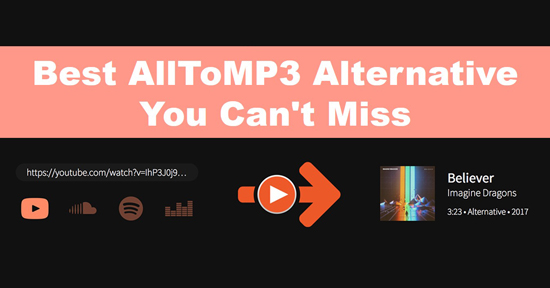
Part 1. AllToMP3 Review
AllToMP3 enables you to download music from Spotify, YouTube, and SoundCloud to MP3 at 256kbps. It preserves ID3 tags like lyrics, artist, cover, etc. It also supports albums and playlists, which is very convenient. It is available on Windows, macOS, and Linux. You can enter its official website to get AllToMP3 download officially.
However, it has been a long time since the last update of AllToMP3.
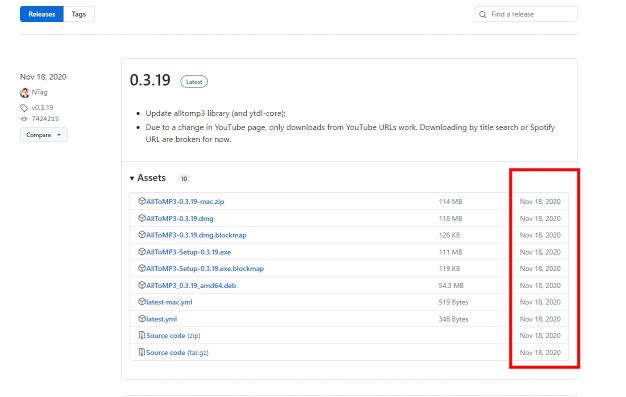
There is also no where to input the desired links to tracks on its official demo website:https://alltomp3.org/
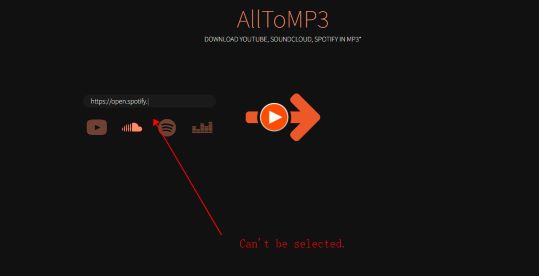
Moreover, when attempting to use the desktop application to download Spotify music, the program fails to initiate the download process.
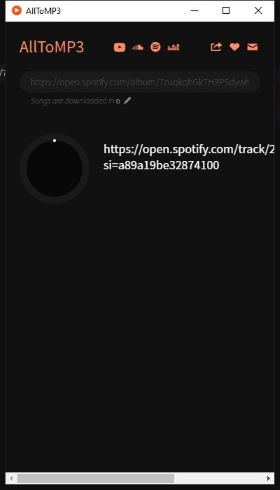
Someone on reddit has encountered the same problem with me:
Anyway, AllToMP3 has worked well in the past, if the developer releases a new version, you can refer to the following tutorial on how to download Spotify playlists to MP3 with AllToMP3.
How to Use AllToMP3
Step 1. Download and install the AllToMP3 package compatible with your system from its releases and launch it on your computer.
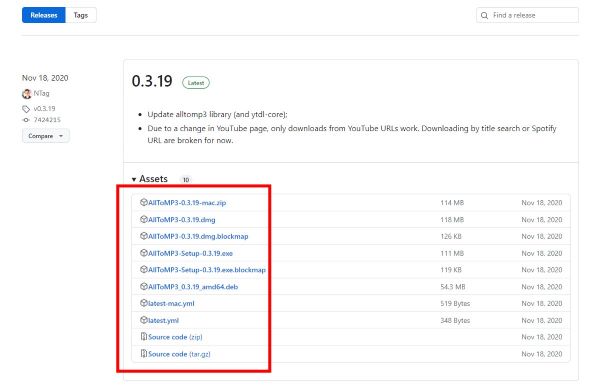
Step 2. On the Spotify platform, choose the playlists that you want to convert to MP3. Right-click on it and choose Share > Copy Playlist Link.
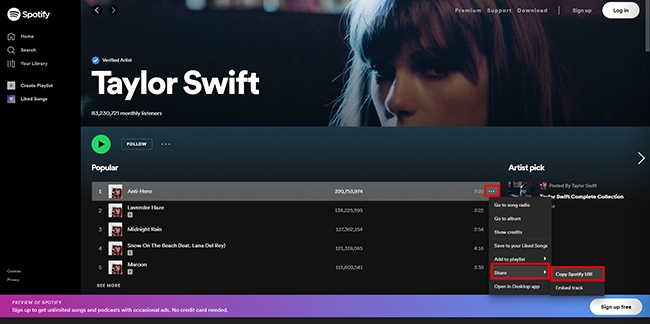
Step 3. Insert the copied link on the search bar of AllToMP3. Then click the Enter button to trigger the download process.
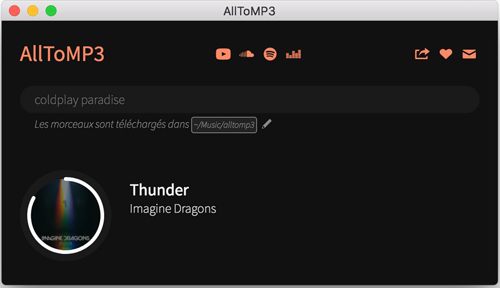
How to Fix AllToMP3 Not Working
As mentioned above, one of the disadvantages of AllToMP3 is that it sometimes crashes. If you met the problem of AllToMP3 not downloading, try the solutions below.
Step 1. Uninstall and reinstall AllToMP3.
Step 2. Update your operating system.
Step 3. Disable the firewall or other security programs on your computer.
Step 4. Use an alternative to AllToMP3.
Pros and cons of downloading music with AllToMP3
Pros
-
 Simple interface that doesn’t cost a dime.
Simple interface that doesn’t cost a dime.
-
 Preserves lyrics, artist, album titles, and more.
Preserves lyrics, artist, album titles, and more.
-
 Available on Windows, macOS, and Linux.
Available on Windows, macOS, and Linux.
-
 Handles playlists from YouTube, Deezer, and Spotify.
Handles playlists from YouTube, Deezer, and Spotify.
Cons
-
 Occasional crashes can disrupt your experience.
Occasional crashes can disrupt your experience.
-
 Not the fastest tool on the market.
Not the fastest tool on the market.
-
 Outputs are capped at 256kbps, which may not satisfy audiophiles.
Outputs are capped at 256kbps, which may not satisfy audiophiles.
-
 Only outputs in MP3.
Only outputs in MP3.
-
 Sometimes the downloaded songs differ from the originals on Spotify.
Sometimes the downloaded songs differ from the originals on Spotify.
Part 2. Best AllToMP3 Alternative to Download Spotify Music
If you are tired of AllToMP3 or can't stand its low output quality, slow download speed, etc., you can use the best alternative to AllToMP3 - DRmare Spotify Converter. It enables you to download Spotify music as MP3, AAC, M4A, M4B, WAV and FLAC in 320kbps. It converts faster, up to 5 times faster. You can also get full ID3 tags like album art, title, etc. Without a Spotify membership, you can get lossless music files and listen to them unlimitedly on any device.

- Convert Spotify music to MP3, AAC, WAV, FLAC, and more at 320kbps
- Download entire Spotify playlists with preserved ID3 tags and album art
- Reliable performance with no crashes or interruptions
- Cross-platform support for Windows, Mac, and Linux
- Step 1. Install the DRmare Spotify Music Converter program and add Spotify songs
Download the DRmare Spotify Music Converter software and install it. Then, launch the app and choose the desired playlists from Spotify. You can copy and paste the link of Spotify songs into the search bar of the DRmare Spotify Music Converter platform. And then click on the "+" button to import songs. Or you can drag or drop Spotify music files into DRmare program.

- Step 2. Set the output parameters for Spotify songs
Click the "Menu" > "Preferences" > "Convert" option to choose the perfect values for the Spotify music conversion. You can choose from output file format, bit rate, sample rate, and channel. To let Spotify music compatible to any device, you can choose to convert Spotify to MP3. After then, press the "OK" button and hit the "Convert" button to start to convert Spotify audio files.

- Step 3. Find downloaded Spotify music on DRmare
Wait for a few minutes until the conversion and download process completes. Then, click the "History" menu to access the downloaded Spotify soundtracks. You can also find the playlists on the system drive on your PC by clicking the "Output" folder.

Part 3. 5 Common Alternatives to AllToMP3
If you want to download Spotify music, the best AllToMP3 alternative - DRmare Spotify Converter is enough for you. But if you want to download music from other platforms like YouTube, SoundCloud, etc., then check the options below.
Note:
The following methods may not be 100% functional, as these tools, especially those free tweaks, can become outdated. If you find that this is the case when reading this article, you may need to search for other available solutions.
1. SpotiFlyer
If you are looking for an AllToMP3 Android alternative, then SpotiFlyer is your best choice. It enables you to download songs from Spotify, YouTube, SoundCloud, Gaana, and Jio-Saavn. Different from other downloads, SpotiFlyer can also enable you to listen to music. It is now available for Windows, Mac, Linux, and Android. Plus, it allows you to share your favorite music with others.
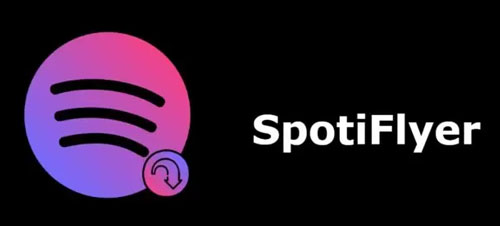
Pros and cons of downloading music with SpotiFlyer
Pros
-
 Support Spotify, YouTube, Gaana, etc.
Support Spotify, YouTube, Gaana, etc.
-
 There is no ads
There is no ads
-
 Simple user interface
Simple user interface
-
 Listen to music online or offline
Listen to music online or offline
-
 Share downloaded music with others
Share downloaded music with others
Cons
-
 The output format is limited to MP3
The output format is limited to MP3
2. DRmare Audio Capture
DRmare Audio Capture is an efficient program that records and downloads music from your computer. It supports a wide range of streaming music platforms like Spotify, YouTube, etc. You can choose the output format to MP3, M4A, M4B, AAC, WAV, or FLAC. Plus, it can also keep complete ID3 tags for better arrangement.

Pros and cons of recording music with DRmare Audio Capture
Pros
-
 Capture what's playing on your computer
Capture what's playing on your computer
-
 Keep and edit ID3 tags
Keep and edit ID3 tags
-
 Offer multiple output formats for you to choose from
Offer multiple output formats for you to choose from
Cons
-
 Only available for Windows and Mac
Only available for Windows and Mac
3. Cinch Audio Recorder
Cinch Audio Recorder allows you to download MP3s from streaming music sites including Spotify, Apple Music, Amazon Music and more. It works by capturing what is playing on your computer. So, in principle, it supports all streaming music platforms. It also preserves ID3 tags like title, artist, album, etc. You can even edit ID3 tags using its built-in ID3 editor. Also, the downloaded music is high-quality music at 320kbps. You can also use it to convert music to lossless WAV.
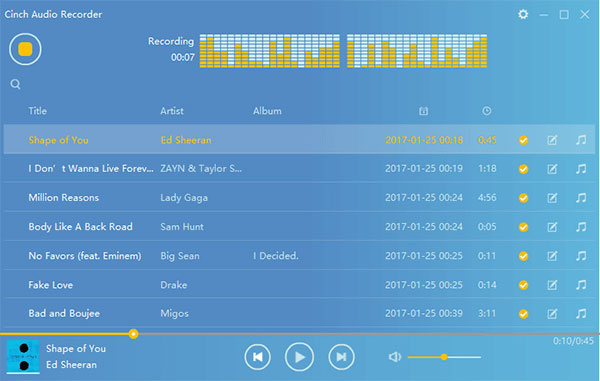
Pros and cons of recording music with Cinch Audio Recorder
Pros
-
 Download the soundtracks from any streaming music platform
Download the soundtracks from any streaming music platform
-
 Preserve the ID3 tags like artist names, album titles, etc.
Preserve the ID3 tags like artist names, album titles, etc.
-
 Record music as MP3 or WAV at 320kbps
Record music as MP3 or WAV at 320kbps
Cons
-
 Recording data will be 10-15 seconds longer
Recording data will be 10-15 seconds longer
4. Audacity
Audacity is an open-source program that helps to download and record Spotify music precisely into your system without any data loss. It has a highly compatible feature that supports optimal working on Windows, Linux and Mac OS. So, it should be a nice free and online AllToMP3 Spotify alternative for Linux/Windows/Mac.
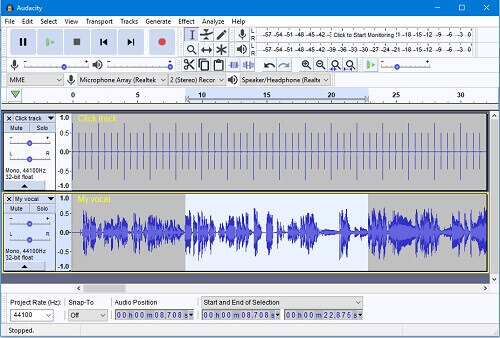
Pros and cons of recoring music with Audacity
Pros
-
 A free application and performs efficiently with lossless data download
A free application and performs efficiently with lossless data download
-
 The compatibility feature is remarkable
The compatibility feature is remarkable
Cons
-
 Unfriendly to novices
Unfriendly to novices
-
 Not support batch conversion
Not support batch conversion
5. Soundloaders
Soundloaders is a website that allows you to download music from several online streaming platforms online. It supports Spotify, YouTube, Deezer, Apple Music and more. So, if you are looking for an AllToMP3 online alternative, it perfects meet your needs. It is completely free to use and has no annoying ads on its website. Some of its downloaders like Soundloaders Spotify Downloader even work on Android/iOS web browsers.
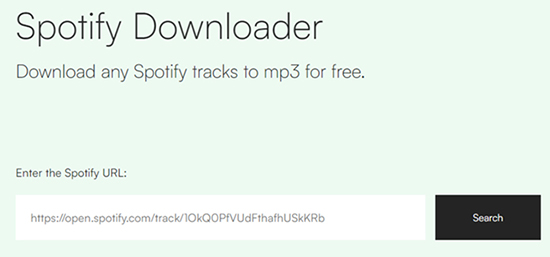
Pros and cons of downloading music with Soundloaders
Pros
-
 Download music from multiple platforms for free
Download music from multiple platforms for free
-
 No need to install extra apps
No need to install extra apps
-
 No ads
No ads
Cons
-
 Some downloaders don't support playlist
Some downloaders don't support playlist
-
 May fail to download
May fail to download
Part 4. Comparison Table of AllToMP3 and Its Alternatives
| Supported OS | Supported Music | Supported Output Format | Work Speed | Output Audio Quality | Batch Conversion | Preserve ID3 Tags | |
|---|---|---|---|---|---|---|---|
| AllToMP3 | Windows, Mac, Linux | Spotify, YouTube, SoundCloud | MP3 | 1X | 256kbps | ❌ | ✔ |
| DRmare Spotify Converter | Windows, Mac | Spotify | WAV, MP3, FLAC, AAC, M4A, M4B | 5X | 320kbps | ✔ | ✔ |
| SpotiFlyer | Android, Windows, Mac, Linux | Spotify, YouTube, SoundCloud, etc. | MP3, WAV | 1X | 128-320kbps | ❌ | ❌ |
| DRmare Audio Capture | Windows, Mac | Any music | WAV, MP3, FLAC, AAC, M4A, M4B | 1X | 320kbps | ✔ | ✔ |
| Cinch Audio Recorder | Windows, Mac | Any music | MP3, WAV | 1X | 320kbps | ❌ | ✔ |
| Audacity | Windows, Mac, Linux | Any music | MP3, WAV, OGG | 1X | 170-210kbps | ❌ | ❌ |
| Soundloaders | Online on Windows, Mac, Android, iOS | Spotify, YouTube, SoundCloud, etc. | MP3 | 1X | Low | ❌ | ✔ |
Above is a simple comparison of AllToMP3 and its best alternatives. You can choose your favorite according to your operating system. If you are looking for an AllToMP3 alternative, the best choice for Spotify is DRmare Spotify Converter, which enables you to batch download Spotify songs to multiple formats in 320kbps. If you also want to download other streaming music, you can consider the other alternatives above.
Part 5. FAQs about Converting Spotify Music into MP3 with AllToMP3
Q1: Is AllToMP3 safe to use?
A1. Yes, AllToMP3 is generally safe to use, but it’s crucial to download it from the official website to avoid potential malware.
Q2: Why is AllToMP3 not working on my computer?
A2. If AllToMP3 isn't working, it may be due to the fact that the developer hasn't updated it for a while. If you're using the 2020 package, the problem might not be on your end, as many users encounter similar issues. You can either wait for the next update or consider alternatives mentioned earlier. However, if the package has been updated since you read this, you can refer to the standard solutions previously discussed for assistance.
Q3: Can I use AllToMP3 to download entire playlists?
A3. Yes, AllToMP3 supports downloading entire playlists from platforms like YouTube, Deezer, and Spotify. Simply paste the playlist link into the search bar and start the download process.
Q4: What output quality can I expect from AllToMP3?
A4. AllToMP3 converts music to MP3 at 256 kbps. While this is generally good quality, audiophiles might prefer higher bitrates available from other tools.
Q5: Does AllToMP3 preserve ID3 tags like artist and album information?
A5. Yes, AllToMP3 preserves ID3 tags including artist, album, title, genre, and lyrics, which helps keep your music library organized.
Q6: What should I do if AllToMP3 crashes frequently?
A6. Frequent crashes can be frustrating. Try the following solutions: reinstall AllToMP3, update your operating system, disable any conflicting security programs, or consider using one of the recommended alternatives.
Part 6. Conclusion
AllToMP3 used to be a fantastic tool packed with features for downloading music from various streaming services as MP3s. However, it hasn't seen an update in a long time, and the standard setup no longer works for most users. There is still a setup method available for developers,
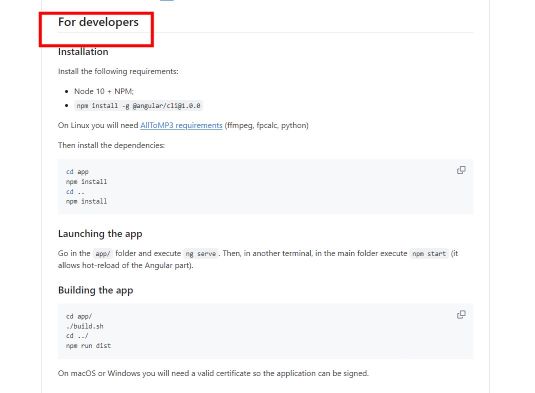
but I haven't tested it yet. If it works, I'll update this post or write a new article, so stay tuned. Alternatively, you can wait for an official update from the developer.
In the meantime, you can also turn to other options for converting music on various streaming services to MP3. And if Spotify is your target platform, DRmare Spotify Music Converter is the best alternative to AllToMP3 for you.










User Comments
Leave a Comment